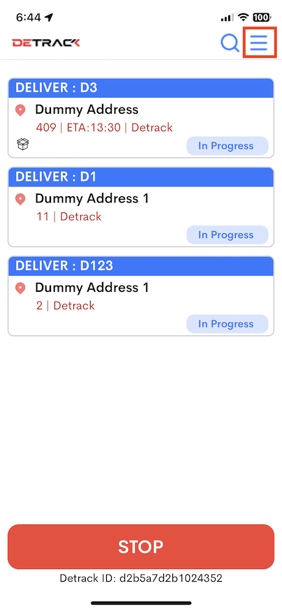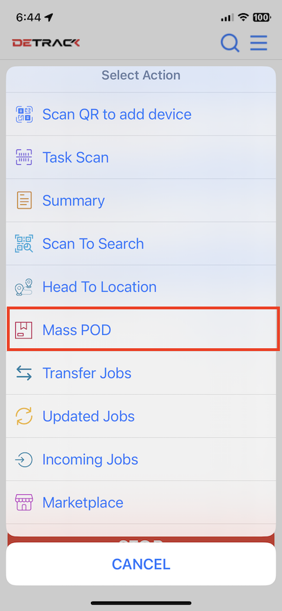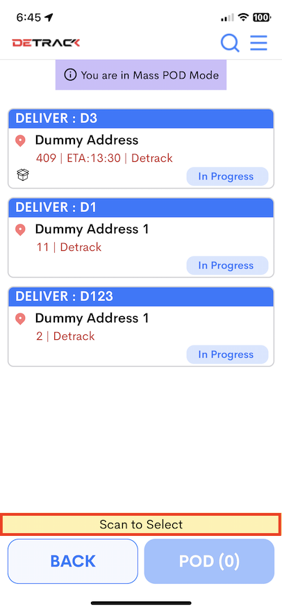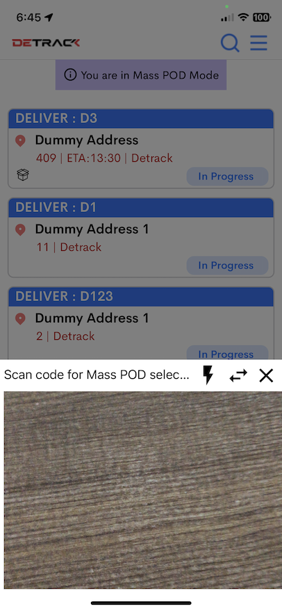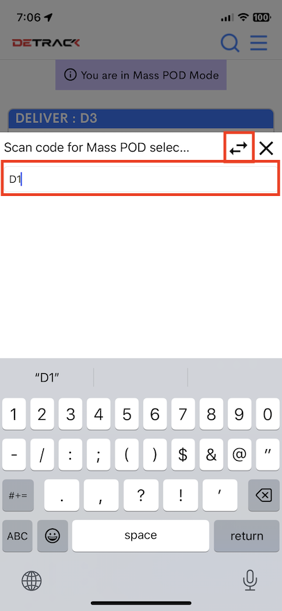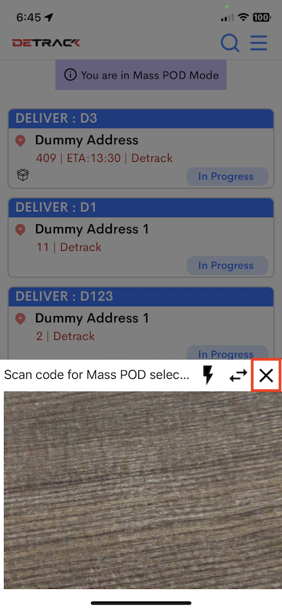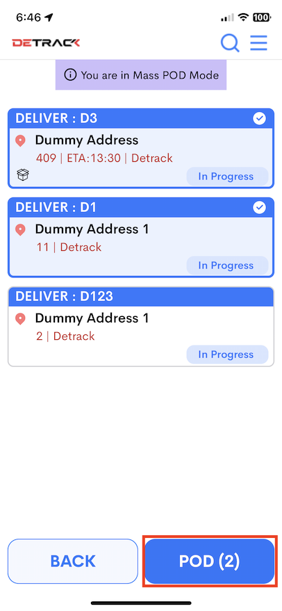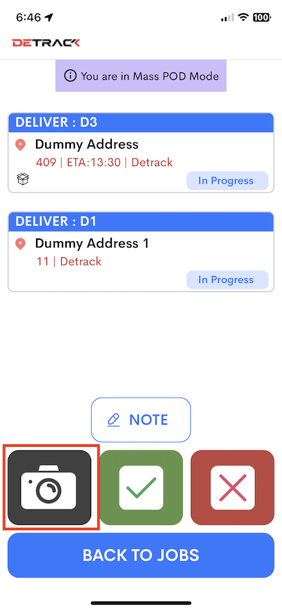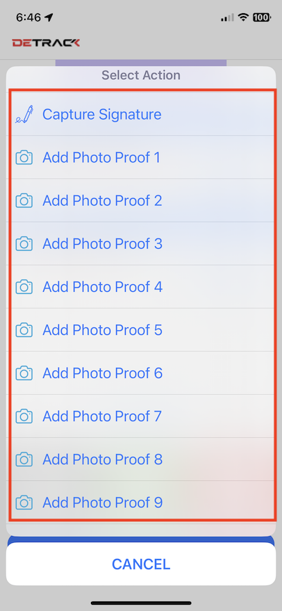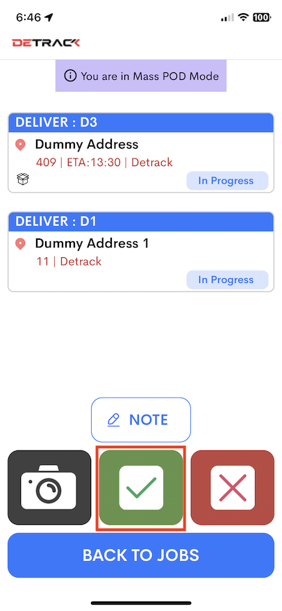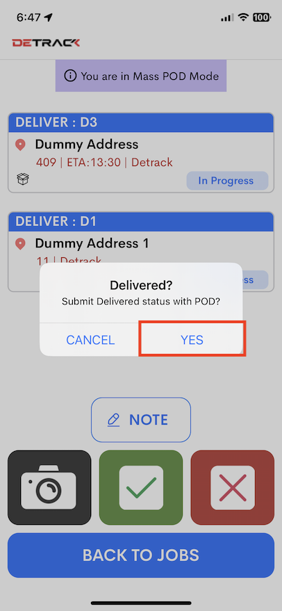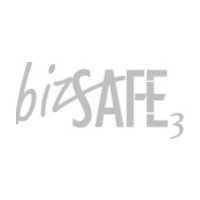Steps
- Tap on the Menu bar (at the top right hand corner).
- Tap on Mass POD option.
- Tap on the Tap here to scan (at the bottom of the screen) to open a pop-up.
-
- Scan the barcode / QR code. (If the job is found, the scanned job will be highlighted in the background).
- To manually enter the barcode or use External Scanning Device, tap the Switch button, and enter / scan the barcode / QR Code.
- Scan the barcode / QR code. (If the job is found, the scanned job will be highlighted in the background).
- Tap on X to exit the pop-up when the scanning is completed.
- Tap on POD.
- (Optional) Capture photo, signature, name through the Camera button.
- Tap OK to complete or X to fail the job.
- Tap on Yes to submit / fail the job.