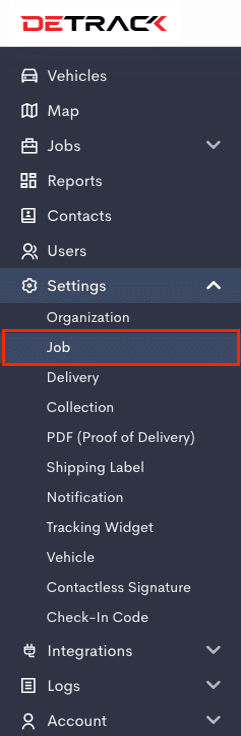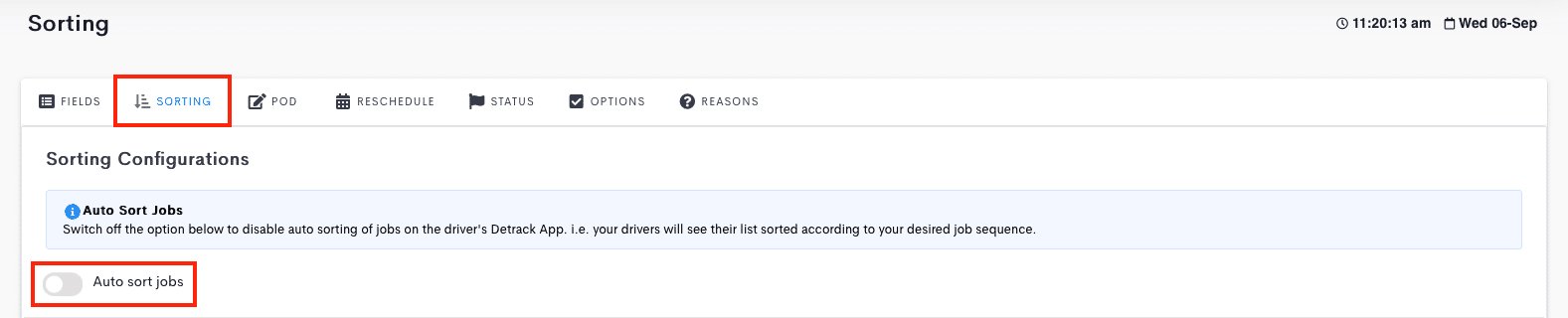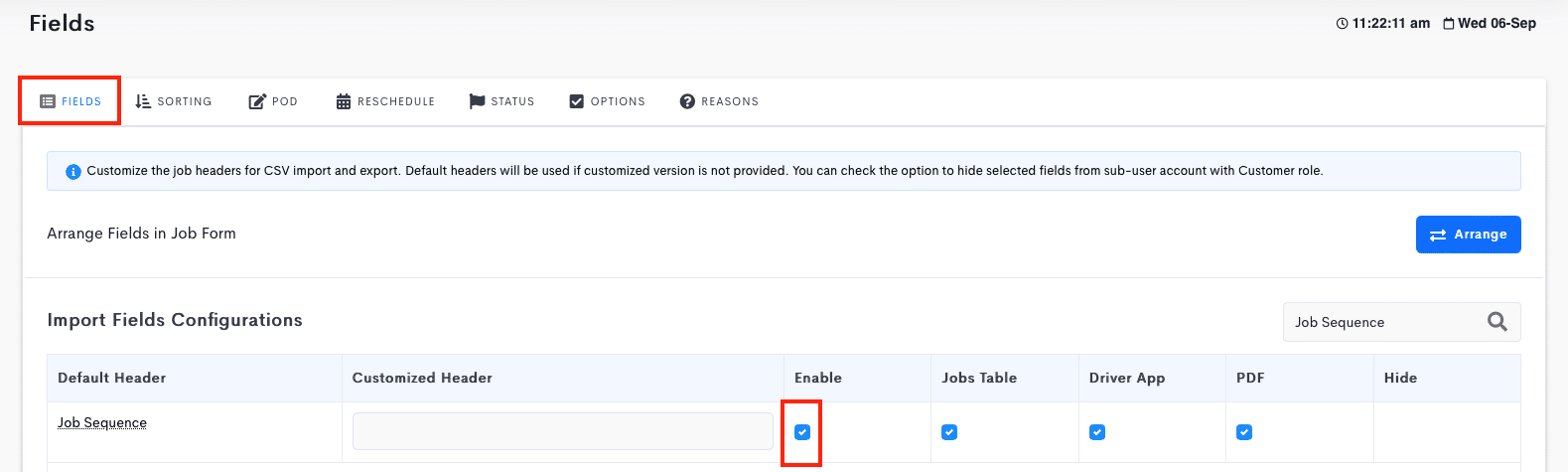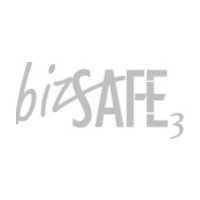If you are importing deliveries from a manifest file with optimized routes or routes according to your preferred priority, you can check the option below to disable smart sorting (function where the Driver App will auto sort the jobs according to the next nearest location).
Once sorting has been disabled, your drivers will see their list sorted according to your optimized/preferred routes.
Steps
- In your admin dashboard, click on the Settings menu to reveal a drop-down menu. Select Job.
- Click on Sorting tab and switch off Auto sort jobs. Click Save.
- Under Fields tab, enable Job Sequence. Click Save.
Your drivers will see their jobs list (both deliveries and collections) sorted according to the order in your manifest file.
If the app has already started, the job list will be re-sorted in the new order after the next refresh (usually once every minute).
Once the option to disable sorting is enabled, you can also easily sort the jobs for each of your drivers with both deliveries and collections in a single list on your dashboard.