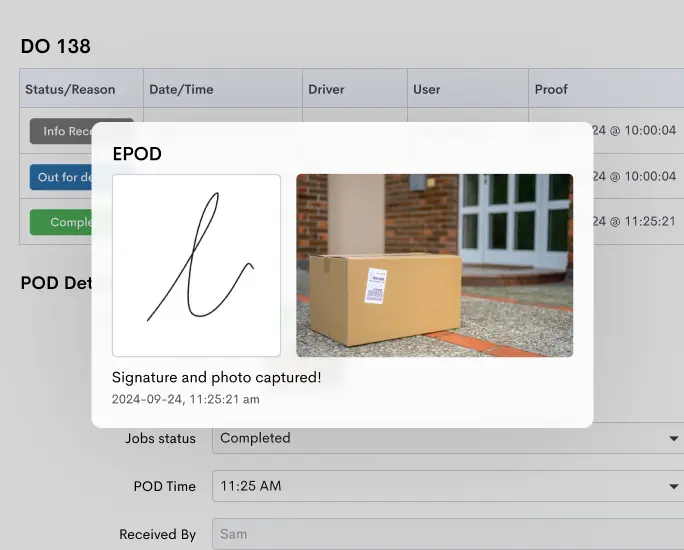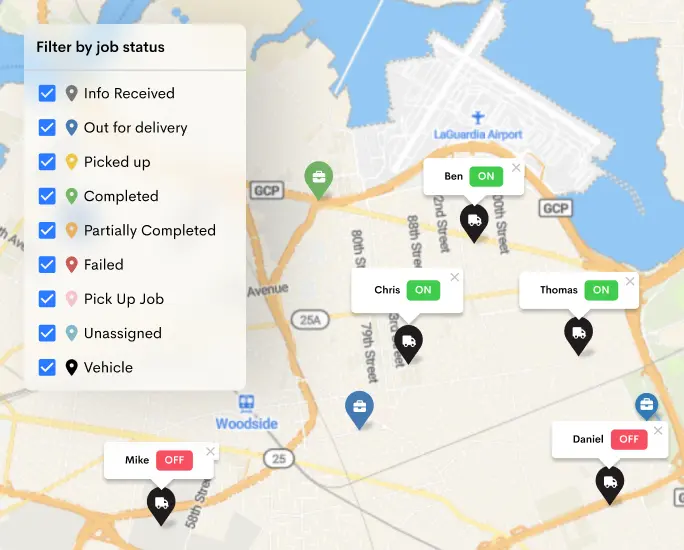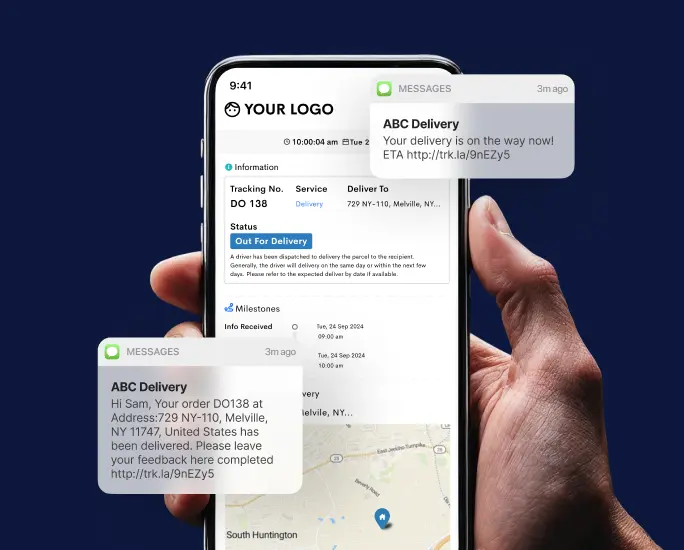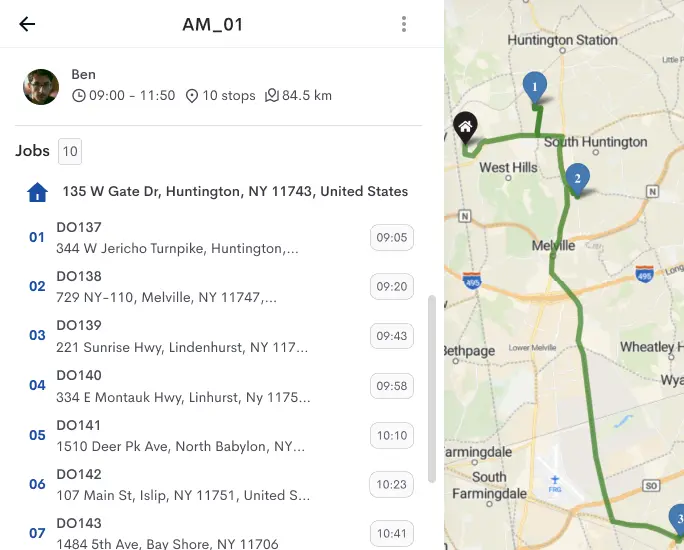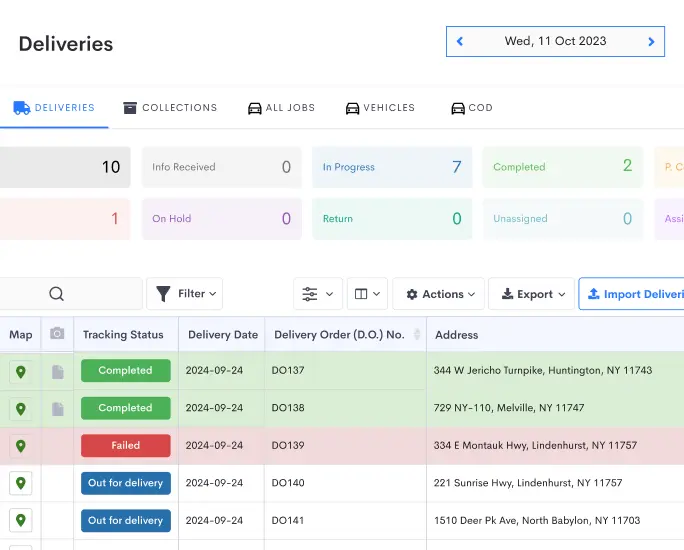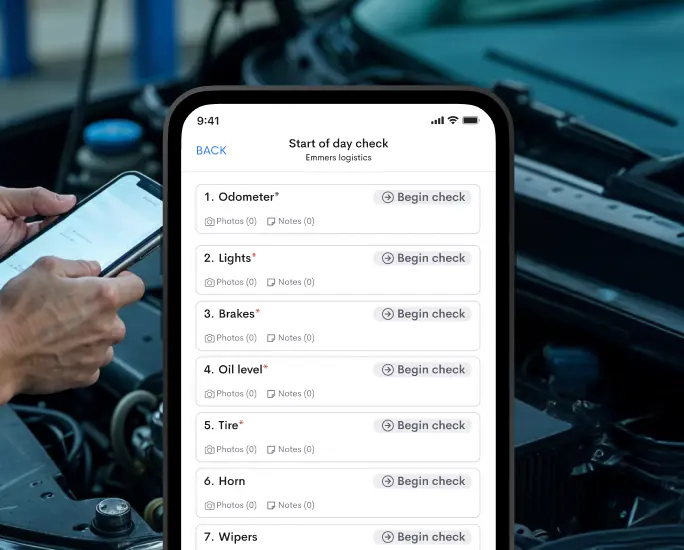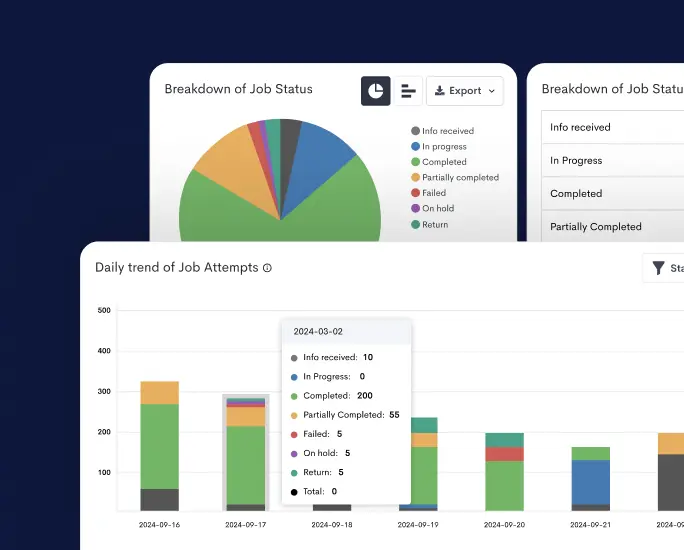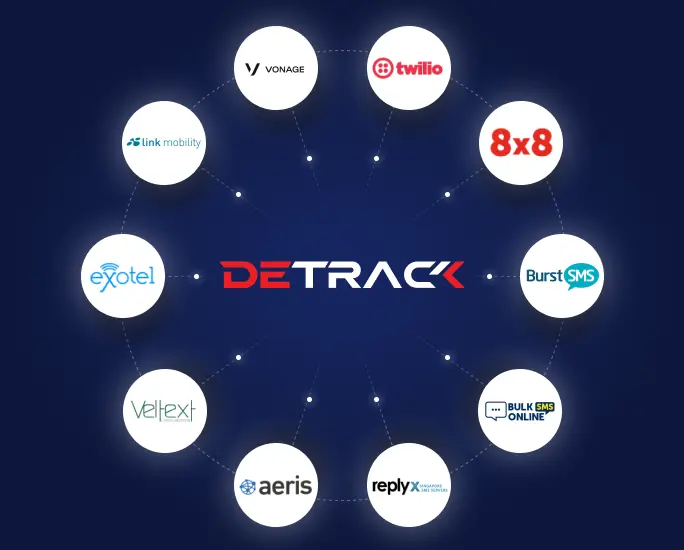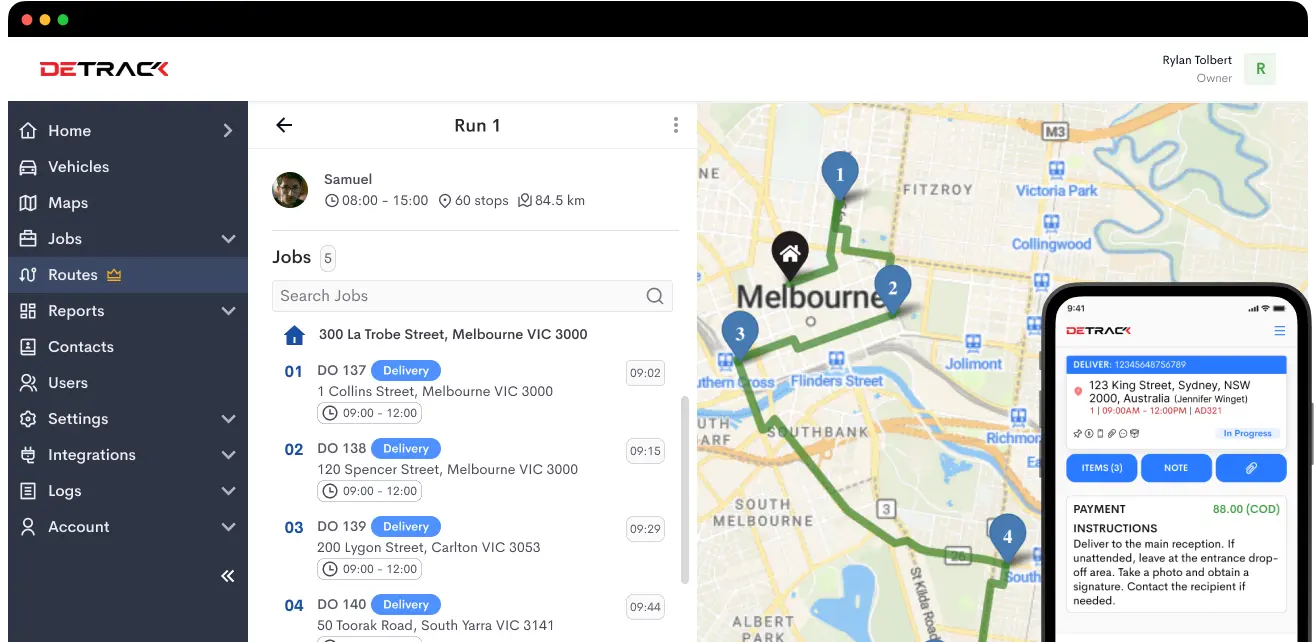At Detrack, we understand that every business is unique. That is why we’ve designed our POD solution for the ultimate versatility – that is to be customizable by you to suit for your workflows as closely as possible.
To achieve this, your Detrack dashboard offers you more than 40 different customizable settings (and counting…) to make Detrack your own.
Below is the list of settings you can customize via your Detack dashboard right now:
Organization (Settings > Organization)
– Select your time zone to reflect accurate synchronization of the data transfers to your drivers’ devices. (General tab)
– Select distance to be in kilometres or miles. (General tab)
– Upload your logo to be reflected on the PDF PODs your customers receive. (Logo tab)
Email Notifications (Settings > Email Notifications)
– Personalize your identity in the email notifications sent to your customers. (General tab)
– Select the option to send PDF POD or just images (signature and other photos) to customers. (General tab)
– Select the option to display driver details in POD. (General tab)
– Enable option to send successful / partial delivery emails to customers. (Delivery > Successful tab)
– Enable option to send unsuccessful delivery emails to customers. (Delivery > Unsuccessful tab)
– Enable option to send successful / partial collection emails to customers. (Collection > Successful tab)
– Enable option to send unsuccessful collection emails to customers. (Collection > Unsuccessful tab)
– Customize delivery / collection notification email templates sent to customers.
– Add multiple staff emails to receive delivery and collection emails. (To Staff tab)
Jobs (Settings > Job Settings)
Tracking Widget
– Generate your own tracking widget code to be displayed on your website so that your customers can track their deliveries.
– Option to select D.O. # or Tracking No. for your customers to track their deliveries and collections.
– Option to enforce customers to enter email or phone before gaining tracking information.
Sorting
– Option to disable smart sorting function on drivers’ Detrack app. If you have optimized your routes or wish your drivers to follow the planned routes according to your priority, you can disable the smart sort function and your drivers will see the planned stops on their Detrack app.
Auto Reschedule
– Option to auto reschedule of “In Progress” and “Not Delivered / Not Collected” jobs to the next day. This is useful for those who run their delivery rounds pass midnight crossing over to the next day or for those with jobs that is not day specific.
Items
– Option to hide items from web form and POD. Useful if you do not use items.
Delivery Settings (Settings > Delivery Settings / Settings > Collection Settings)
Fields
– Customize from a selection of 41 delivery headers to match your own headers for CSV / Excel import and export.
– Select and enable to use and show just the headers you require.
– Customize export fields and items fields.
Reasons
– Customize reasons for unsuccessful deliveries and collections.
– Customize reasons for item/s rejection.
POD
– Enforce signature to be captured.
– Enforce name to be entered on signature capture screen.
– Enforce photo to be taken.
– Enforce either photo or signature to be captured i.e. mandatory POD.
– Enforce note to be recorded when a photo has been taken.
– Allow drivers to attach photos from their photo gallery.
Notification URL
– Set a default push notification URL for all deliveries. This is usually used for system integration.
Vehicle Settings (Settings > Vehicle Settings)
– Set your own desired vehicle location update intervals. Default set at 1 minute per update. Less updates means less data consumption but also less location info tracked. POD will still be sent in real-time.
That’s not all.
We are always looking to add more settings for you to customize. If there are any settings you are unsure of or how you can make Detrack work for your workflow, please drop us an email at info@detrack.com. We will be most happy to assist you.