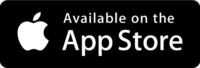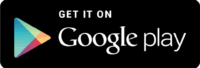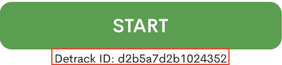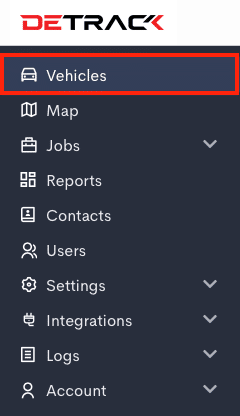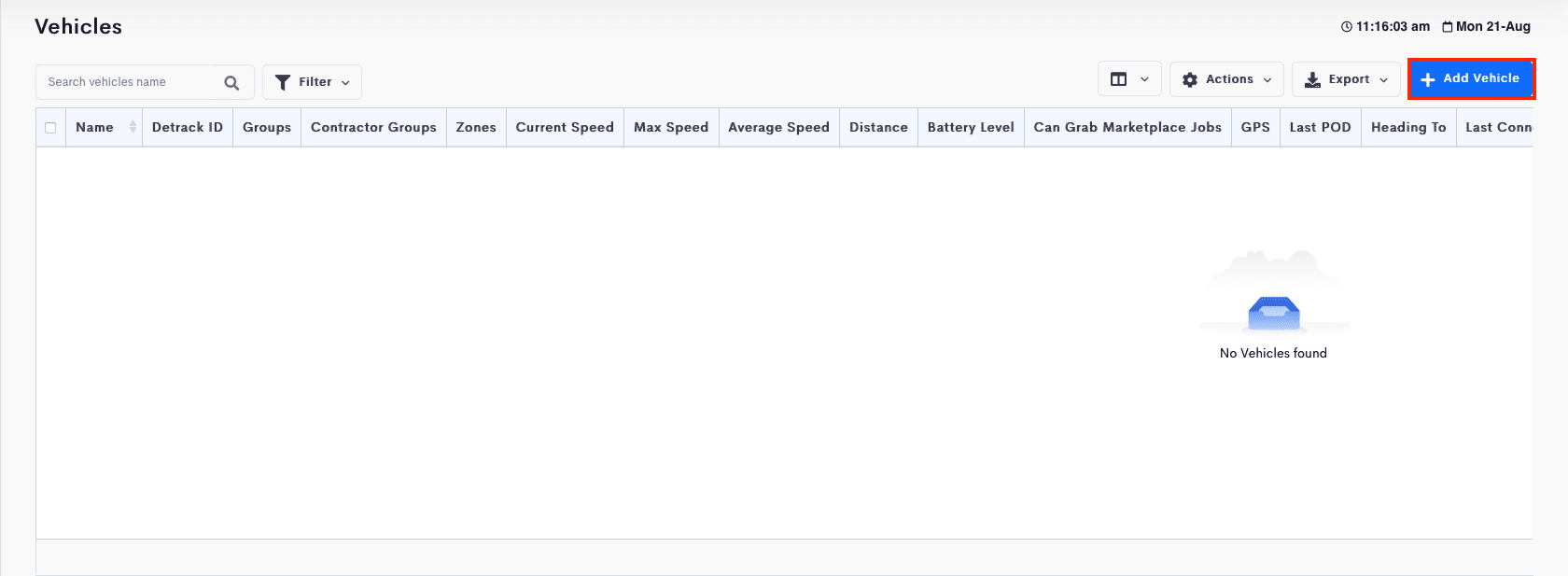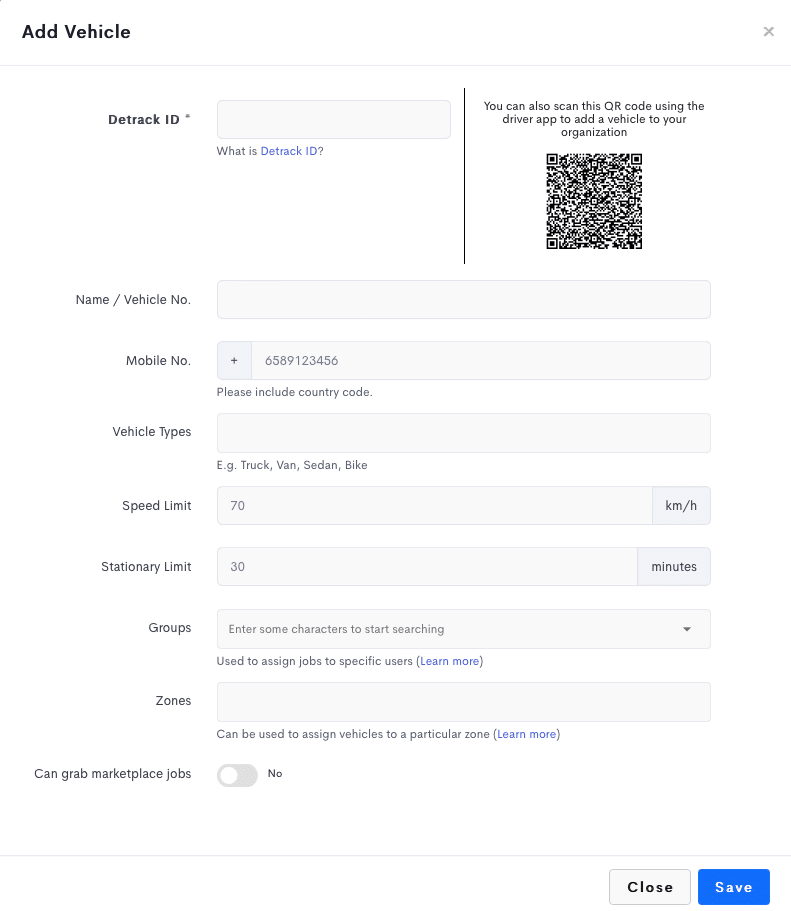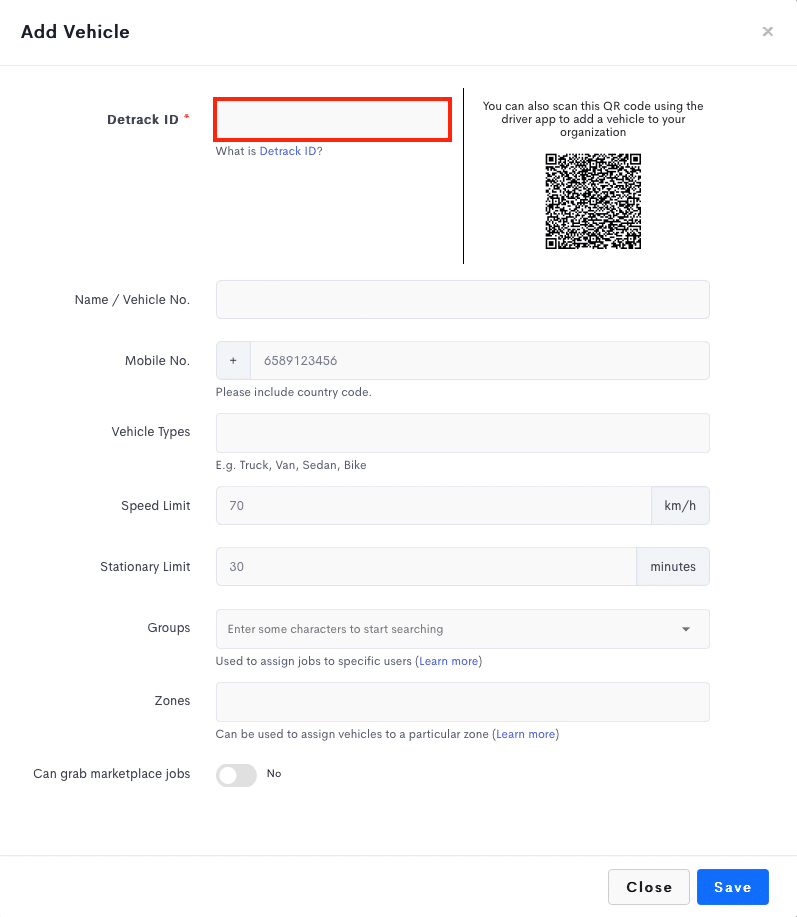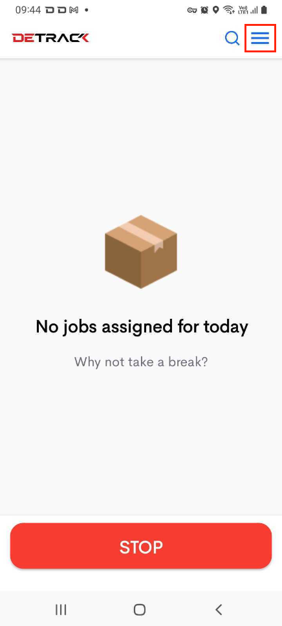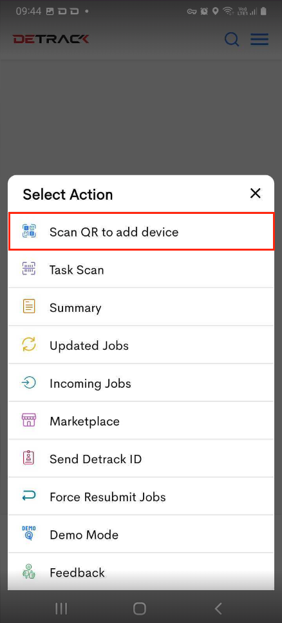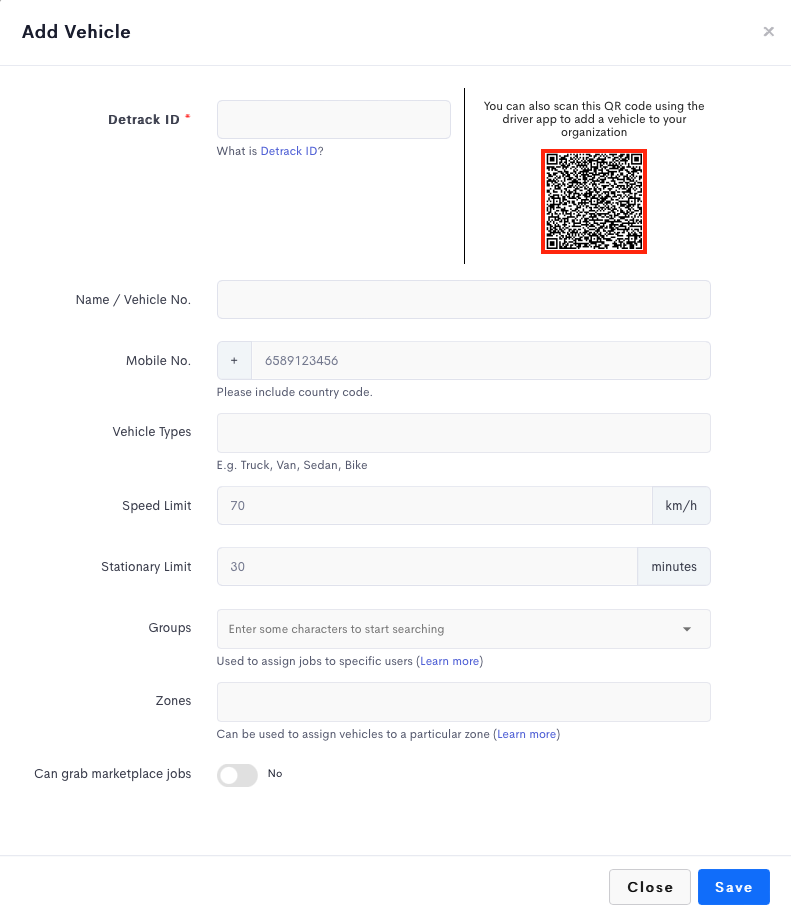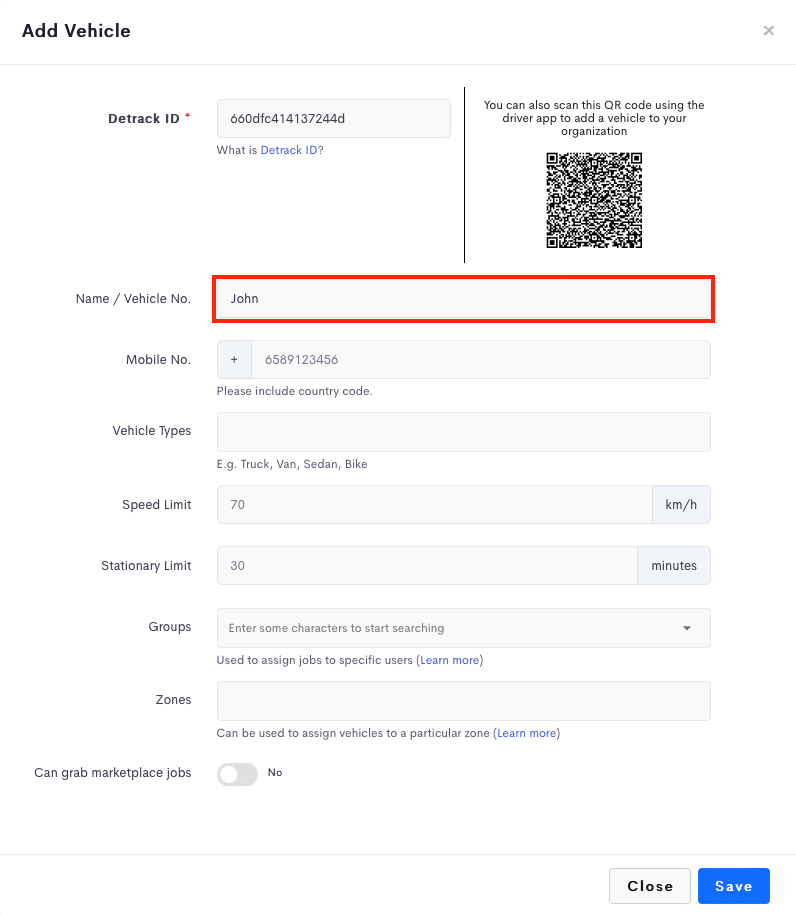This article will provide the steps for adding a vehicle into your Detrack account.
Downloading the Detrack App (Driver App)
The Driver App is the medium to receive the jobs from the Detrack dashboard.
Steps to download the Detrack App in your iPhone / Android phone
- Open up the Detrack Driver App.
- Click the blue Register button (at the bottom of the screen). This Detrack ID is for entering into the Add Vehicle form.
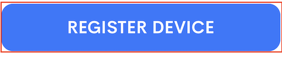
- A unique Detrack ID will be generated.
How To Add A Vehicle
- In your Detrack admin dashboard, click on the Vehicles tab.
- Click Add Vehicle.
- An Add Vehicle form will appear.
- Perform either of the following:
- Enter the Detrack ID (from the Driver App) into the field.
-
- In the Driver App, tap on the Menu at the top right hand corner.
- Tap Scan QR to add device.
- Scan the QR Code displayed in the Add Vehicle form.
- In the Driver App, tap on the Menu at the top right hand corner.
- Enter the Detrack ID (from the Driver App) into the field.
- Edit the Name.
- Click Save to add vehicle into your Detrack account.
| Field | Description |
|---|---|
| Name / Vehicle No. | The name (usually the vehicle plate no.) you wish to assign to the vehicle so that you can easily identify it from the list or on the map. |
| Speed Limit | e.g. 70 km/h or 90 km/h is the maximum speed your driver can drive at before we alert you of your driver speeding. |
| Stationary Limit | The maximum amount of time (e.g. 20 mins or 30 mins ) your driver can be stationary or not moving before we alert you. |
| Mobile No. | The mobile number of the driver that your customers can contact regarding the delivery. Country code is required. |
| Groups | Assign the driver to Group. Refer to How To Use The Group Feature To Restrict The Information Available To Each Sub-User |
| Can grab marketplace jobs | To enable the vehicle to grab jobs from the marketplace. |