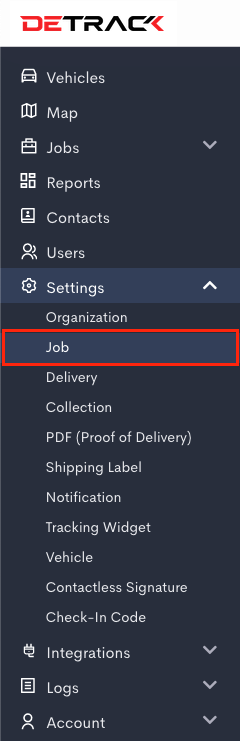This tutorial is regarding the use of the Group feature to restrict the information that can be viewed by the various sub-user.
To enable this feature, navigate to Settings > Job > Fields > Enable the Group > Save.
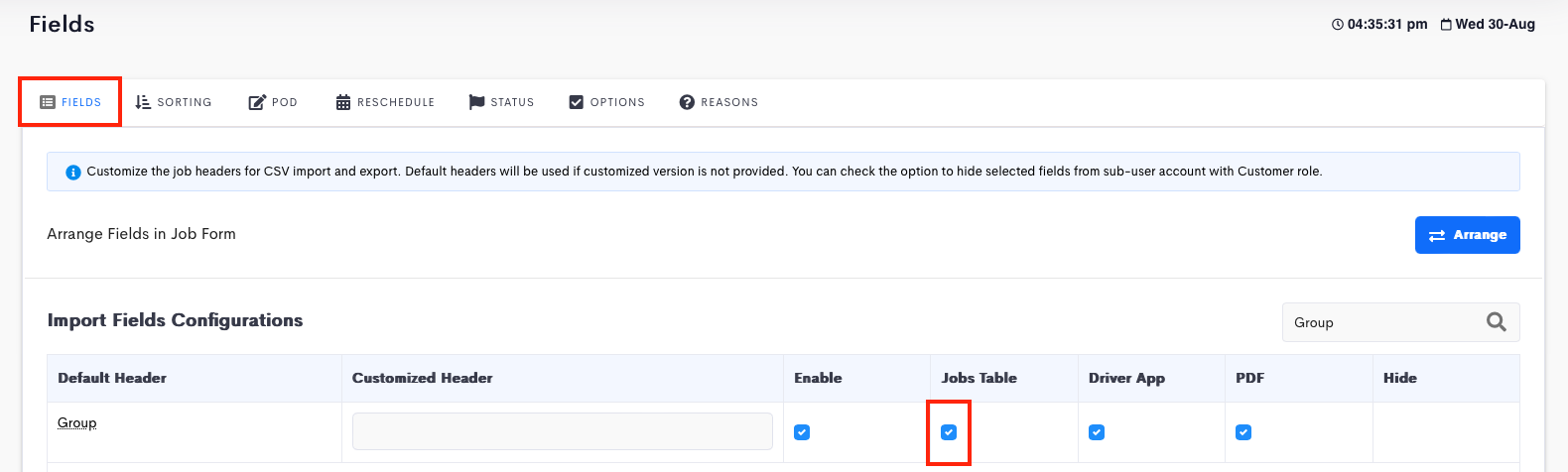
| Sub-user | Group |
|---|---|
| Adam | Apple |
| Betty | Banana |
| Ortega | Orange |
| Vincent | No Group |
| Wayne | Apple, Banana, Orange |
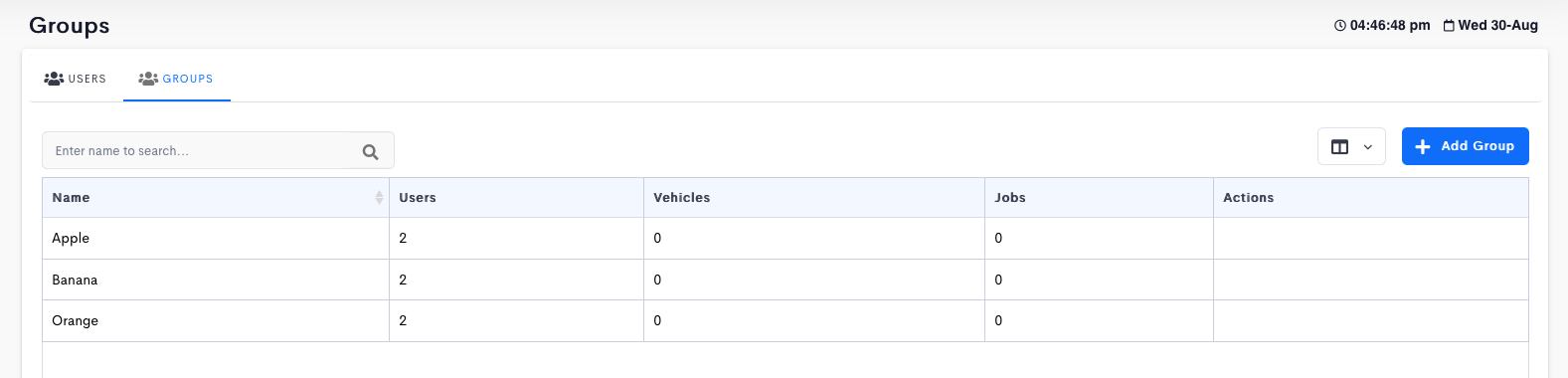
For example, if there are 4 jobs with various Group being tagged to each respective job.
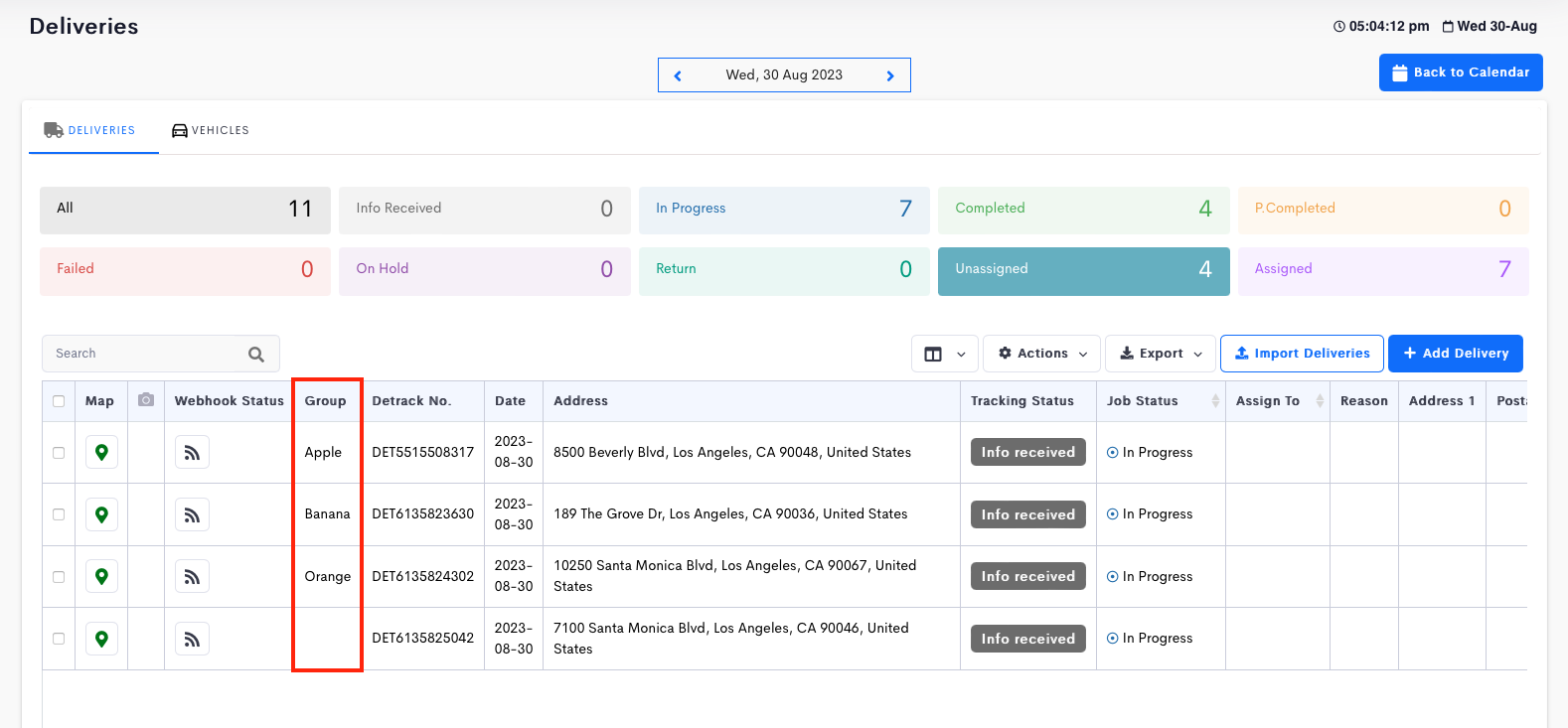
| D.O. No. | Group | Accessible by |
|---|---|---|
| D1 | Apple | Adam, Vincent, Wayne |
| D2 | Banana | Bob, Vincent, Wayne |
| D3 | Orange | Ortega, Vincent, Wayne |
| D4 | None | Vincent |
| Group of the Jobs / Permission User (Group) | ||||
|---|---|---|---|---|
| User (Group) | Apple | Banana | Orange | No Group |
| Adam (Apple) | Yes | No | No | No |
| Betty (Banana) | No | Yes | No | No |
| Ortega (Orange) | No | No | Yes | No |
| Vincent (No Group) | Yes | Yes | Yes | Yes |
| Wayne (Apple, Banana and Orange Groups) | Yes | Yes | Yes | No |