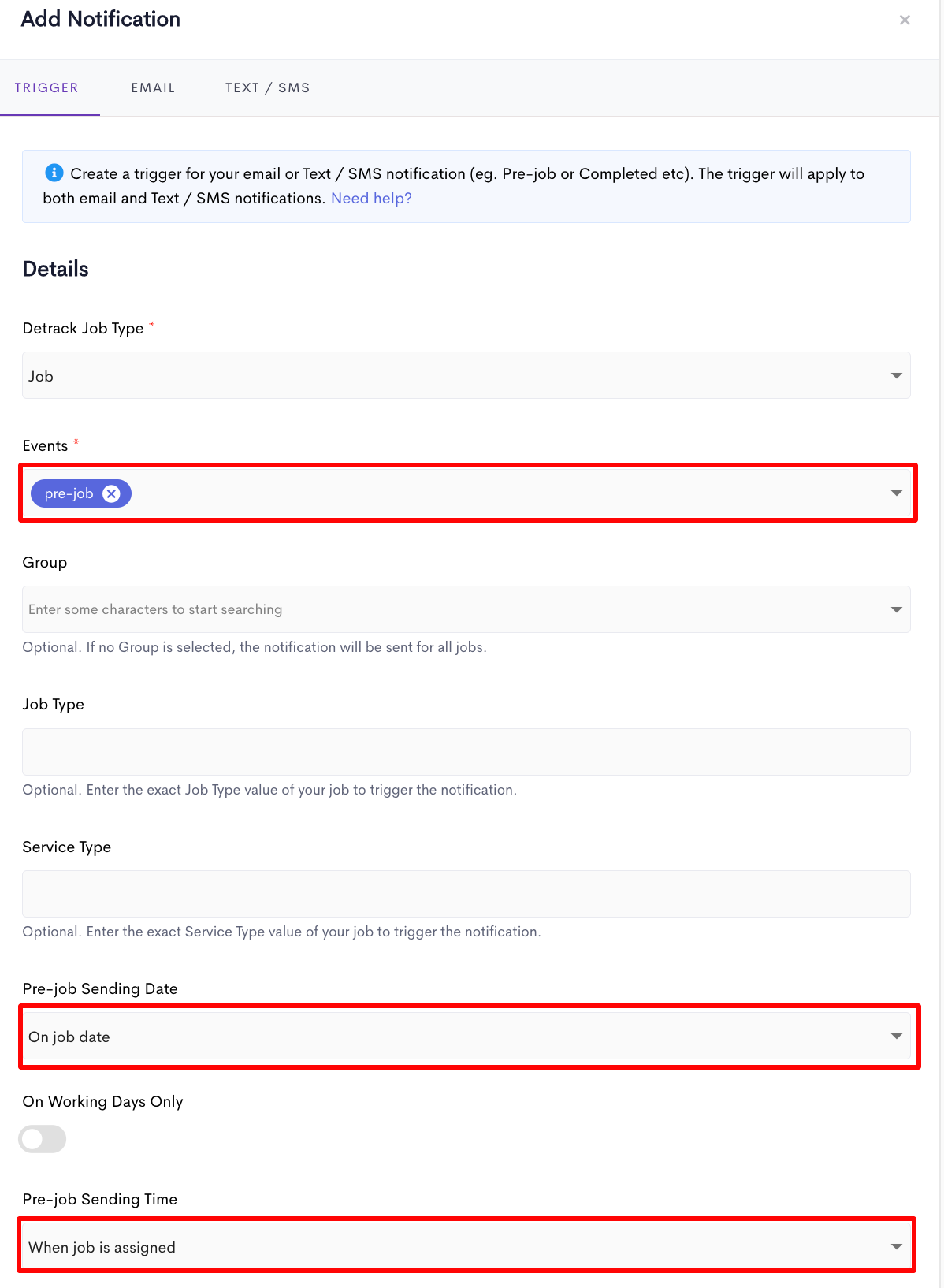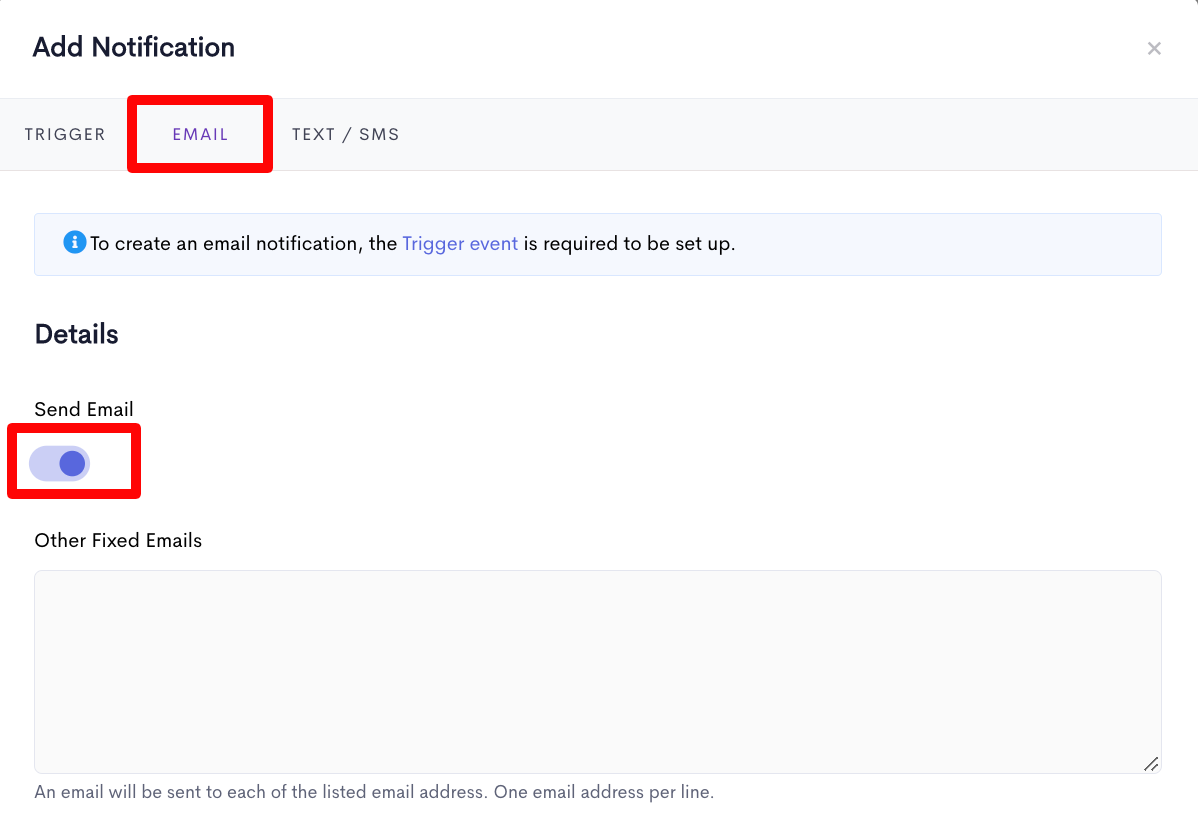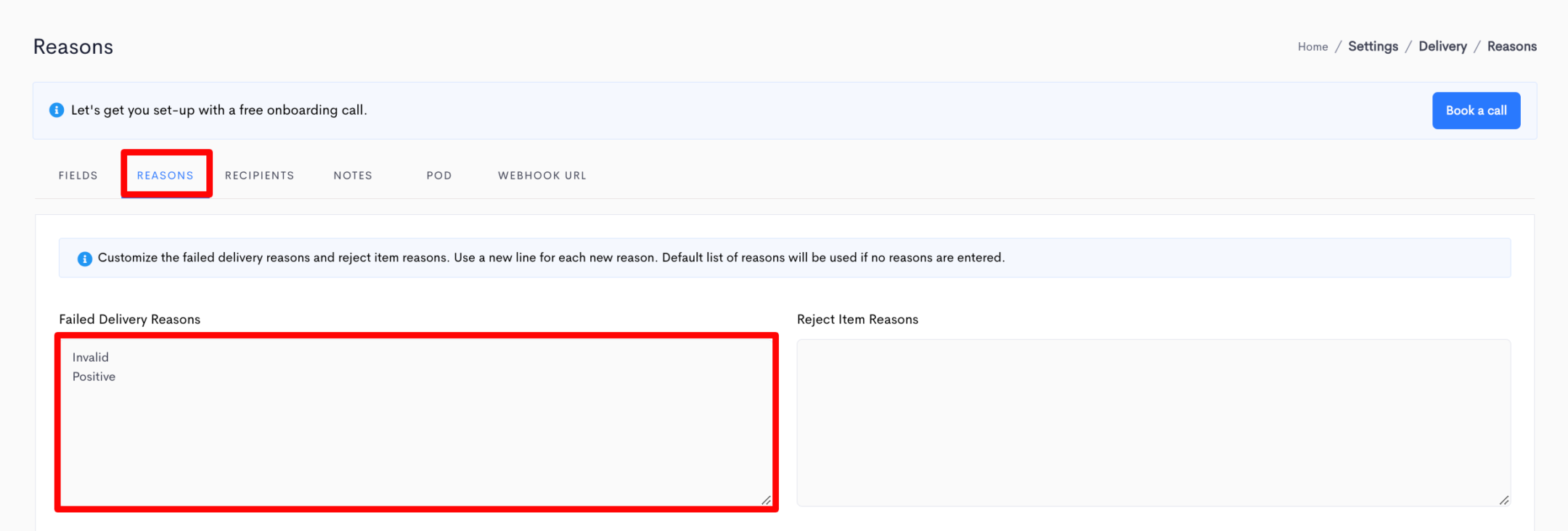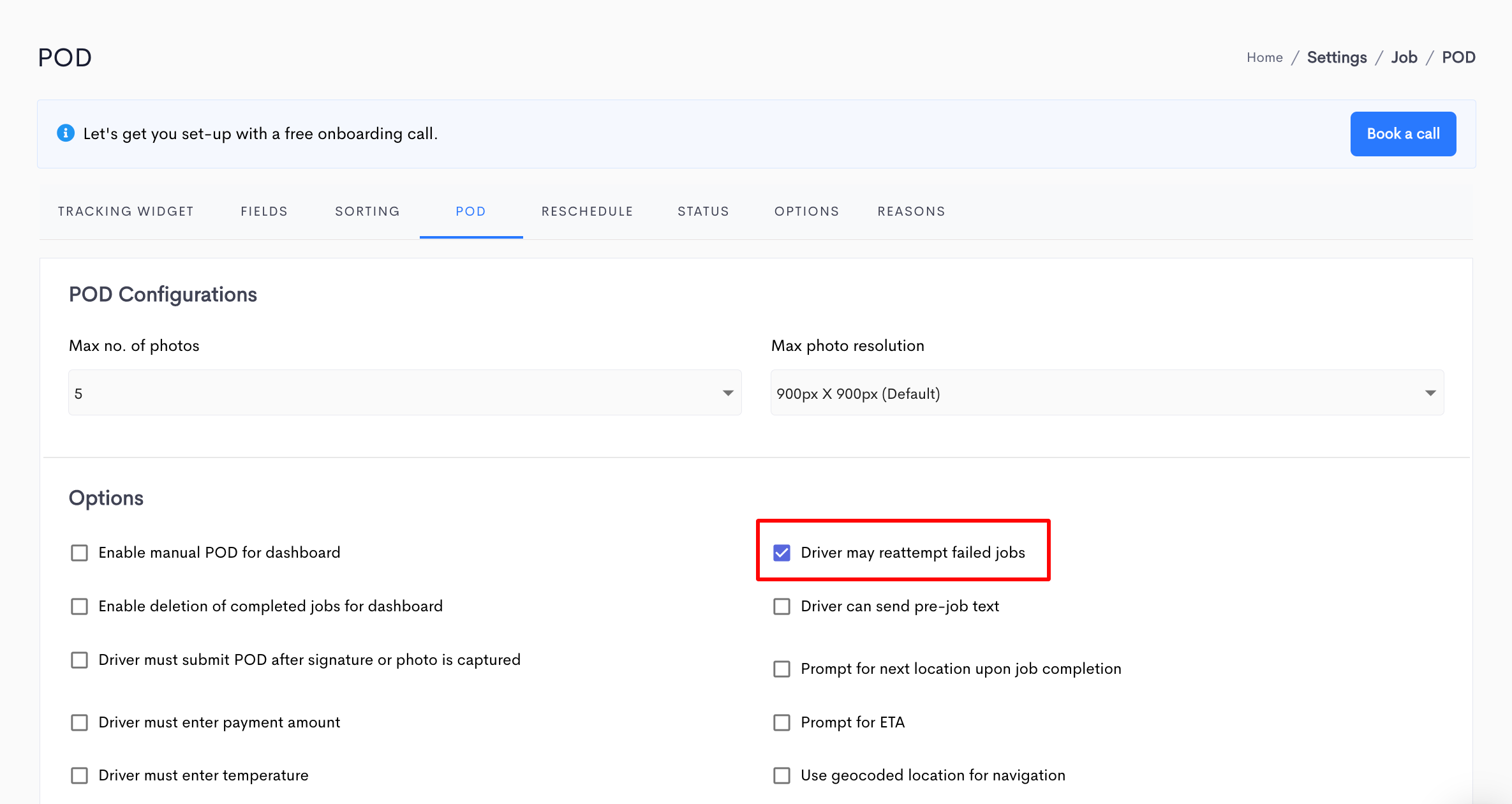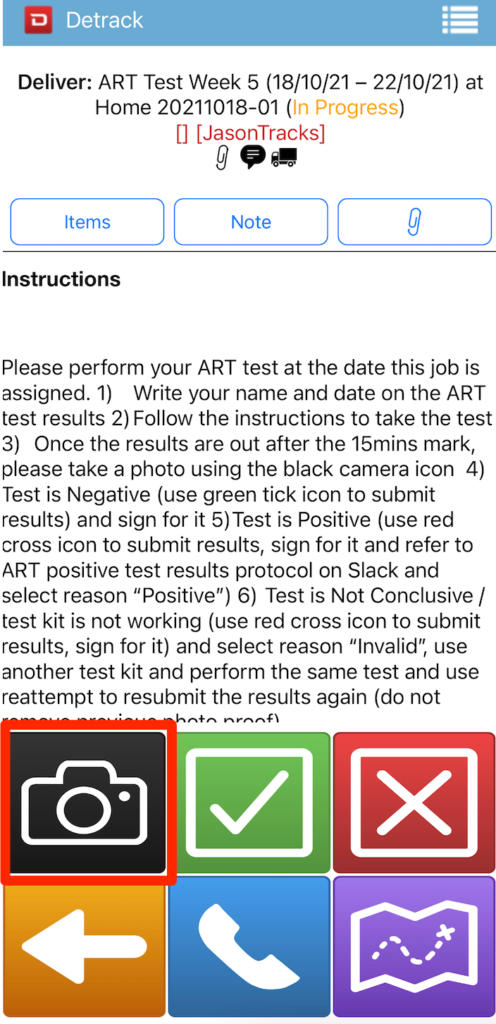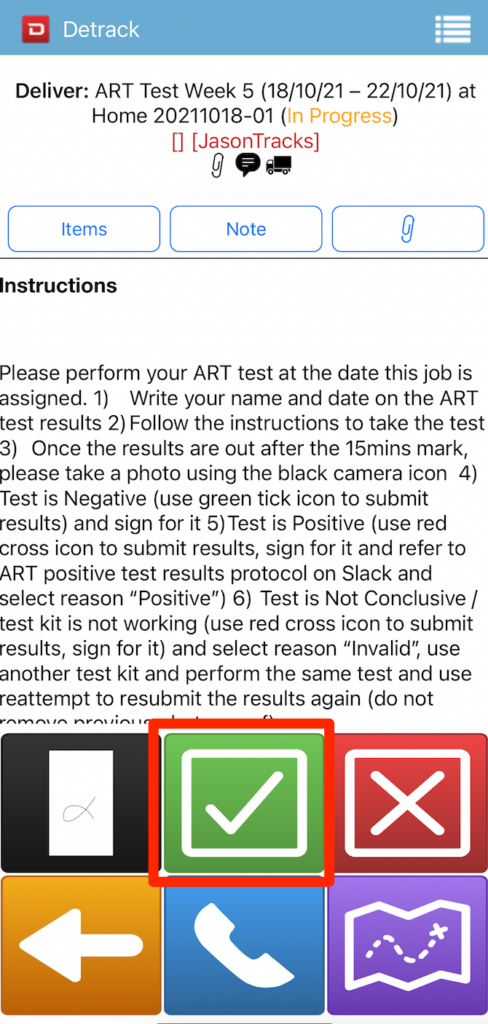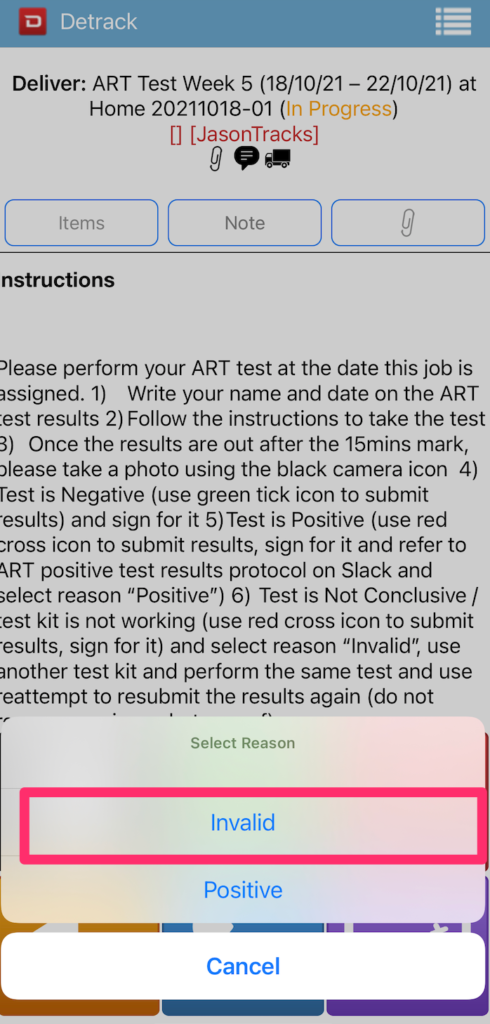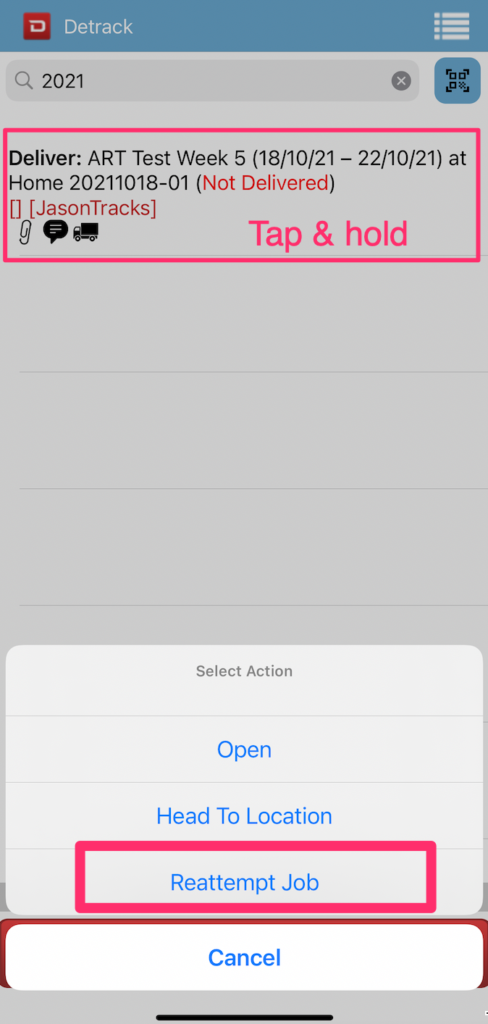In light of the COVID-19 outbreak, companies are strongly encouraged to commence regular testing for employees who work on-site.
Use Detrack’s award-winning electronic proof of delivery (E-POD) solution to easily track and conveniently store your employees’ ART results.
Your employees can now simply capture and submit their ART results on the Detrack app, while you receive instant updates on your Detrack Dashboard – positive results can be attended to immediately.
Digitize your company’s entire ART results collection process and collect, compile, and retrieve specific results from any employee conveniently from your Detrack Dashboard.
This tutorial will guide you on how to set up Detrack to submit and record your employees’ Antigen Rapid Test (ART) results.
Here’s how you can track your employees’ ART results With Detrack:
Setting up Detrack Systems for ART Testing Results Proof
- Download Detrack App
- All staff to download Detrack App from App Store or Google Play and register for a Detrack ID using the app
- Add in Detrack ID of all staff as per How To Add A Vehicle
- Customized Header
- Navigate to Settings > Job > Fields > Search for import header: Assign To
- Key in Staff as the Customized Header for Assign To
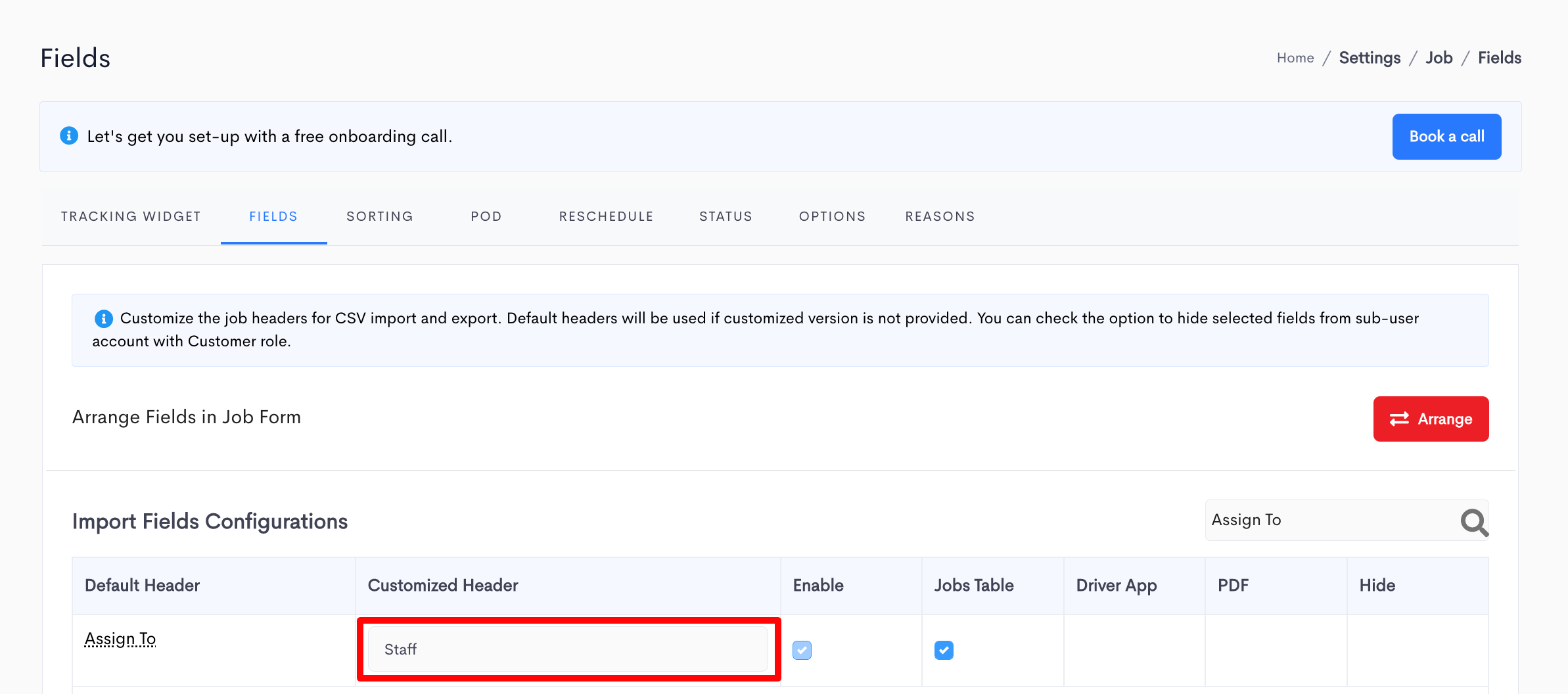
- Click Save when done.
- Set up email notification
- Navigate to Settings > Notification > Notification Settings tab > click on Add Notifications.
- Select pre-job for Events field.
- Select On job date for Pre-job Sending Date field.
- Select When job is assigned for Pre-job Sending Time field.
- Click on the Email tab and enable Send Email.
- For a sample email body, you may refer to our suggested email body for email notification below.
- Click Save when done.
- Repeat the above steps to create a notification for the completed and failed events.
- Upload your company logo and enter your company details.
- You may also hide unused fields from the jobs table and/or driver’s app.
- Customize your failed delivery reasons as per How To Customize Non-delivery Reasons
- Enter Invalid and Positive
- Navigate to Settings > Job > POD > enable Driver may reattempt failed jobs.
- Import your Excel file as per How To Import Deliveries.
Excel Manifest to be uploaded
This section will guide you on how to set up deliveries jobs in excel manifest with the following fields in bold populated.
- Driver
- rename header as Staff
- Instructions Please take your ART and submit the result one day before you are working on site.
- Follow the manual to take the test.
- Once the result is out, please take a photo using the black camera icon.
- Test is Negative
- use Green Tick icon to submit the result, and sign for it
- Test is Invalid (not conclusive/test kit not working)
- use Red Cross icon to submit results
- sign for it, and select reason Invalid
- use another test kit and perform the same test
- use reattempt to re-submit the result again (do not remove previous photo proof)
- Test is Positive
- use Red Cross icon to submit results
- sign for it, and select reason Positive
- refer to the ART protocol for positive result
- use Red Cross icon to submit results
- Follow the manual to take the test.
- Address
- Enter ART Test Week 1 (DATE – DATE) at Home
Suggested Email Body for the Various Events
-
Event Pre-job Subject Reminder to Take ART! Body Reminder to Take ART!Body:Hi {{assign_to}}, Please take your ART one day before you work on site. If you have any questions, please do not hesitate to contact me via xxxx-xxxx. Stay safe, Team HR -
Event Completed Subject ART Submission Completed! Body Please take your ART one day before you work on site. If you have any questions, please do not hesitate to contact me via xxxx-xxxx. Stay safe, Team HR -
Event Failed Subject Please refer to ART Protocol! Body Thank you for submitting your ART result. As the result for your ART is indicated by you to be POSITIVE/INVALID, please refer to below, Positive: Please follow the ART protocol. Invalid: Please retake the test and Reattempt Job In the meantime, please inform your supervisor as soon as possible and HR Team will also be in touch with you. Stay safe, Team HR