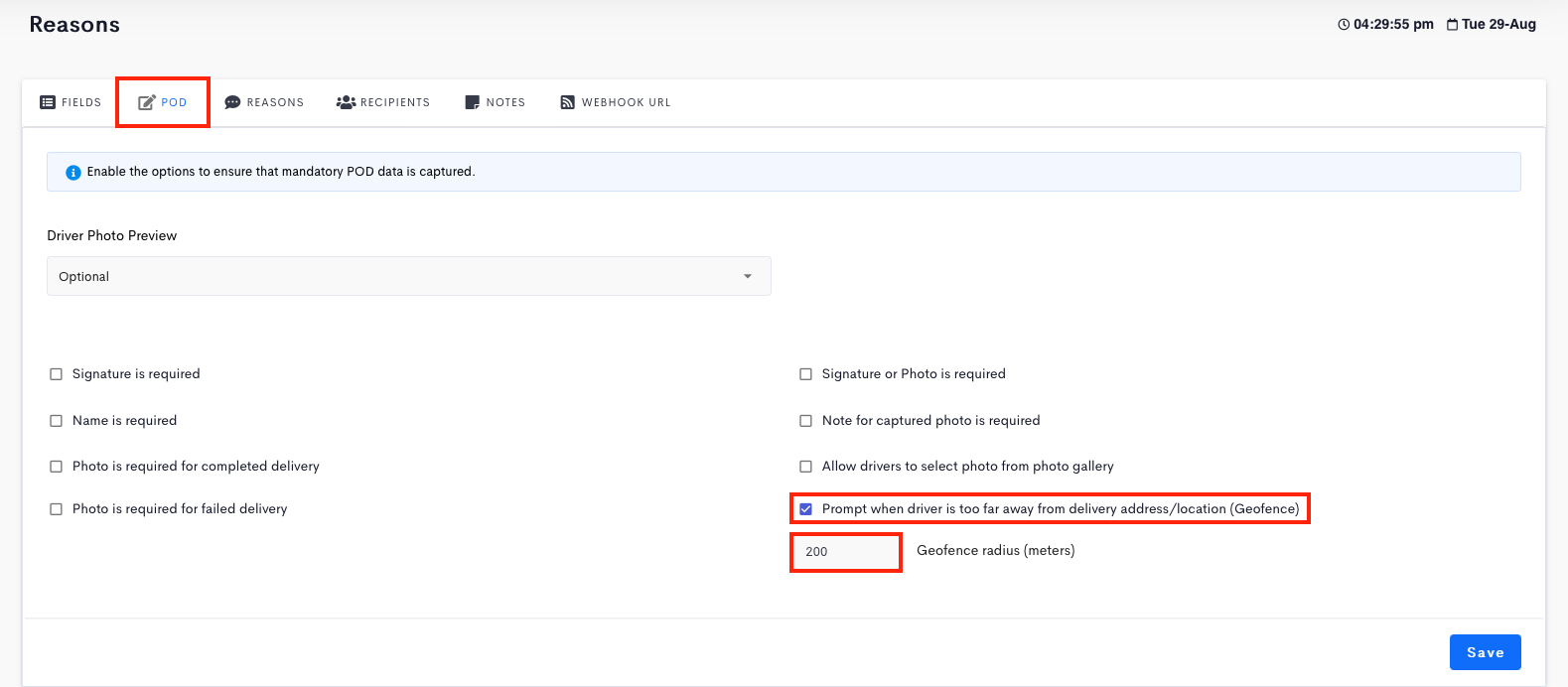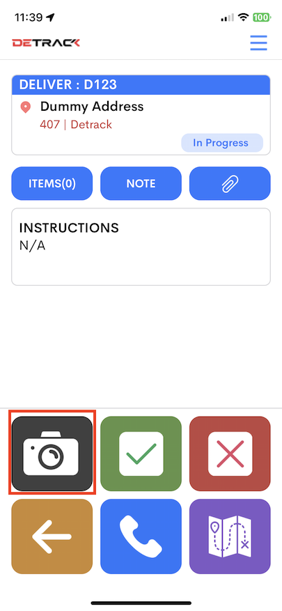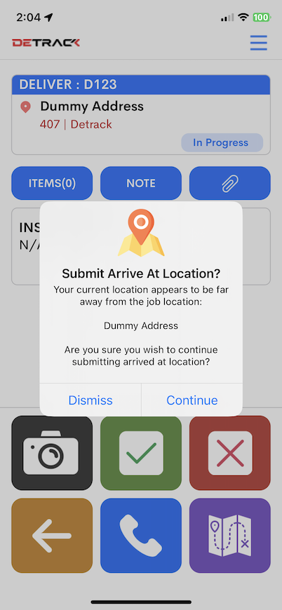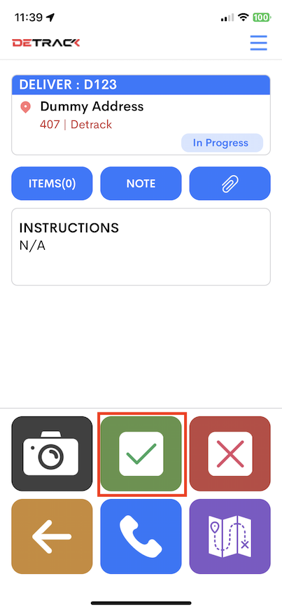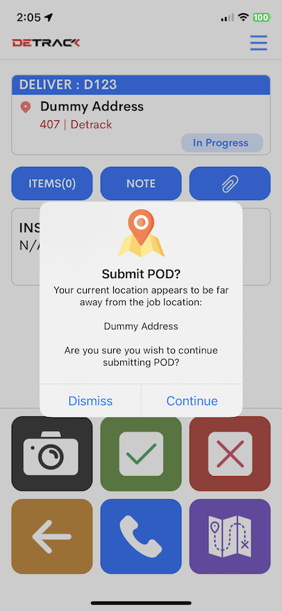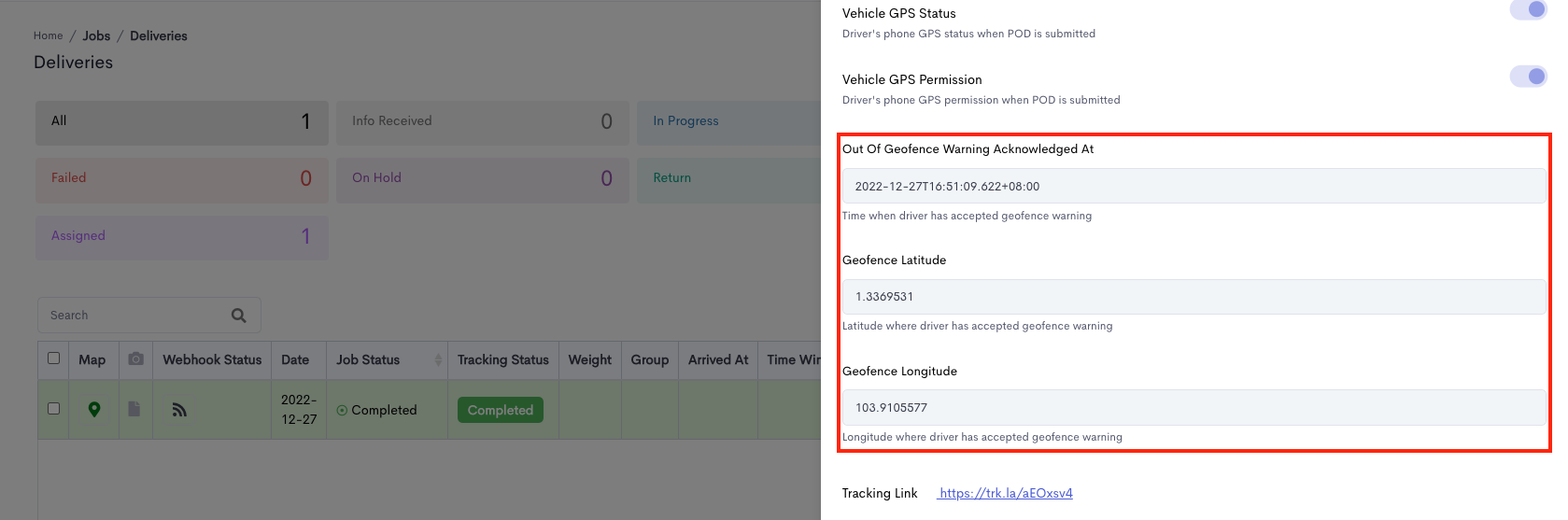This tutorial is regarding the enabling of a pop-up in the Driver App whenever your driver tries to perform a job submission at a location too far away from the address.
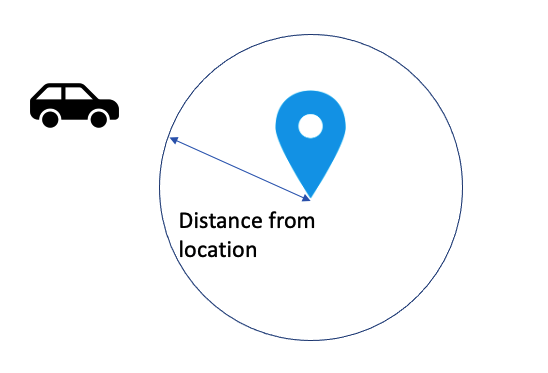
Steps
- Navigate to Settings > Delivery / Collection > POD.
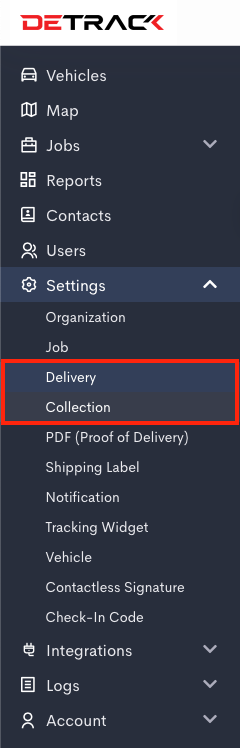
- Switch on Prompt when driver is too far away from address / location.
- Provide a value for the Geocoding radius field.
- Click Save when done.
Driver App
- Tap into the job in the Driver App.
- Optional
- Tap on the Camera icon to open a pop-up.
- Tap Arrived At.
- If the location of your vehicle is out of the defined geofence radius, a notification pop-up will appear.
- Your driver can choose to either proceed or ignore to capture this information.
- Tap Arrived At.
- Tap on the Camera icon to open a pop-up.
- Tap on either the Green tick or Red cross button.
- If your vehicle is out of the defined geofence radius, a notification pop-up will appear.
- Your driver can choose to either proceed or ignore to capture this information.
- The related “geofence” POD information will be captured in the systems.
Notes
For the above feature to function properly, kindly note the following:
- The address of your job needs to be properly geocoded. If necessary, provide the latitude and longitude of your address or locate it manually on the map.
- The GPS / location settings on the device must be switched on.
- Permission is being granted to the Driver App to access the GPS information.
- The job is not submitted via Mass POD.