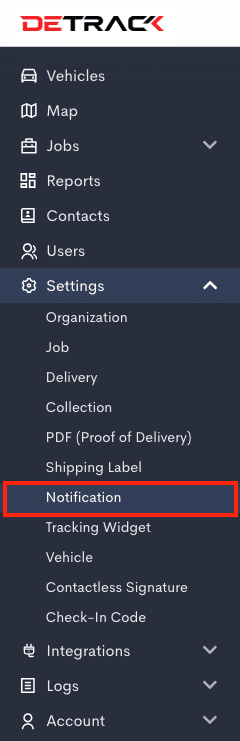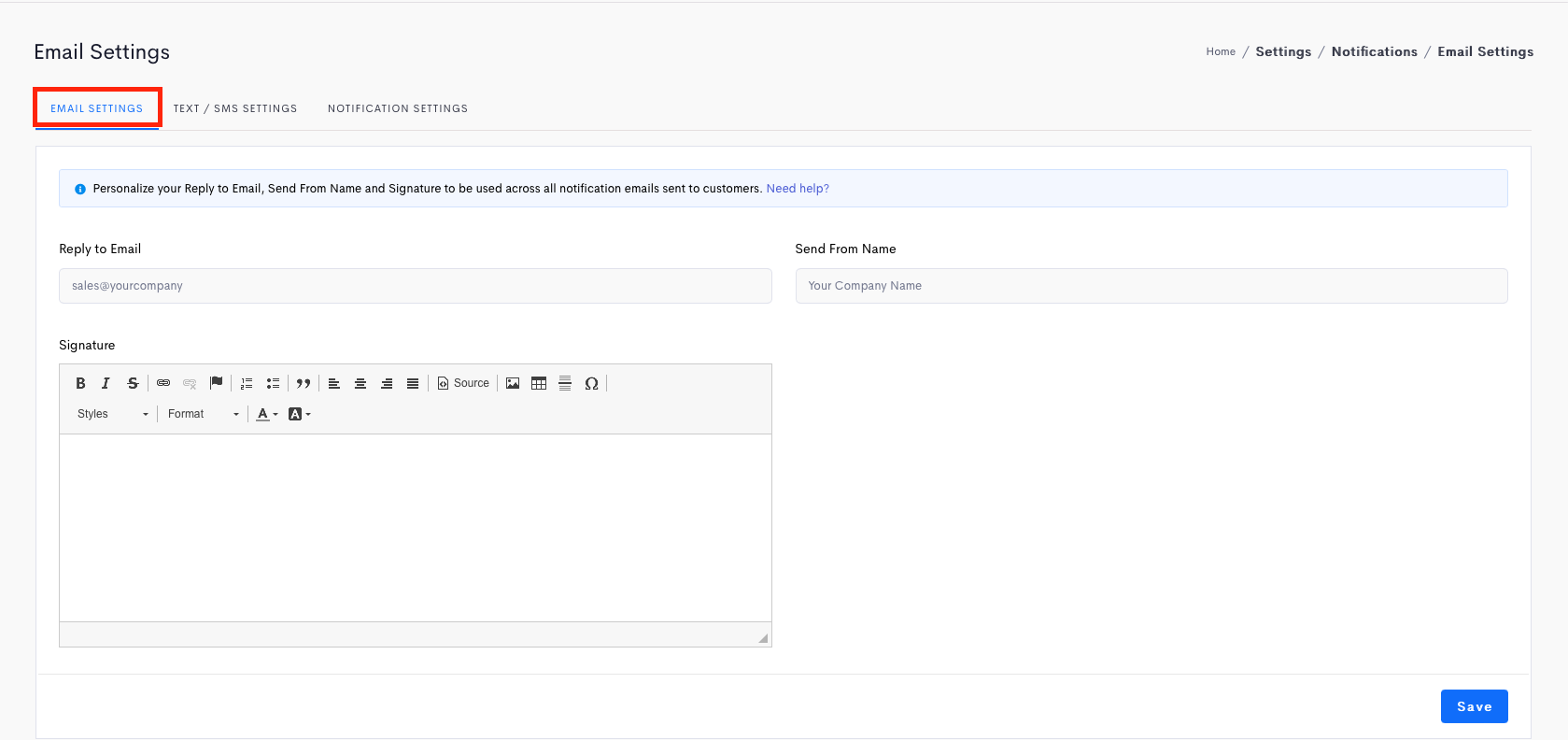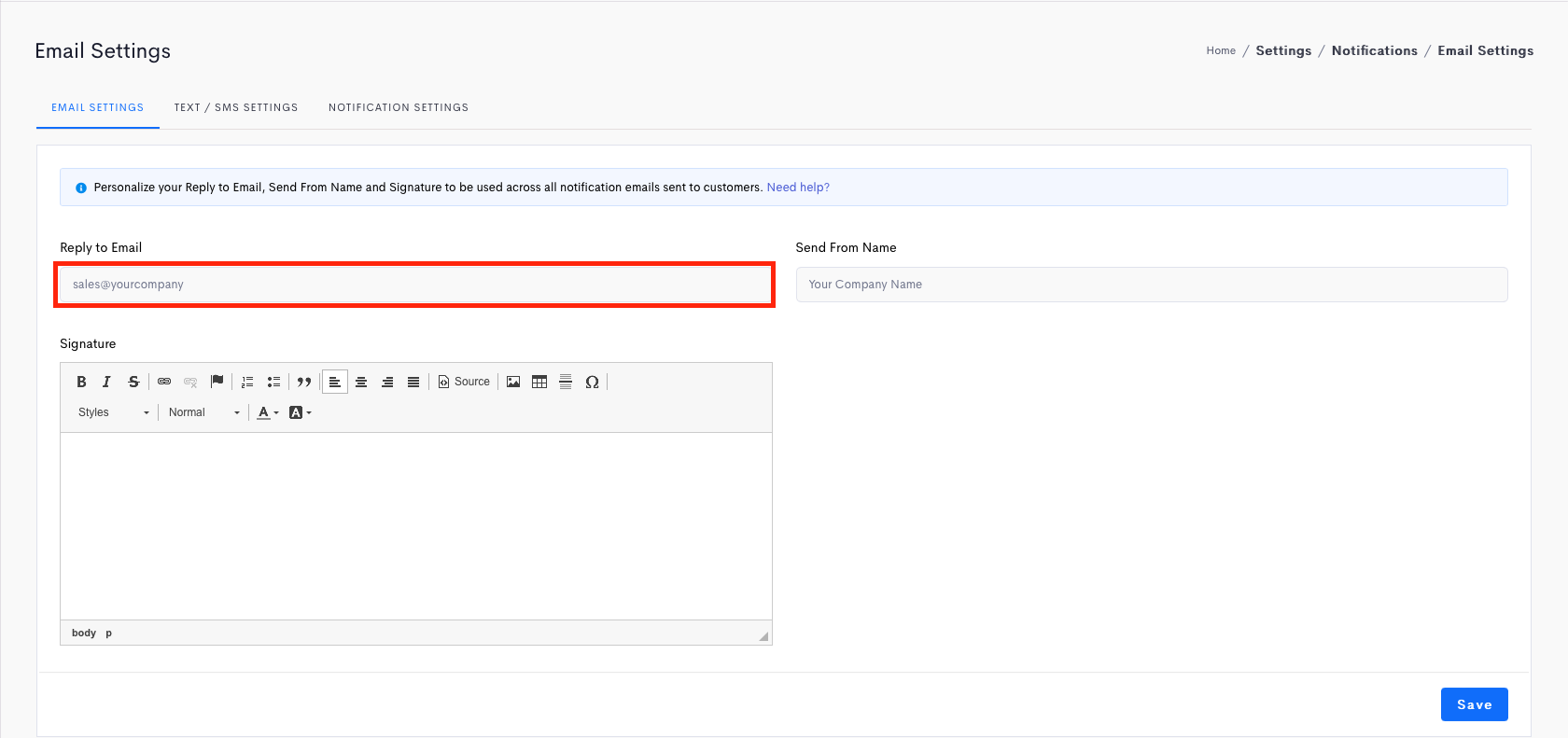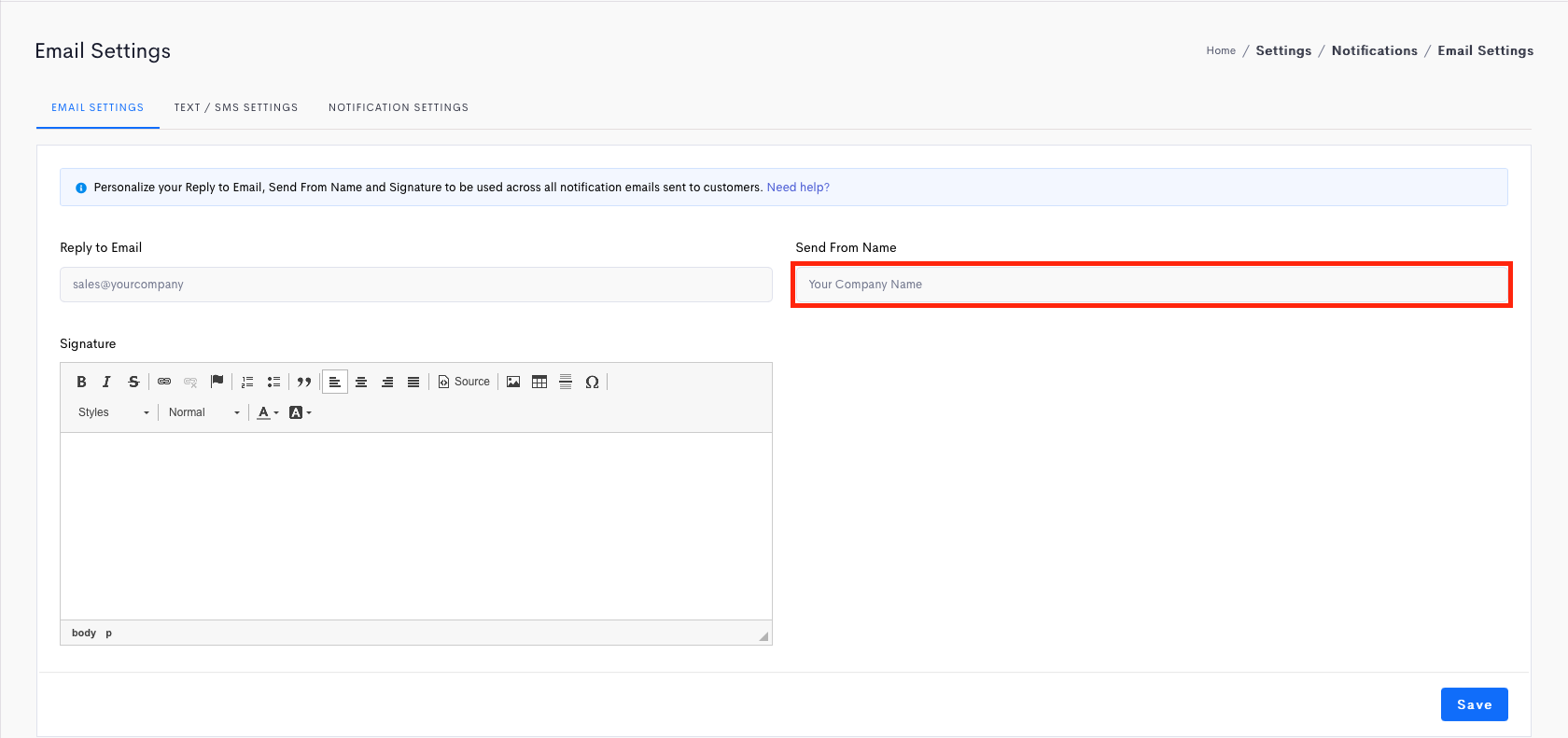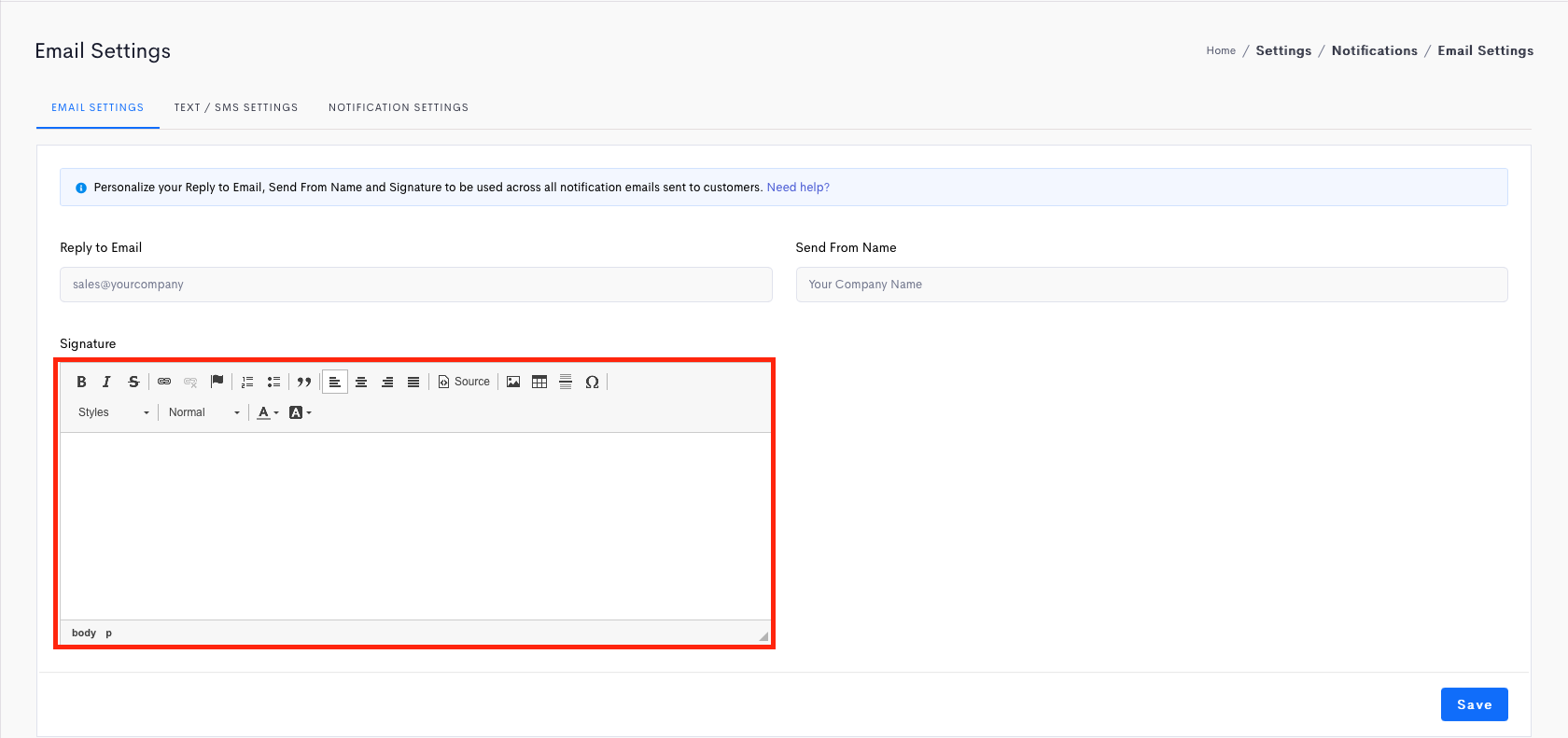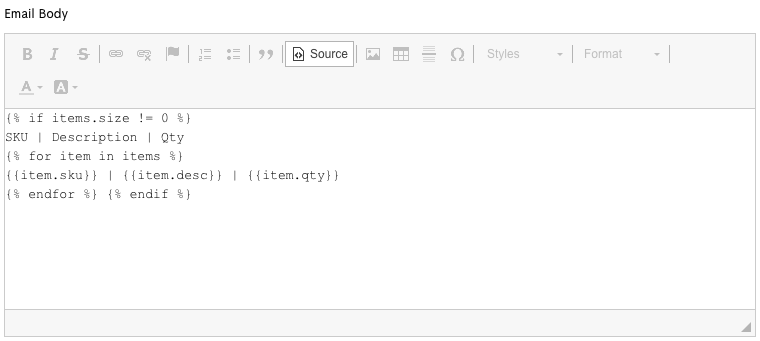You can personalize what your customers see when they receive email notifications on their collections and deliveries.
Note:
- All the emails that are being sent out from Detrack will be using notify@detrack.com.
- If you wish to trigger from your personal email account e.g. john@gmail.com, there will be a need for you to create a middleware to catch the webhook PUSH notification from Detrack, and subsequently send it over to your SMTP.
Steps
- In your admin dashboard, click on the Settings > Notification.
-
Email Settings
Miscellaneous settings for the email that are being triggered from notify@detrack.com.
Field Description Reply to Email The email address for your customers to reply to, e.g. sales@yourcompany.com. Send from Name The name of the sender that your customers will see in the job notification emails. This is usually set to your company or service name, e.g. ABC Logistics. Signature Footer message at the bottom of the email notification. For user to sign off with a thank you to your customers at the bottom of the job notification emails.Example phrases - Thank you for your business!
- Thank you for choosing our company!
- Thank you for using our services and we look forward to serving you again!
- Thank you for shopping with us. We hope you come again soon!
- Thank you for buying our products. Feel free to contact us if you need any help installing or using our products.
-
Notification Settings
Setting up the various notification templates to trigger the email / SMS notifications for the jobs.
Insert company logo
To insert your company logo in the email notification, Refer to How To Insert Your Company Logo.
Variable Tags (For use in email notification template body)
To add contents to your email notification, scroll down to Notifications Settings section and click on the individual event to write your personalize your email to internal staffs or customers.
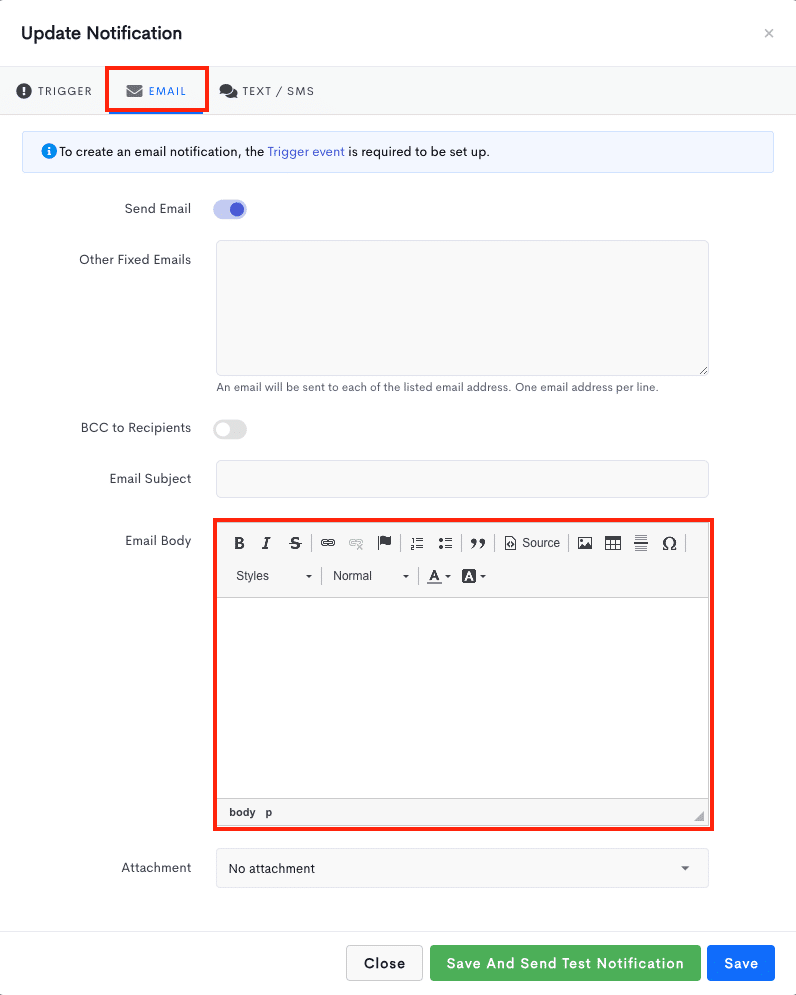
Tag Reference
| Tag | Definition |
|---|---|
| {{name}} | Name of the deliver to / collect from customer |
| {{do_no}} | D.O. No. |
| {{date}} | Date of the Delivery / Collection job. |
| {{type}} | Type of job in Upper case (Delivery, Collection) |
| {{type | downcase}} | Type of job in lower case (delivery, collection) |
| {{address}} | Job address |
| {{group_name}} | Group |
| {{tracking_link}} | Short link to tracking widget |
| {{complete_by}} | Job to be completed by date |
| {{time}} | Delivery / Collection time |
| {{tracking_status | downcase}} | Status of job in lower case (completed, failed) |
| {{payment_amount}} | Payment amount to be collected |
| {{payment_mode}} | Mode of payment (COD) |
| {{pod_day}} | Day of the POD captured |
| {{pod_date}} | Date of the POD captured |
| {{pod_time}} | Time of the POD captured |
| {{received_by}} | Parcel received by or send by (name) |
| {{reason}} | Reason for Failed status (Wrong address) |
| {{note}} | Notes from driver |
| {{tracking_no}} | Tracking no. |
| {{order_no}} | Order No. |
| {{job_order}} | Order of the job to be completed |
| {{company}} | Company name |
| {{job_status}} | Job status (in progress, in-transit) |
| {{customer}} | Customer name |
| {{acc_no}} | Account No. |
| {{invoice_no}} | Invoice No. |
| {{invoice_amt}} | Invoice Amount |
| {{source}} | Source |
| {{attachment_url}} | Attachment URL link |
| {{service_type}} | Service Type |
| {{assign_to}} | Assign to driver |
| {{boxes}} | Boxes |
| {{bins}} | Bins |
| {{bundles}} | Bundles |
| {{cartons}} | Cartons |
| {{cbm}} | Cubic Meters |
| {{envelopes}} | Envelopes |
| {{pallets}} | Pallets |
| {{pcs}} | Pieces |
| {{trays}} | Trays |
| {{weight}} | Weight |
| {{sno}} | Serial No. |
| {{handled_by}} | Received by / Collect from |
| {{actual_utilization}} | Actual utilization |
| {{actual_weight}} | Actual weight |
| {{actual_pallets}} | Actual Pallets |
| {{actual_crates}} | Actual crates |
| {{eta}} | ETA (Estimated time for Head to Location, entered through Driver App) |
| {{eta_time}} | Estimated Time of Arrival (entered through Dashboard > ETA Time field) |
| {{paid}} | Paid |
| {{phone}} | Phone no. |
| {{instructions}} | Instructions |
| {{temp}} | Temperature |
| {{driver_phone}} | Phone number of driver |
| {{contactless_signature_link}} | Contactless signature URL link for users to sign for their POD |
| {{verification_code}} | A code that is automatically generated by the systems for completing/failing the job |
| Tag | Definition | ||||||||||||||||||||||
|---|---|---|---|---|---|---|---|---|---|---|---|---|---|---|---|---|---|---|---|---|---|---|---|
| {{items}} | This will return all the information in the Item Details. Requires a looping to obtain the information for each item entry. Refer to snippet of code below. |
||||||||||||||||||||||
|
Sample code: {% if items.size != 0 %} SKU | Description | Qty {% for item in items %} {{item.sku}} | {{item.desc}} | {{item.qty}} {% endfor %} {% endif %}