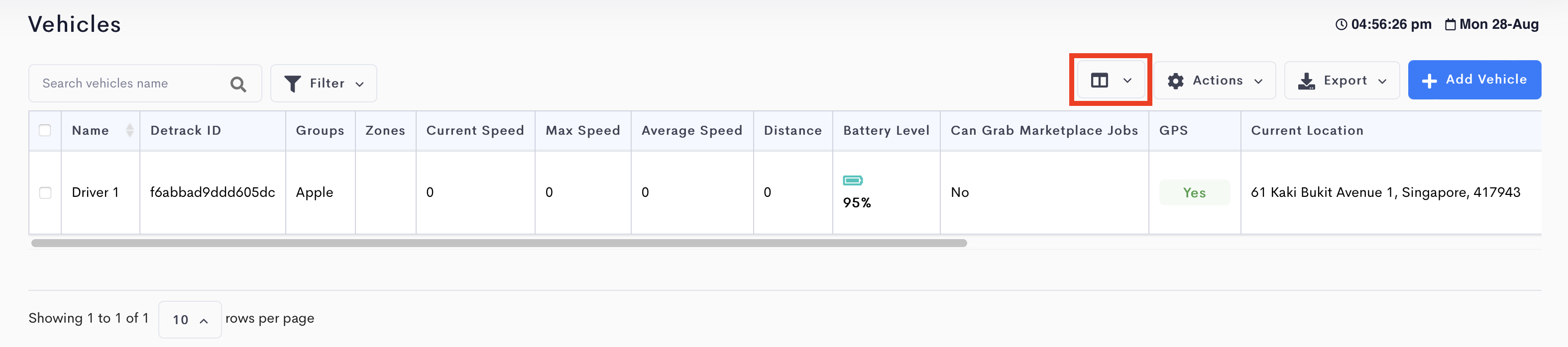
| Field | Description |
|---|---|
| Name / Vehicle No. | Name of the vehicle or driver. Required. |
| Detrack ID | Retrieved from the corresponding Driver App. Required. |
| Speed Limit | Speed limit for your drivers. The unit of measurement (kilometers or miles) can be set under Settings > Organization > General. |
| Stationary Limit | Time limit when the vehicle stays stationary. |
| Mobile no | You can enter the mobile number of the driver. Please include the country code. *For users who are using Vonage (Nexmo) as the SMS / text provider, the driver’s phone number will be used to send the SMS / text messages. |
| Groups | Group of the vehicle for restricting the visibility of the vehicle to different users. |
| Zones | Zone that the vehicle operates in. When a job is tagged to the same zone as the vehicle, the job will be automatically assign to the vehicle when it is added. |
| Vehicle Types | Type of vehicle. Dummy value. E.g. Car, Truck, Bike |
| Latitude | The latitude of last known location. |
| Longitude | The longitude of last known location. |
| OS Version | The operating system of the device. |
| Detrack App Version | The current version of the Detrack driver app in the device. |
| Created At | The time the Detrack ID was registered to the dashboard. |
| Current Speed | The current speed of the vehicle. |
| Max Speed | The maximum speed of the vehicle for the day. |
| Average Speed | The average speed of the vehicle for the day. |
| Distance | The total distance traveled for the day. |
| Battery Level | The battery level of the mobile device. |
| Can Grab Marketplace Jobs | Drivers can be allowed to grab jobs from the marketplace by enabling the option at the bottom of the vehicle form. On the dashboard, Yes or No will be displayed based on the settings. Refer to How To Use The Marketplace. |
| GPS | If GPS connection is enabled, Yes willl be shown. |
| Current Location | The last known location of the driver when they were connected. |
| Heading To | The address of the job that the driver have selected to head to. This is triggered by tapping on the Head To Location button on the driver’s app. |
| Last Connected | The time since the device was last connected. |
| Last Tracked | The time since the device was last connected to GPS. |
| Connection | Yes => If the data connection and GPS connection is enabled No GPS => If there is data connection but no GPS connection |
| Checked in At | The timing when driver uses the check in function to scanned the QR code. |
| Map | Pop-up to display the location of the vehicle. |
| Delete | To delete the vehicle from your account. A pop up message will appear, asking for your confirmation to delete. |
| Last submitted POD | The timing of the last submitted POD. To be enabled under Settings > Vehicle. |