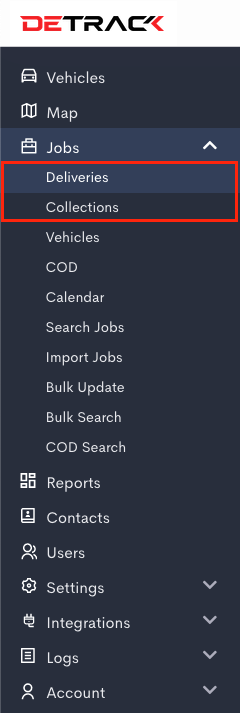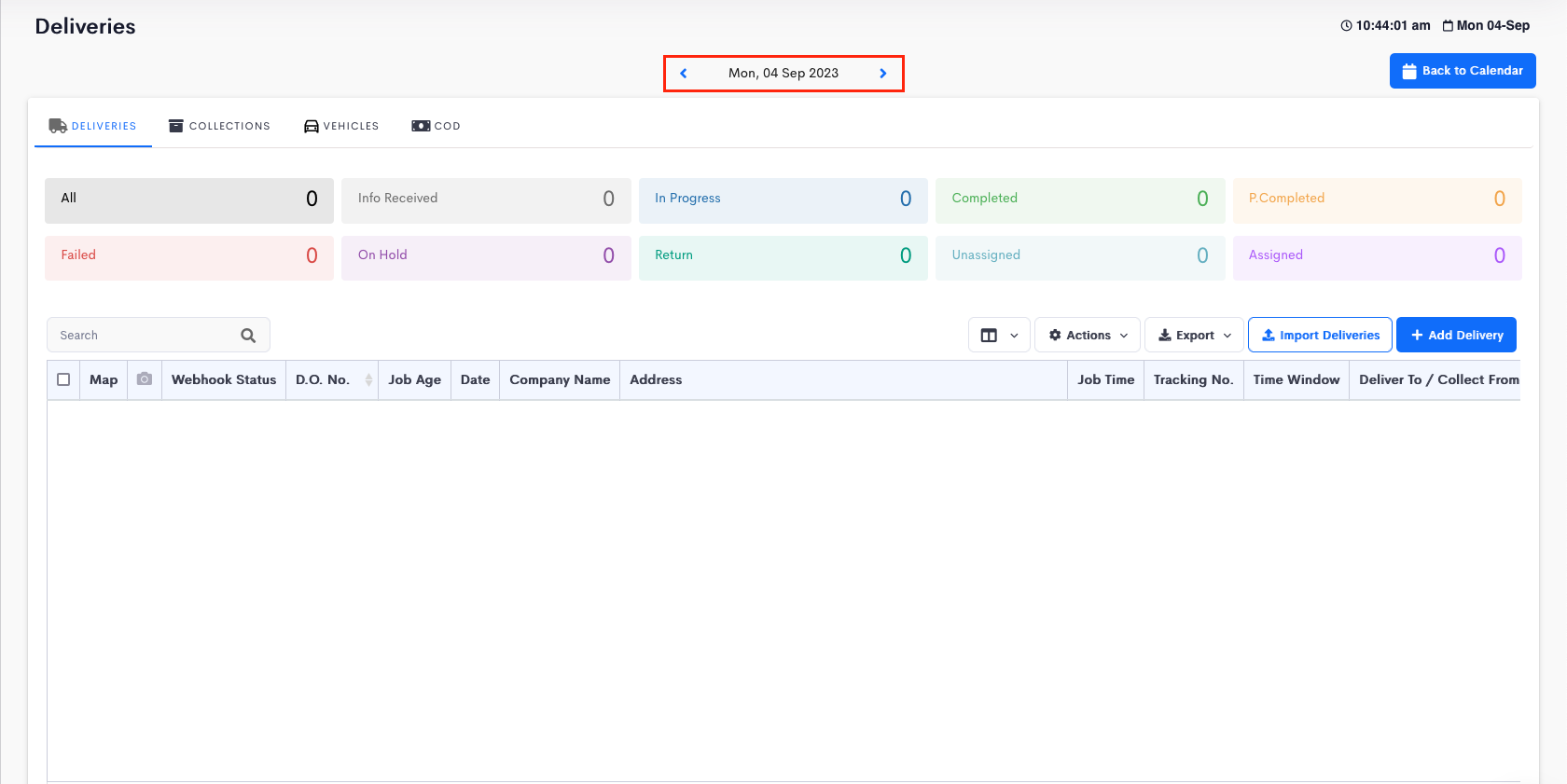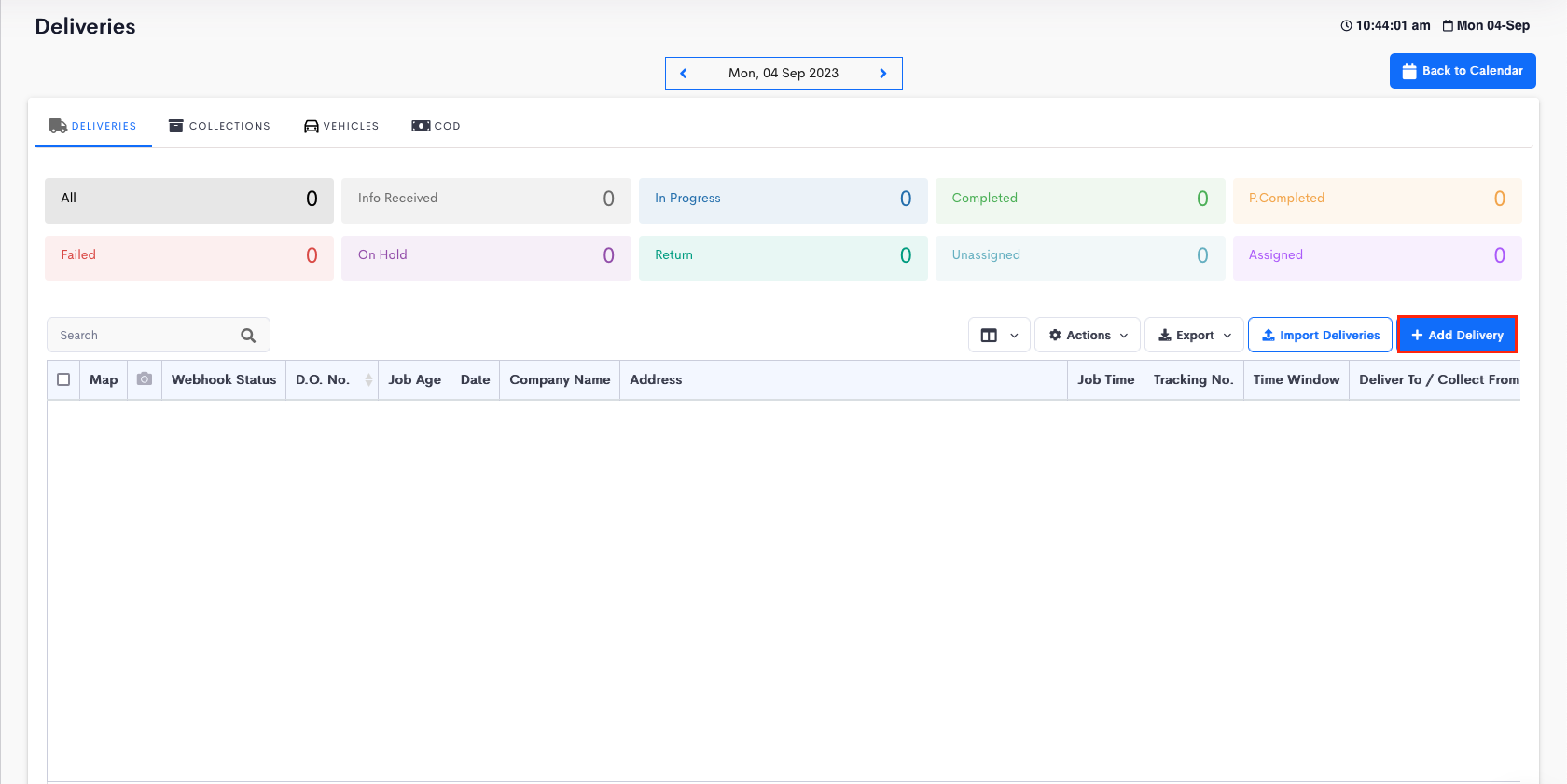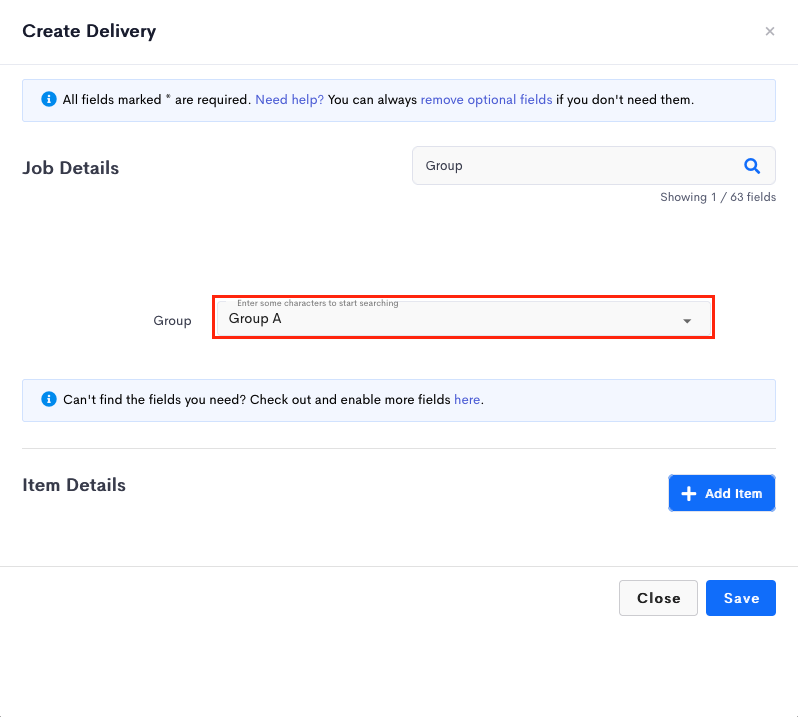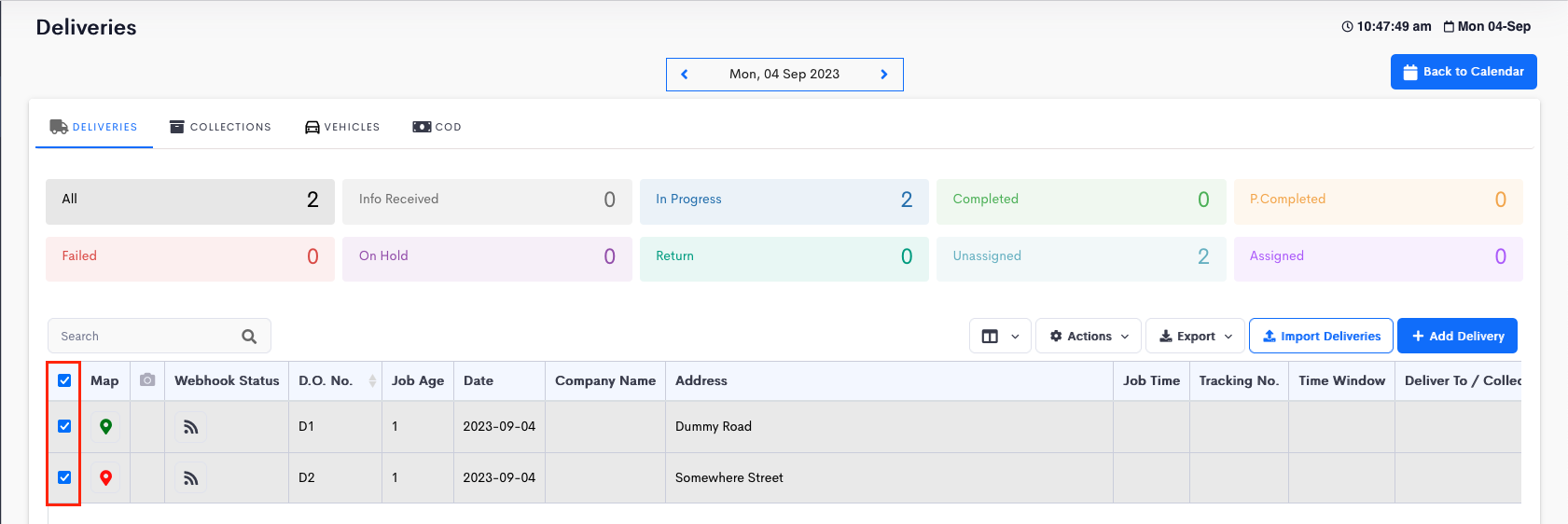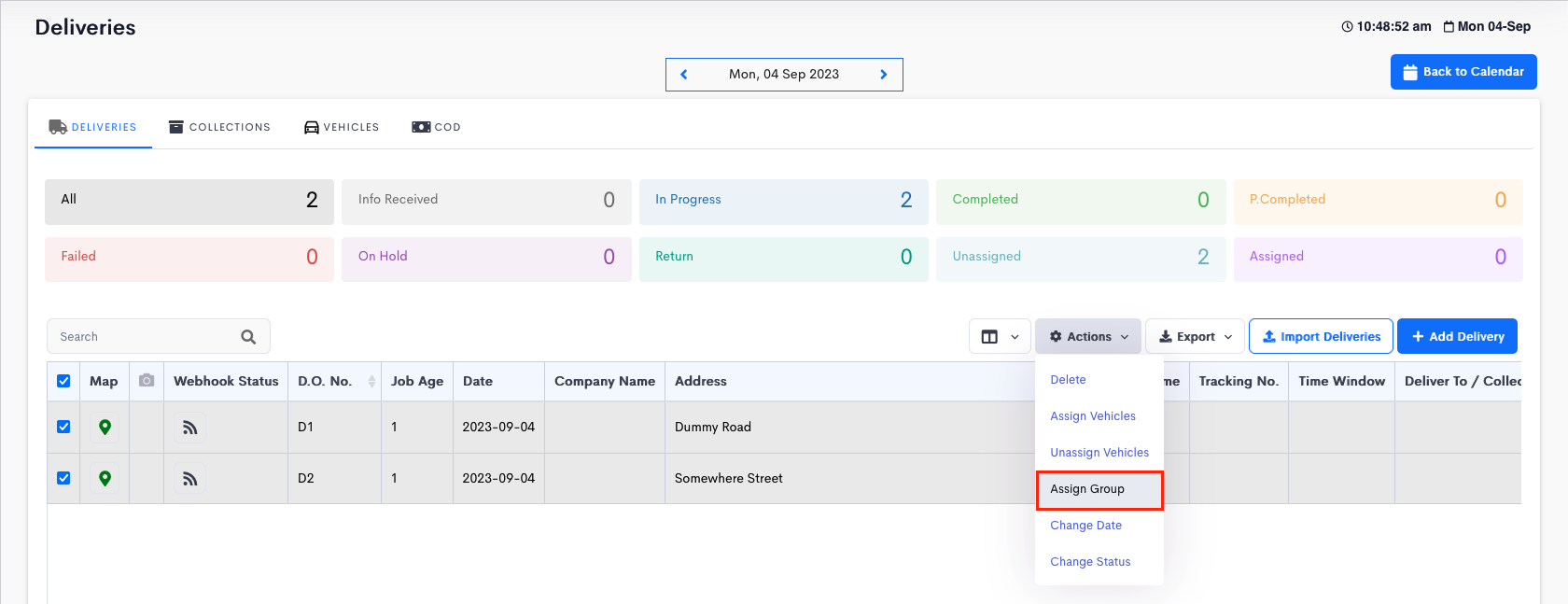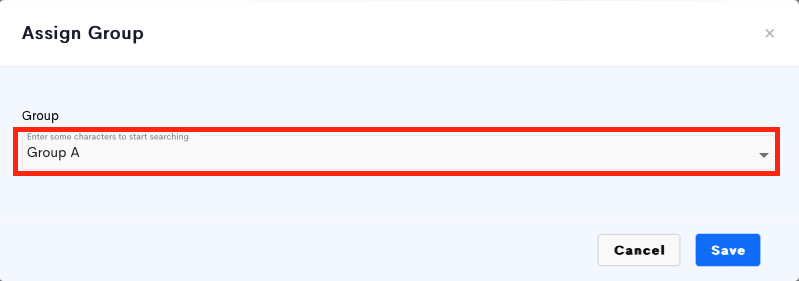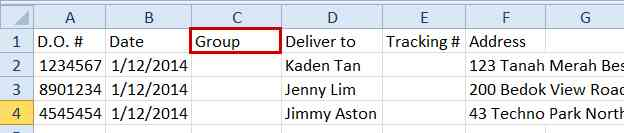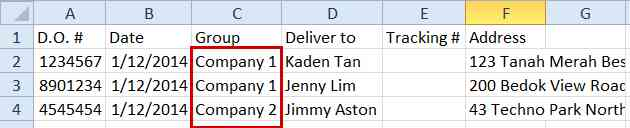There are 3 ways to tag a delivery to a Group.
- By manual entry into the delivery form
- Through the Actions button
- By CSV / Excel import
How To Assign A Job To A Group
-
Go to Jobs > Deliveries / Collections > Click on the date of the delivery on the calendar.
-
Under Deliveries tab, click on Add Delivery button or click on the existing current job to reveal a Delivery form.
-
After filling in the delivery details, click on Groups column and select the group to be assigned.
- Click Save.
How To Tag A Delivery To A Group Through The Actions Button
-
Select the job/s.
-
Click the Actions button > Assign Group.
-
Select the Group > Save.
How To Tag A Delivery To A Group Using CSV / Excel
To tag a delivery to a group using CSV / Excel, users have to create an additional column for Group.
- Open your CSV / Excel file
- Insert a column to the list
-
Create a Group column in the header
-
In the individual list of deliveries, enter the group name to be tagged to
- Save the file
- Import the file into Detrack.