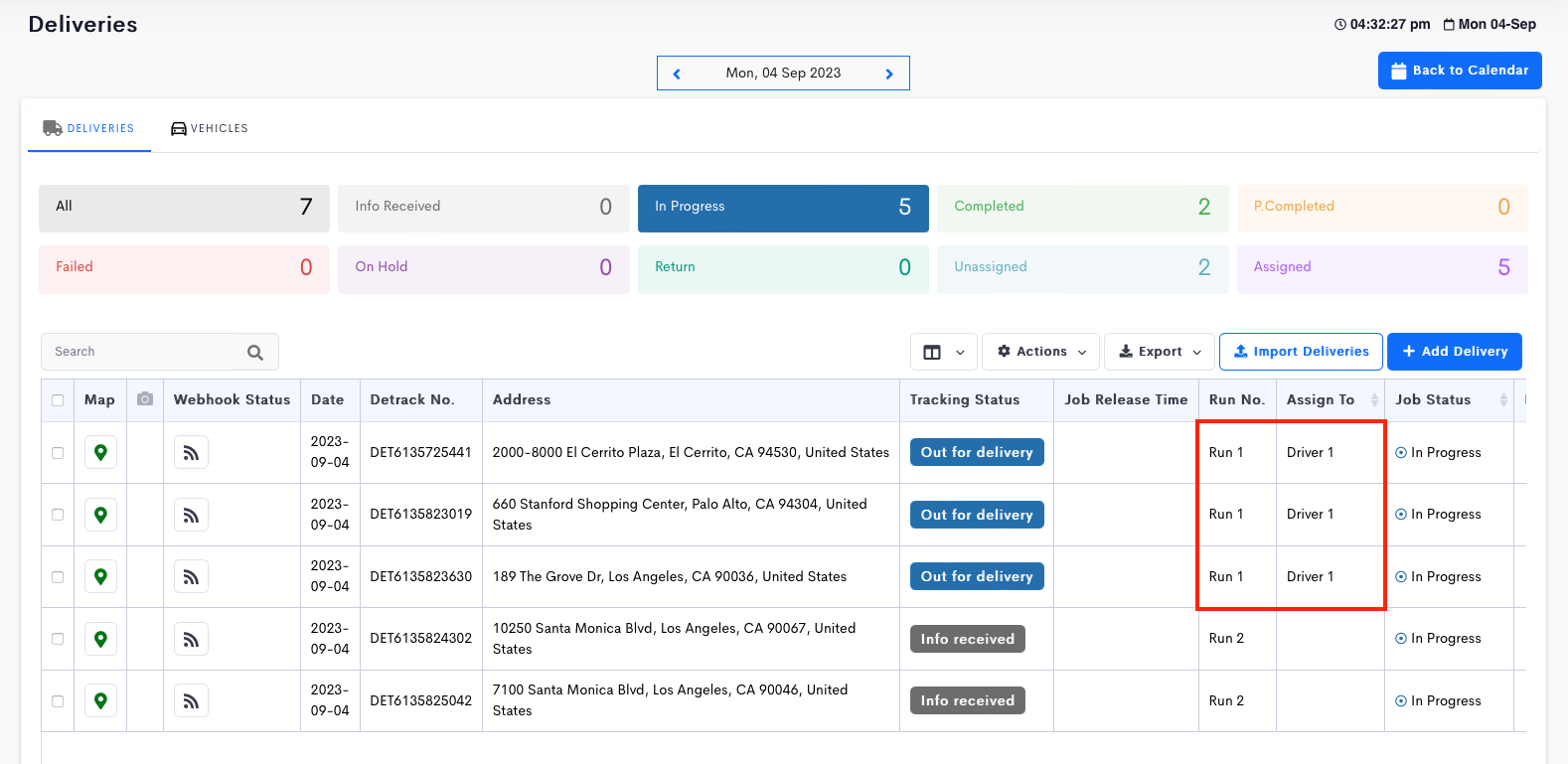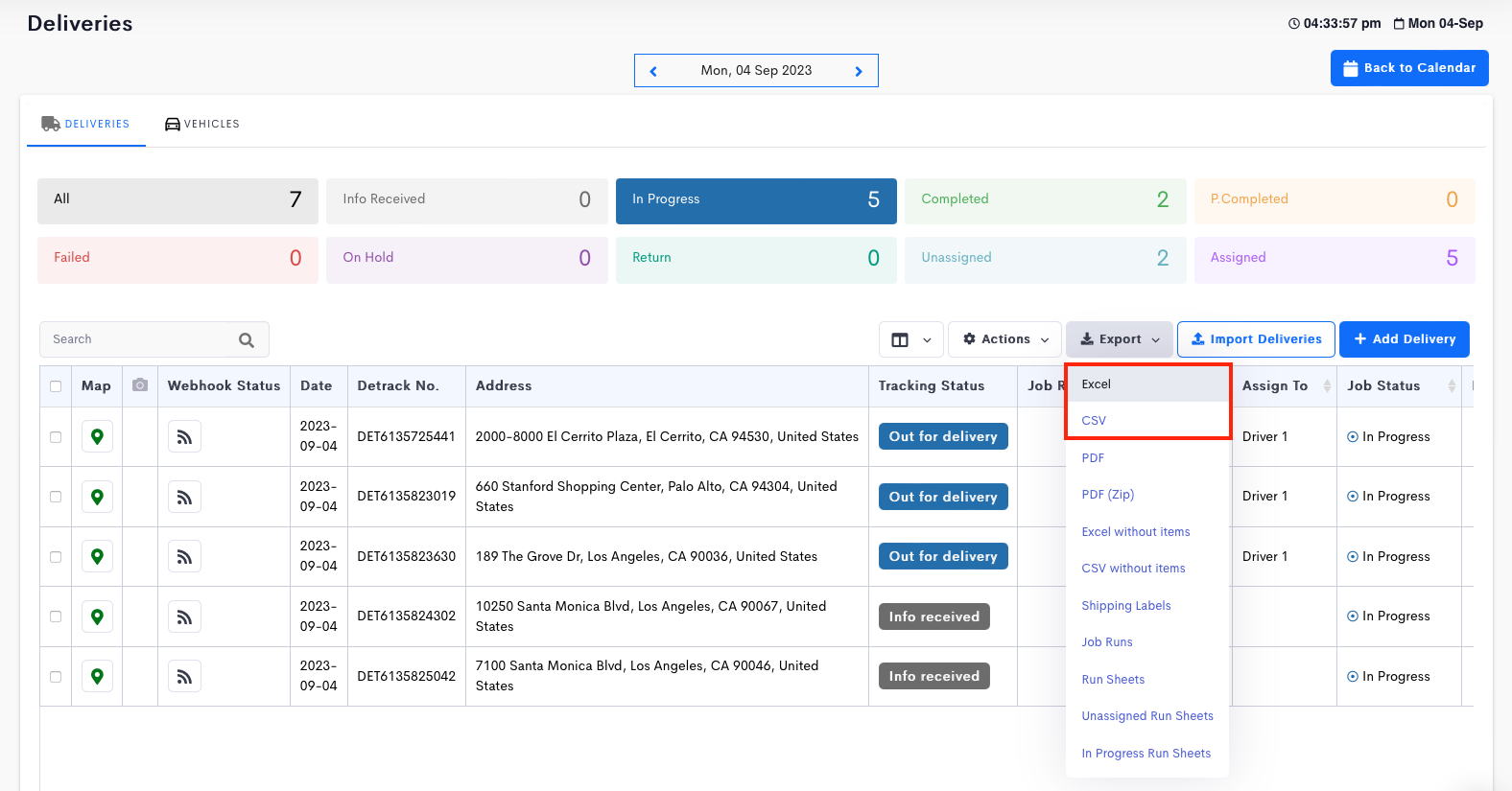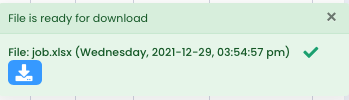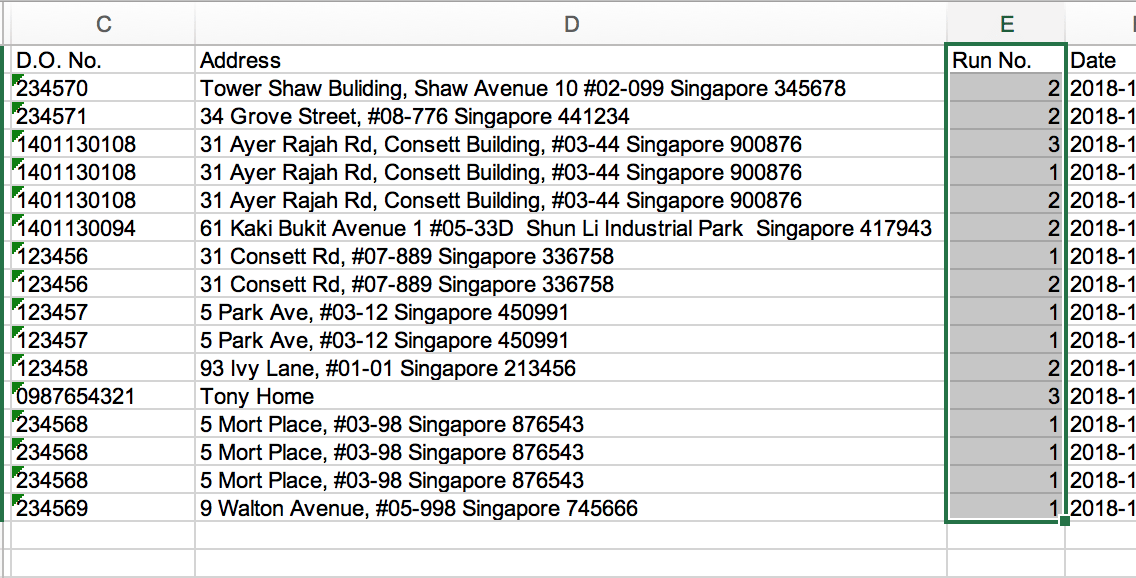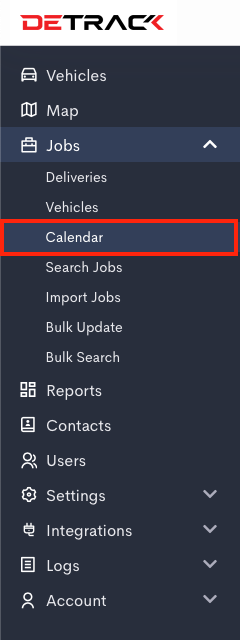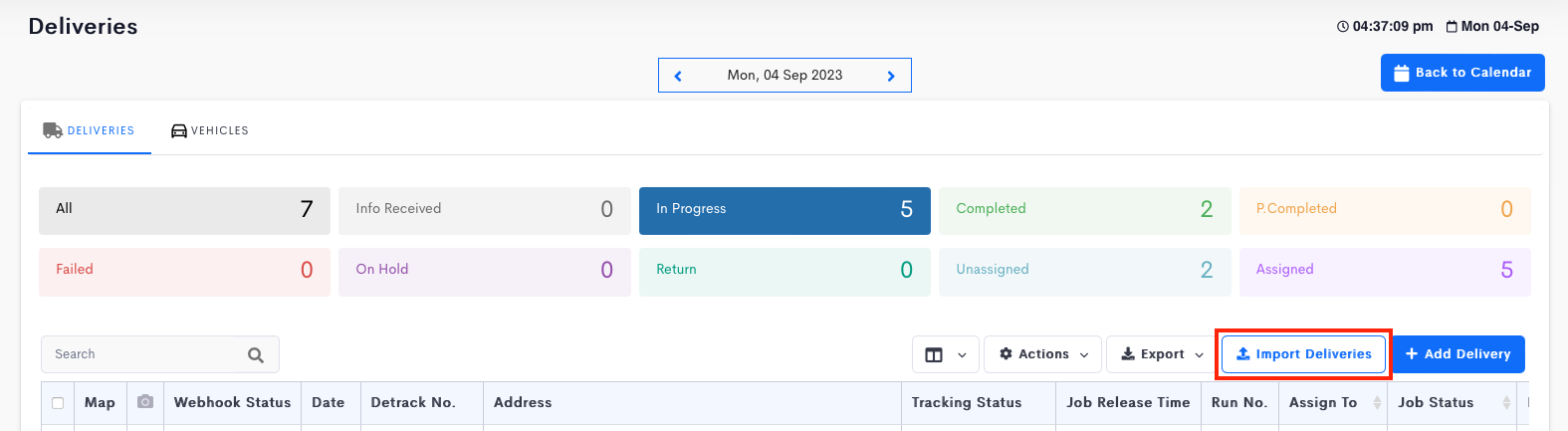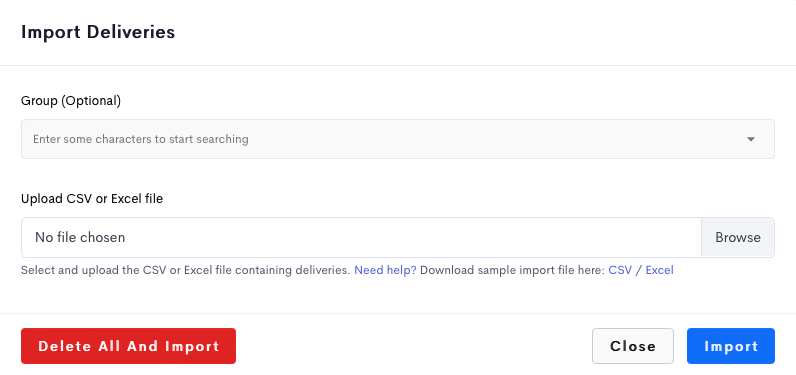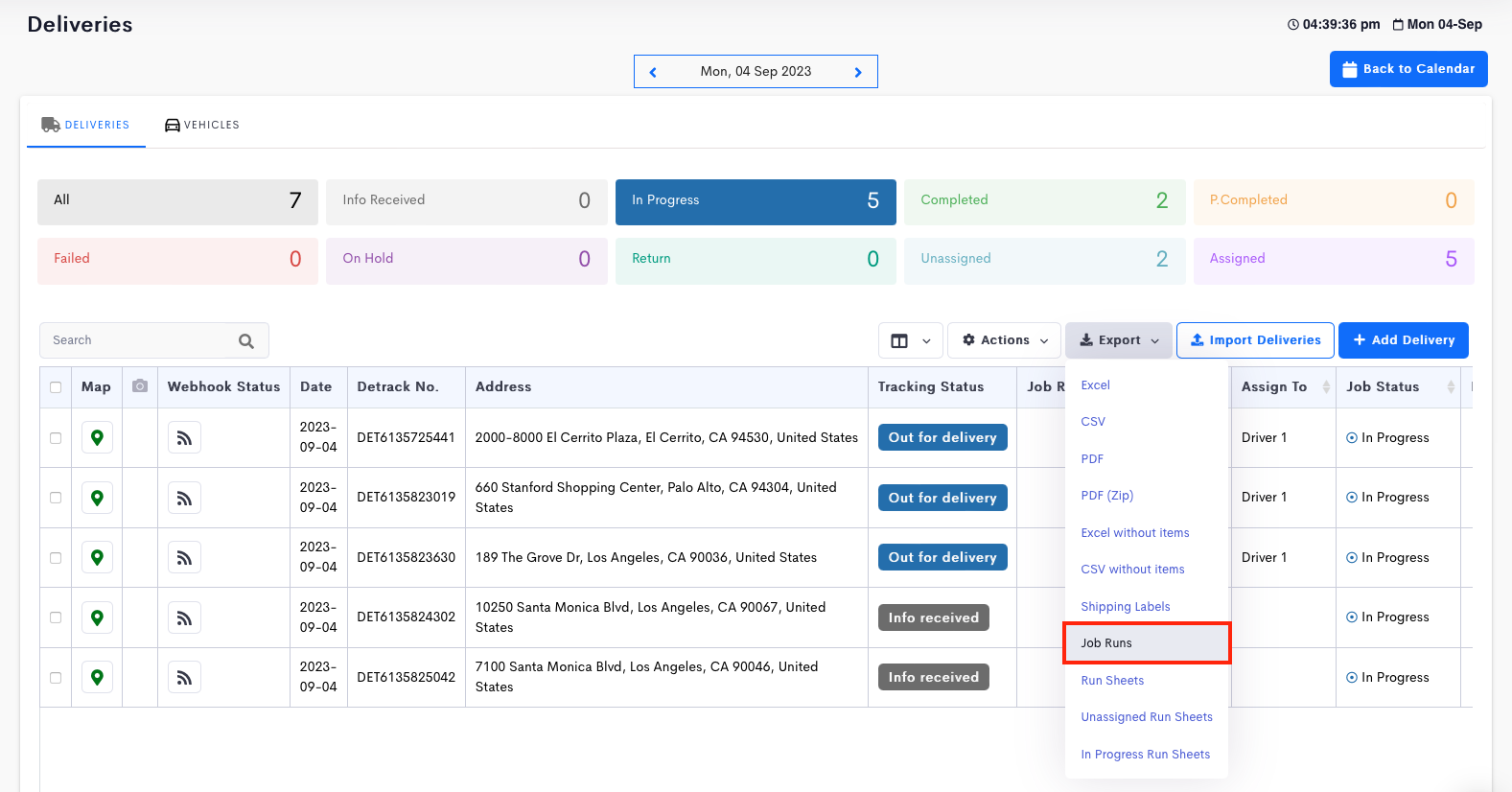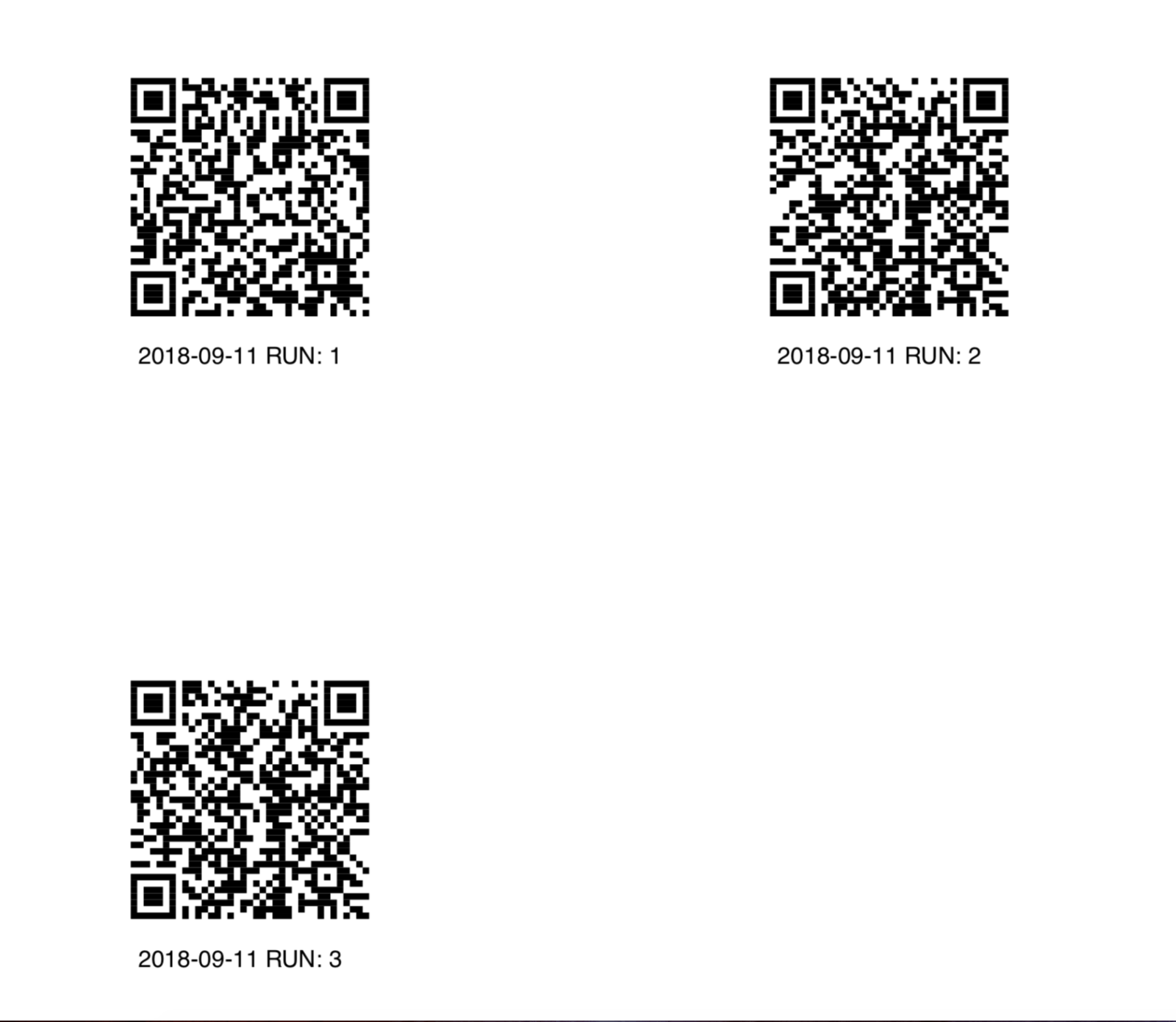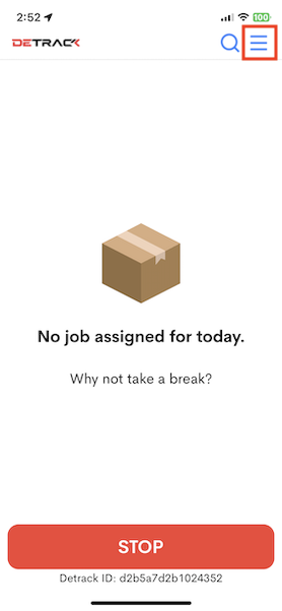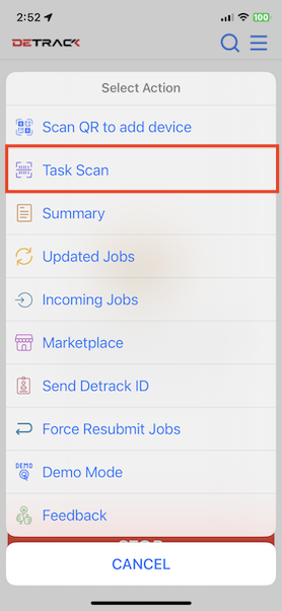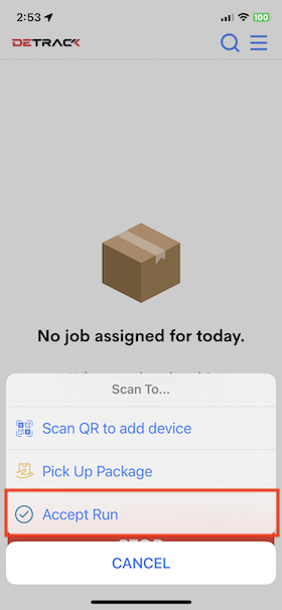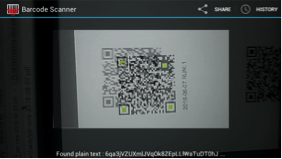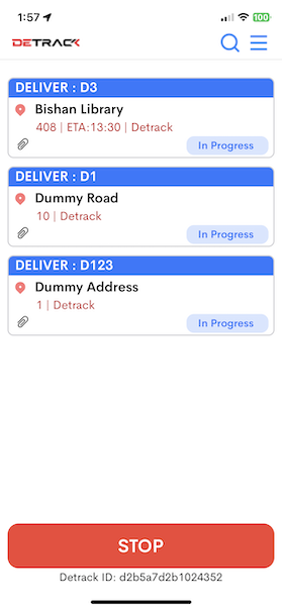A run is a collective set / grouping of jobs.
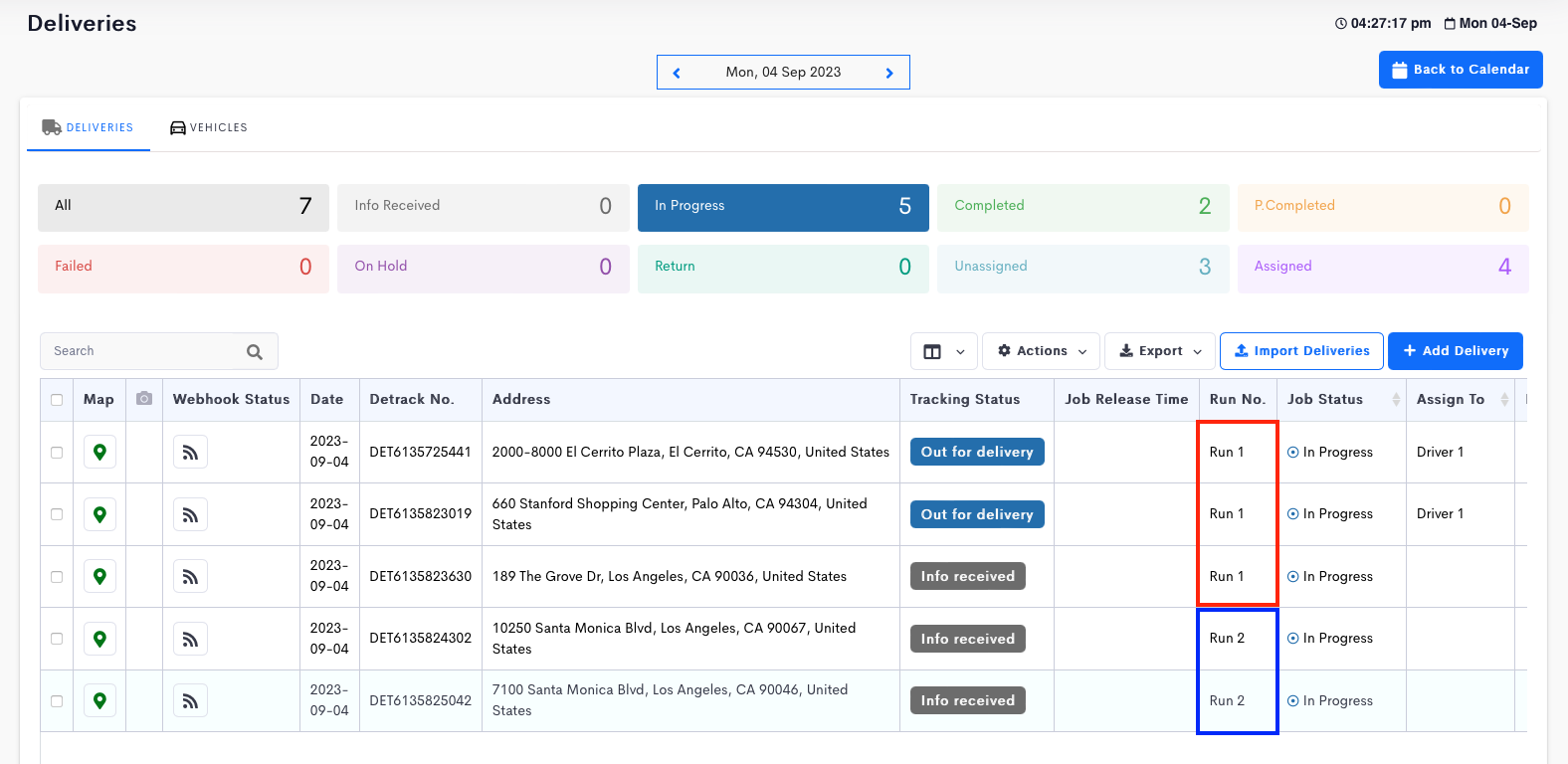
This article describes the scanning of a QR code to accept runs to have the jobs assigned to a driver. To use this feature, the jobs will need to be assigned a Run No..
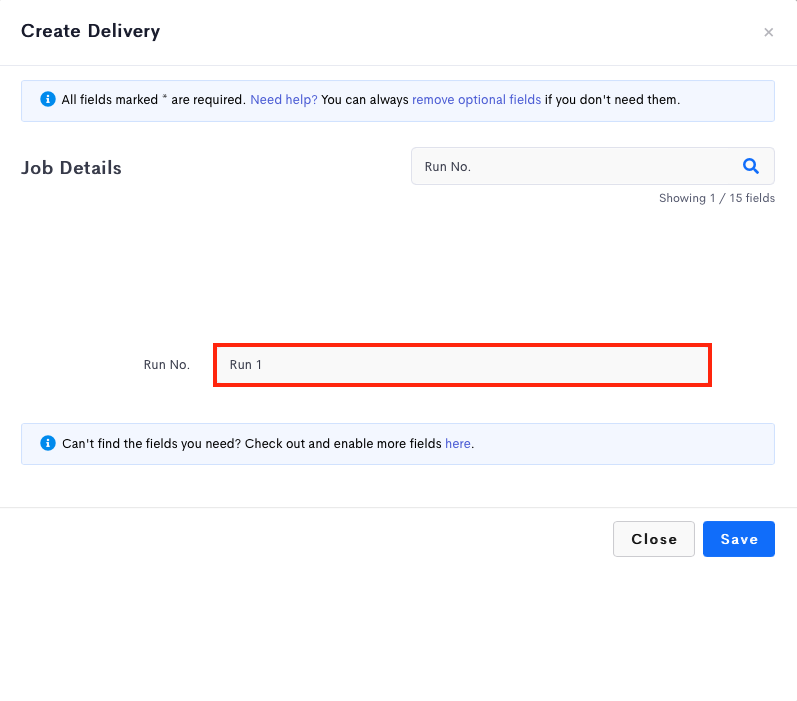
Subsequently, the QR code labels can be printed out for the drivers to scan to have the entire run assigned to them.
Assign Jobs To Runs
- Download jobs into Excel file. Click Export button > Excel/CSV.
- Assign jobs into runs on the Excel/CSV file Go to the Run No. column and enter the run number manually.
- Import updated jobs into Detrack dashboard within same day. Go to Jobs > Calendar > Select date > Deliveries > Import Deliveries.
- Click on Browse > Select the template > Import
- Ensure jobs are being assigned to runs
Print Run Labels And Paste Onto Run Bags
- Go to Export > Job Runs and download the run labels.
- Print run labels and paste onto respective run bags.
Driver App
- In Driver app, tap on the menu on the top right screen.
- Tap on Task Scan.
- Tap Accept Run.
- Scan QR code on run bags.
- Delivery jobs will appear on the app.