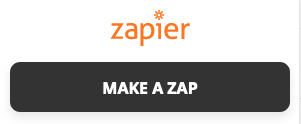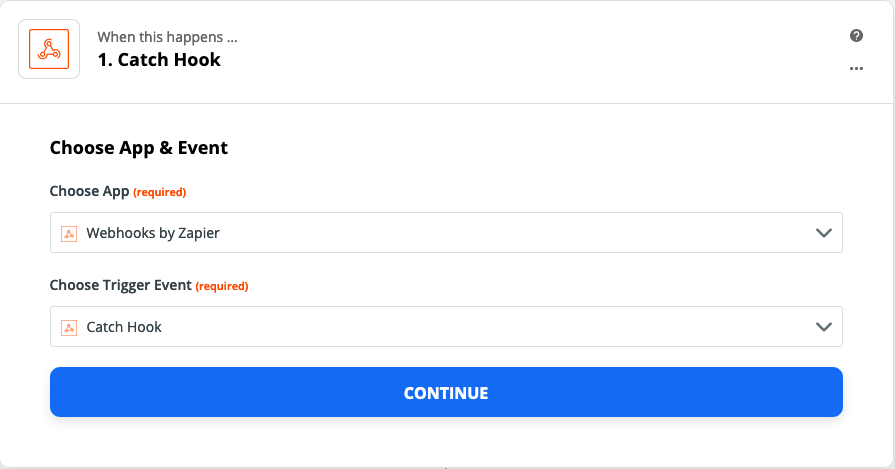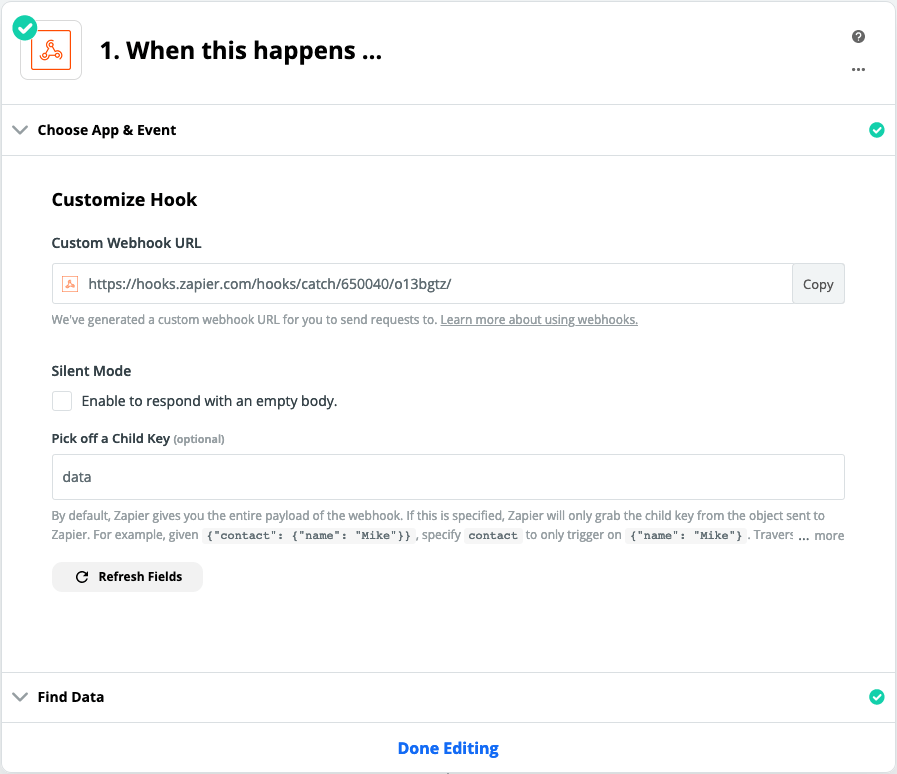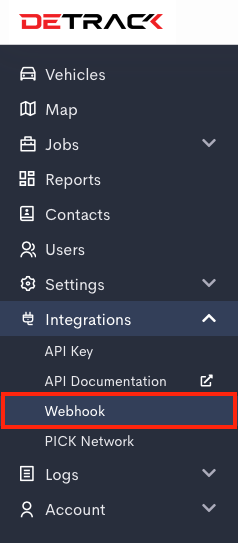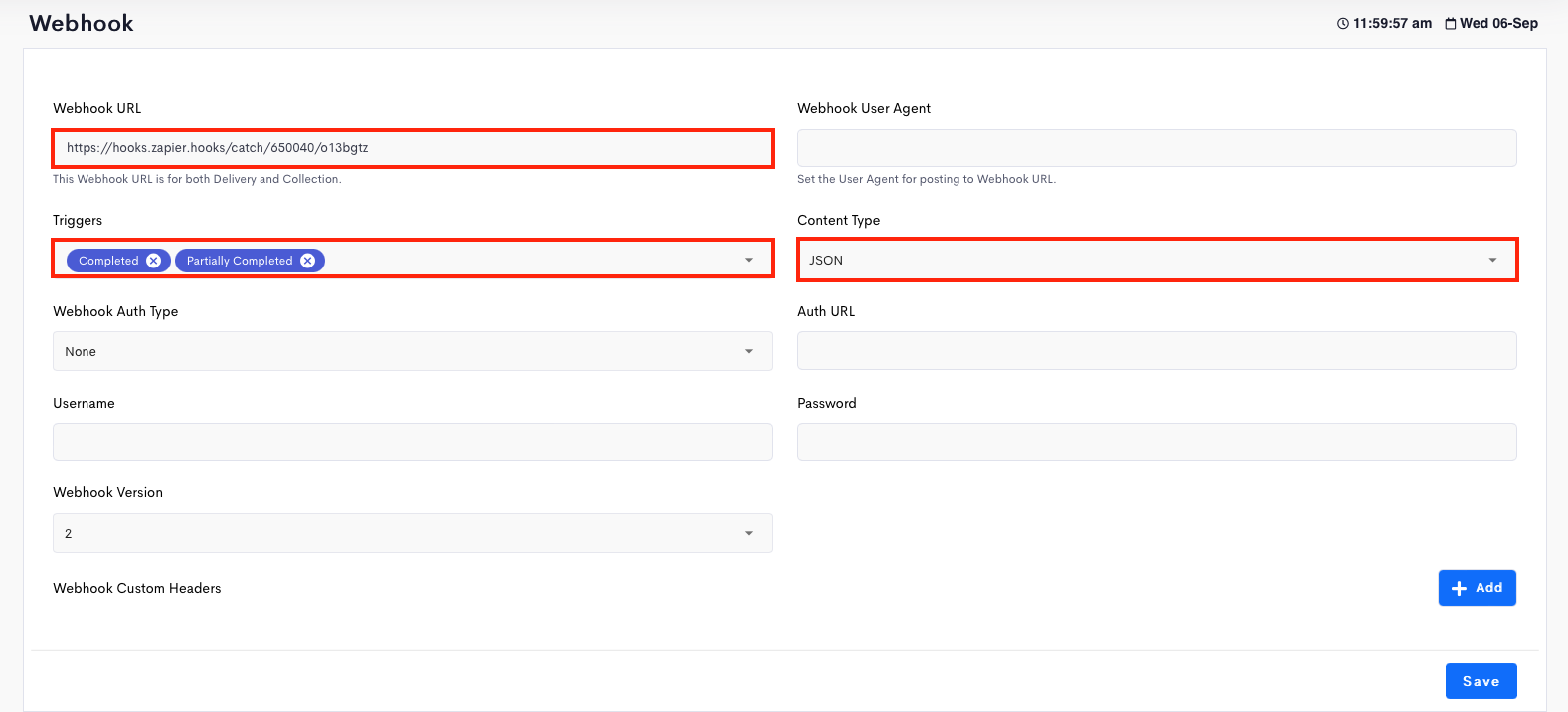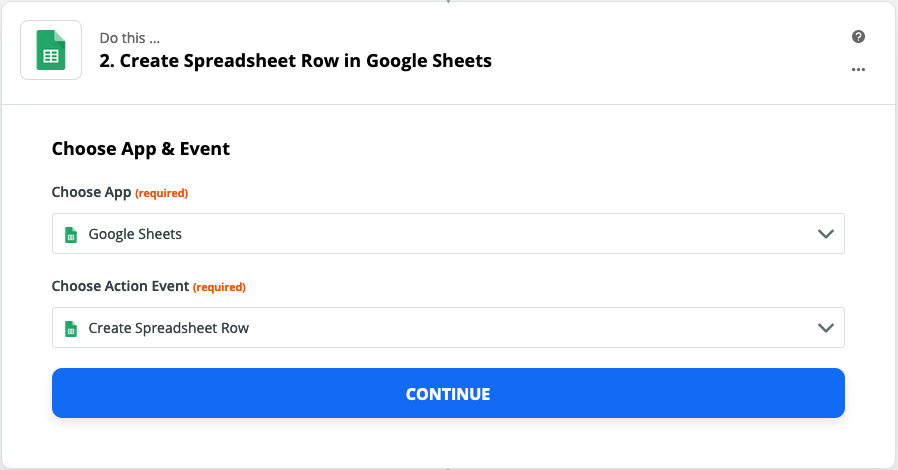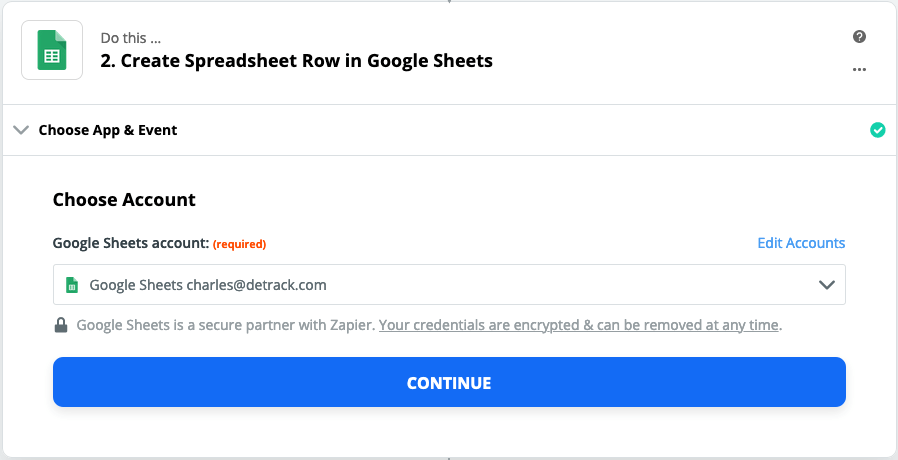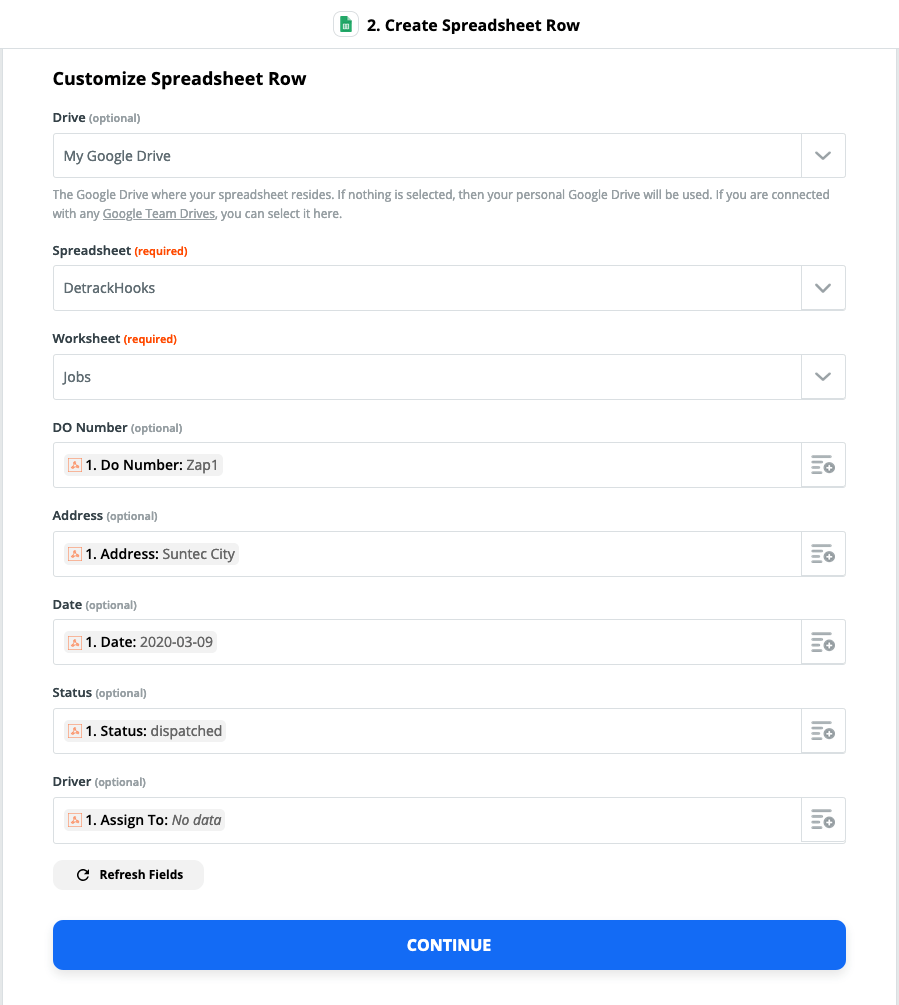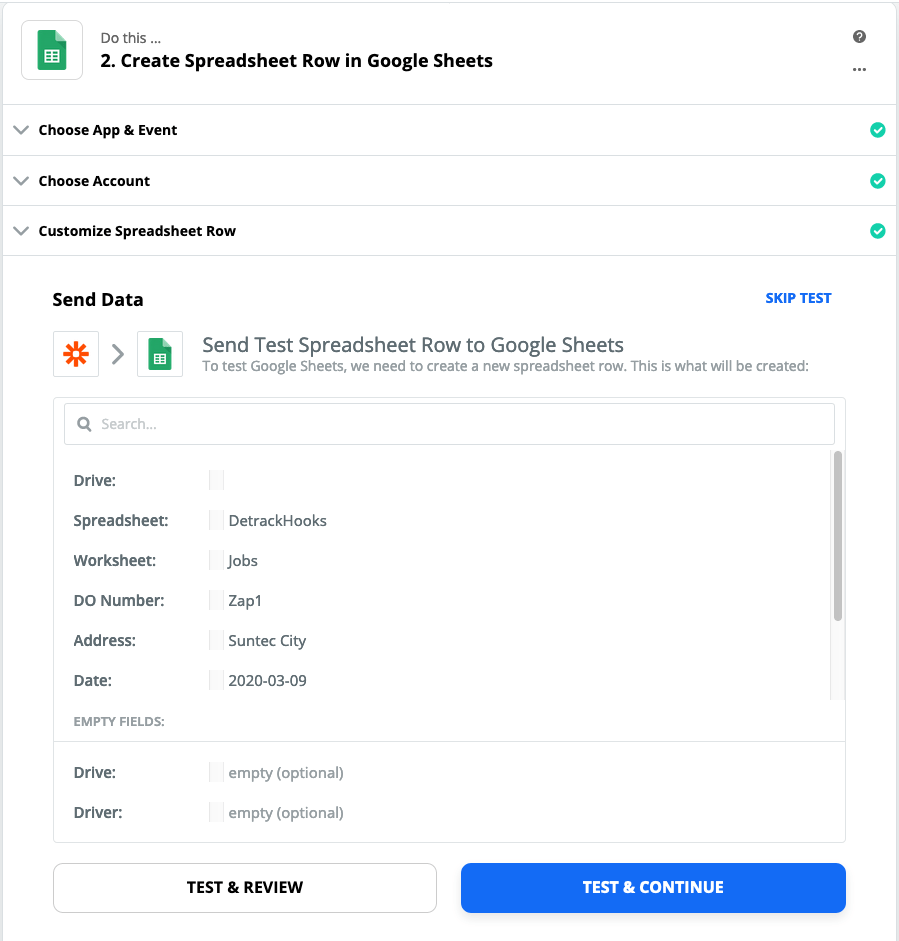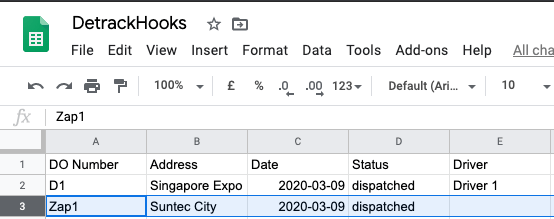This article is an example integration consisting of the following:
- setting up webhook PUSH notifications from Detrack
- catching the information in Zapier (using Hooks)
- updating the information in GoogleSheet*
Note:
- You may replace GoogleSheet* with other systems / apps for integration.
Steps
- Create a new worksheet in Google Sheet, and give it a name, e.g. DetrackHooks.
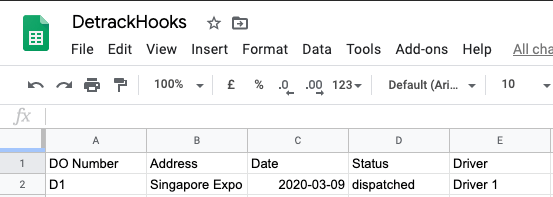
- Provide a name to the worksheet, e.g. Jobs.
- In your Zapier account, create a new Zap.
- Select Webhooks by Zapier for Choose App; and Catch Hook for Choose Trigger Event.
- Click Continue.
- Copy out the generated Custom Webhook URL (for entering into your Detrack account); and enter data for Pick off a Child Key.
- Log into your Detrack account.
- Navigate to Settings > Webhook.
- Enter the copied Webhook URL – e.g. https://hooks.zapier.hooks/catch/650040/o13bgtz into the Webhook URL field.
- Select the necessary triggers, e.g. Completed, Partially Completed etc..
- Select JSON for Content Type.
- Click Save when done.
- Create a dummy job in your Detrack account to test. Refer to How To Add A Delivery.
- Return back to your Zap, and click Test & Continue.
- Click on the + button to add another action.
- Select Google App for Choose; and Create Spreadsheet Row (or Update Spreadsheet Row) for Choose Action Event.
- Click Continue.
- Select your Google Sheet account.
- Click Continue.
- Select and map the fields from PUSH notification to your Google Sheet columns. For example:
- Click Continue.
- Click Test & Continue.
- If the Zap is successful, a new row will be created in your Google Sheet whenever the PUSH is triggered from Detrack.
- You may extend or hook the zap with any other apps available in Zapier.