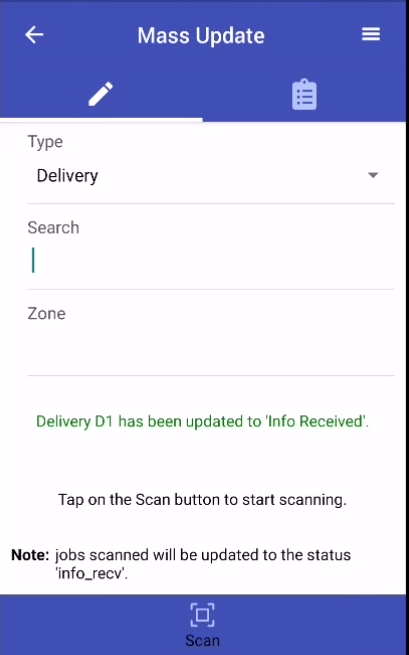There are 2 ways to perform an update via the Scanner App:
To perform an update of the jobs using the Scanner App, tap on Scan To Mass Update Jobs from the main page.
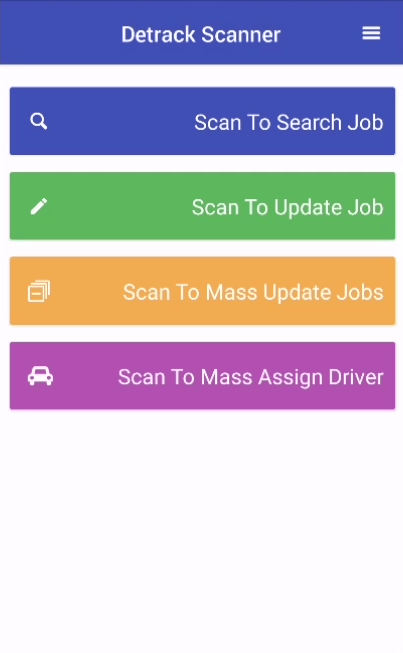
The Mass Update page will appear.
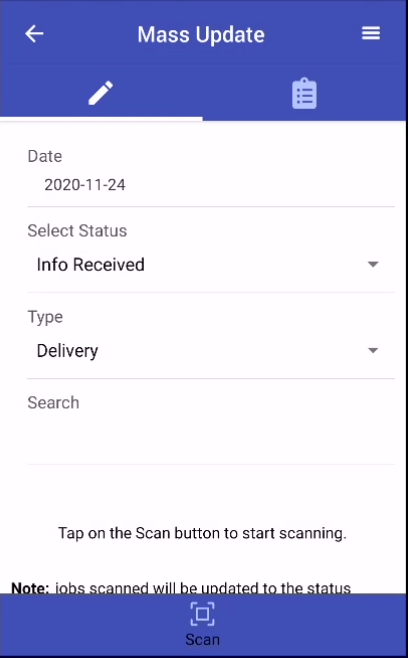
Select the relevant data for searching:
- Date => Delivery or Collection Date
- Type => Either Delivery or Collection job
Select the new Status of the job:
- Info Received
- In Progress
- On hold
- Return
Note: Only jobs with In Progress status can appear in the Driver App.
Search By Entering D.O. No. In the Search Bar
Enter the D.O. No. into the Search text box.

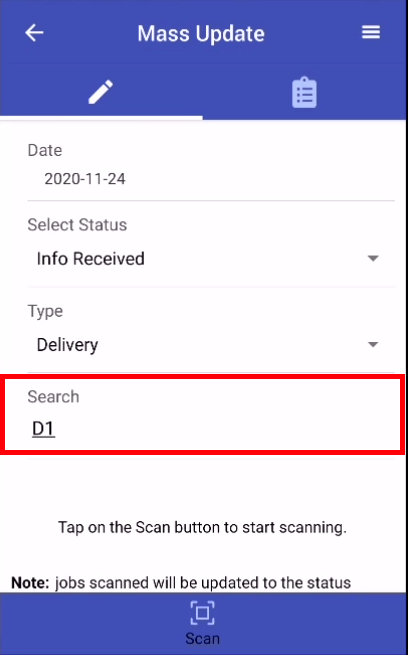
Tap on Enter or Return button from your keyboard to perform the search. If the job is found, it will be edited to the selected status in the Scanner App.
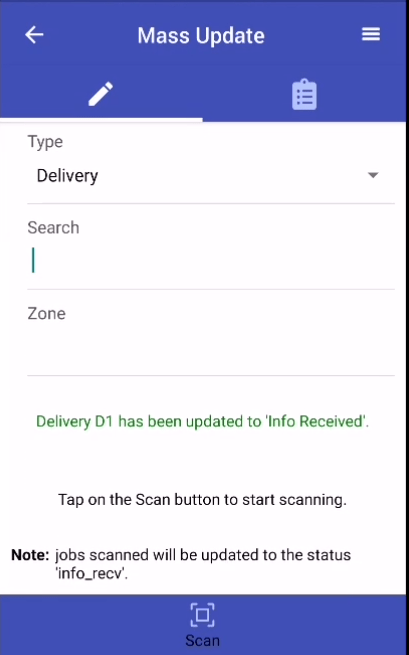
Search By Scanning Barcode / QR Code
Tap on the Scan icon at the bottom of the screen.


Scan the barcode / QR code of your shipping label to perform the search. If the job is found, it will be edited to the selected status in the Scanner App.