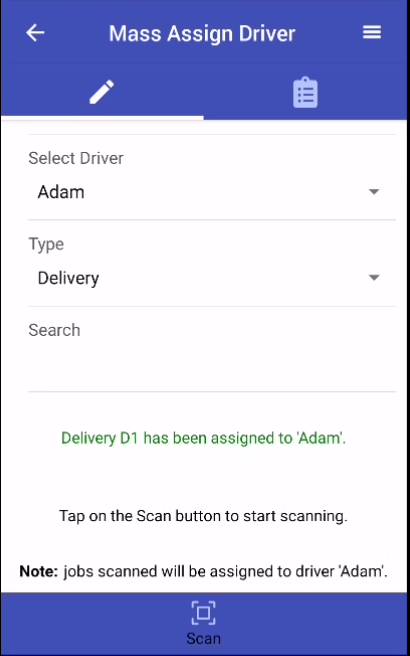There are 2 ways to assign the job to a driver via the Scanner App:
To assign many jobs using the Scanner App, tap on Scan To Mass Assign Driver from the main page.
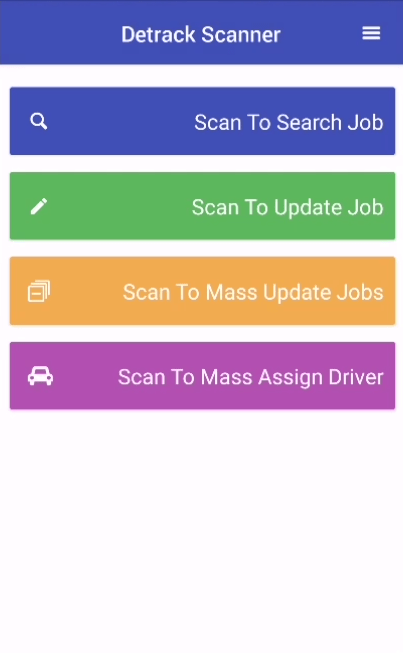
The Mass Assign Driver page will appear.
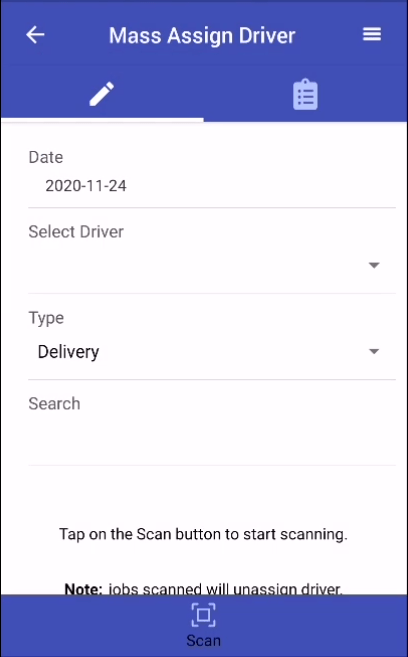
Select the relevant data for searching:
- Date => Delivery or Collection Date
- Select Driver => Select your driver
- Type => Either Delivery or Collection job
Search By Entering D.O. No. In the Search Bar
Enter the D.O. No. into the Search text box.
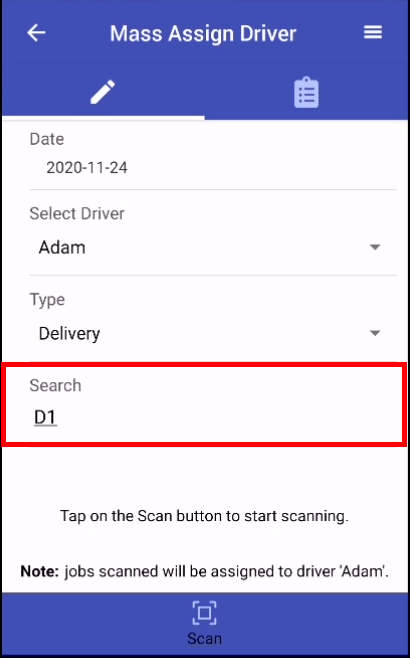
Tap on Enter or Return button from your keyboard to perform the search.
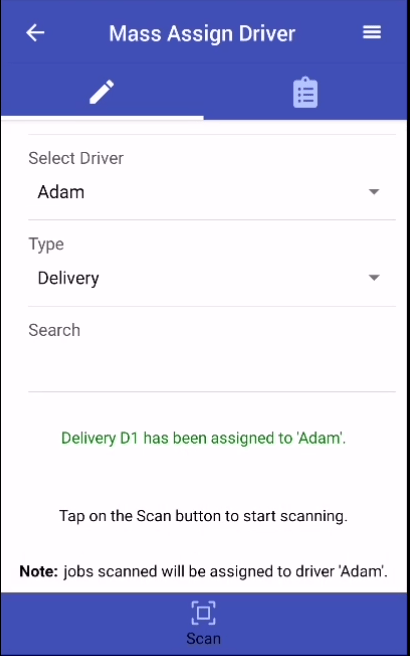
If the job is found, it will be assigned to the selected driver.
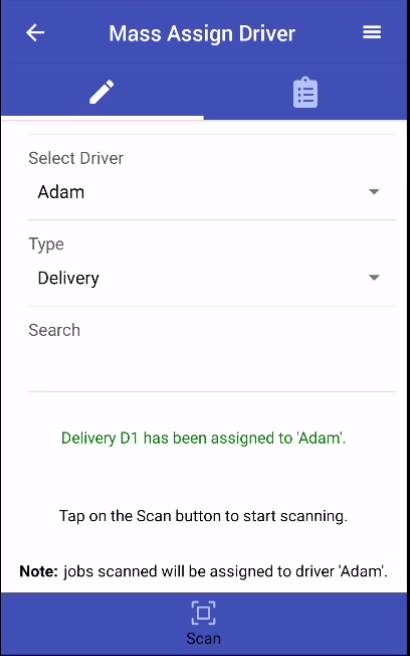
Search By Scanning Barcode / QR Code
Tap on the Scan icon at the bottom of the screen.

Scan the barcode / QR code of your shipping label to perform the search. If the job is found, it will be assigned to the selected driver.