The Fail Reasons Report provides an overview of the various fail job attempts, and breakdown of this information per driver.
To customize the Failed Reasons, refer to:
Note:- The data in this Fail Reasons report is a snapshot (“point-in-time”) data.
- This snapshot data will be triggered at 12 midnight daily.
- Further edit/changes to the job/s after the respective triggers will not be reflected in the corresponding snapshot/s.
- For live data, obtain the information form Jobs > Search Jobs.
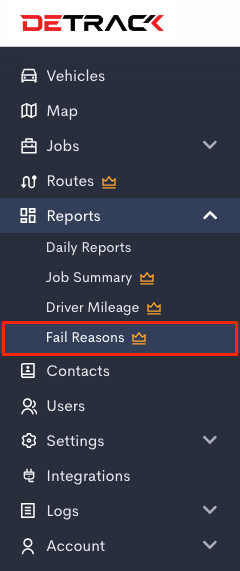
Accessing the Fail Reasons Report
- Navigate to Reports on the main menu
- Click on Reports > Fail Reasons.
Selecting the Date Range
Under the Fail Reasons, you can select the date range for the summary report. The available options are:- Today (Live data for today)
- Last 7 days
- Last 30 days
- Custom date (up to 30 days)
 Note: Data is refreshed every day at 11:59 PM based on your organization’s time.
Note: Data is refreshed every day at 11:59 PM based on your organization’s time.
Filter data by Group
To filter the report by group:- Click on the Group field.
- Select the desired group for viewing.

Viewing Job Status Breakdown
This view displays the number of jobs for each status within the selected date range. To export this data in CSV format, click the Export button.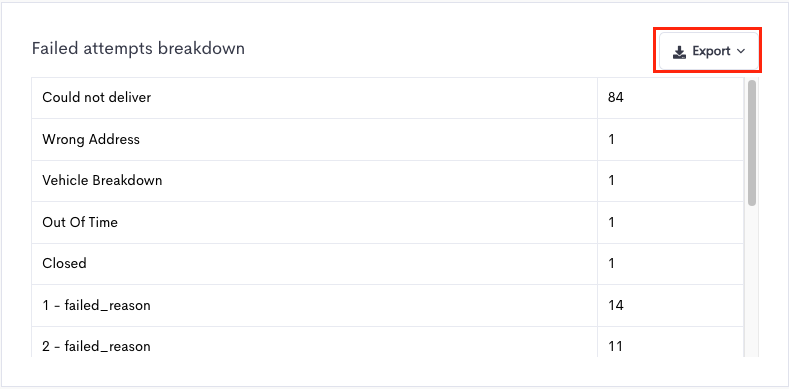 The same breakdown of statuses is also available as a Pie Chart. You can download the charts in the following formats (SVG, PNG, CSV)
The same breakdown of statuses is also available as a Pie Chart. You can download the charts in the following formats (SVG, PNG, CSV) 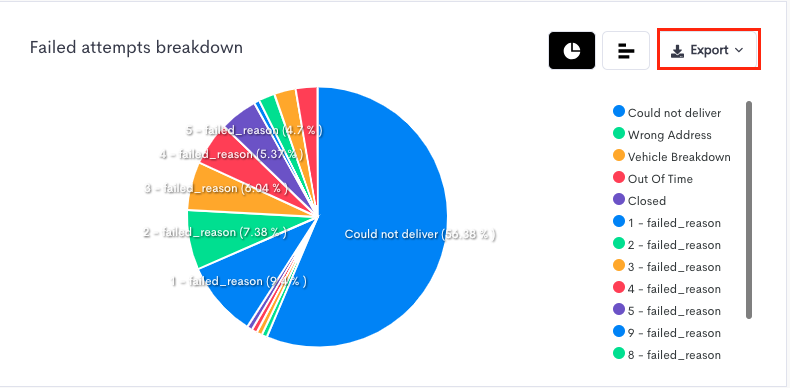
Overview of Failed Job attempts
This section will display all the failed jobs and its corresponding failed reason within the selected date range.
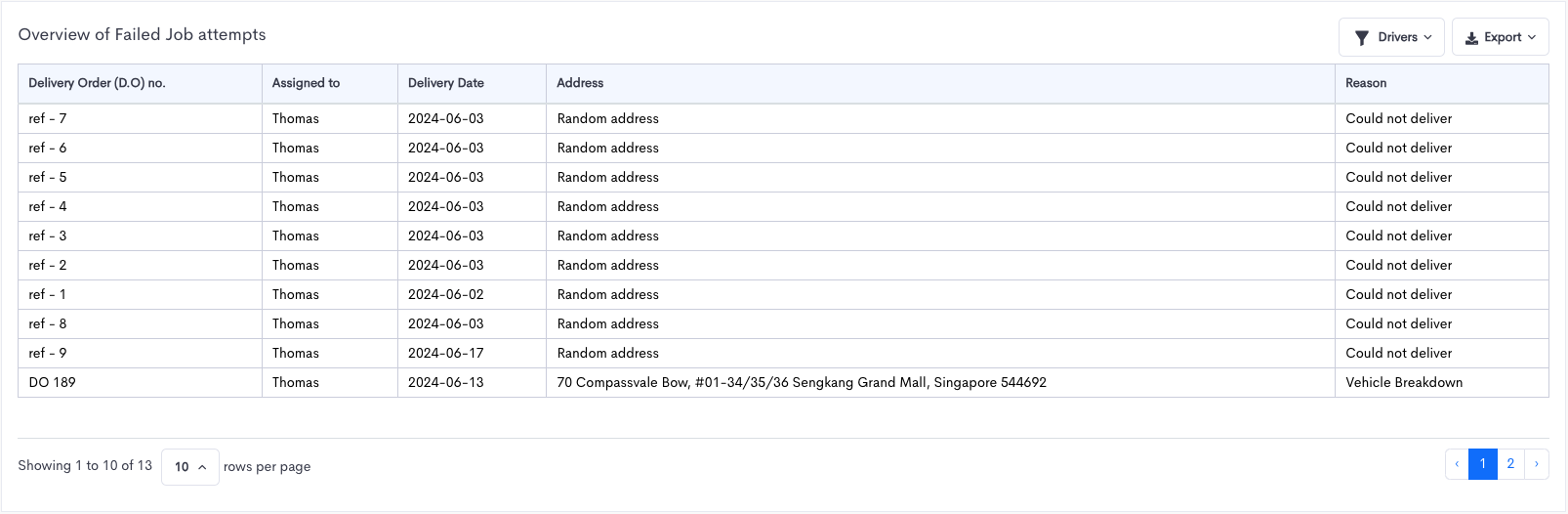
Breakdown of Failed Reasons for each driver
This section will sort and group the various failed attempts by drivers within the selected date range. To export this data in CSV format, click the Export button.