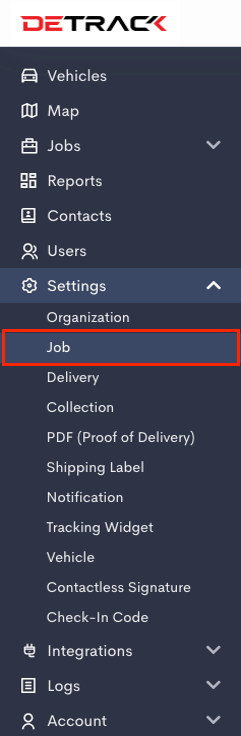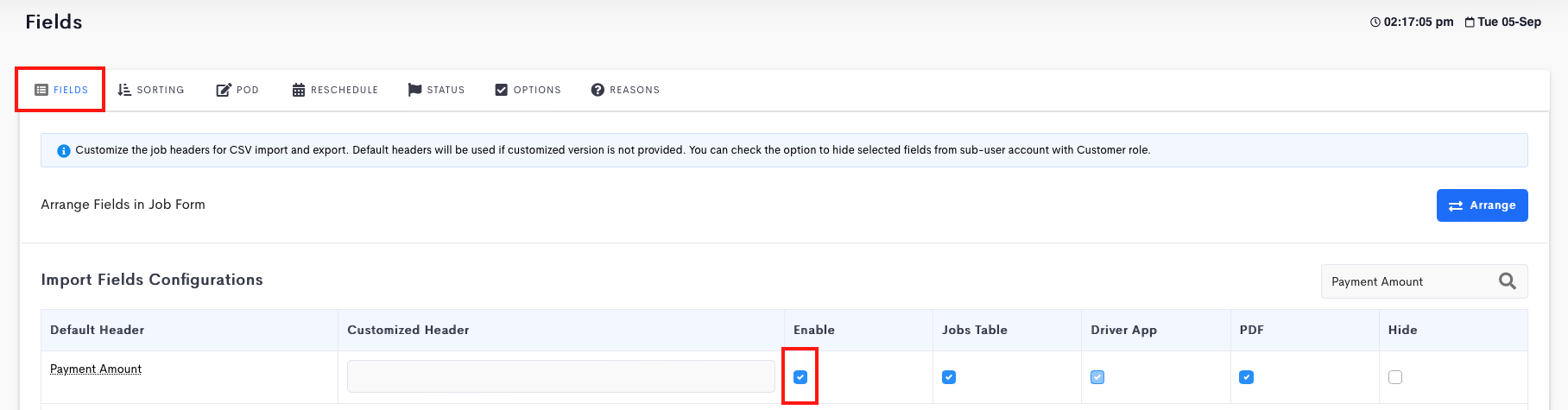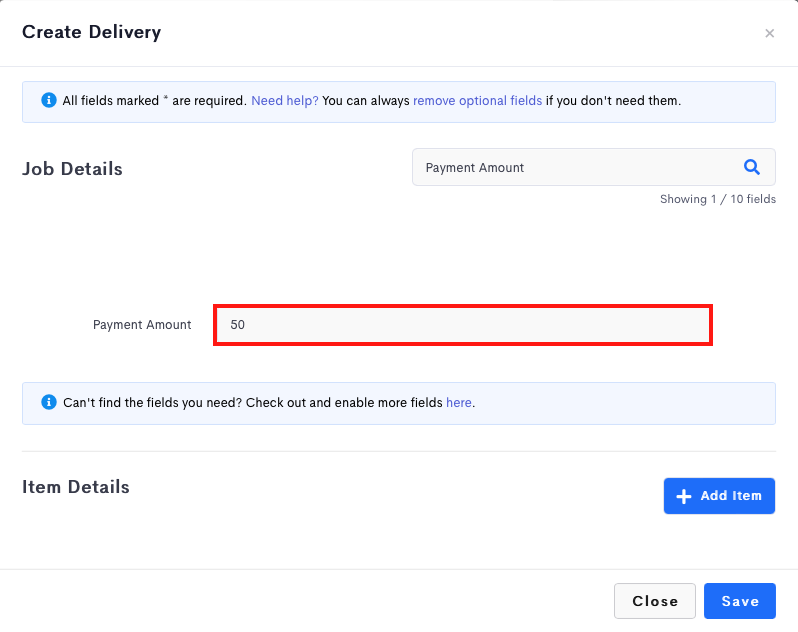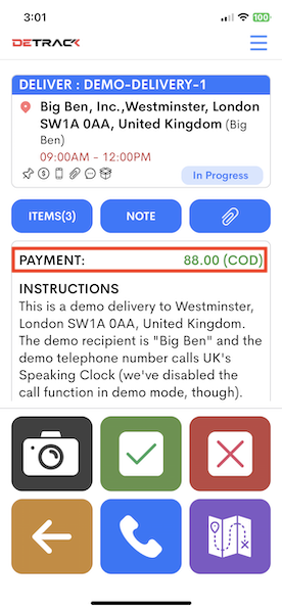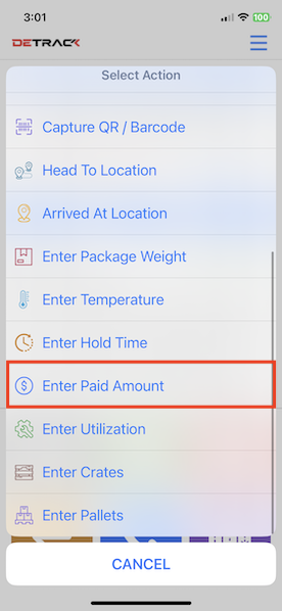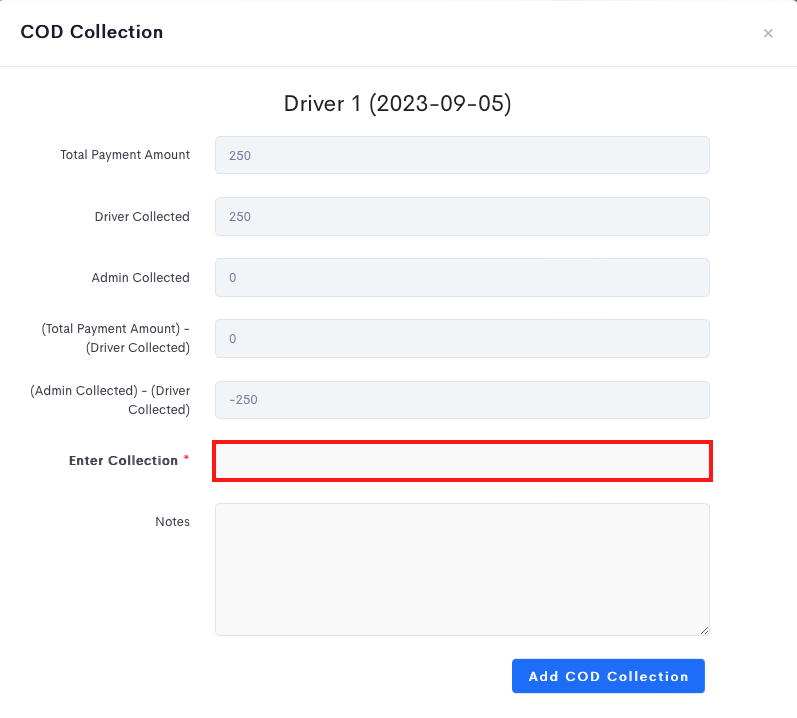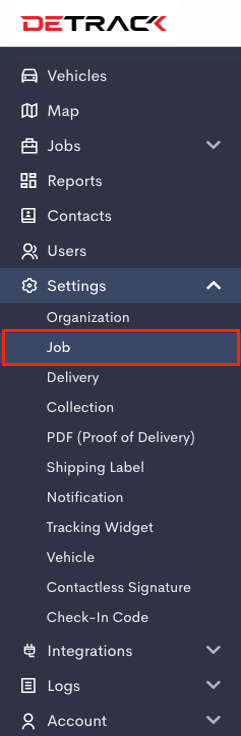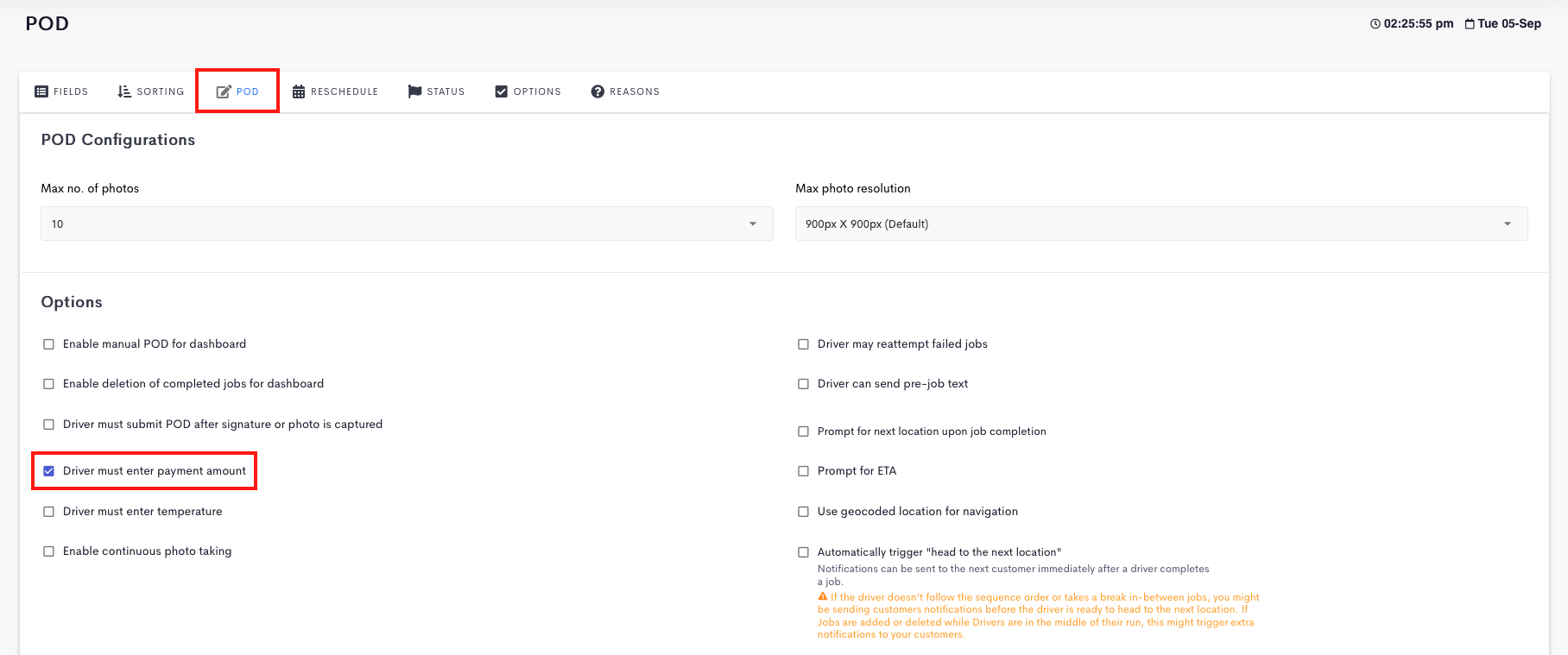This article is regarding the setup and usage of Cash on Delivery (COD) feature for your drivers to collect payment during delivery / collection.
Whenever the driver tap on the related job in the Driver App, a sound will be played to alert them of the payment amount, and for them to record the collected cash.
Steps
- Navigate to Settings > Job > Fields > Enable Payment Amount > Save.
- After the Payment Amount field has been activated, the field will be available on the dashboard for admin to enter the amount to be collected by the driver for the job.
- The payment amount to be collected will be shown on the Driver App.
- Click on the Camera icon to bring out a pop-out. Scroll down to Enter Paid Amount to enter the payment amount.
- Upon completion of the POD process, the information will be captured in the COD section. To enter the Admin amount collected, you will need to go to Jobs > Calendar > Select the date > COD Collections > click on the related entry to select the driver.
- In the ensuing form, you may enter the amount of cash that Admin is going to collect from the driver in the Enter Collection field.
| Fields | Description |
|---|---|
| Total Payment Amount | Total amount of cash to be collected from the customer. |
| Driver Collected | Total amount of cash driver has collected from his completed jobs. |
| Admin Collected | Total amount of cash Admin has collected from driver. |
Making Payment Collection Compulsory
This section depicts the steps to make the entry of payment collection compulsory prior to submission via the Driver App.
- Go to Settings > Job > POD.
- Enable Driver must enter payment amount and Save.
Related article:
- Cash on Delivery (COD) to perform simple book-keeping.