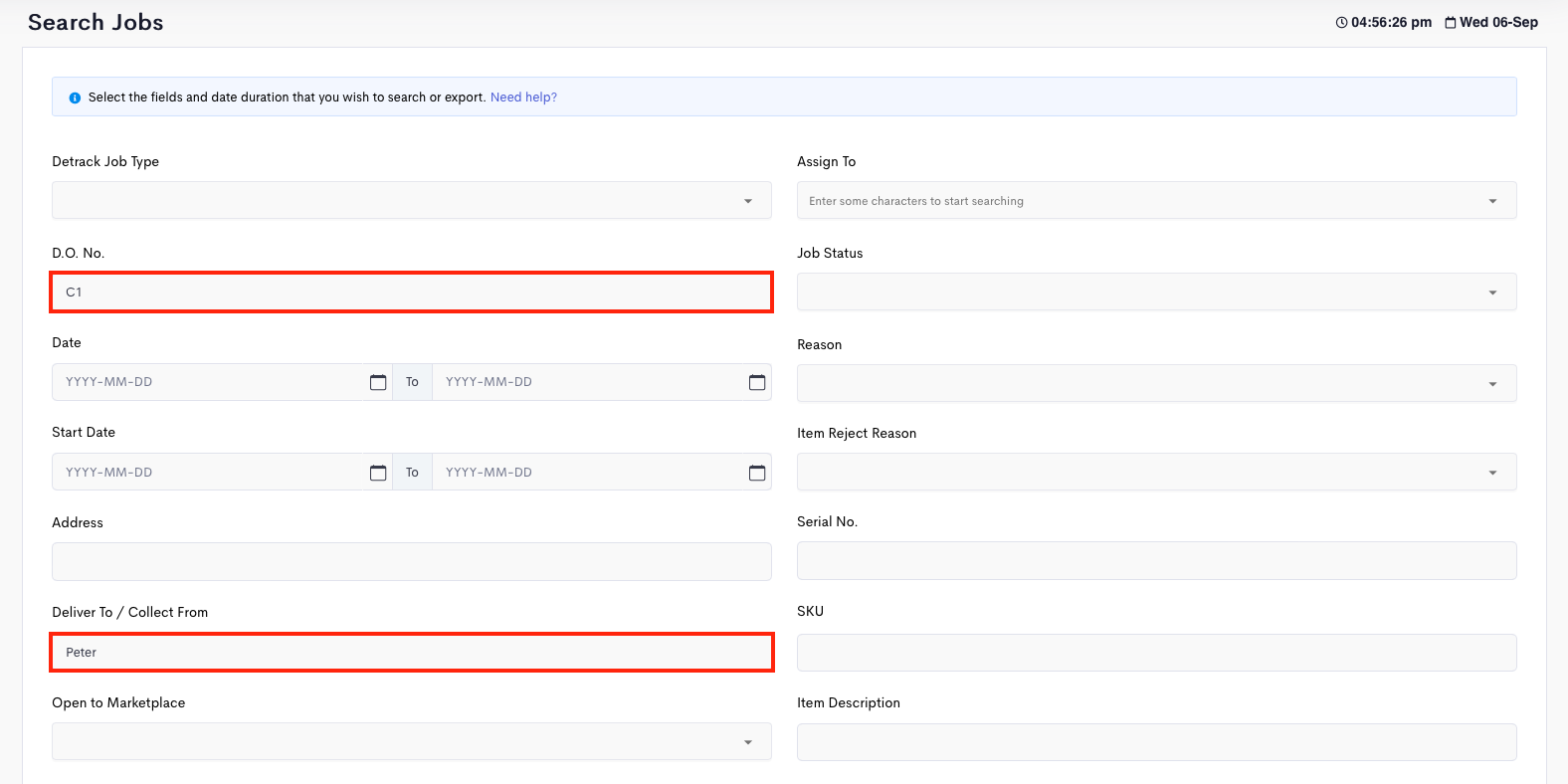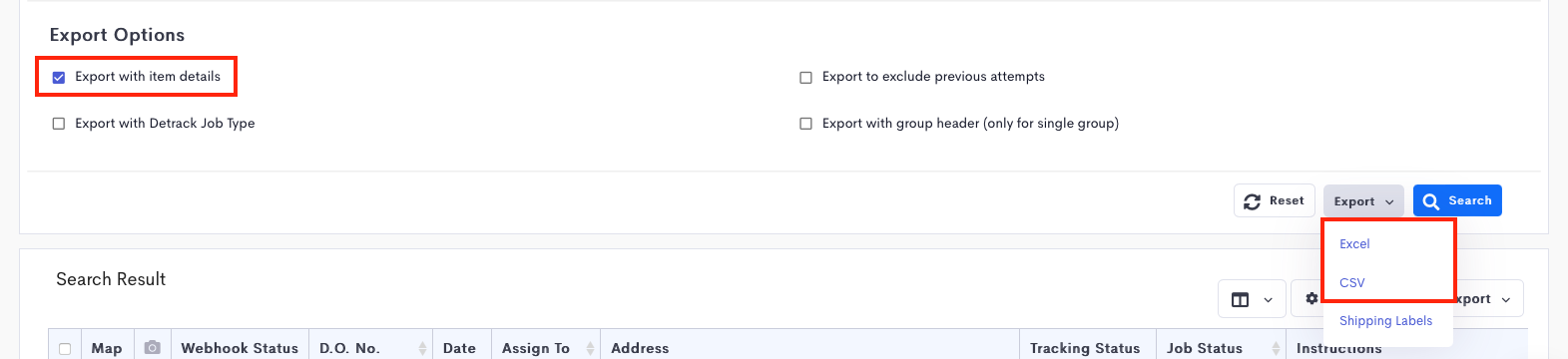The Search Criteria form is an advanced search for you to filter and search for your collections.
In your admin dashboard, click on the Jobs > Search Jobs option.
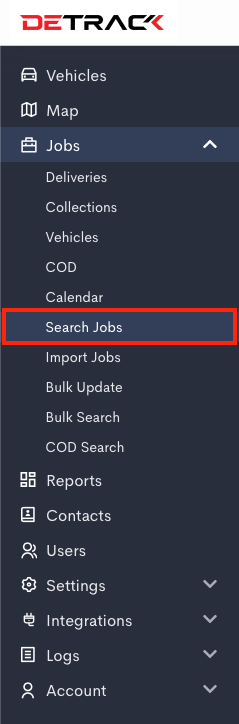
The Search Criteria in collections allows you to search for collections using the following fields:
- Detrack Type Type
- D.O. No.
- Date
- Start Date
- Job Time
- Time Window
- Tracking No.
- Address
- Deliver To /Collect From
- Open to Marketplace
- Order No.
- Job Type
- Group
- Run No.
- Customer
- Account No.
- Invoice No.
- Assign To
- Zone
- Job Status
- Reason
- Item Reject Reason
- Serial No.
- SKU
- Item Description
- Item P.O. No.
- Item Batch No.
- Source
- Department
- Company Name
You may select more than one field for the search. If some of the fields do not appear, go to Settings > Collection > Fields and enable the fields.

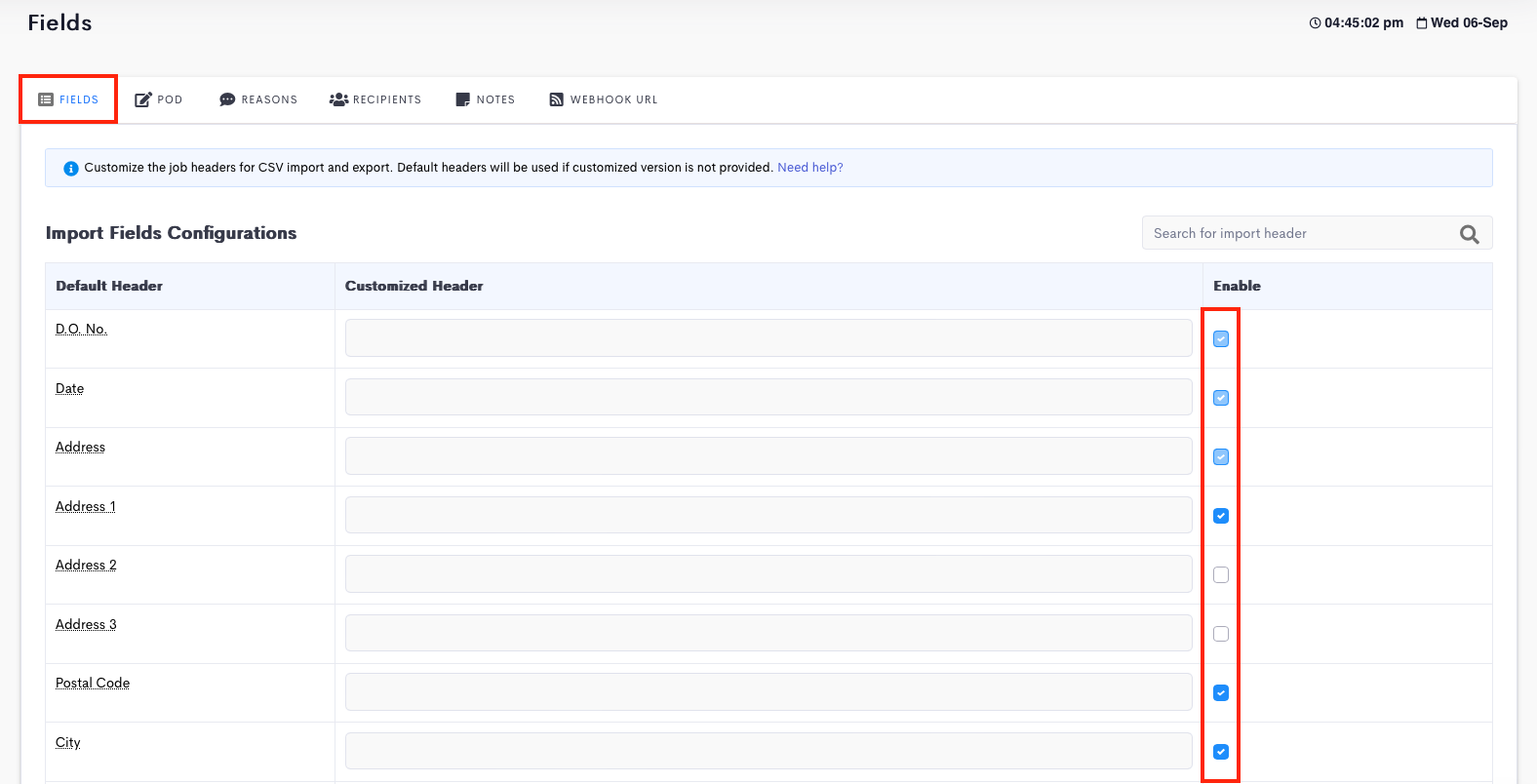
To start a new search, click on Reset to clear the current fields.
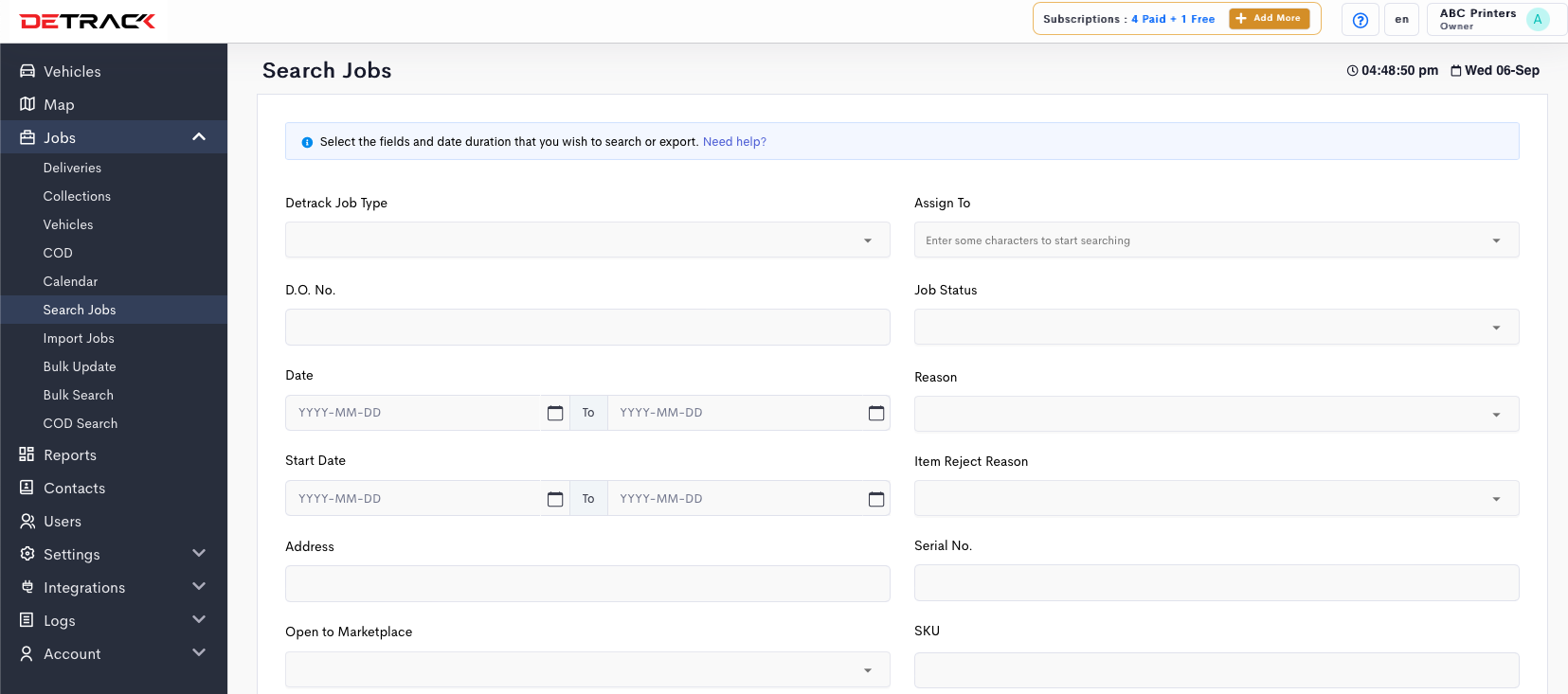
How To Export Your Search Results Into Excel File
- Enter the field/s for searching.
- Click on Search button.
- Click on Export Button. If you wish to export the item details, switch on the Export with item details before clicking on Export button.
- Click the Download button in the pop-up to save the file.