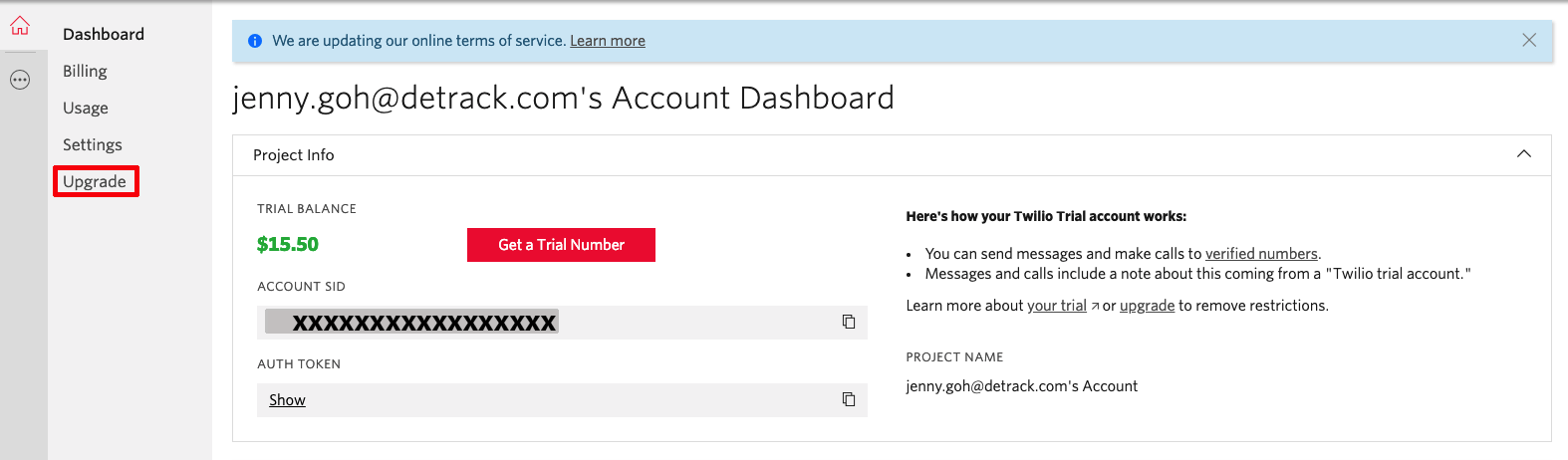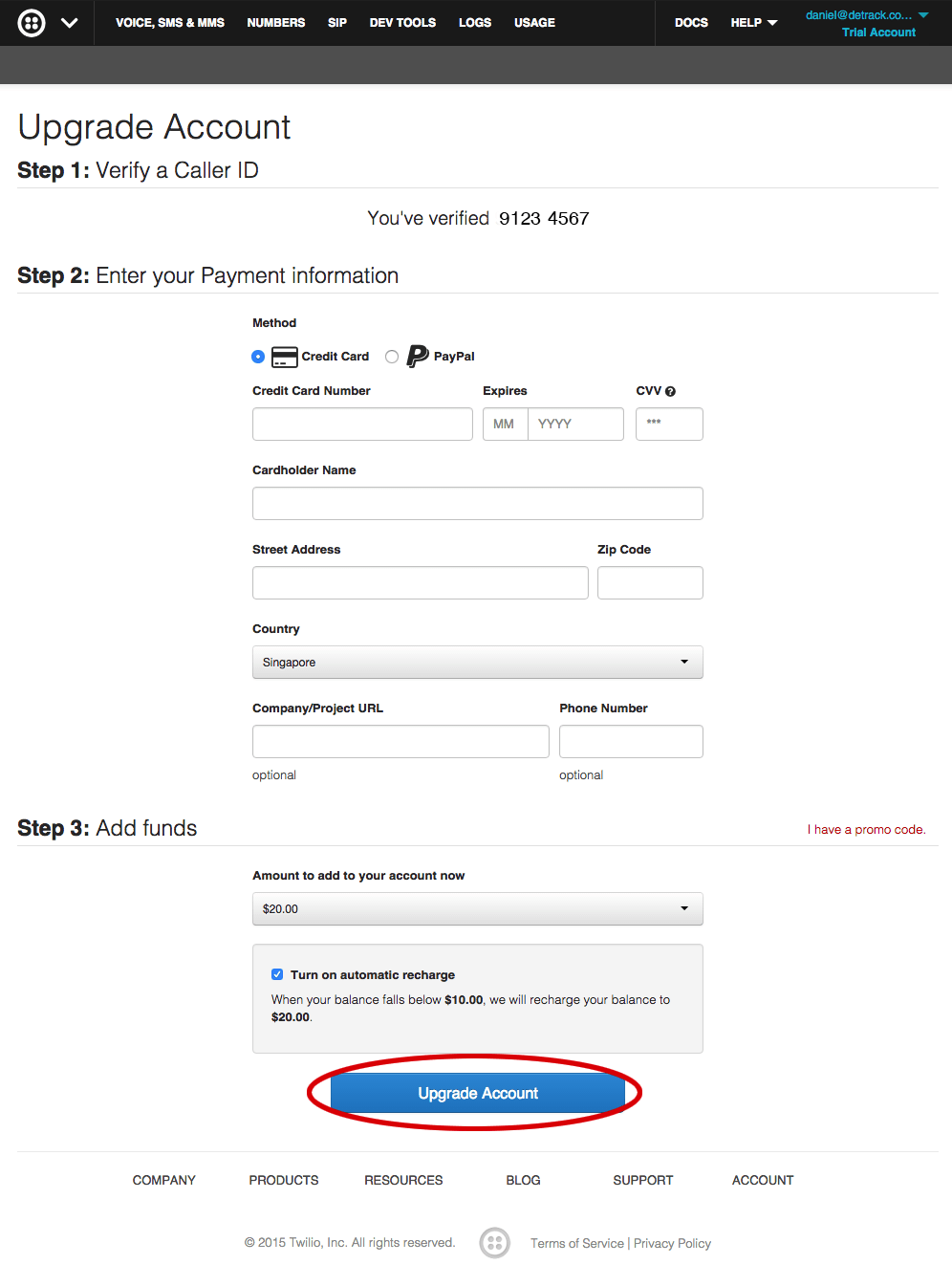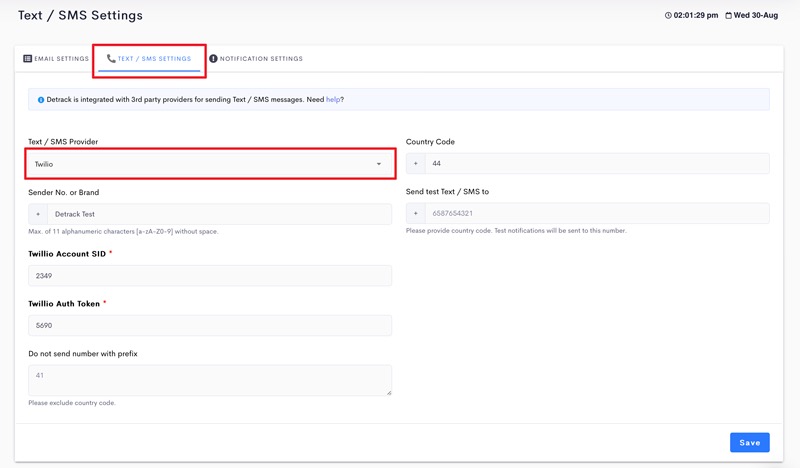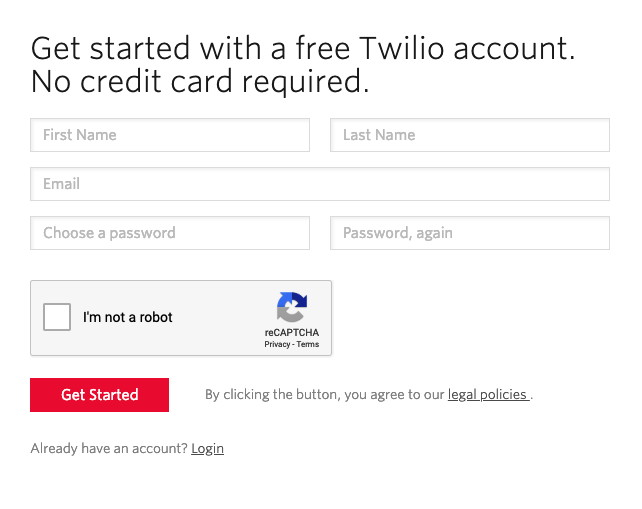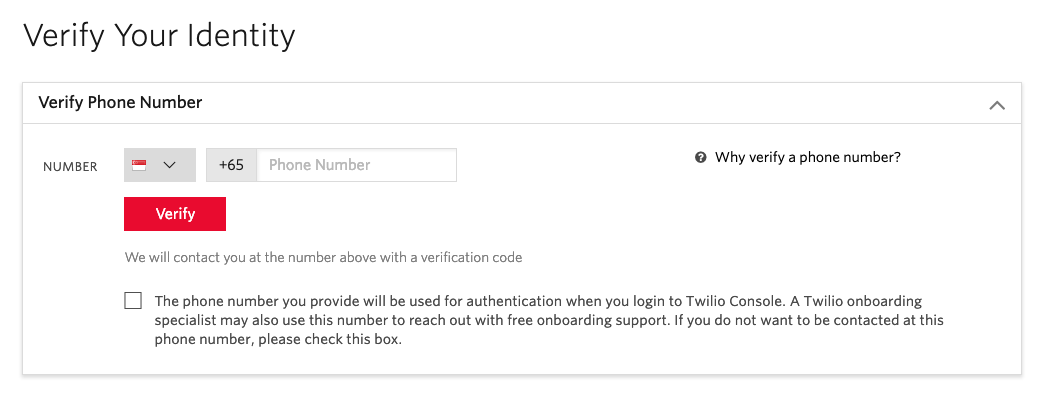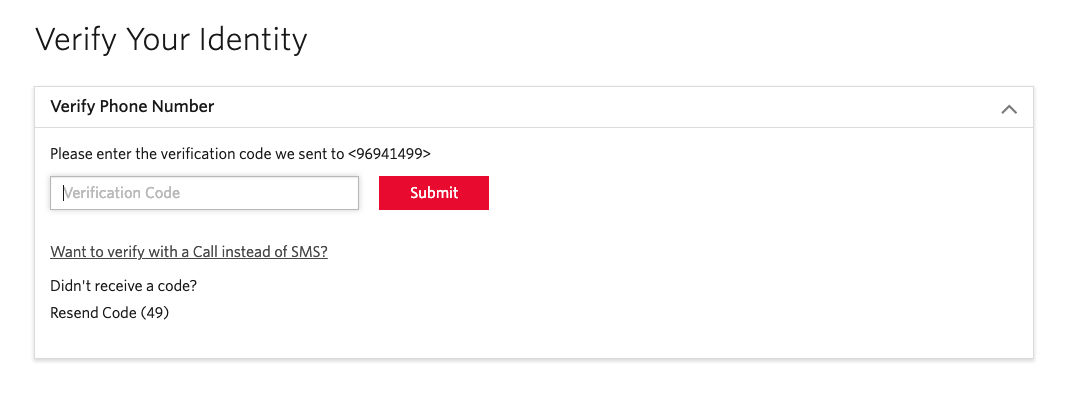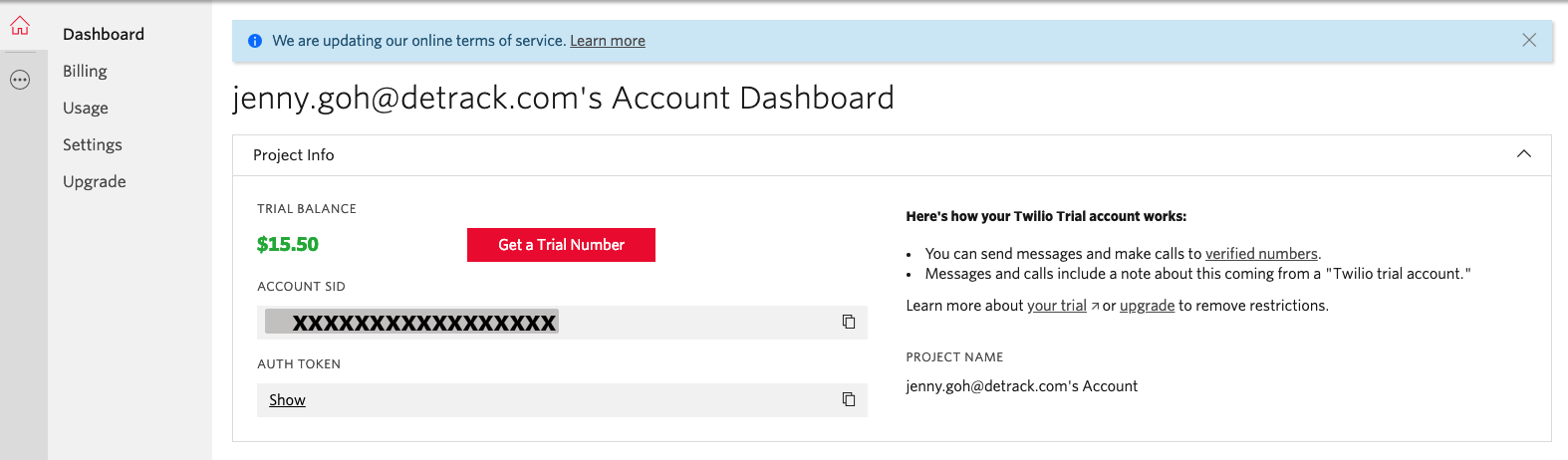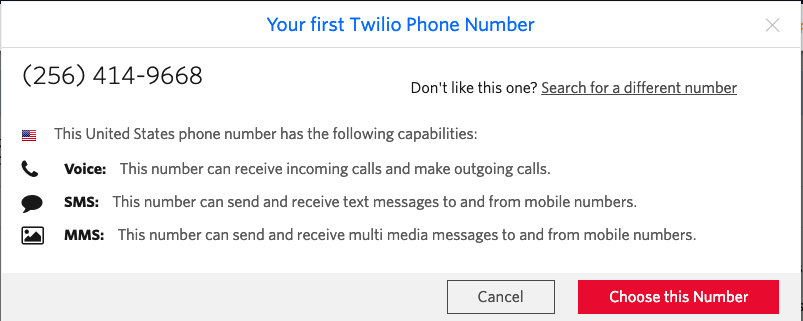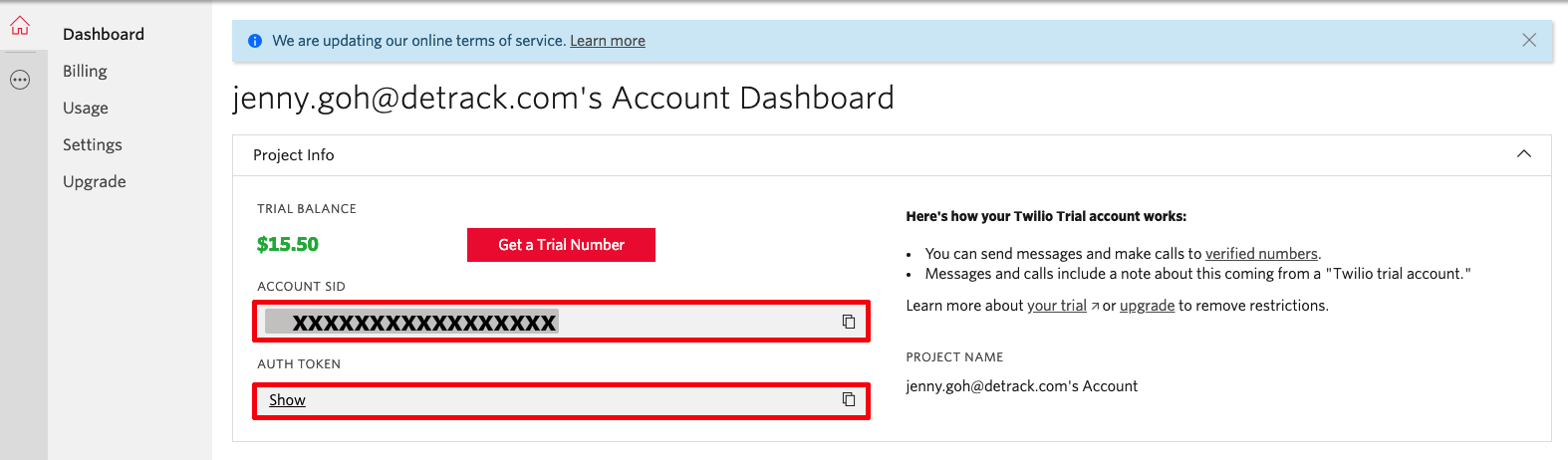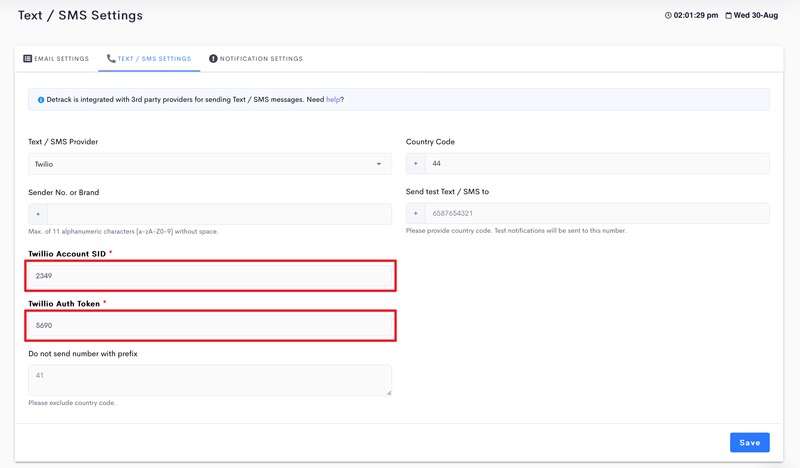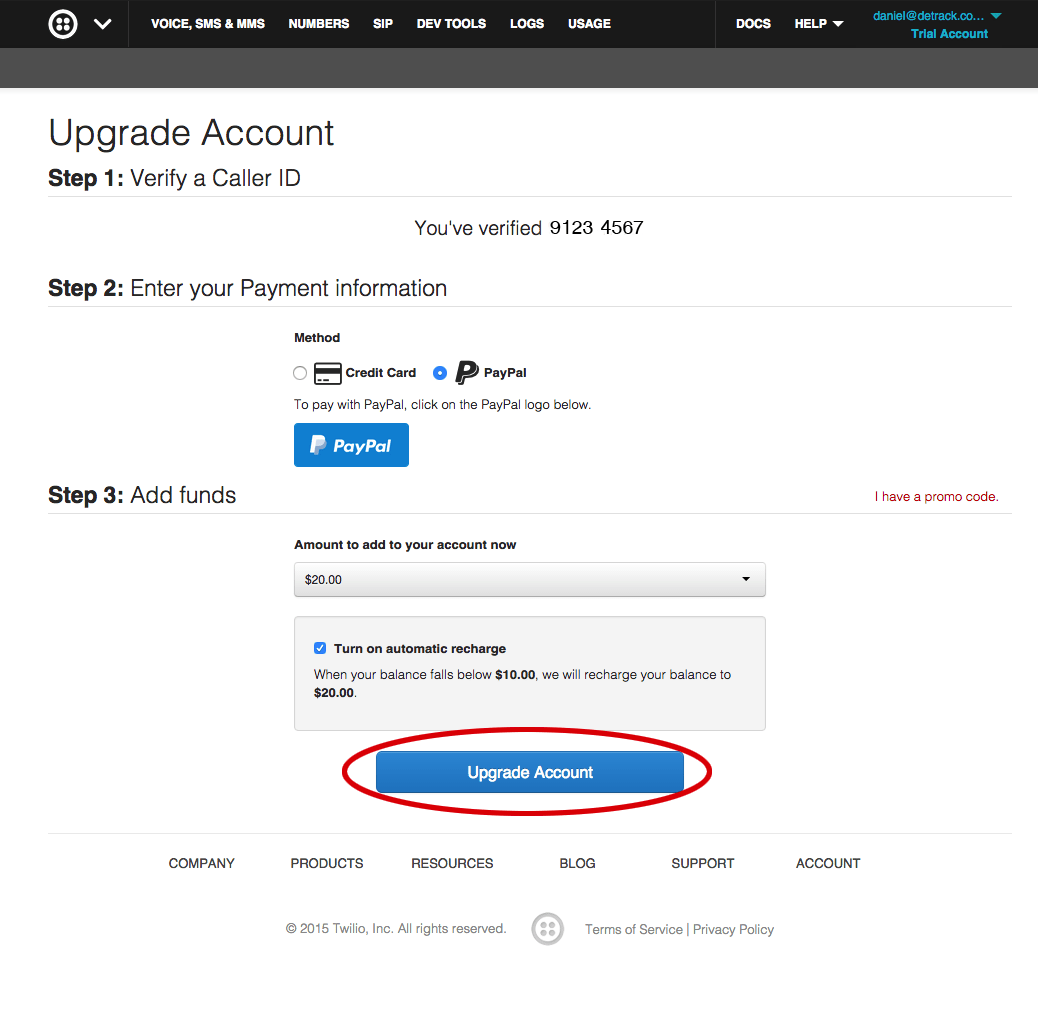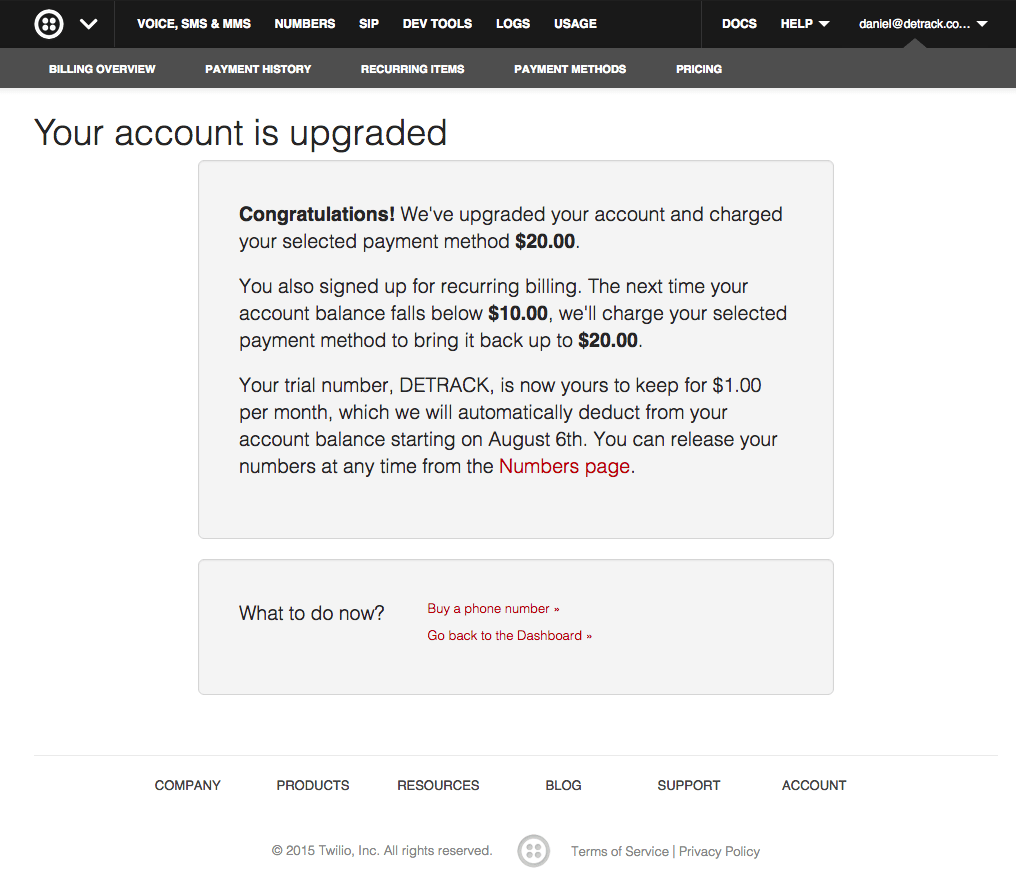Go to Settings > Notifications >Text / SMS Settings then click on the link Twilio to sign up an account.
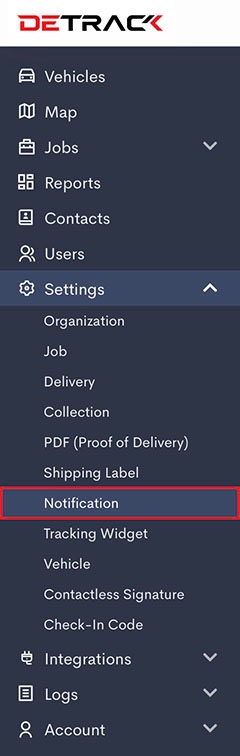
Enter your details in the sign up page of Twilio.
To setup text messaging (SMS) using Twilio, go to Settings > Notifications > Text / SMS Settings. Select Twilio in the Text / SMS Provider field.
Then click on the link Sign up an account with Twilio and follow the steps below:
- Enter your details on the sign up page
- Click Get Started
- Click on the flag to choose the country of your phone number
- Enter your phone number
- A verification code will be sent to you
- Enter the verification code that you have received in the box provided. If your verification code has expired, click try again
- Click on the red button Get your Twilio number
- Select a Twilio number (this need not be a number from your country – just select a United States number if your country is not available) and click on the red button Choose this number
- Click on Show API credentials on top of the right hand corner
- Copy the ACCOUNT SID and AUTH TOKEN from Twilio and paste into Detrack’s Text / SMS Settings section and click Save
Tips: You can replace your Twilio number with any alphanumeric name in the Twilio number field e.g. Detrack and your text message will show sender name as Detrack instead of your Twilio number.
However, you can only use this feature if you have upgraded your Twilio account.
Note: If you are using your own alphanumeric name, the recipients will not be able to reply SMS or call your Twilio number.
To get started, upgrade your Twilio Account and you will also need to to enable your account to use alphanumeric sender IDs.contact Customer Support Your Twilio account is now connected to Detrack. Click on the flag to choose the country of your phone number.
Then enter your phone number.
Enter the verification code that you received in the box provided and click on Submit.
Click on the red button Get a Trial Number.
Click on the red button Choose this number.
Tip: this need not be a number from your country – just select any United States number if your country is not available.
Copy the ACCOUNT SID and AUTH TOKEN
Paste them into Detrack’s Text / SMS Settings section.
Upgrading your Twilio account
Please note that when you first sign up, it will be a trial account. In order for you to be able to send to phone numbers without verification from the receiver, you will need to upgrade your Twilio account to a paid account. Follow the steps below to upgrade your Twilio account:
- Click on the Upgrade your account button
- Fill in the Upgrade Account form with billing details with either credit card or Paypal and click Upgrade Account button.
- Done!
You can now send text / SMS to your customers and company staff mobile numbers. Click on the Upgrade Account button.