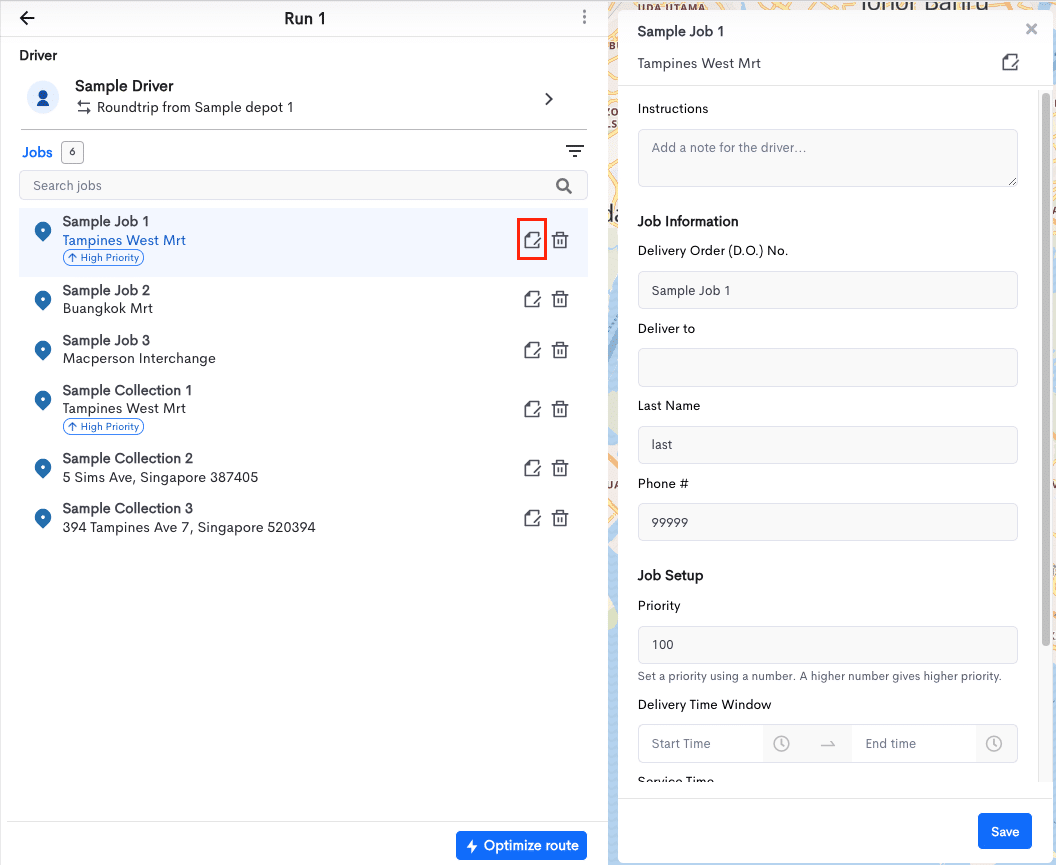This article will provide the steps for setting Priority for a Job in Detrack Route Optimization.
Jobs with lower priority value have a higher chance of being dropped from the route if there is insufficient time / vehicle capacity to handle all the jobs.
You may provide a higher priority value to jobs that are urgent.
Note: If your existing route contains a completed job, you will be unable to edit the route.
Steps
- Navigate to Routes.
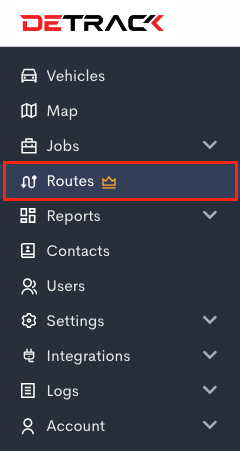
- Create a new route or select an existing one.
- In the Routing page, select a Job and press the Edit button. (For an optimized route, you will need to click on the Edit route button first)
- The job window will appear. Edit the priority value (Max: 100). Click on Save Button.
Jobs with priority value more than 50, they will be tagged as High Priority.