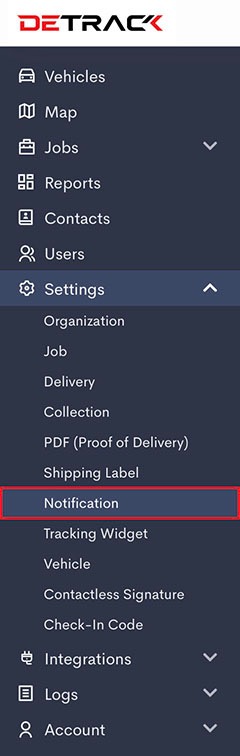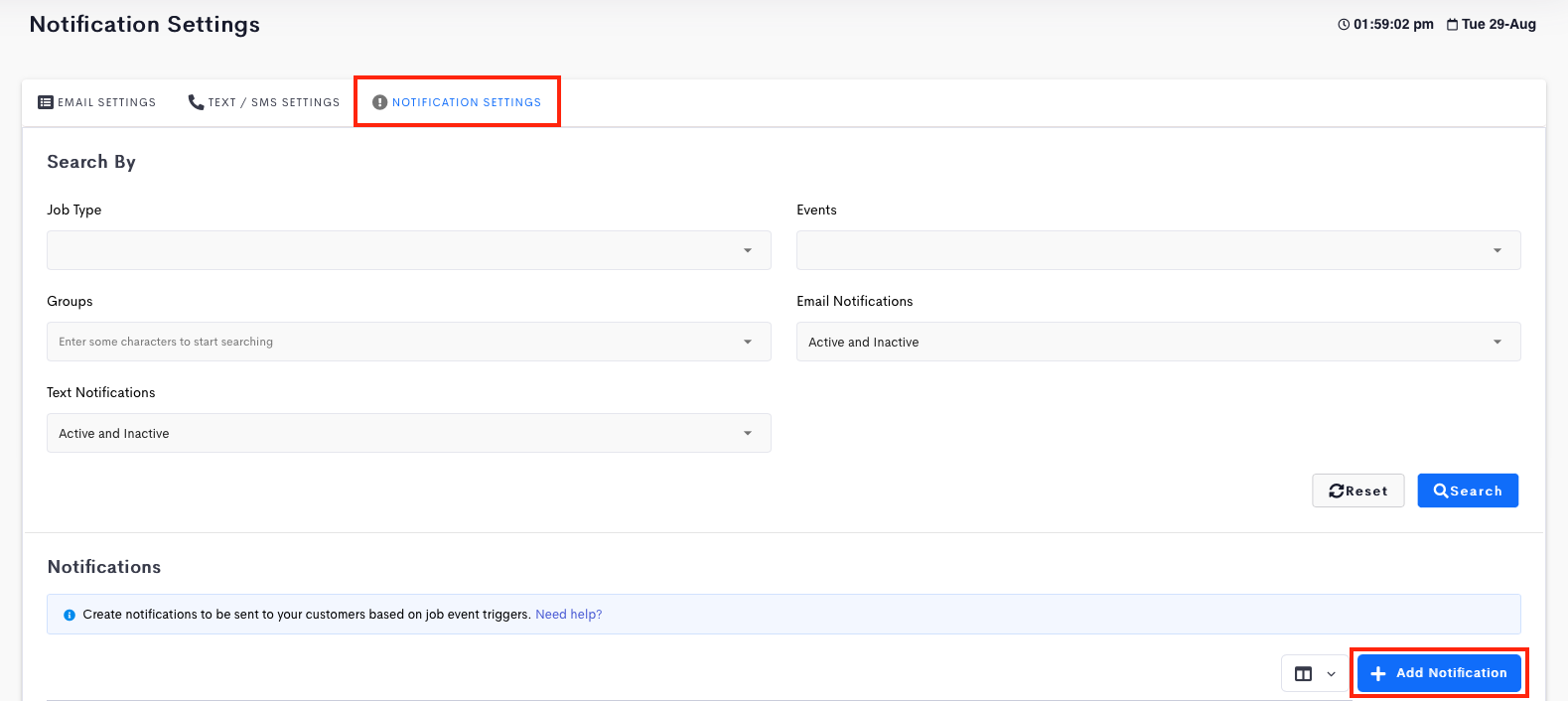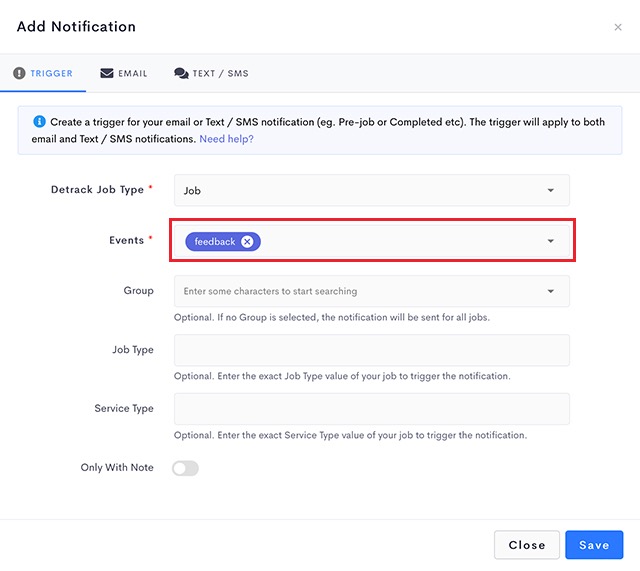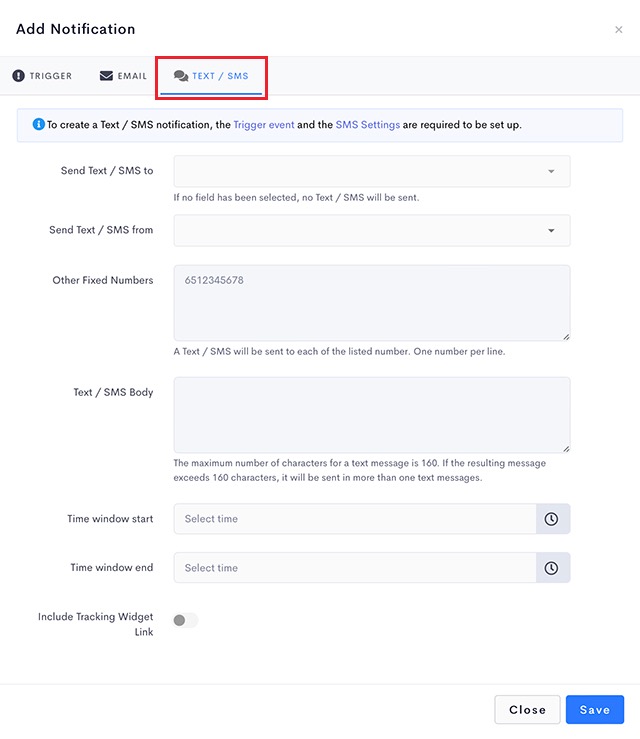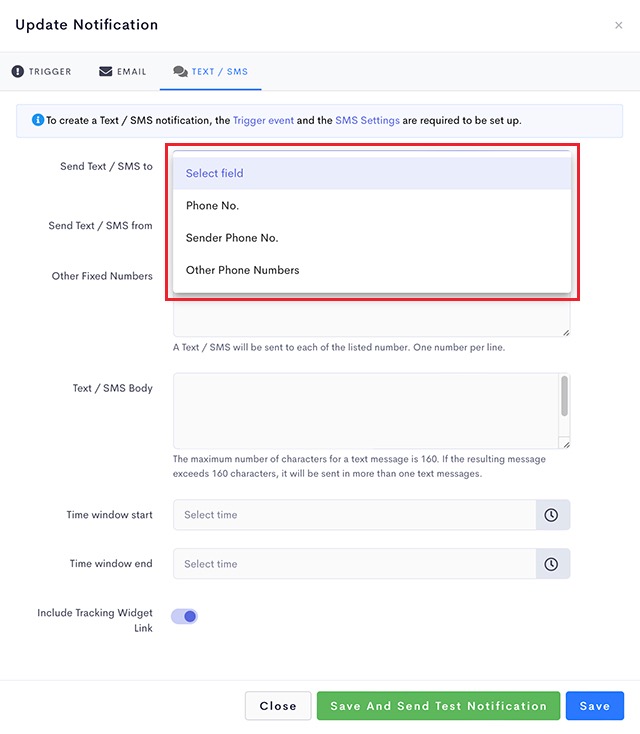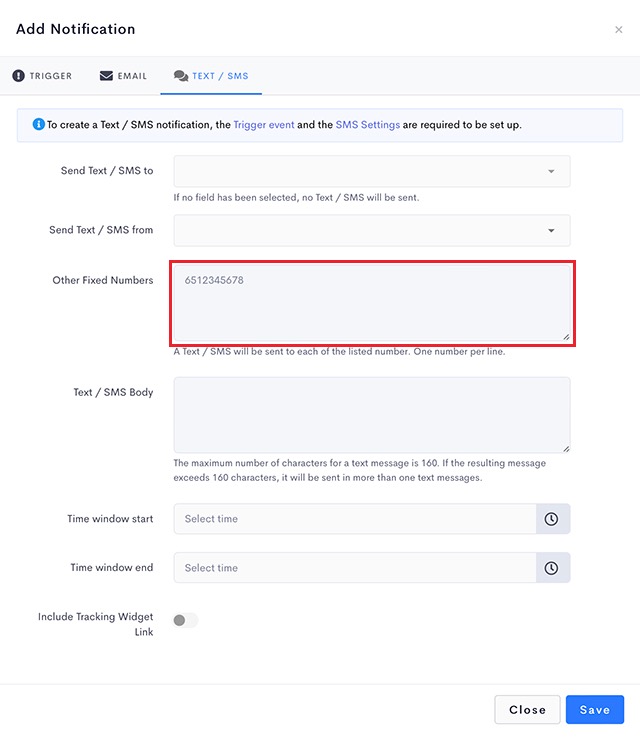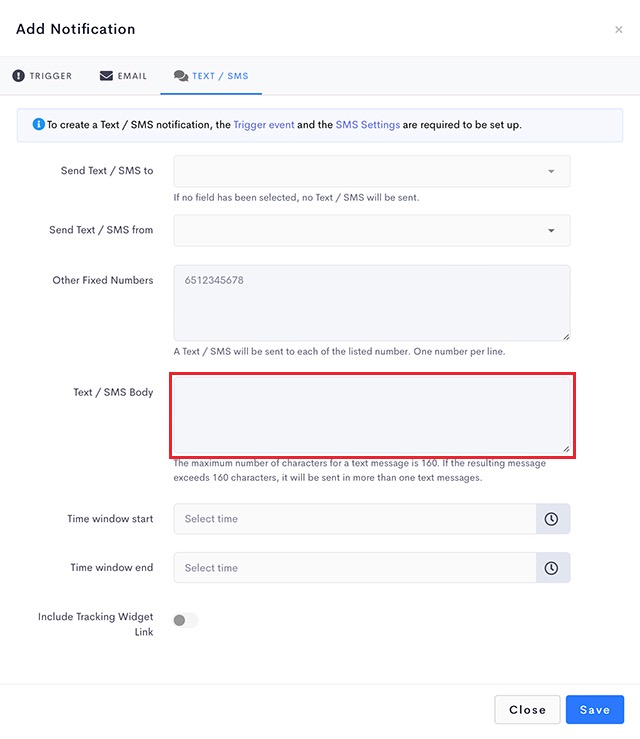This article is regarding the sending of a notification when a rating / feedback is collected through the Tracking Widget.
- If you like to receive an email or SMS notification when there is a customer feedback or rating submitted, go to Settings > Notifications.
- Go to the Notification settings tab and click on Add Notification.
- Under the Add Notification form, select feedback in the Events field.
- Navigate to the Text / SMS tab.
- There are 4 options for this field.
Field Description Select Field None. Does not take reference from any of the job fields for sending out text / SMS. Phone No. Takes reference from the Phone No. for sending out the Text / SMS. Sender Phone No. Takes reference from the Sender Phone No. for sending out the Text / SMS. Other Phone Numbers Takes reference from the Other Phone Numbers for sending out the Text / SMS. - Other Fixed Numbers (Optional)
– Entries in this field will always trigger the Text / SMS notifications.
- Enter your customized text message in the Text / SMS body field.
Note: Your SMS service provider will charge you > 1 credit per SMS if the the number of characters in your SMS is > 160 characters.
- Click Save when done.
Related variable tags:
- {{feedback_remarks}}
- {{goods_service_rating}}
- {{driver_rating}}