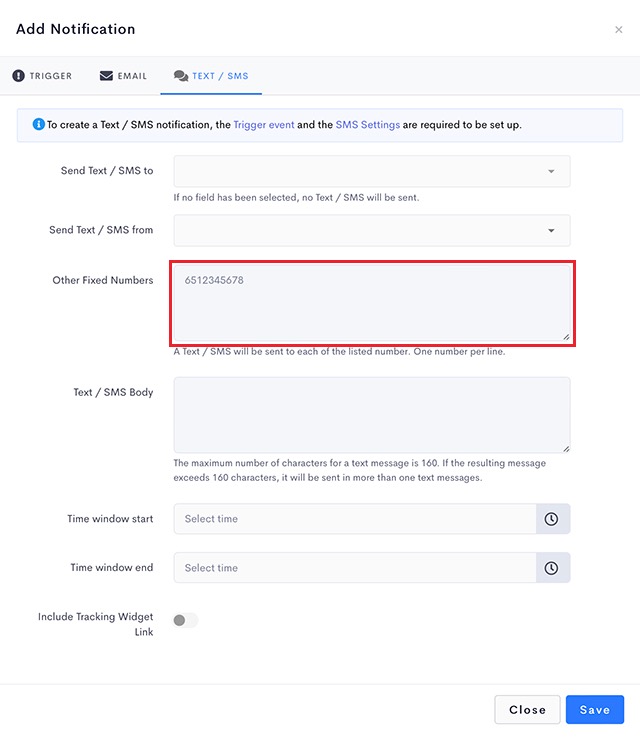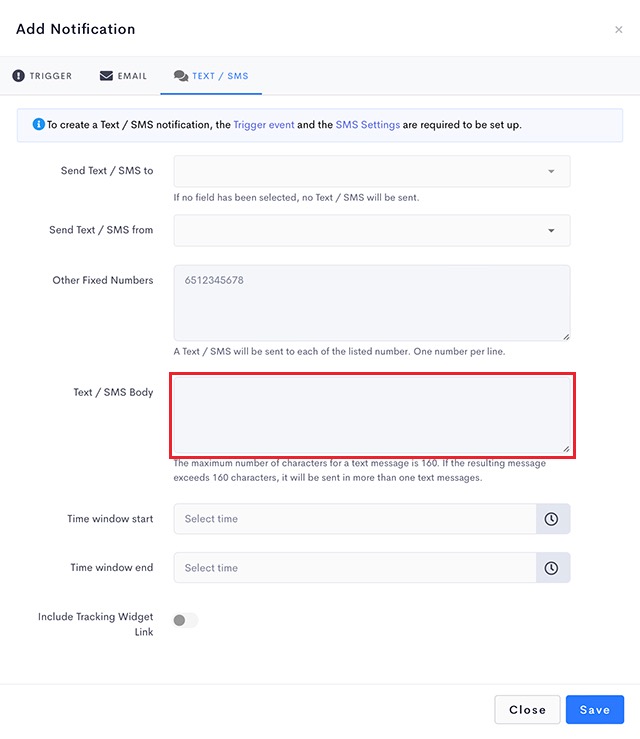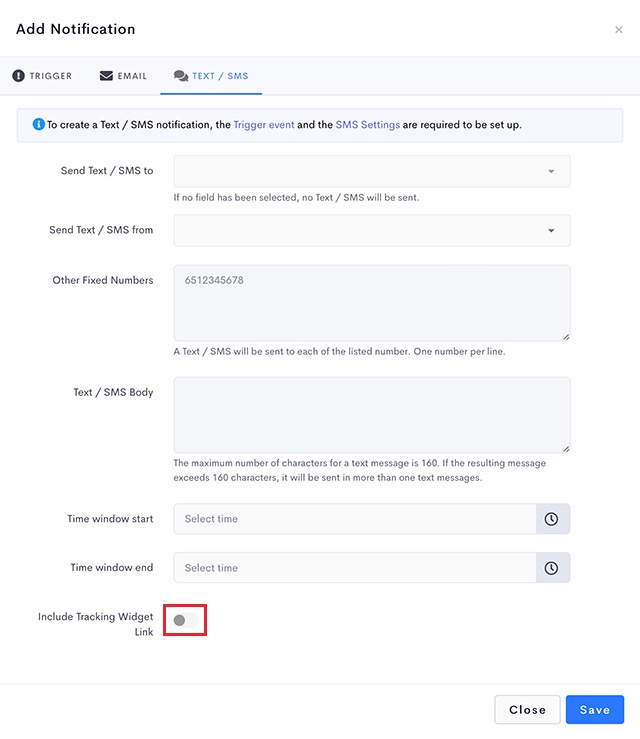This article is regarding the setting of a notification when the job is Out for Delivery.
- Job is assigned to a driver
- Date of job is of the current date
Steps
- Navigate to Settings > Notifications.
Click on Notification Settings tab to set up the SMS settings.
- Click on the Add Notification button to open a New Notification page
- Select the type of job to trigger the notification,
- Jobs – trigger notification when both delivery and collection jobs are assigned to drivers delivering on the same day (out for delivery)
- Delivery – trigger notification when delivery jobs are assigned to drivers delivering on the same day (out for delivery)
- Collection -trigger notification when collection jobs are assigned to drivers collecting on the same day (out for collection)
- Group – Optional
Leaving it blank will result in this notification template to be applicable to all jobs. - Select On job date for Pre-job Sending Date field.
- Select When job is assigned for Pre-job Sending Time field.
- Navigate to Text / SMS tab.
- For the Send text / SMS to option, select the field containing the mobile number that you wish to notify when the event is triggered.
There are 4 options for this field.
Field Description Select Field None. Does not take reference from any of the job fields for sending out text / SMS. Phone No. Takes reference from the Phone No. for sending out the Text / SMS. Sender Phone No. Takes reference from the Sender Phone No. for sending out the Text / SMS. Other Phone Numbers Takes reference from the Other Phone Numbers for sending out the Text / SMS. - Other Fixed Numbers – Optional
The notification will always be triggered to entries in this field.
Typically used to notify internal staff or or 3rd party contractors.
- Enter your customized text message in the Text / SMS body field.
Note: Your SMS service provider will charge you > 1 credit per SMS if the the number of characters in your SMS is > 160 characters.
- A tracking link can be included in your text message after the text body for the recipients to track the status of their deliveries.
- Click Save when done.
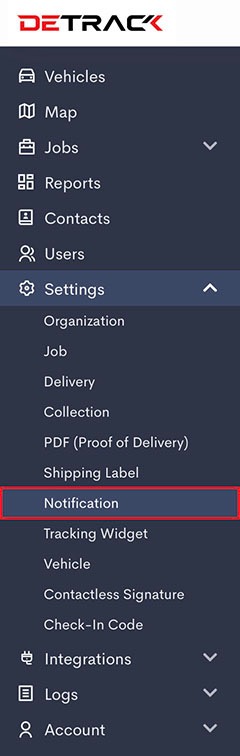
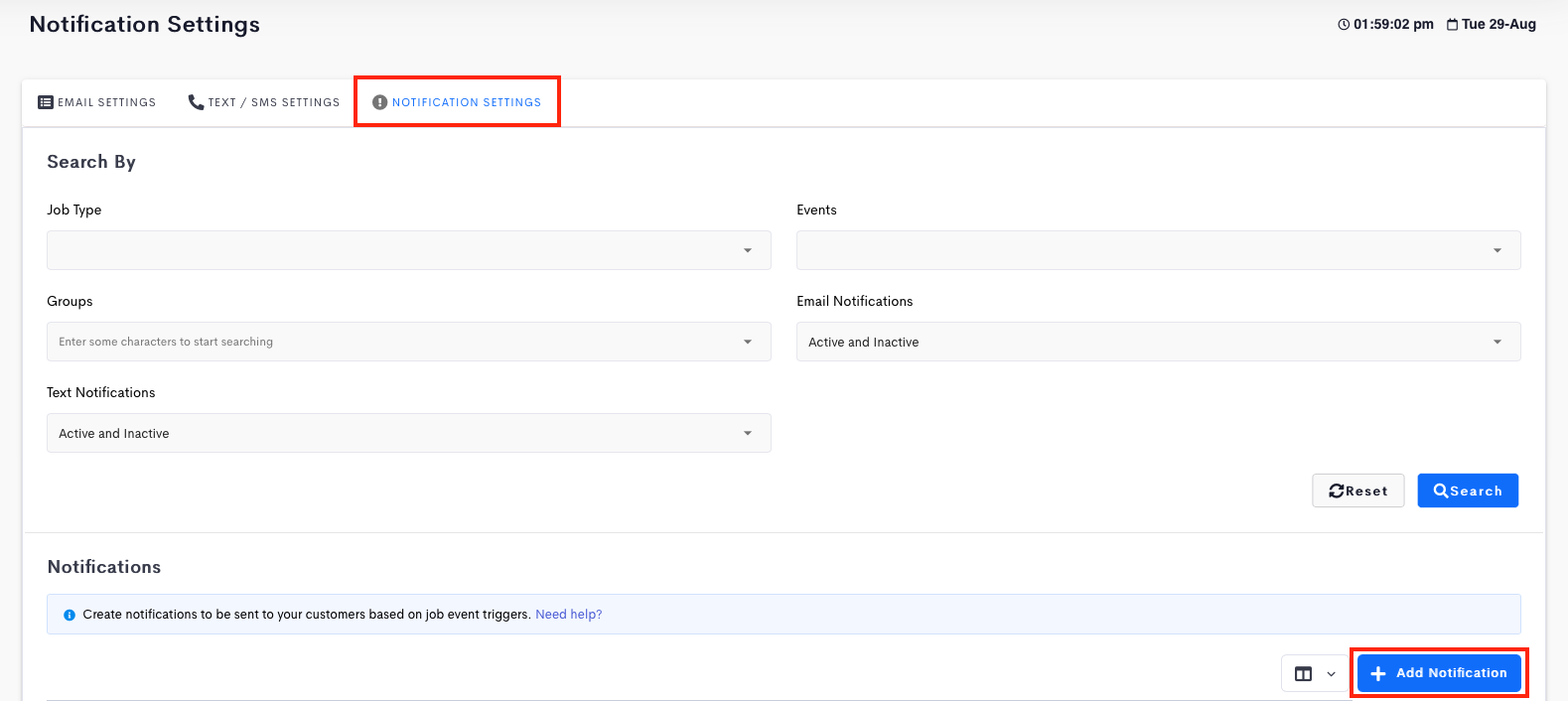
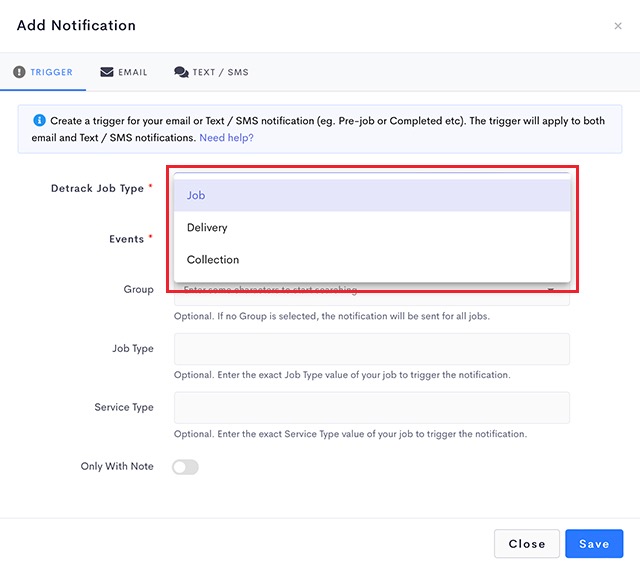
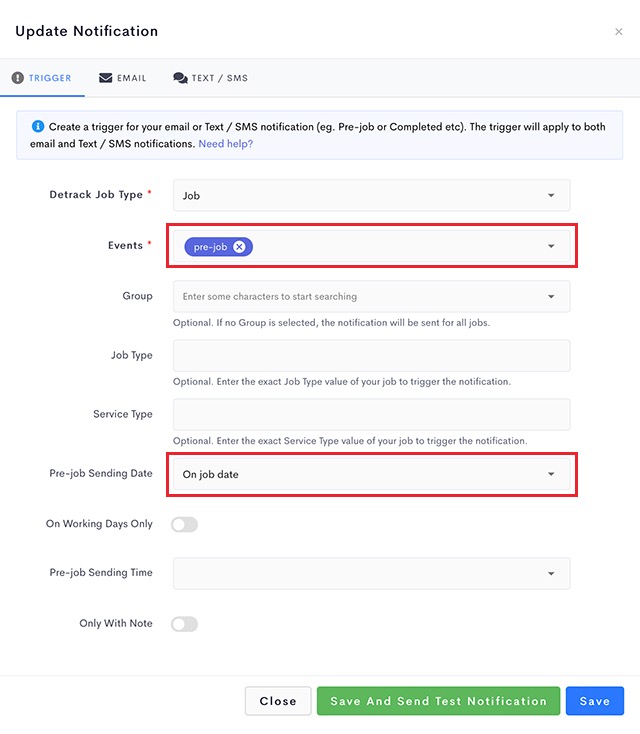
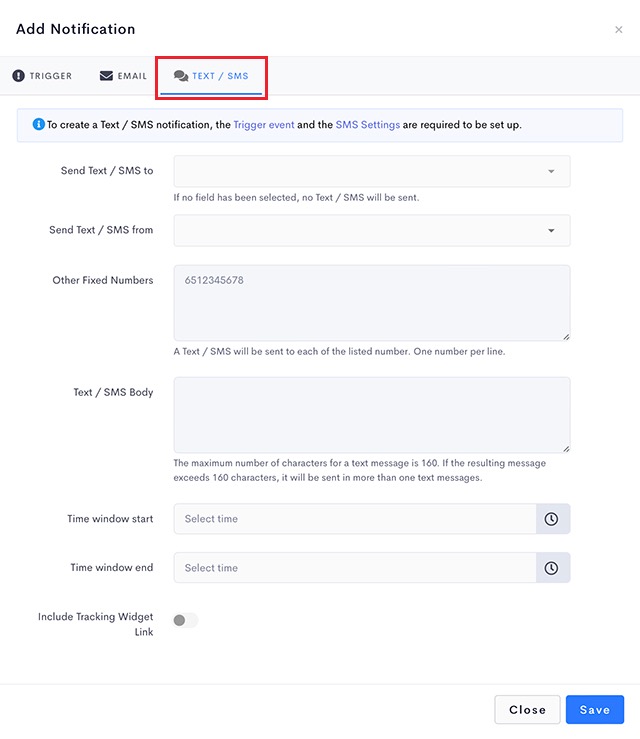
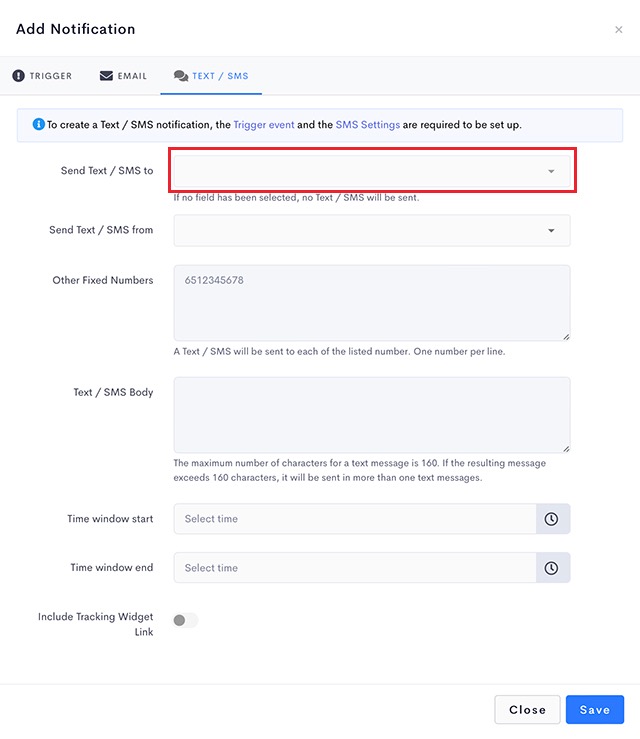 There are 4 options for this field.
There are 4 options for this field.