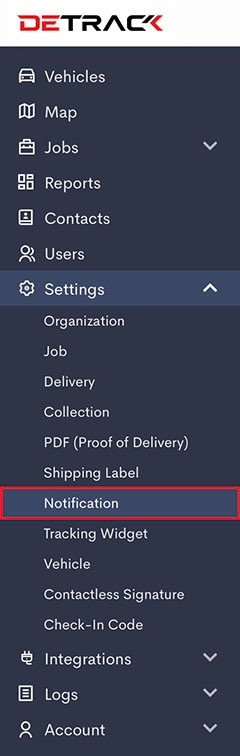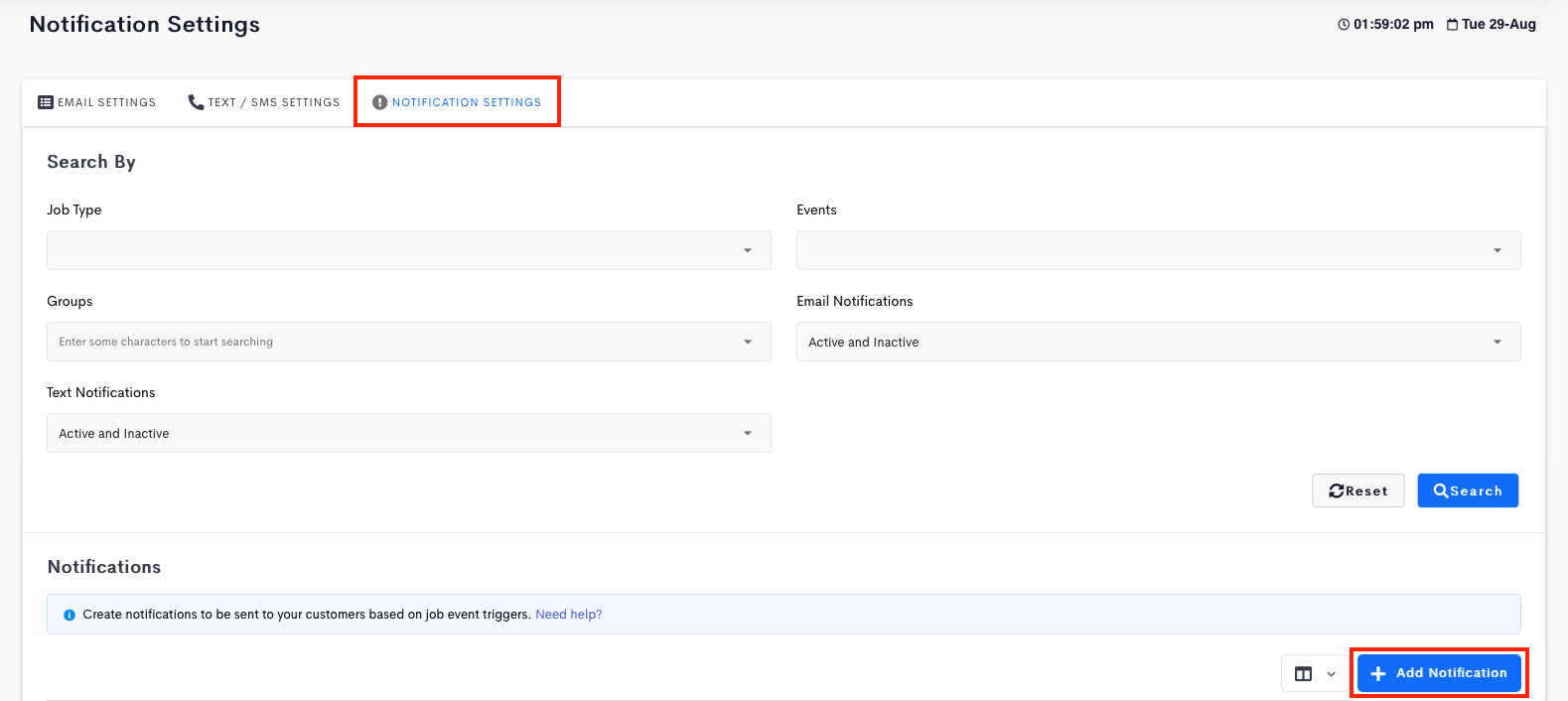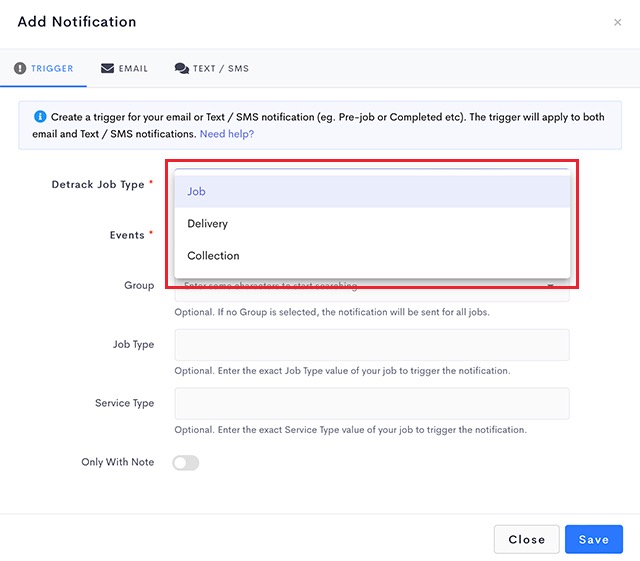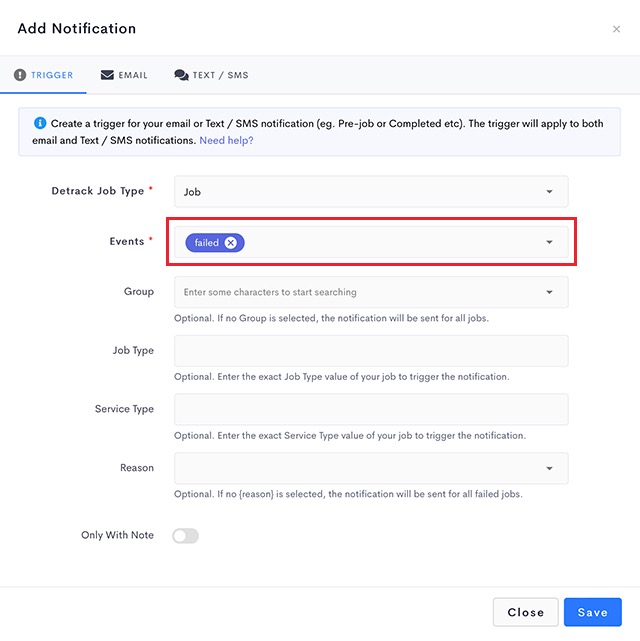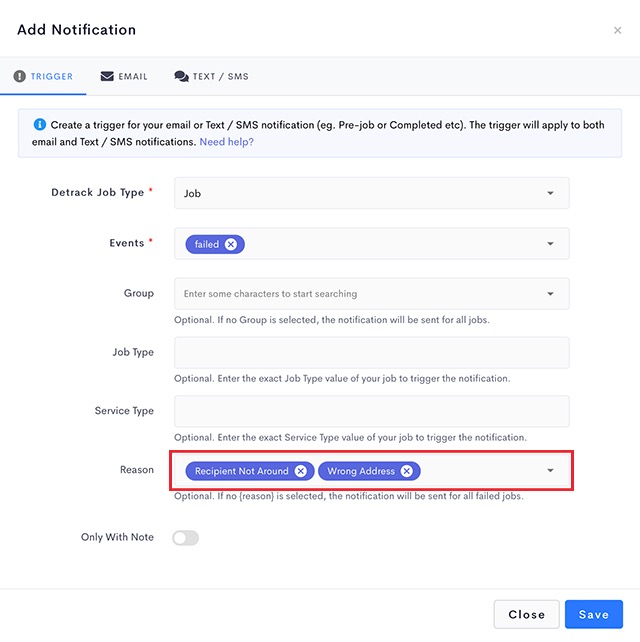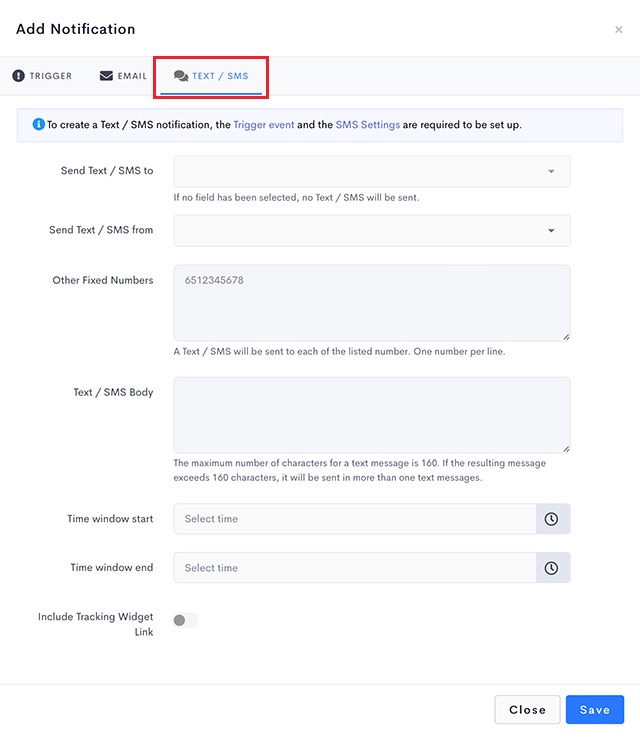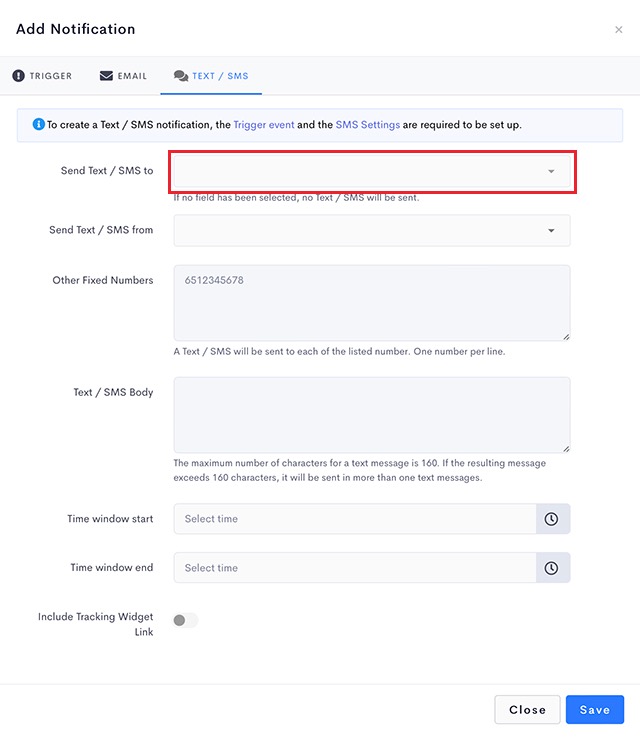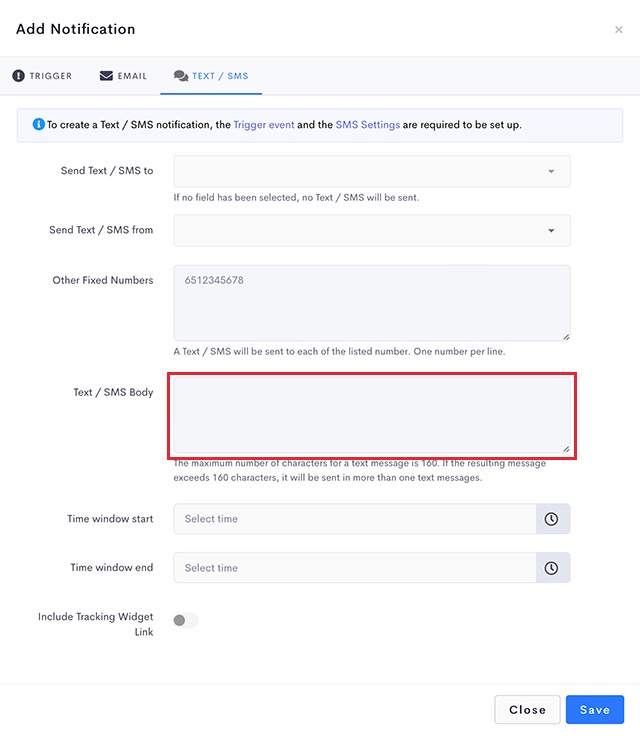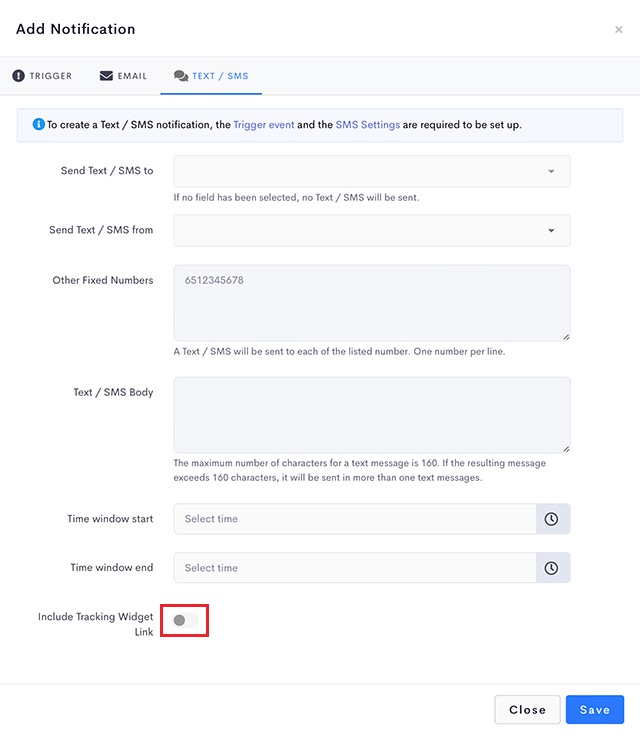Users can send text / sms messages to their customers when a job is not completed.
To set text / SMS triggers go to Settings > Notifications.
Click on Text / SMS settings tabs to set up the settings. Then, go to Notification settings tab and click on failed event trigger.
Steps
- Navigate to Settings > Job > Fields.
- Enable Phone No. (Optional), Sender Phone No. (Optional) and Other Phone Numbers (Optional) > Save.
- Navigate to Settings > Notifications.
Click on Notification Settings tab to set up the SMS settings.
- Click on failed to open an Update Notification page.
- Select the type of job to trigger a failed notification,
- Jobs – trigger notification when either Delivery or Collection job failed
- Delivery – trigger notification when only Delivery job is failed
- Collection – trigger notification when only Collection job is failed
- Events – Select Failed for Events.
- Group – Optional
Leaving it blank will result this notification template to be applicable to all jobs. - Select the Reason for failing the job to trigger the notification. (Optional.)
Notification is triggered only when this failed reason
Text / SMS
- Click on Text / SMS tab.
- For the Send text / SMS to option, select the field containing the mobile number that you wish to notify when the event is triggered.
There are 4 options for this field.Field Description Select Field None. Does not take reference from any of the job fields for sending out text / SMS. Phone No. Takes reference from the Phone No. for sending out the Text / SMS. Sender Phone No. Takes reference from the Sender Phone No. for sending out the Text / SMS. Other Phone Numbers Takes reference from the Other Phone Numbers for sending out the Text / SMS. - Other Fixed Numbers – Optional
This notification template will always be triggered to entries in this field.
Typically used to notify internal staff or or 3rd party contractors.
- Enter your customized text message in the Text / SMS body field.
Note: Your SMS service provider will charge you > 1 credit per SMS if the the number of characters in your SMS is > 160 characters.
- Click Save when done.