This article is regarding the sending of notifications at a certain time like an alarm clock.
The Pre-Job event allows the admin to send a notification 1 to 5 days before the delivery date at a selected time.
Steps
- Navigate to Settings > Notifications.

Click on Notification Settings tab to set up the SMS settings.
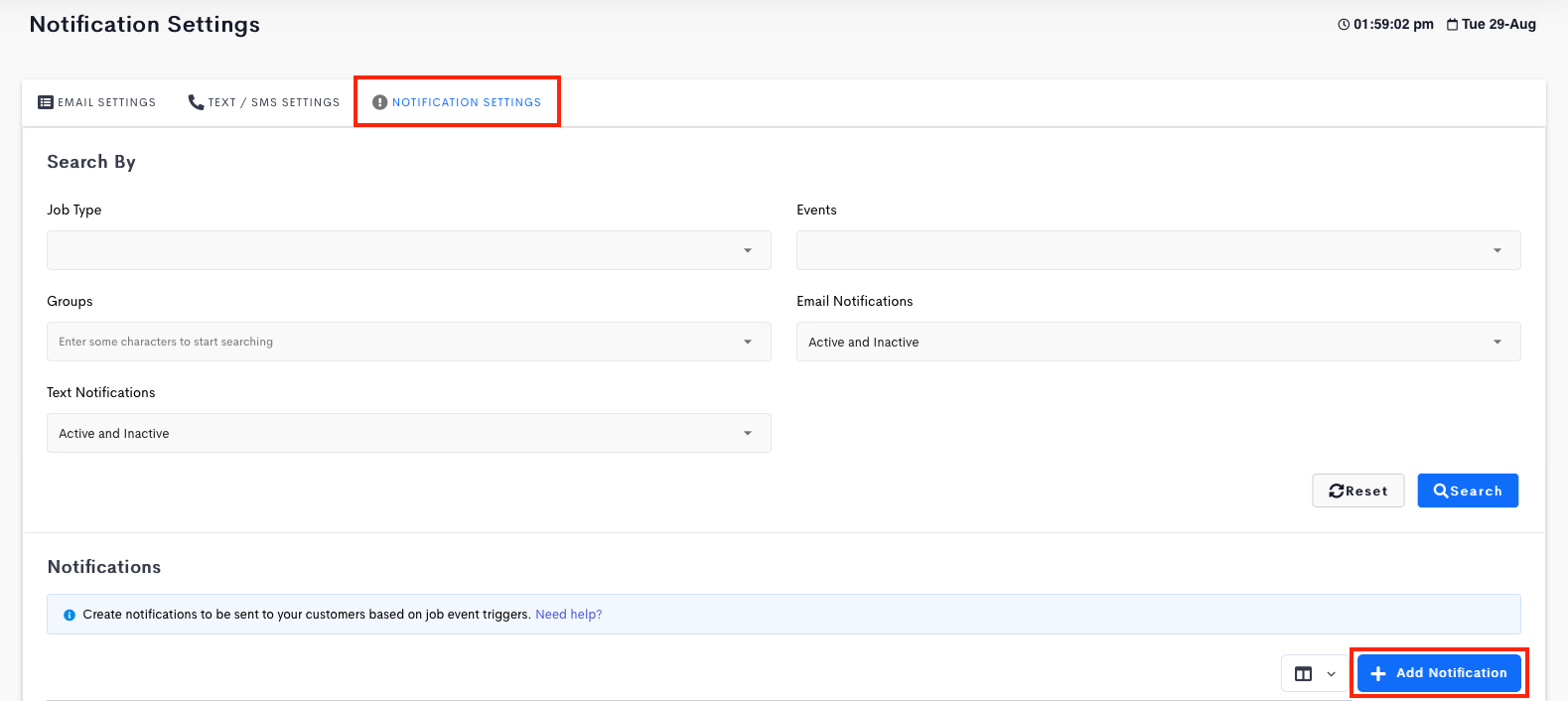
- Click on the Pre-job to open a Update Notification page
- Select the type of job to trigger a pre-job notification,
- Jobs – trigger notification when notification time has arrived
- Delivery – trigger notification when notification time for delivery jobs has arrived
- Collection – trigger notification when notification time for collection jobs has arrived
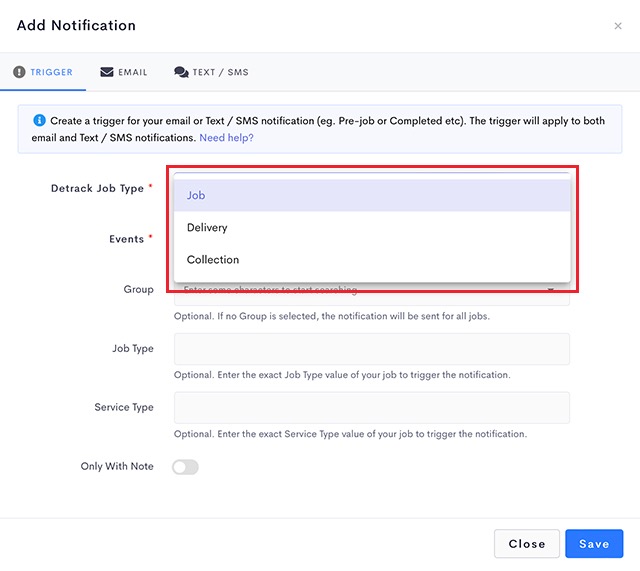
- Select Pre-Job for the Events.
- Group – Optional
Leaving it blank will result in this notification template to be applicable to all jobs. - You can select up to 5 days before the job date to trigger a notification to your recipients.
- Select a select a time to trigger a notification.
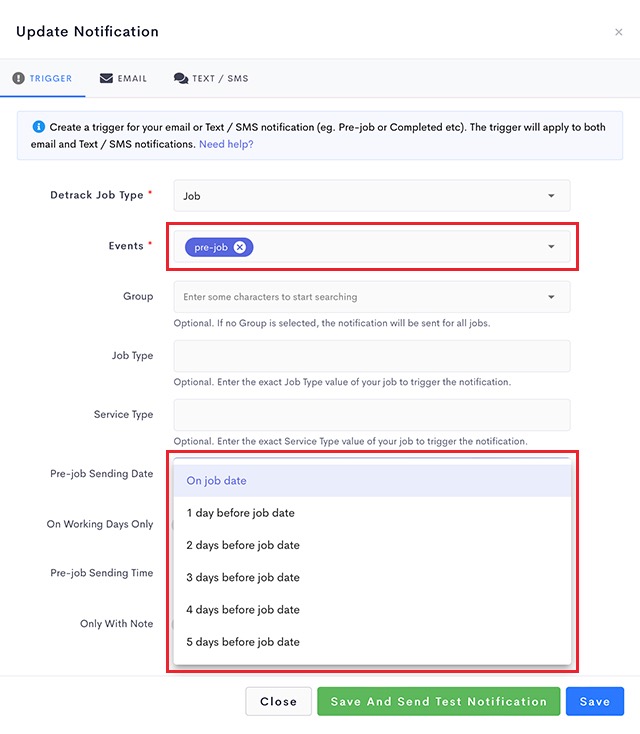
- Navigate to Text / SMS tab.
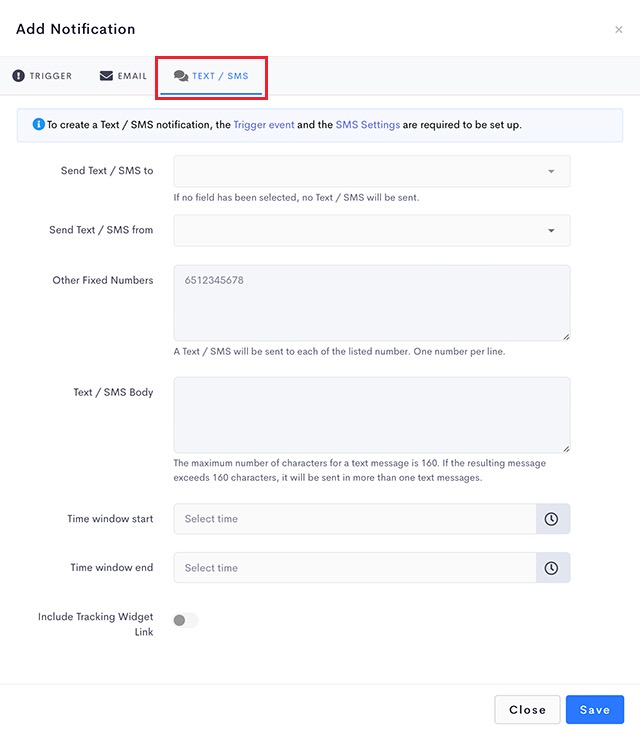
- For the Send text / SMS to option, select the field containing the mobile number that you wish to notify when the event is triggered.
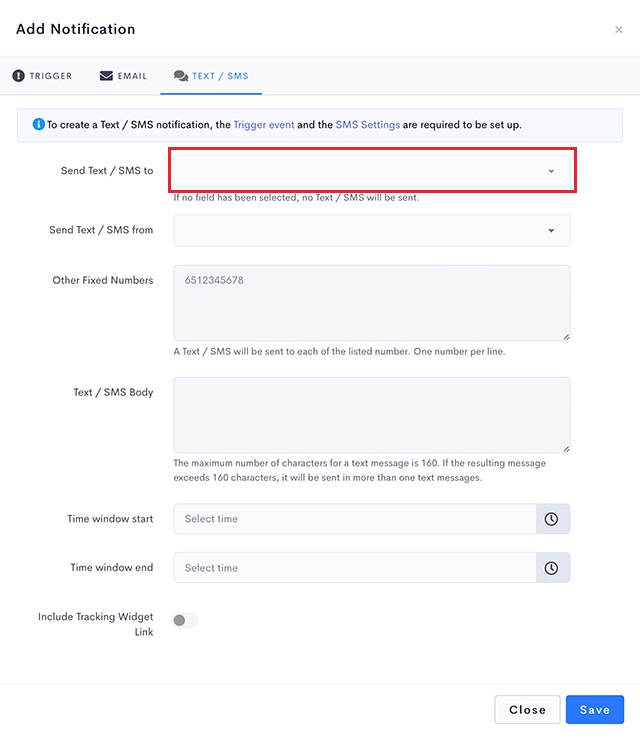
There are 4 options for this field.Field Description Select Field None. Does not take reference from any of the job fields for sending out text / SMS. Phone No. Takes reference from the Phone No. for sending out the Text / SMS. Sender Phone No. Takes reference from the Sender Phone No. for sending out the Text / SMS. Other Phone Numbers Takes reference from the Other Phone Numbers for sending out the Text / SMS. - If you wish to notify other recipients such as internal staff or 3rd party contractors, enter their mobile numbers (one per line) in the Other Fixed Numbers box provided. This field is optional – you can choose not to send any text to others by leaving the field empty.
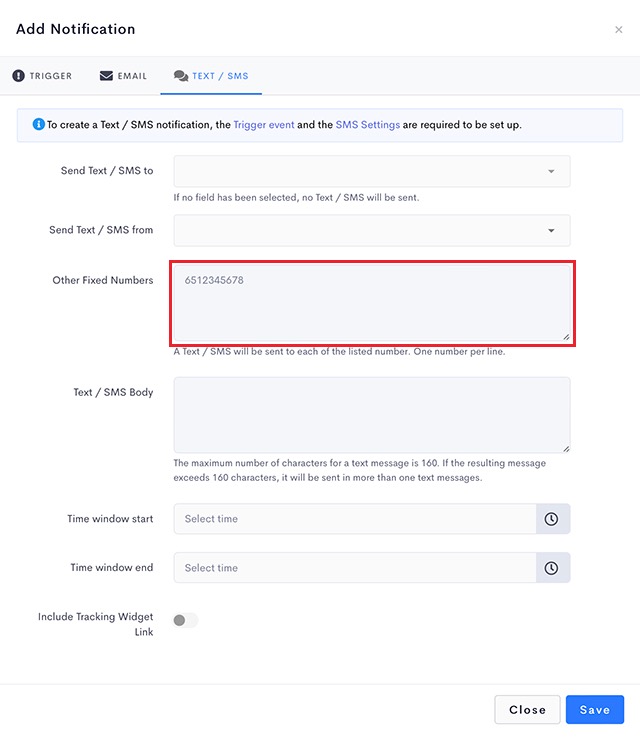
- Enter your customized text message in the Text / SMS body field.
Note: Your SMS service provider will charge you > 1 credit per SMS if the the number of characters in your SMS is > 160 characters.
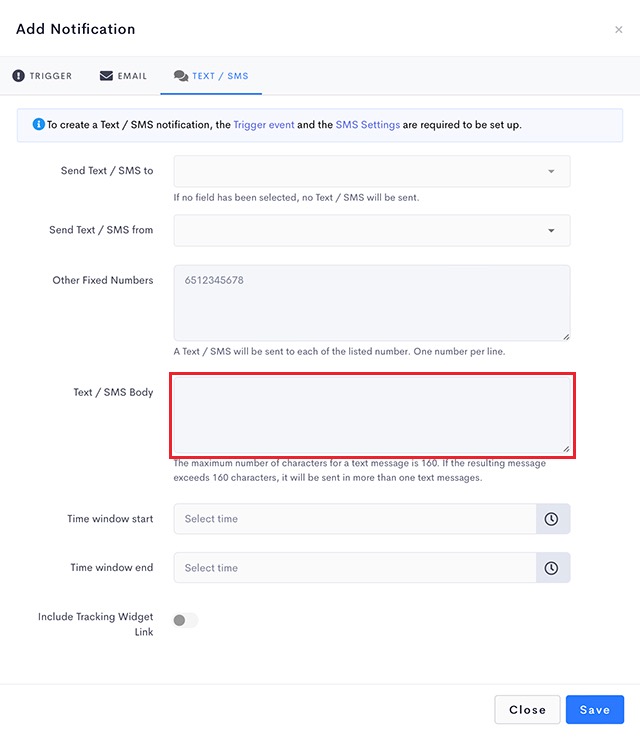
- A tracking link can be included in your text message after the text body for the recipients to track the status of their deliveries.
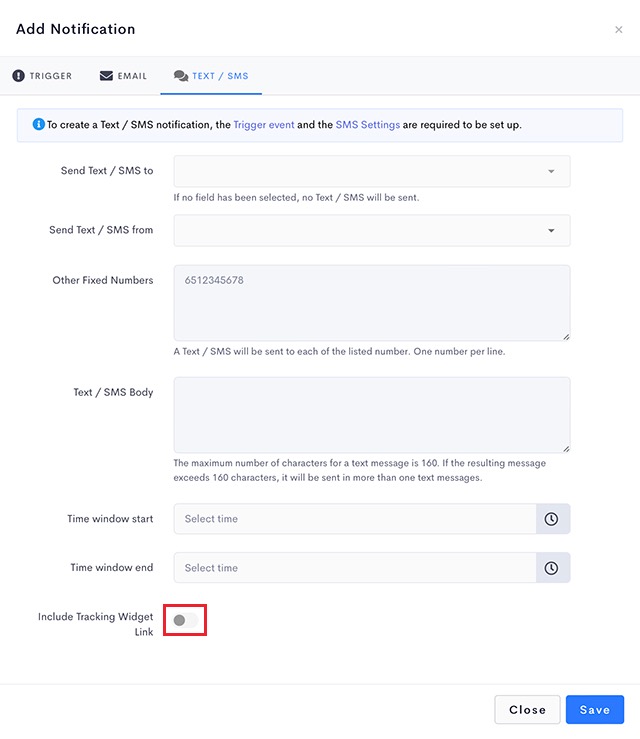
- Click Save when done.