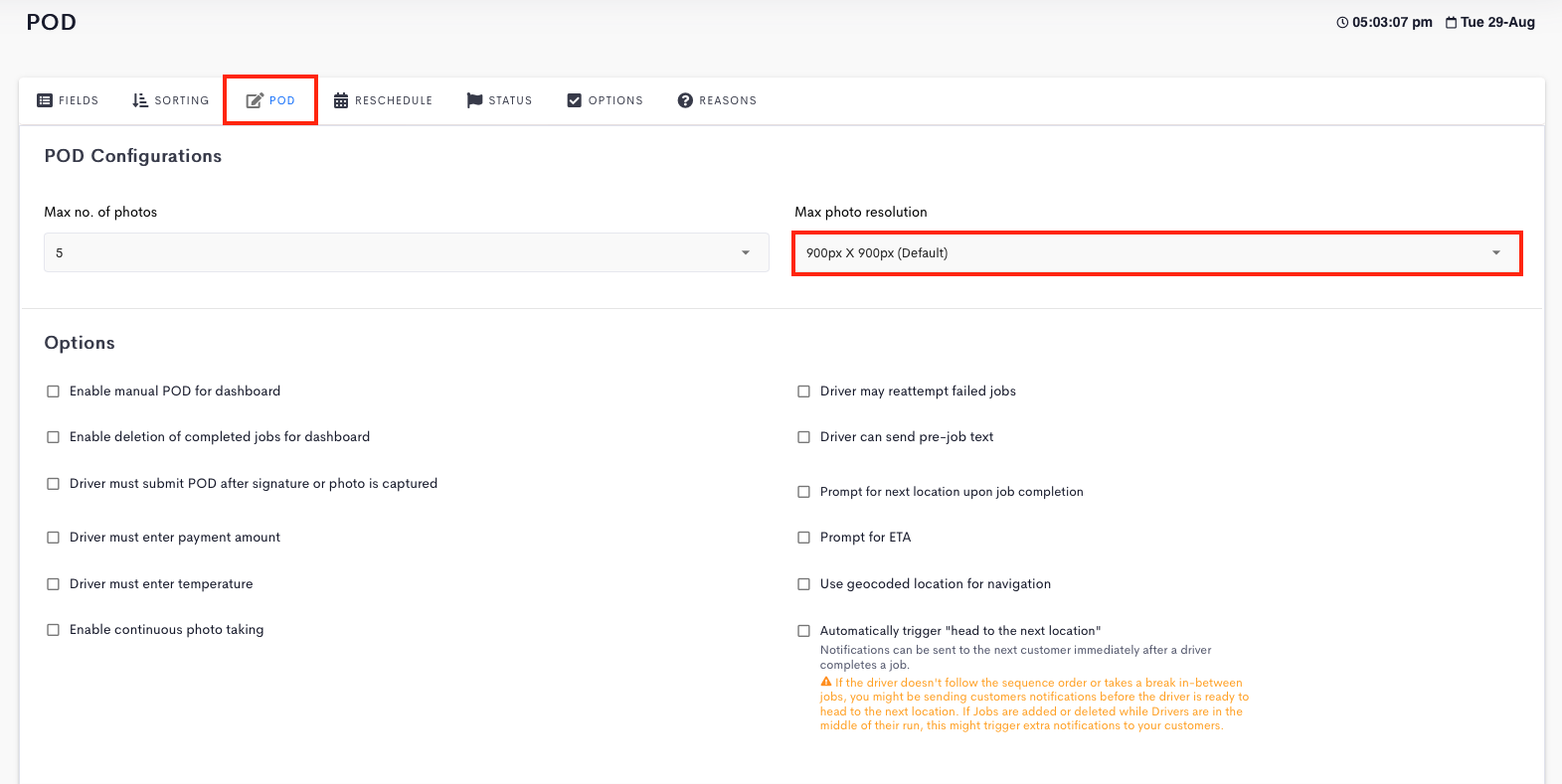This tutorial is regarding the selection of the resolution of the photo submitted through the Driver App.
Note: Selecting a higher value for the max photo resolution will result in the Driver App submitting images with better resolution; but will result in slower transmission and use more mobile data, as the file size of the images are larger.
Steps
- Navigate to Settings > Job > POD.
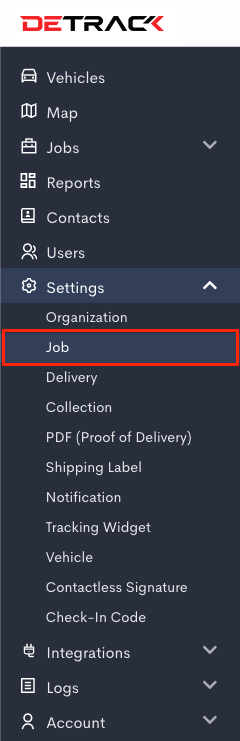
- Click on the Max photo resolution drop-down and select the desired option.
- Click Save when done.