Steps:
1. Navigate to the Map:
- In the menu on the left, click on Map.
- Switch to Select Mode by clicking the button.
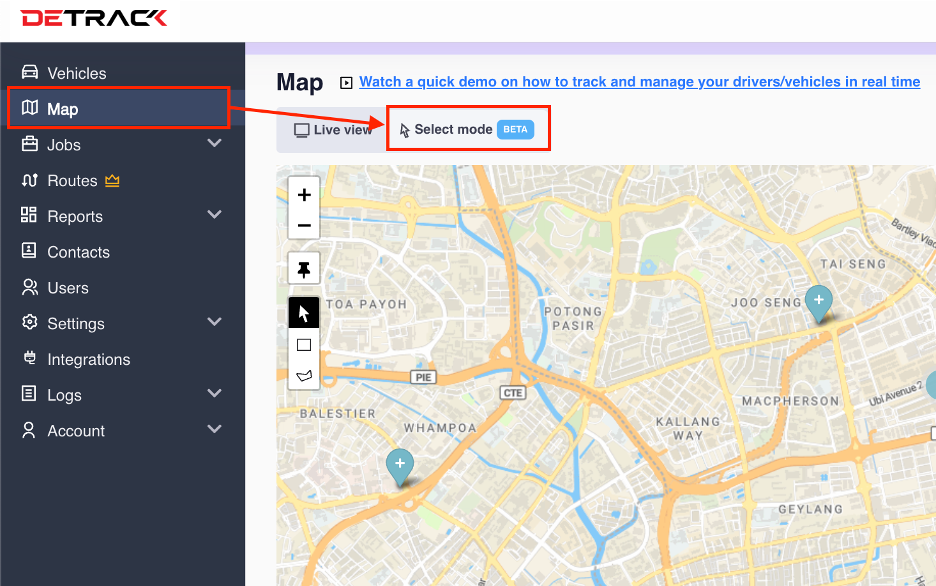
2. Using the Selection Tools:
You have three tools to select jobs on the map:
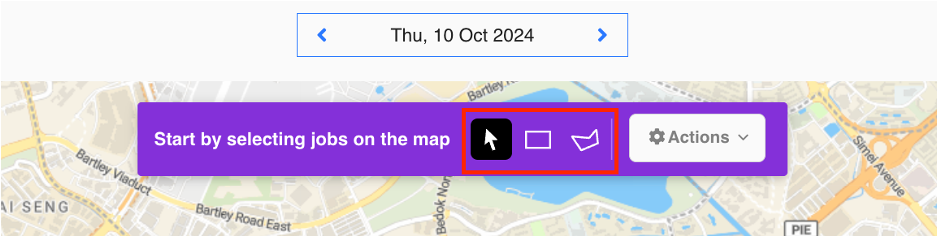
- Cursor/Pointer Button: This allows you to click and manually select individual jobs on the map.
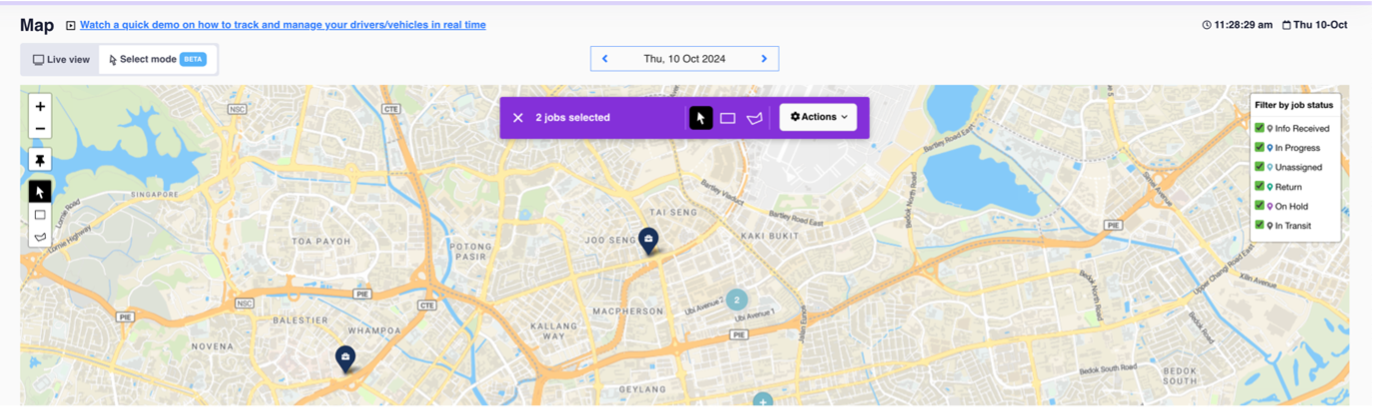
- Rectangle Button: Use this to draw a rectangular area on the map. All jobs inside the rectangle will be selected.
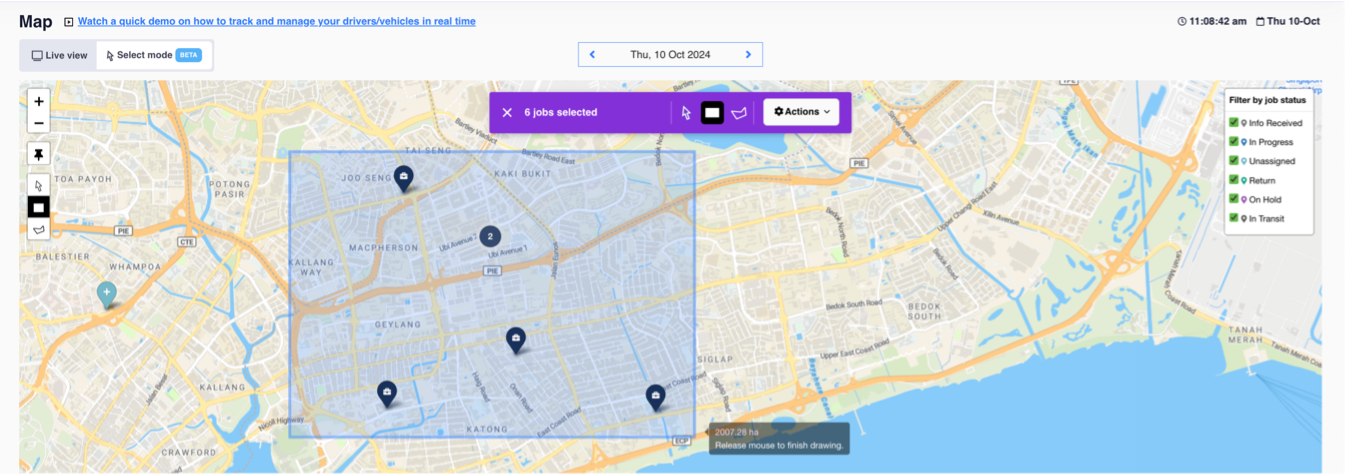
- Free-form Button: This lets you draw a custom shape by connecting points on the map. Jobs inside the shape will be selected.
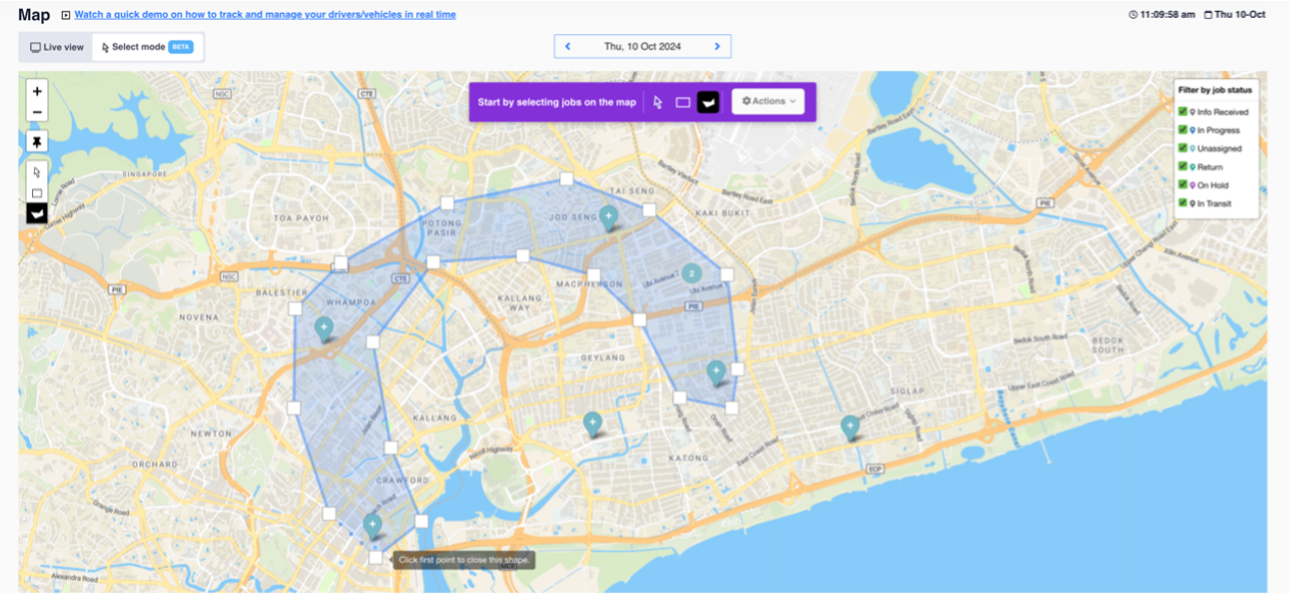
If you want to choose a specific job status on the map, use the filter box to display only the jobs you wish to select.
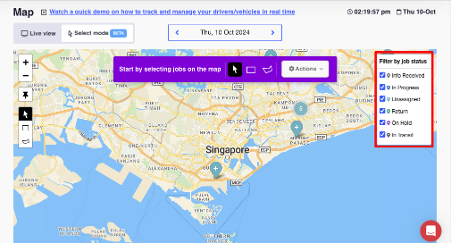
3. After Selecting Jobs:
Once you’ve selected the jobs, click the Actions button. You can choose from the following options:
- Assign Vehicles
- Unassign Vehicles
- Assign Group
- Plan Single Route
- Plan Multiple Routes
- Delete
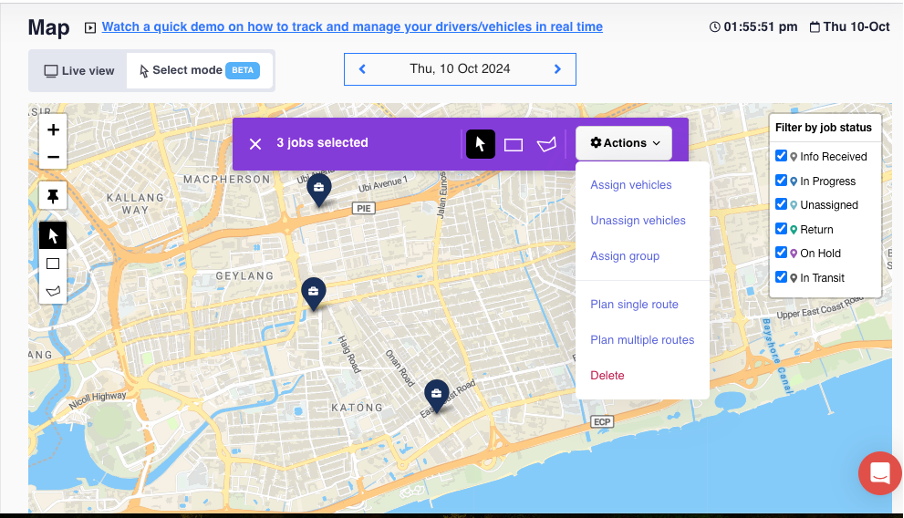
After performing your desired actions, the selected jobs will be processed according to your choice.