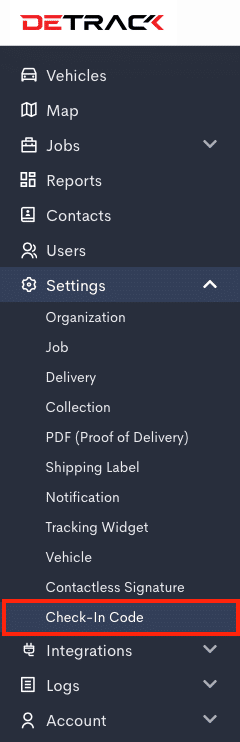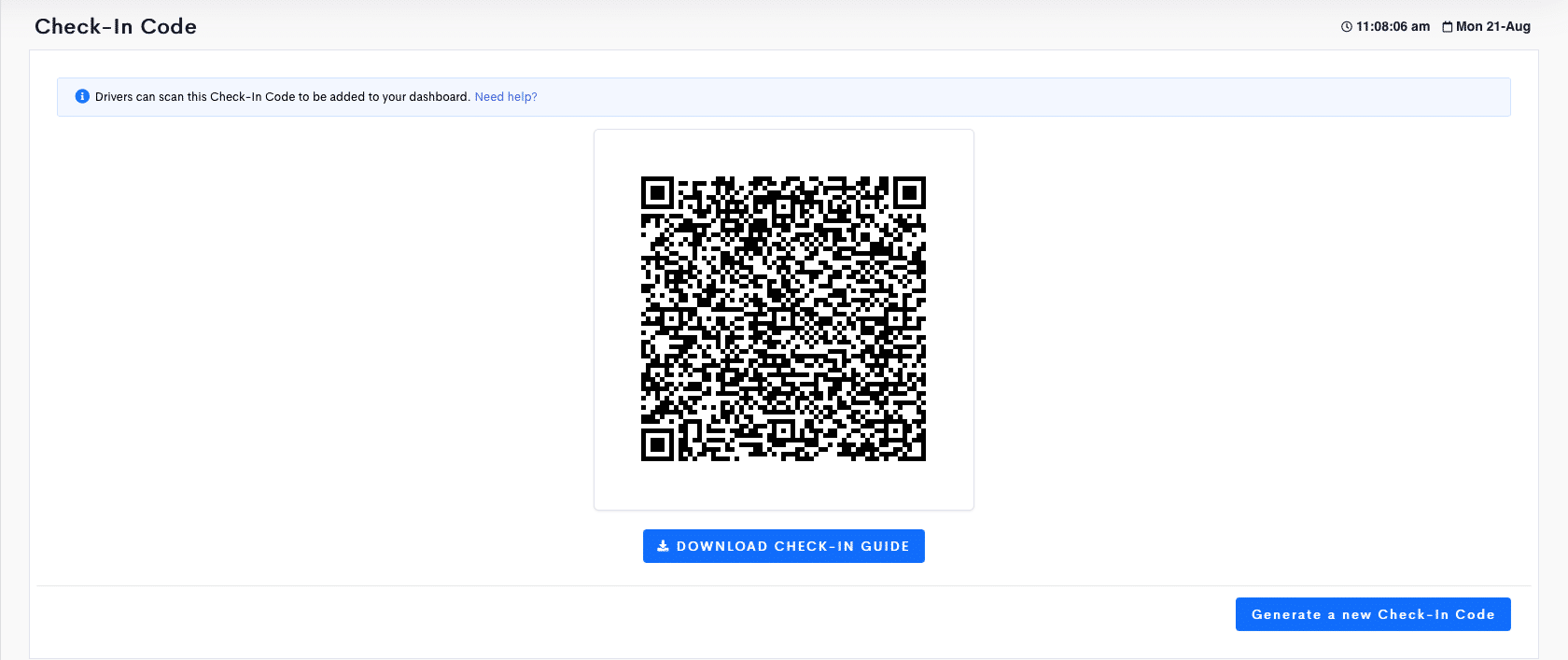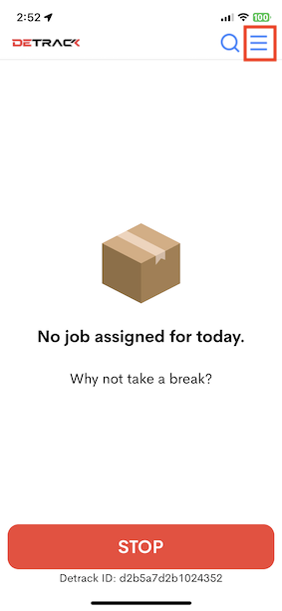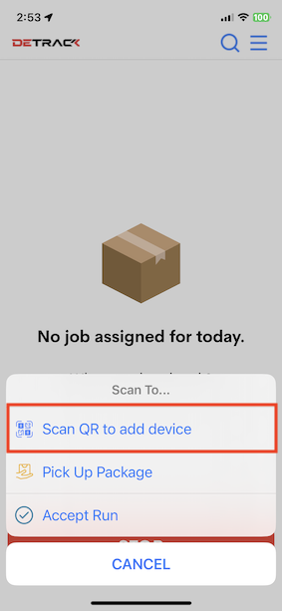This feature is for user to generate a QR Code from the dashboard for their driver to perform a Scan to Check In (through the Driver App) to get registered to the dashboard.
Steps
- On your admin dashboard, click on Settings > Check-In Code.
- A QR Check-In Code will appear on the screen.
- Have your driver scan the generated QR Check-In Code with the Driver App.
(Menu (top right hand corner) > Task Scan > Check In).
- After scanning, the driver / vehicle will be added to the dashboard (if there is sufficient license in your Detrack account).