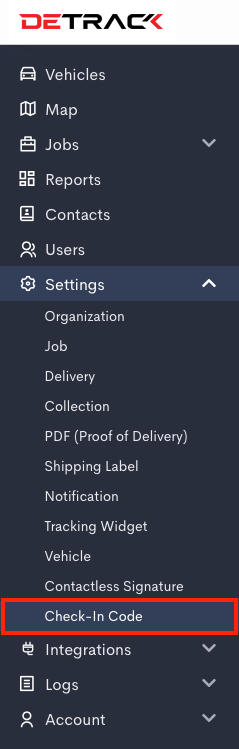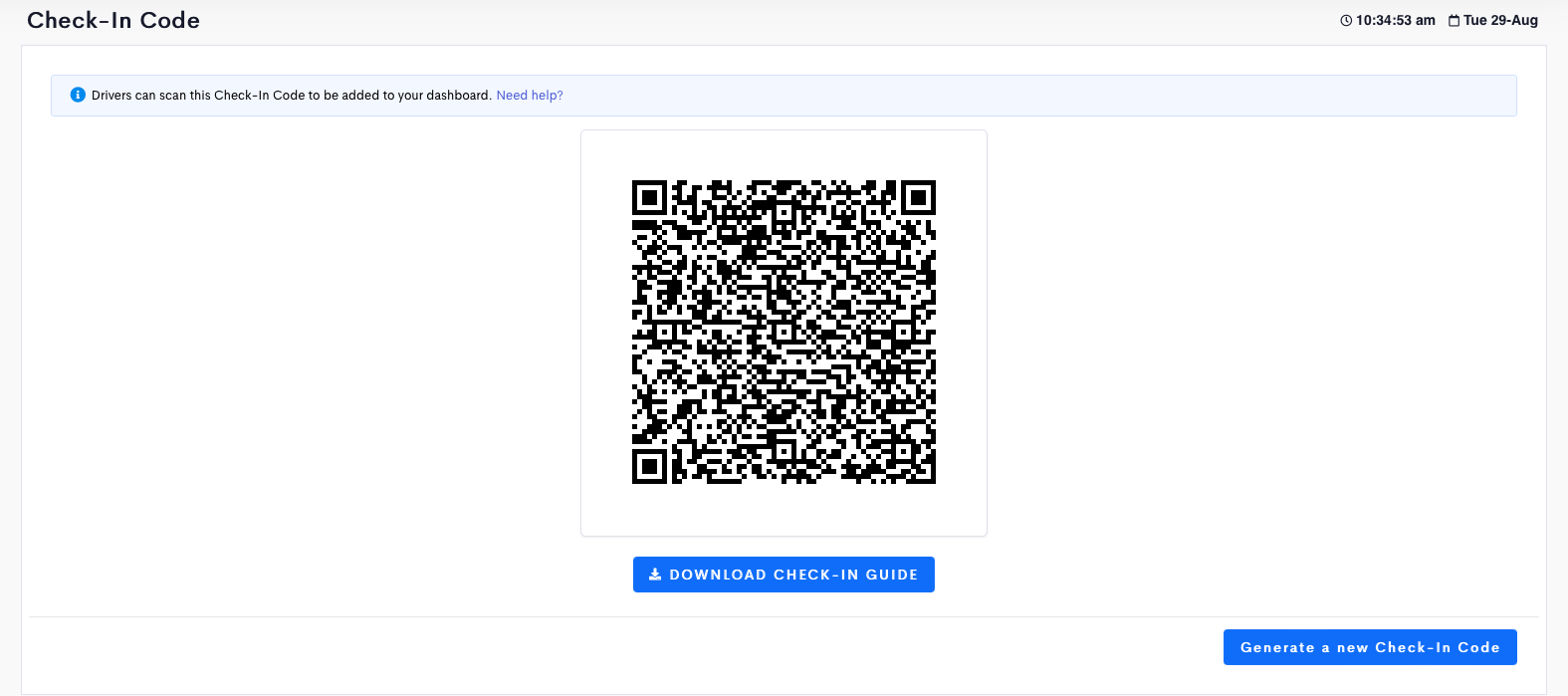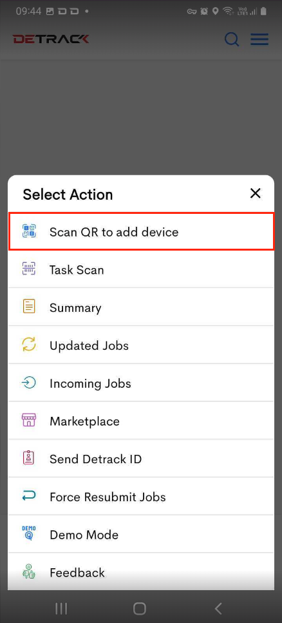This feature is for user to generate a QR Code from the dashboard for their driver to perform a Scan to Check In (through the Driver App) to get registered to the dashboard.
Steps
- On your admin dashboard, click on Settings > Check-In Code.
- A QR Check-In Code will appear on the screen.
- In the Driver App, tap on the Menu at the top right hand corner.
- Tap Scan QR to add device.
- After scanning, the driver / vehicle will be added to the dashboard (if there is sufficient license in your Detrack account).