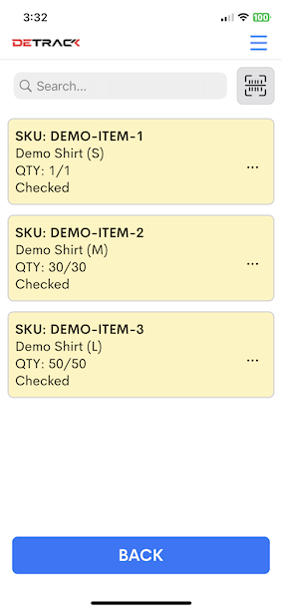Scan to check is a feature to help your drivers check that all the items for collection or delivery have been sent by scanning the barcodes of each parcel / item.
This feature will take reference from the SKU of the Item Details section for scanning.
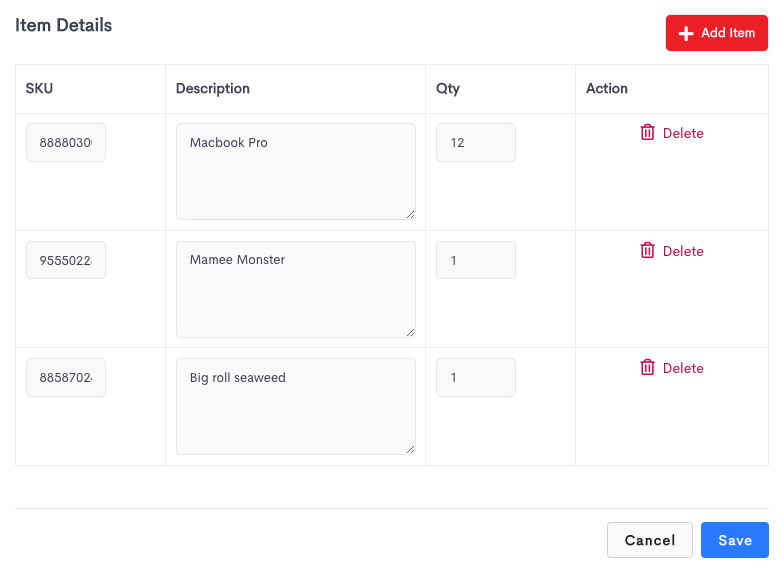
Steps
- In the driver’s app, tap into the Job > Items > Menu (top right corner) > Scan to Check > Scan the item barcode.
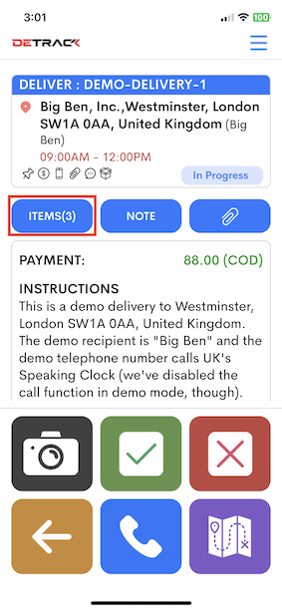
- Tap on Menu (top right corner)
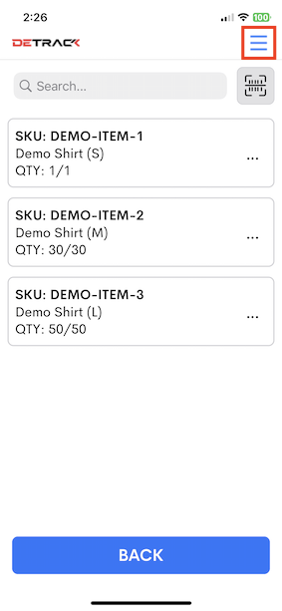
- Tap Scan to Check > Scan the item barcode.
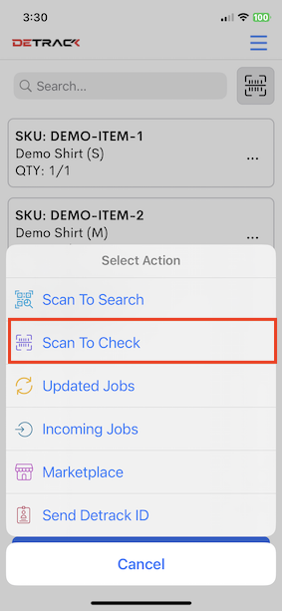
- If the item does not belong to the job, it will show a pop-up message indicating that this item does not belong to this job.
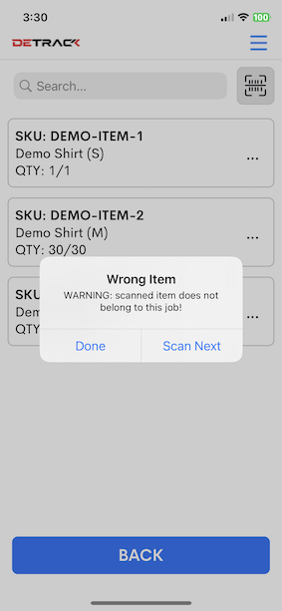
- If the item belongs to this job, a message will show saying that it is indeed a correct item; (with the background color being changed).
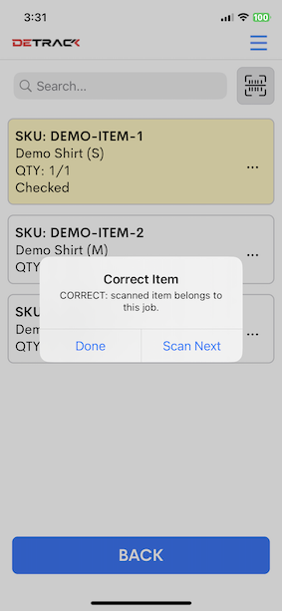
- When all items for the job have been checked, a message will show that all items have been checked.
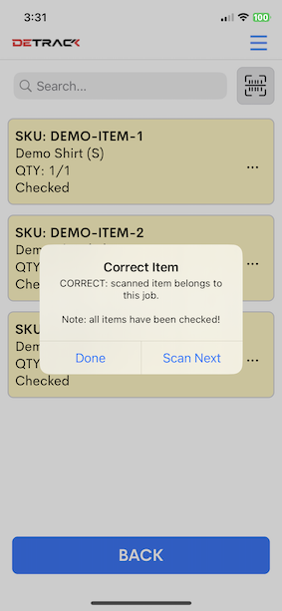
- After all items are being checked.