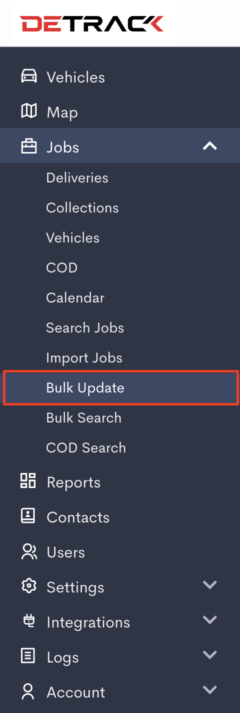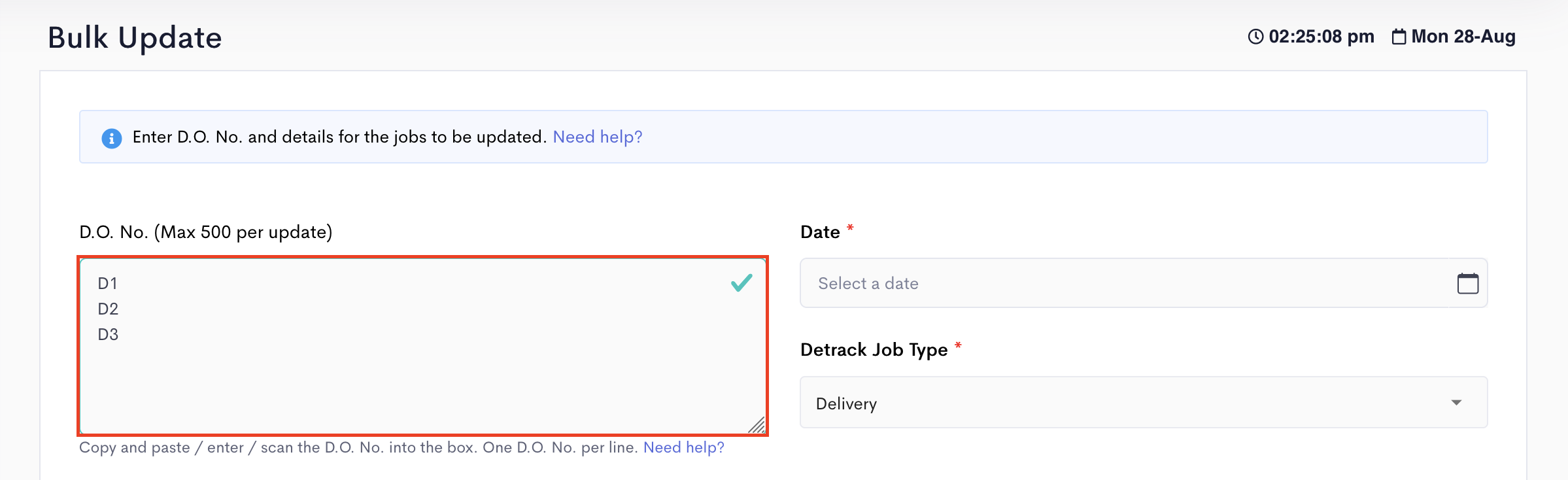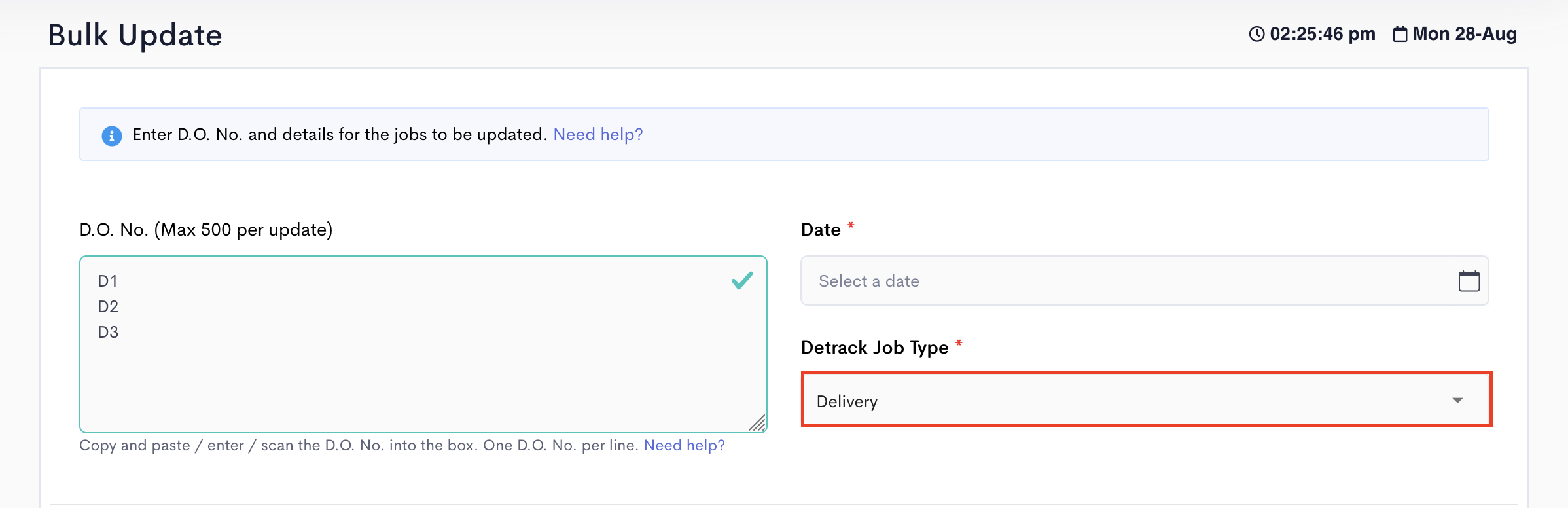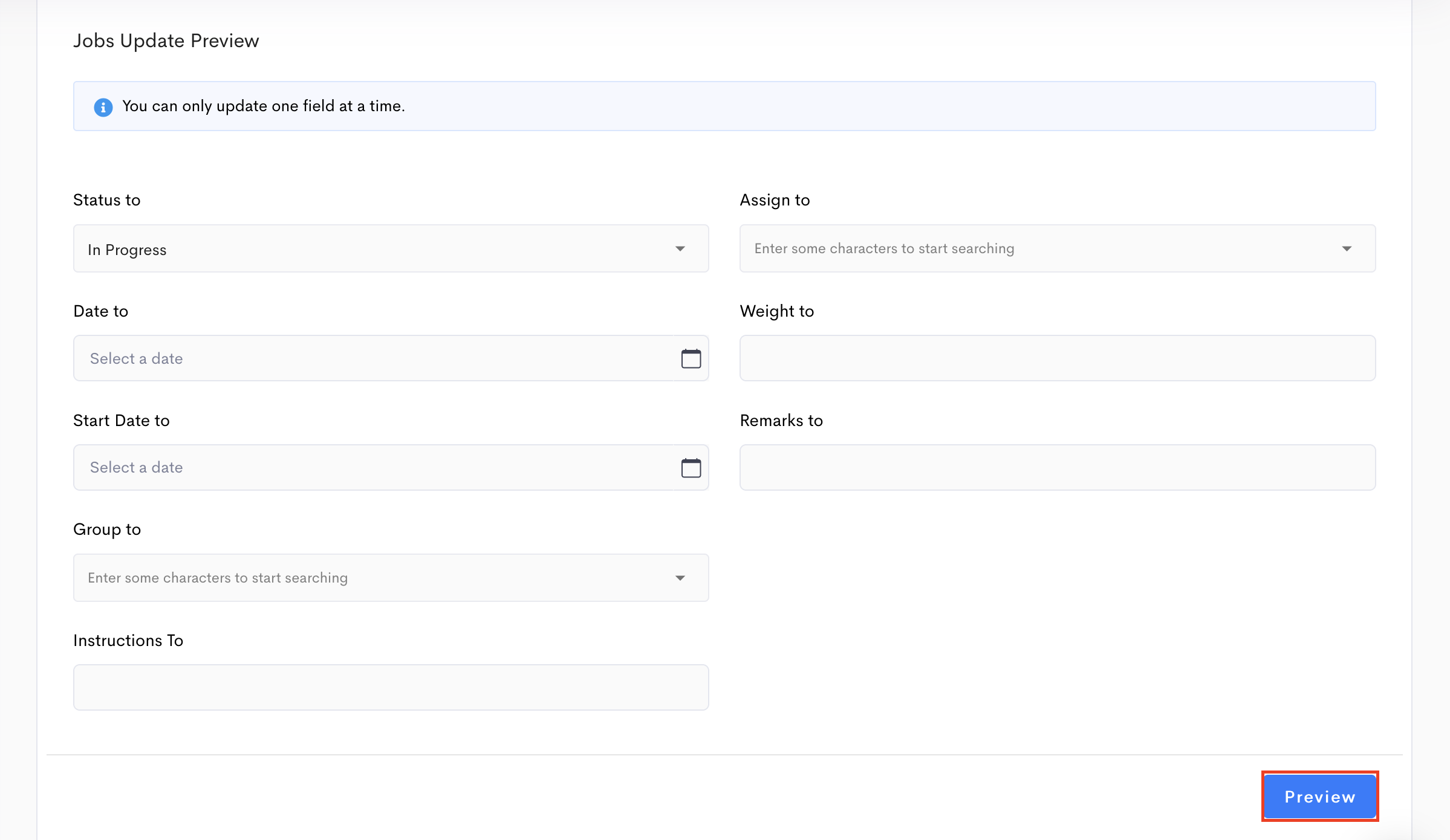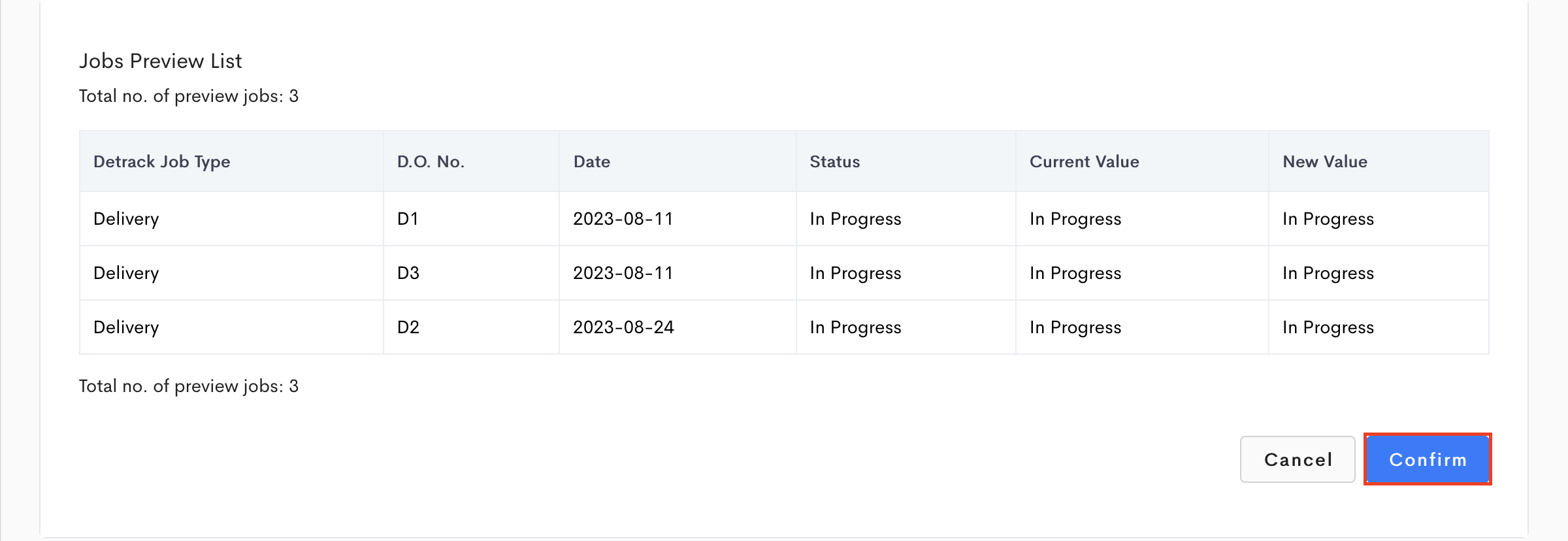This feature is regarding the bulk update of a single field for multiple jobs.
Steps
- Click on Jobs > Bulk Update option.
- Under the Jobs Selection section, copy and paste the jobs D.O. No. in the text box. Enter one D.O.No. per line. (You can also use a barcode scanner to input the D.O. No. Plug in the barcode scanner, click on the text box and start clicking the scanner. The D.O. No. will be captured in the text box.)
- Select the Date of the job. Note:
- If there is a selected date, only the jobs on this date will be updated.
- If this Date is left blank, all the jobs with the matching D.O. No. will be updated regardless of date.
- Select the type of job (delivery or collection) you want to update.
- In the Jobs Update Preview section, select or enter the fields that you want to update and click the Preview button. There are 8 fields that you can update, they are:
- Status
- Assign to
- Date
- Weight
- Start Date
- Remarks
- Group
- Instructions
- Click the Preview button, a list of the selected jobs will be shown with the current and the new value to be changed.
- Click the Confirm button to update. The new values will be updated in the job list.