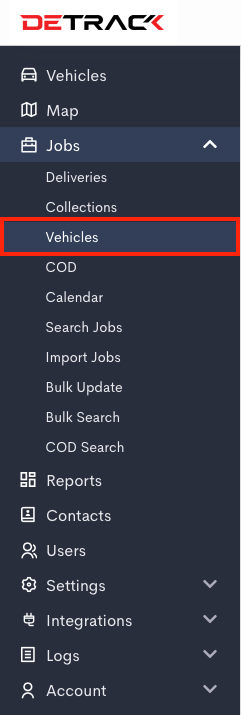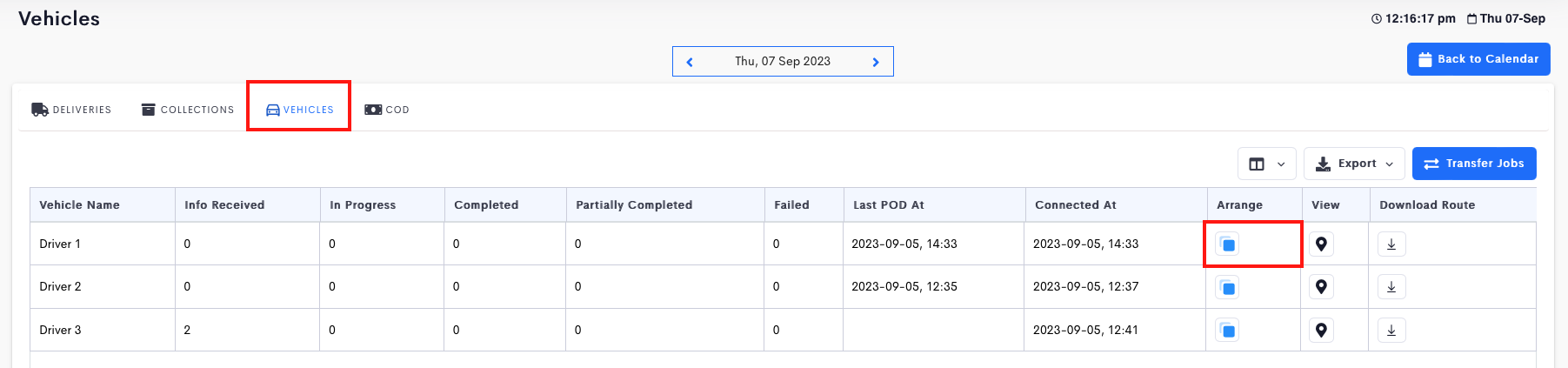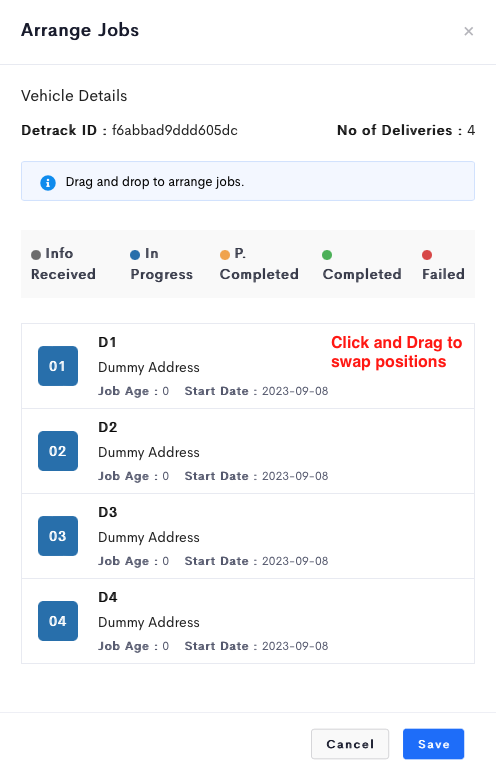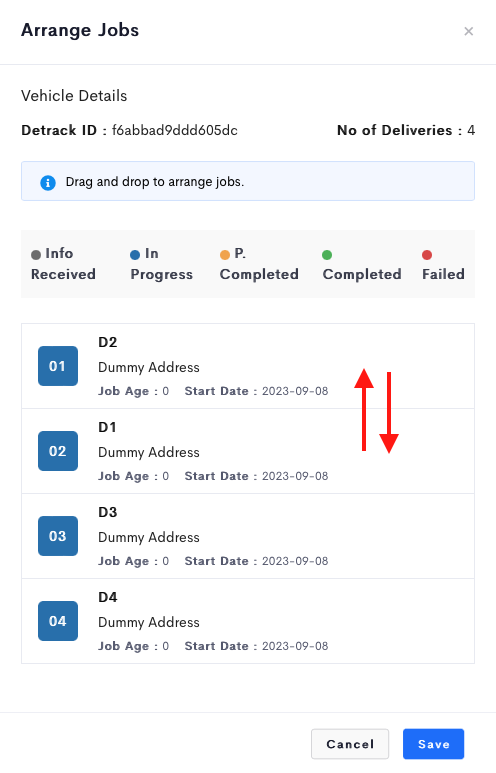Using our drag-and-drop to sort jobs feature, you can now easily re-order your deliveries and collections in a single list so that your drivers will see the exact order of jobs that you sorted out for them.
Enabling Manual Job Sorting
To enable manual job sorting, you must first disable Smart Sorting via Settings > Job > Sorting (switch off Auto sort jobs and click Save). Kindly note that only the owner/admin has the access rights to Settings.
Once Smart Sorting (auto sorting based on driver’s current location) is disabled, the display will follow the order of the jobs as sorted by you.
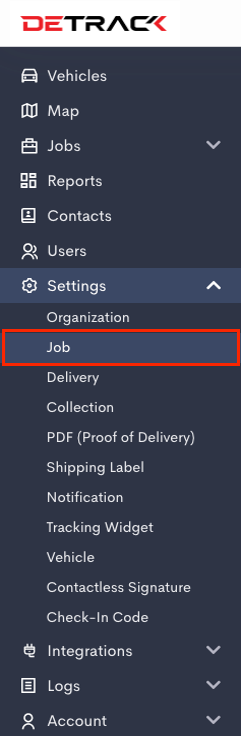
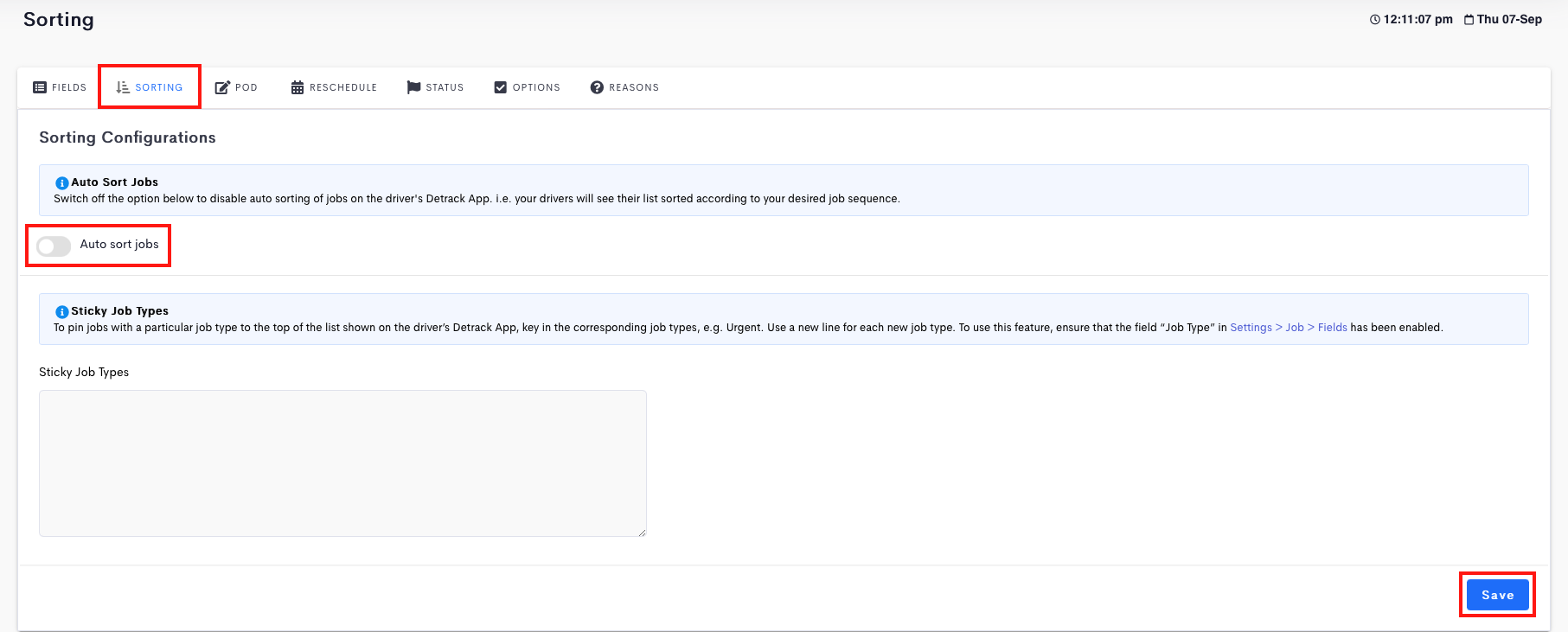
How To Manually Sort Jobs
After disabling Smart Sorting, in the admin dashboard,
- Click on Jobs > Vehicles which deliveries need to be re-order.
- Under the column Arrange, click on the button row (Vehicle) which you wish to sort jobs and a list of jobs for the selected vehicle will be shown.
- Drag-and-drop to move the jobs in your preferred order. After sorting, click on Save.
Your driver will now see the newly sorted list on his Detrack app after the next synchronization update.