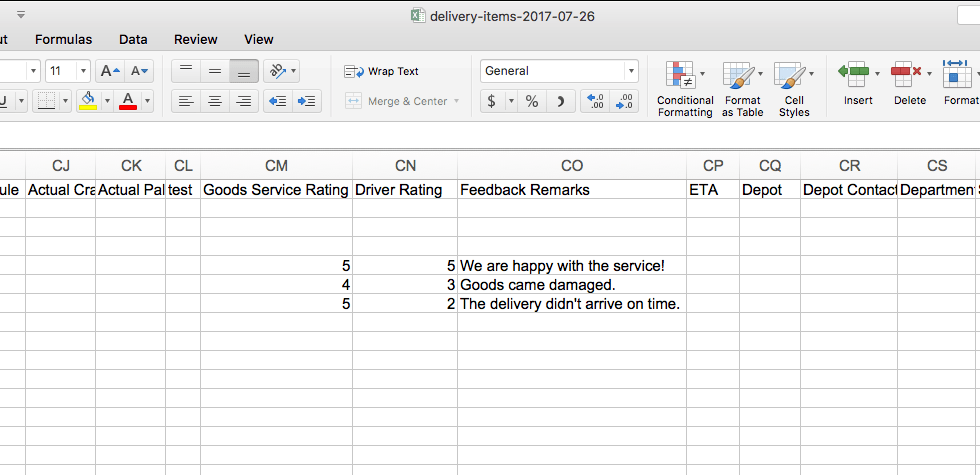If you would like your customers to rate and leave their feedback on your service/driver after your driver has completed the job, you may do so on the tracking widget:
Steps
- Go to Settings > Job.
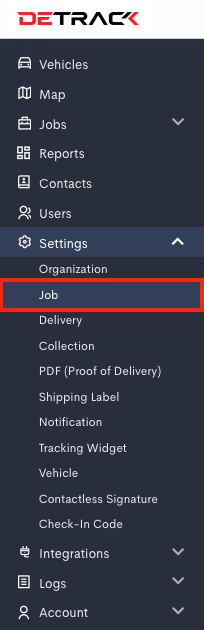
- Click on Fields tab. Scroll down and enable Goods / Service Rating, Drivers Rating and Customer Feedback. Click Save.


- When a job is completed, an email or SMS with a tracking widget link can be sent to the customer.
- Text message sent to customers:
- When the customer clicks on the link, it will bring the customer to the tracking widget where the customer can rate and leave feedback.
- After the customer has rated and left feedback, the admin can go into dashboard job list and click on the job to open the Update Delivery form. On the Update Delivery form, you will be able to see the rating and feedback given by the customer.
- To download the feedback that your customers left, you can go to Jobs > Select the date on calendar > Export button > Excel / CSV.
Open the Excel file and you will be able to see the customers’ feedback on the Excel file.
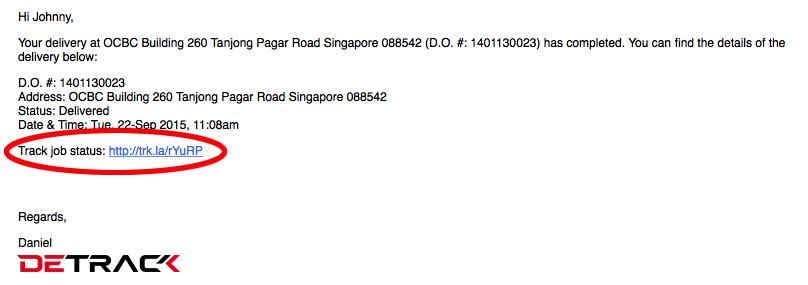
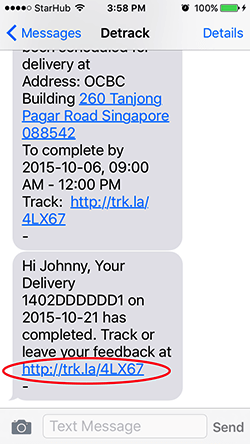
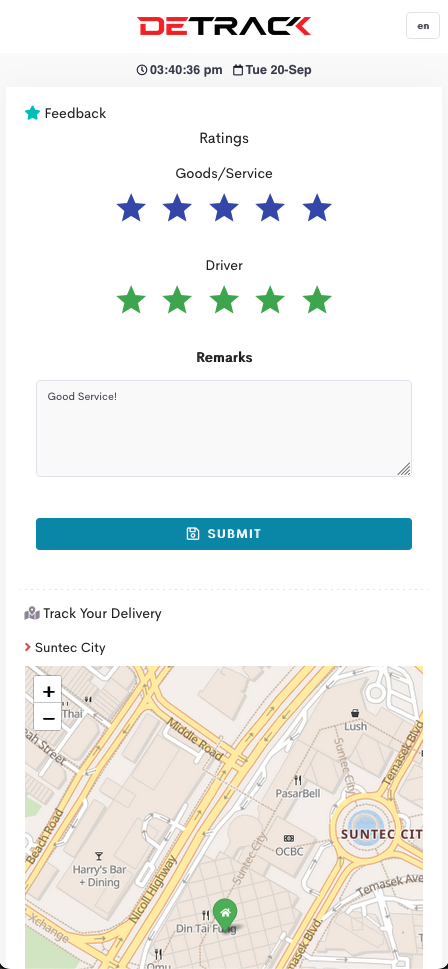
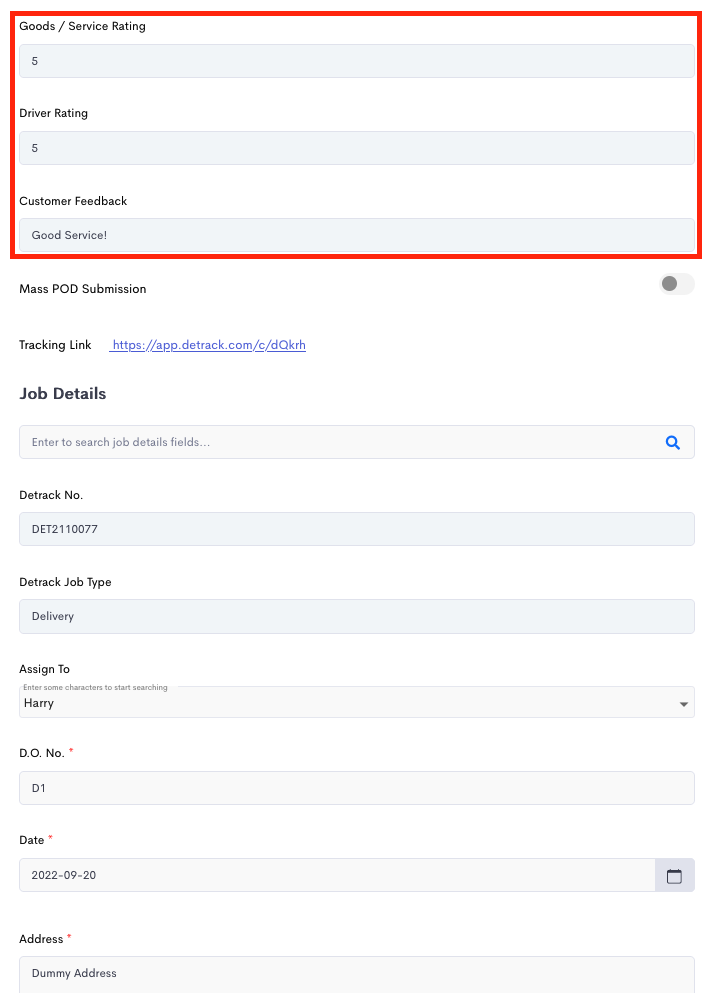
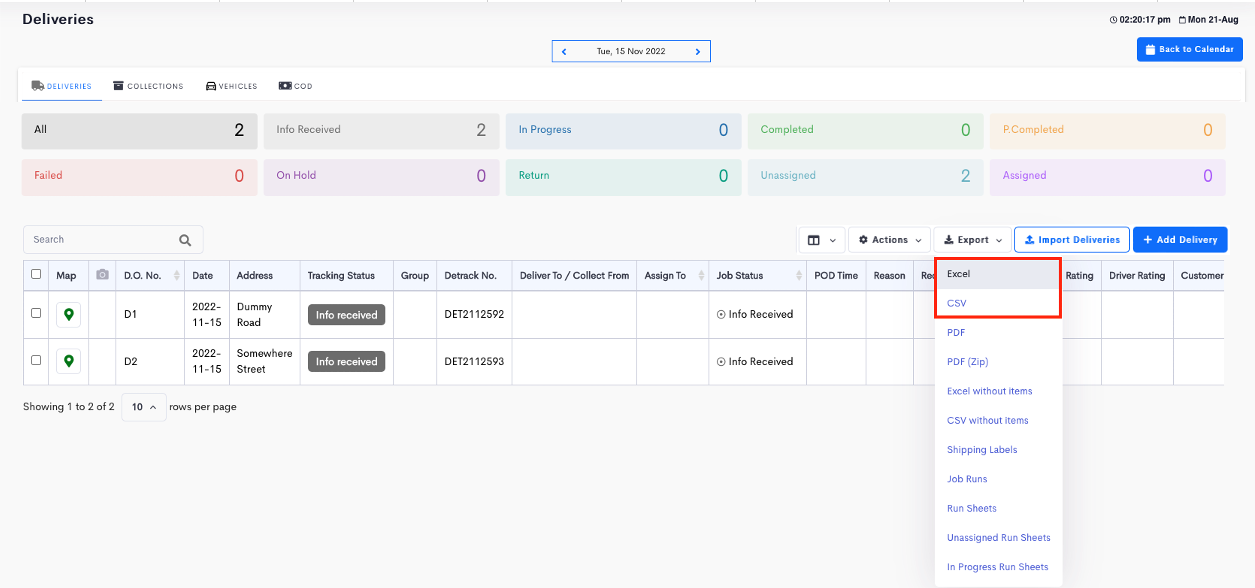 Open the Excel file and you will be able to see the customers’ feedback on the Excel file.
Open the Excel file and you will be able to see the customers’ feedback on the Excel file.