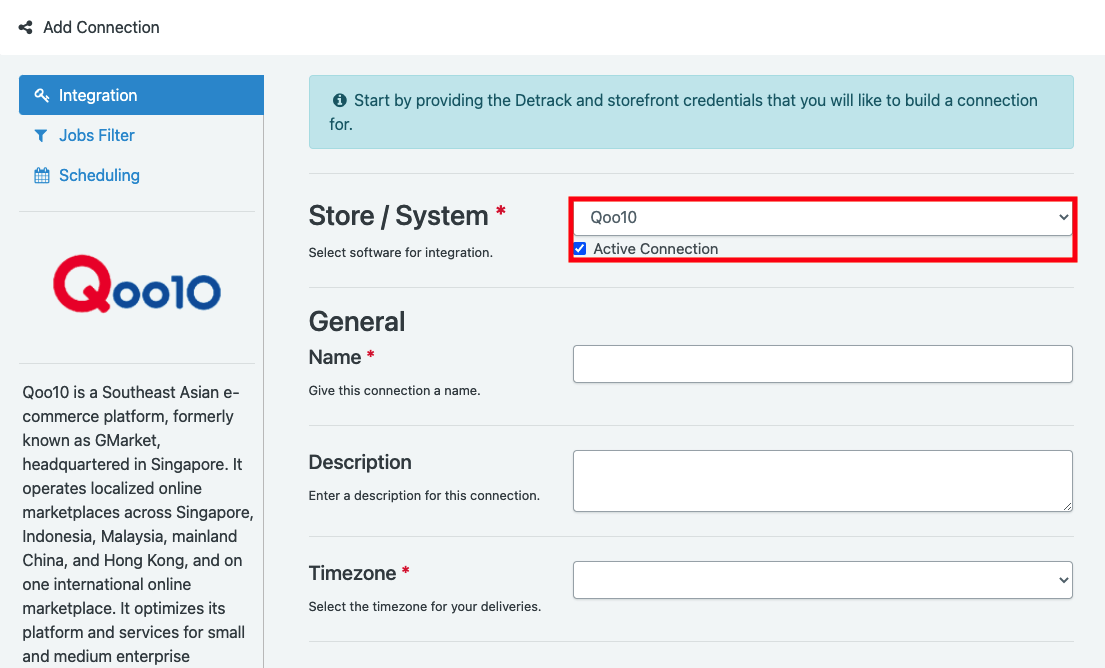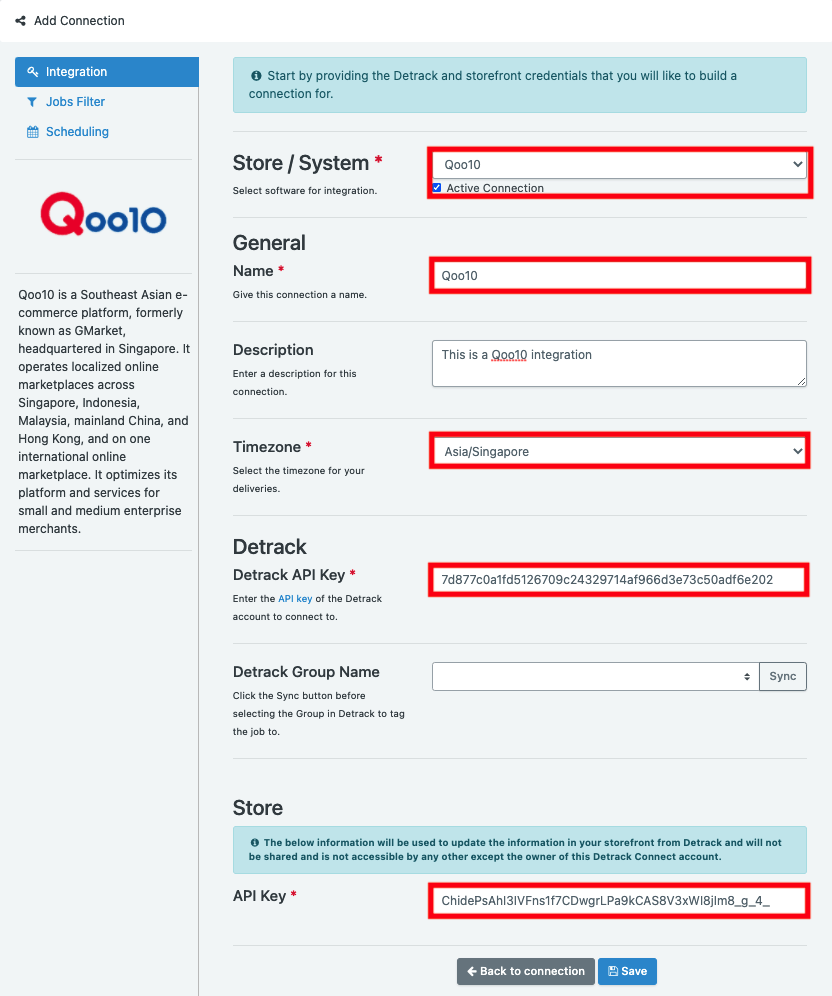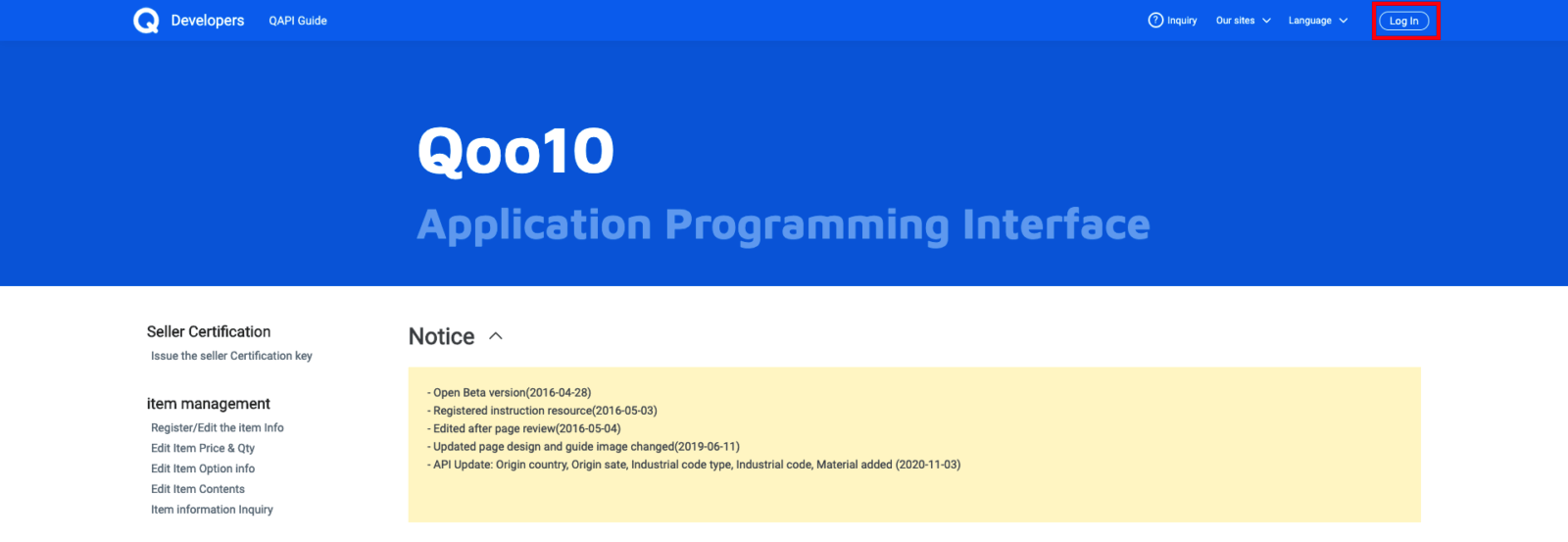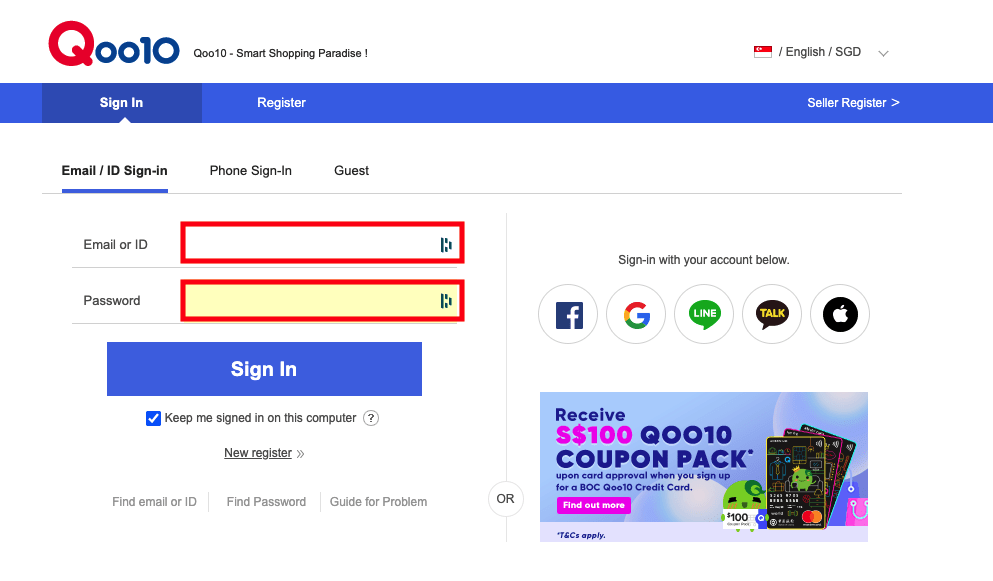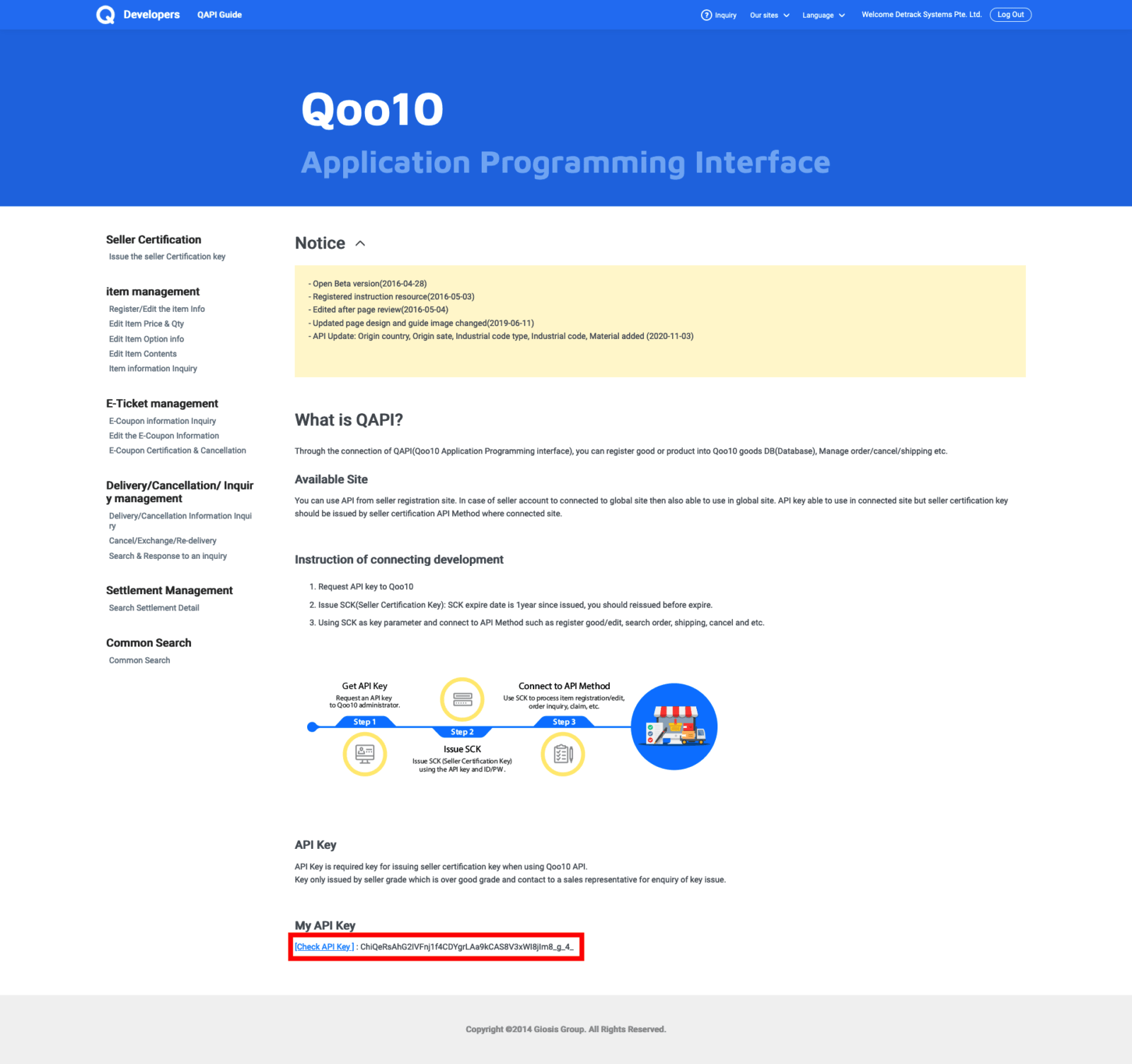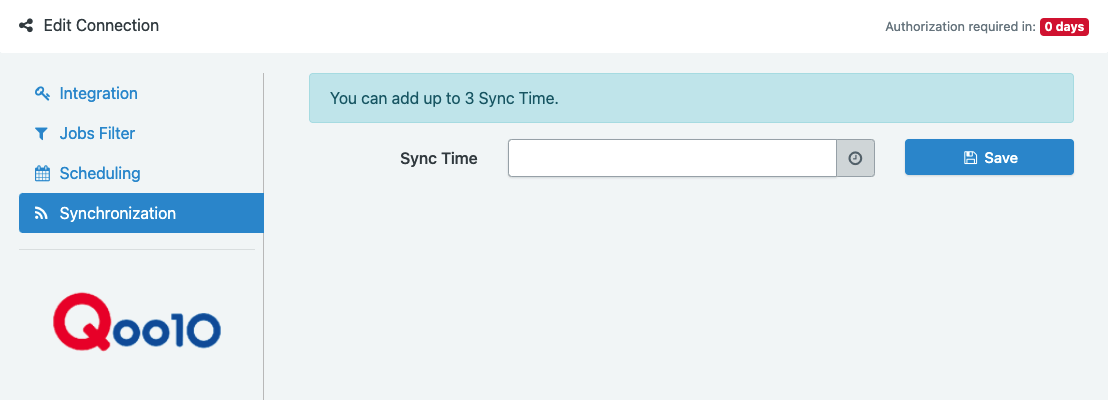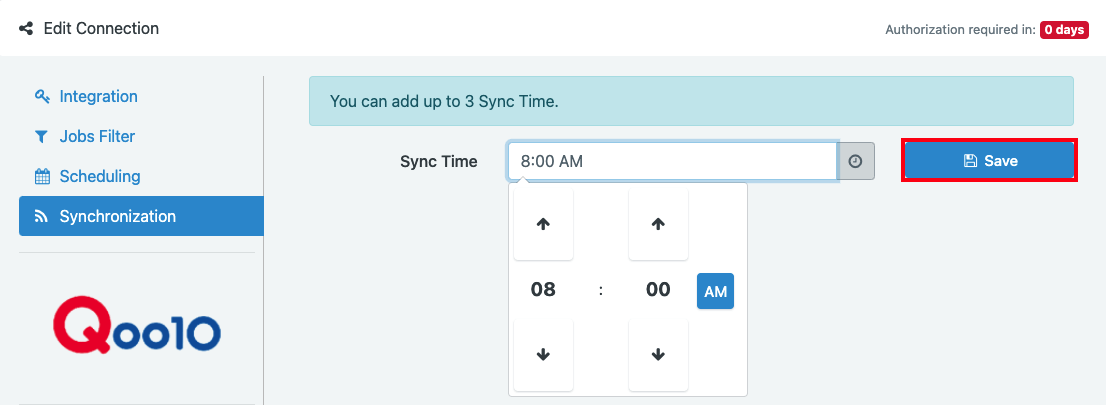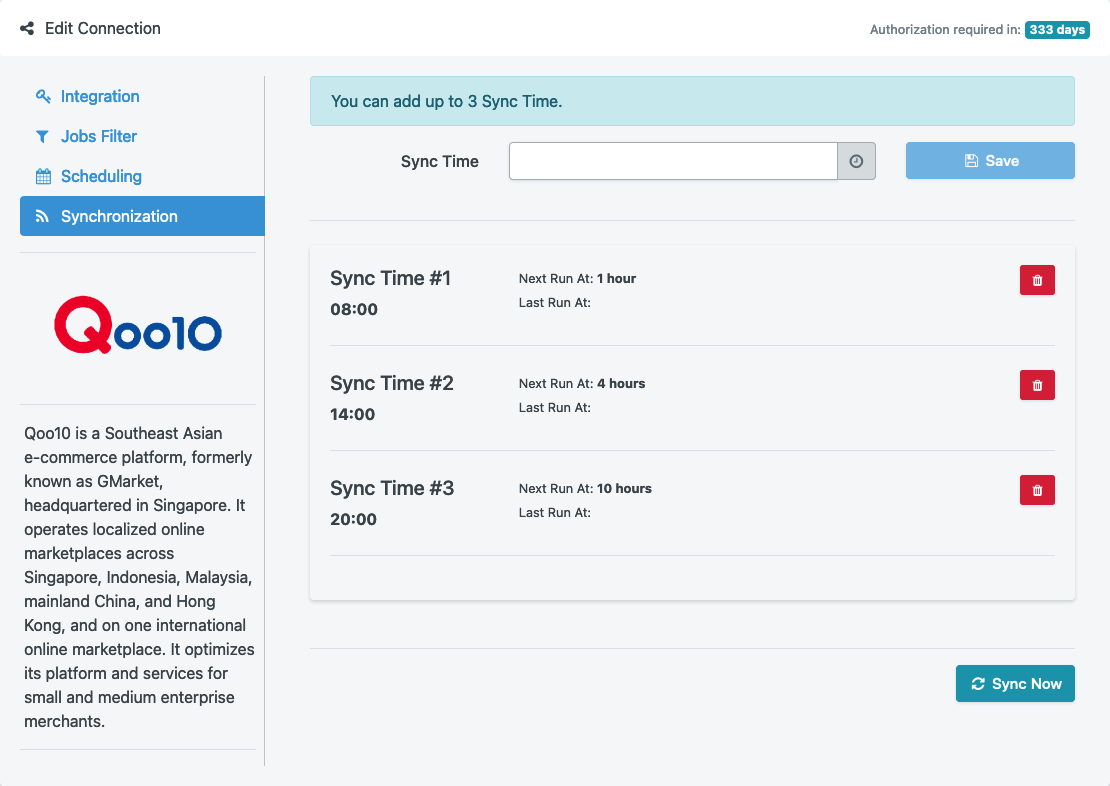With this integration, all selected orders from your Qoo10 account will be sent to Detrack for last mile tracking, capturing of real-time proof of delivery and more.
Here’s how you can get started with the Qoo10 integration.
First, sign up for a Detrack Connect account.The Connection setup involves the following:
- Entering your Detrack credentials
- Entering your Qoo10 credentials to grant Detrack Connect the permission to retrieve information from Qoo10
Steps
- Sign up for a Detrack Connect account. If you already have a Detrack Connect account, continue with the next step.
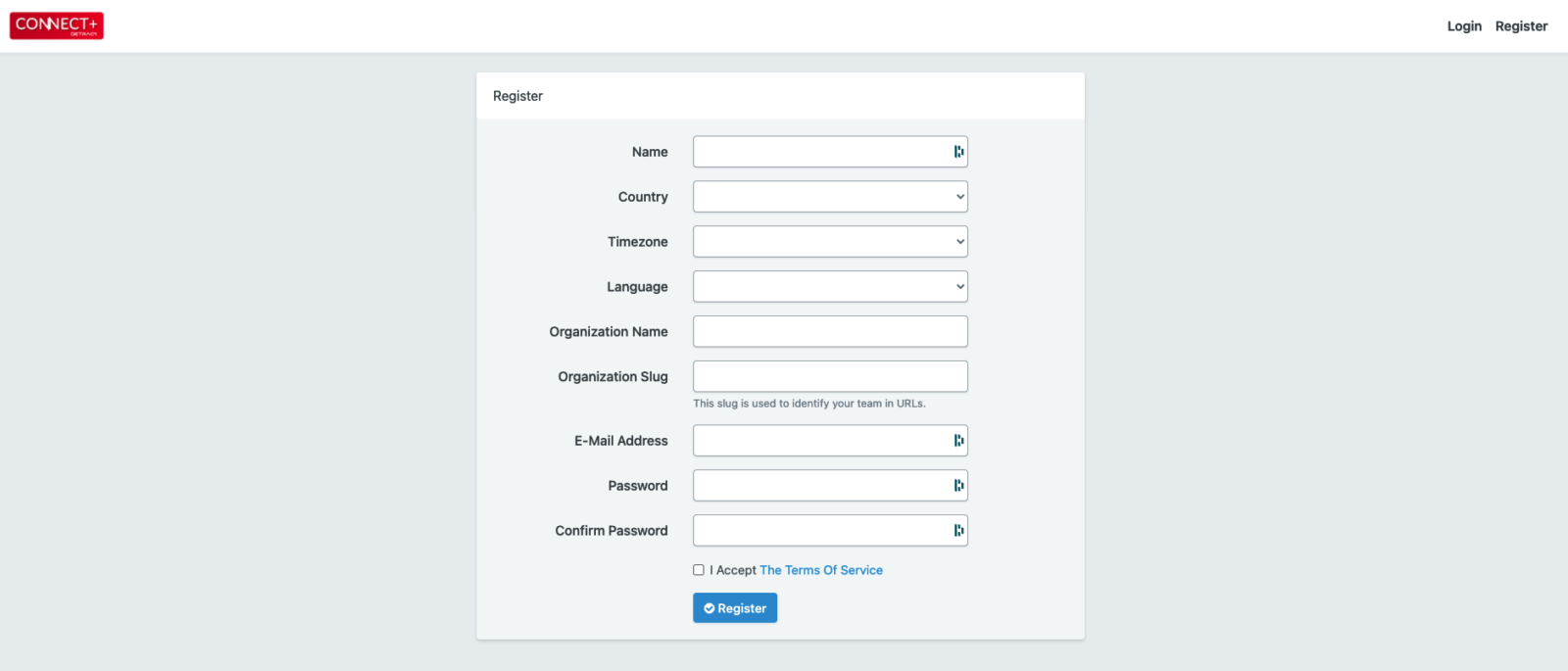
- Go to the Connections tab and add a connection.
- Select Qoo10 as the Store/System.
Integration
- Fill in the fields below, the red circled fields are mandatory. If you are doing this integration to pass orders to your 3PL’s Detrack account, ask your 3PL for the Detrack Group Name assigned to you as well as for the API key that belongs to you. Refer to How To Generate The Detrack API Key For Detrack Connect.
- To retrieve your Qoo10 Store API Key for integration, navigate to https://api.qoo10.sg/GMKT.INC.Front.QApiService/document/QAPIGuideIndex.aspx#none. Click on Log In found at the top right of the webpage.
- You will be directed to Qoo10’s sign in page. Enter your Email or ID and Password details > Sign In.
- Upon successful login, you will be re-directed back to Qoo10’s API webpage. You may proceed to retrieve and copy your Qoo10 API Key from the My API Key section.
- Over in Detrack Connect, paste your Qoo10 API Key in your Store’s API Key field. Click Save when done.
- You will be directed to a form to enter your Qoo10 User ID and Password for granting Detrack Connect the permission to retrieve information from your Qoo10 account. Click Approve when done.
- Upon successful authorization, you will be prompted Connection has been authorized!
- To set the daily Sync Time (exact time to pull jobs) for Detrack Connect to pull jobs from your Qoo10 account into the connected Detrack account, click on the Synchronization tab.
- You can create up to 3 Sync Time events for Detrack Connect to pull jobs from your Qoo10 account. Click on Save to enter the Sync Time. For example, the setup in the below screenshot will perform the polling of jobs at 8 AM, 2 PM and 8 PM daily.
- If there are existing orders in your Qoo10 account, you may click the Sync Now button, and the corresponding jobs will be created in your Detrack account.
- If the setup is done correctly, it will be captured under Logs > Incoming Log. You can check by creating a dummy order from your Qoo10 storefront to test.
The connection setup has been created!
Field Mapping
This section is regarding the mapping of the statuses between Detrack and Qoo10.
| Detrack | Qoo10 |
|---|---|
| do_number | orderNo |
| date | orderDate |
| start_date | orderDate |
| job_received_date | orderDate |
| payment_mode | PaymentMethod |
| payment_amount | total |
| address_1 | Addr1 |
| address_2 | Addr2 |
| postal_code | zipCode |
| country | shippingCountry |
| deliver_to_collect_from | buyer |
| phone_number | receiverMobile |
items
|
line_items
|