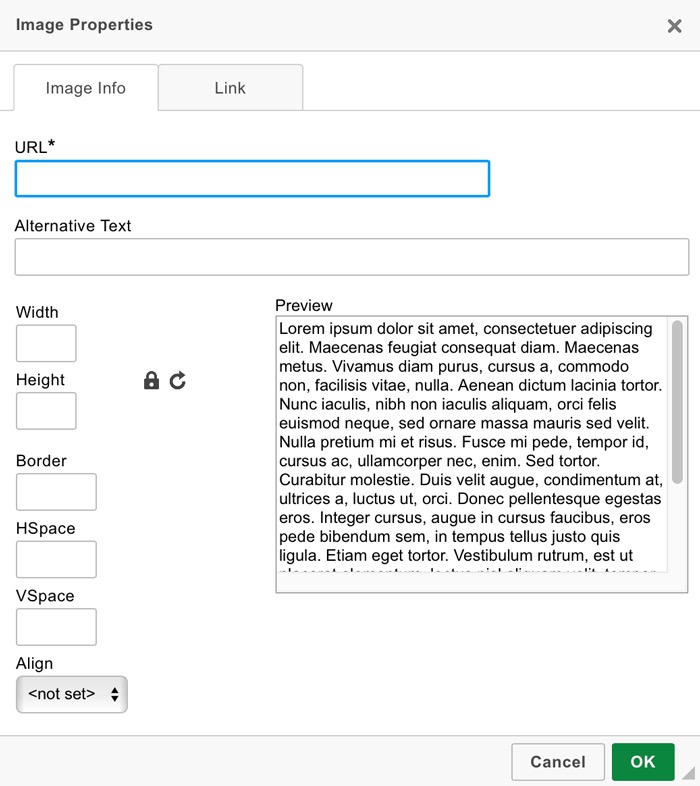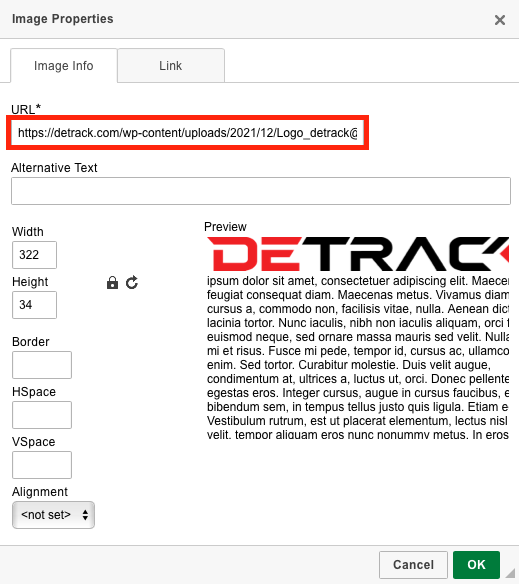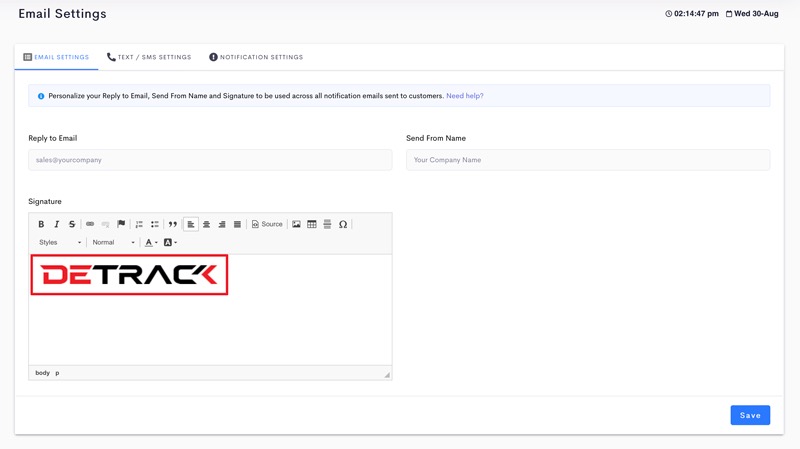This tutorial is about the inserting your company’s logo in the signature portion of the email notifications.
How To Obtain Image Logo URL
- Go to your company website > Locate the company logo.
- Right click on your company logo > Click Copy Image Address.
- Navigate to Settings > Notifications > Email Settings.
- In the Signature field, click on the Image icon.
The Insert Image form will appear.
- Paste the copied image URL > Save.
Note: The image link should end with an image extension, e.g. .jpg, .img etc. - Your company logo will be displayed in the Signature field.
- Click Save.
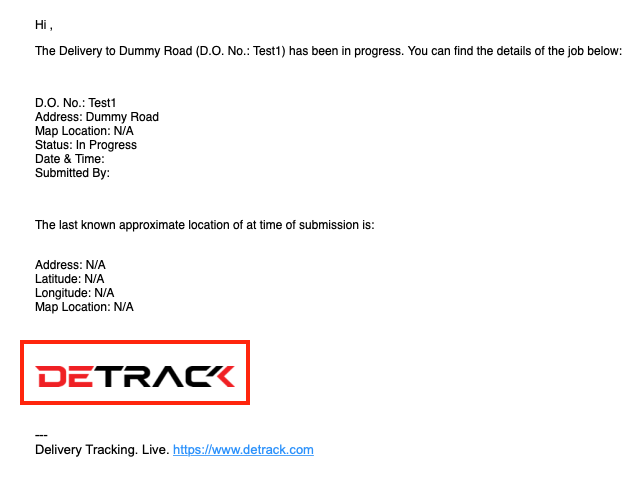
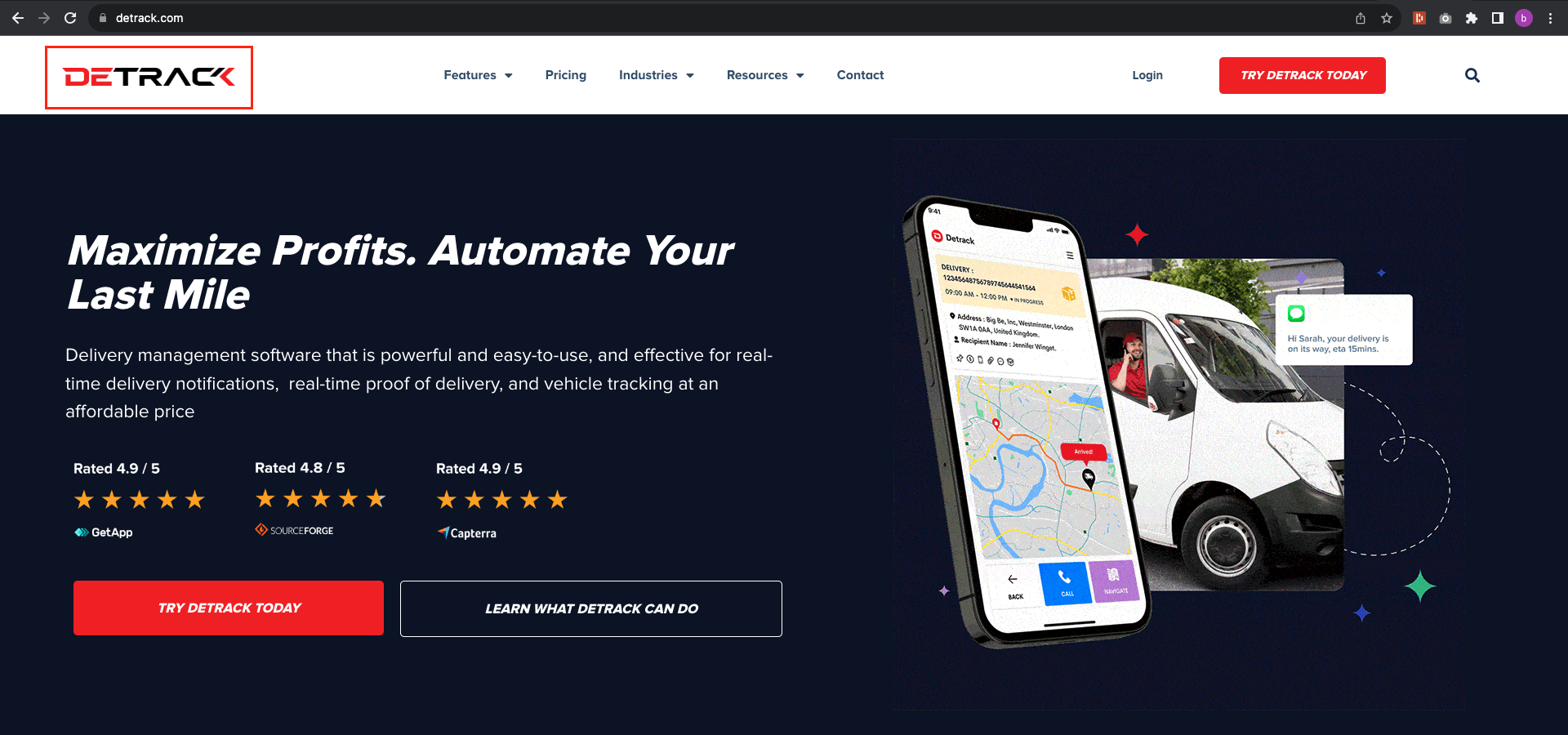
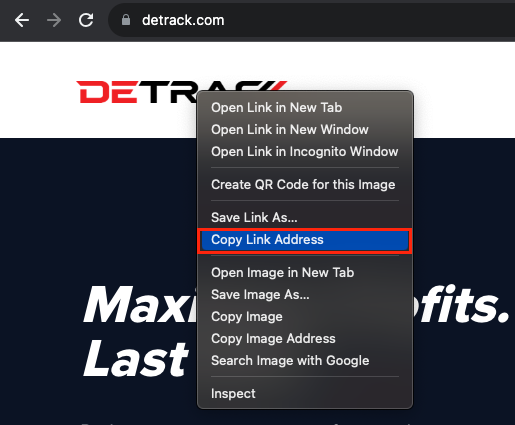
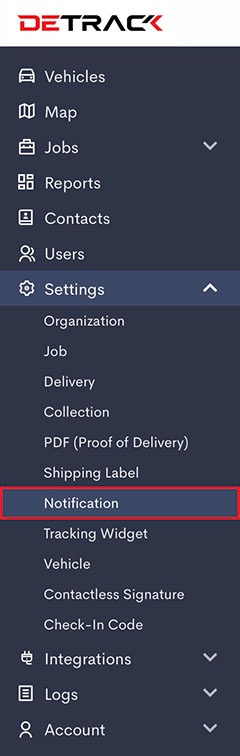
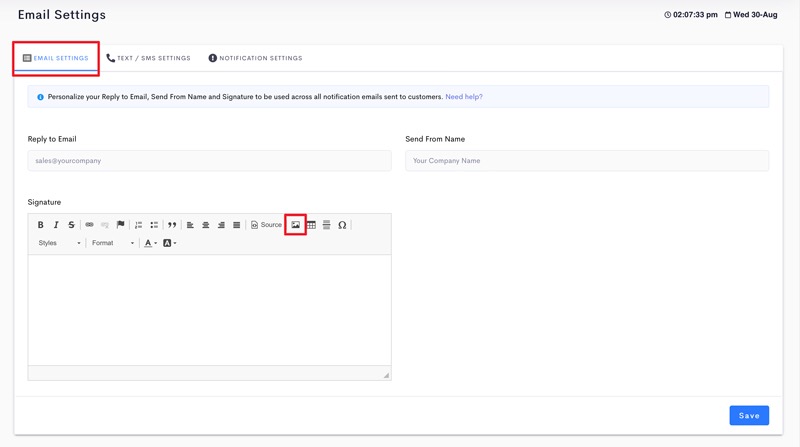 The Insert Image form will appear.
The Insert Image form will appear.