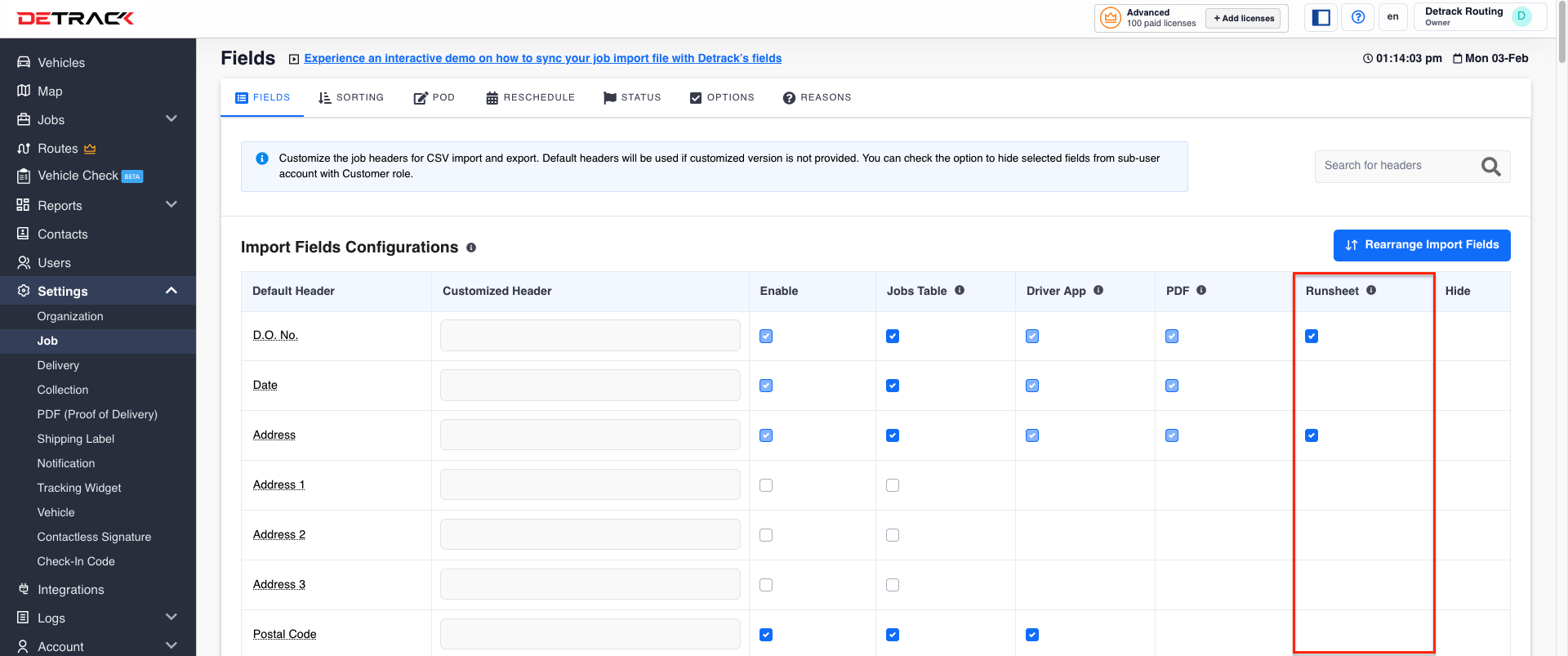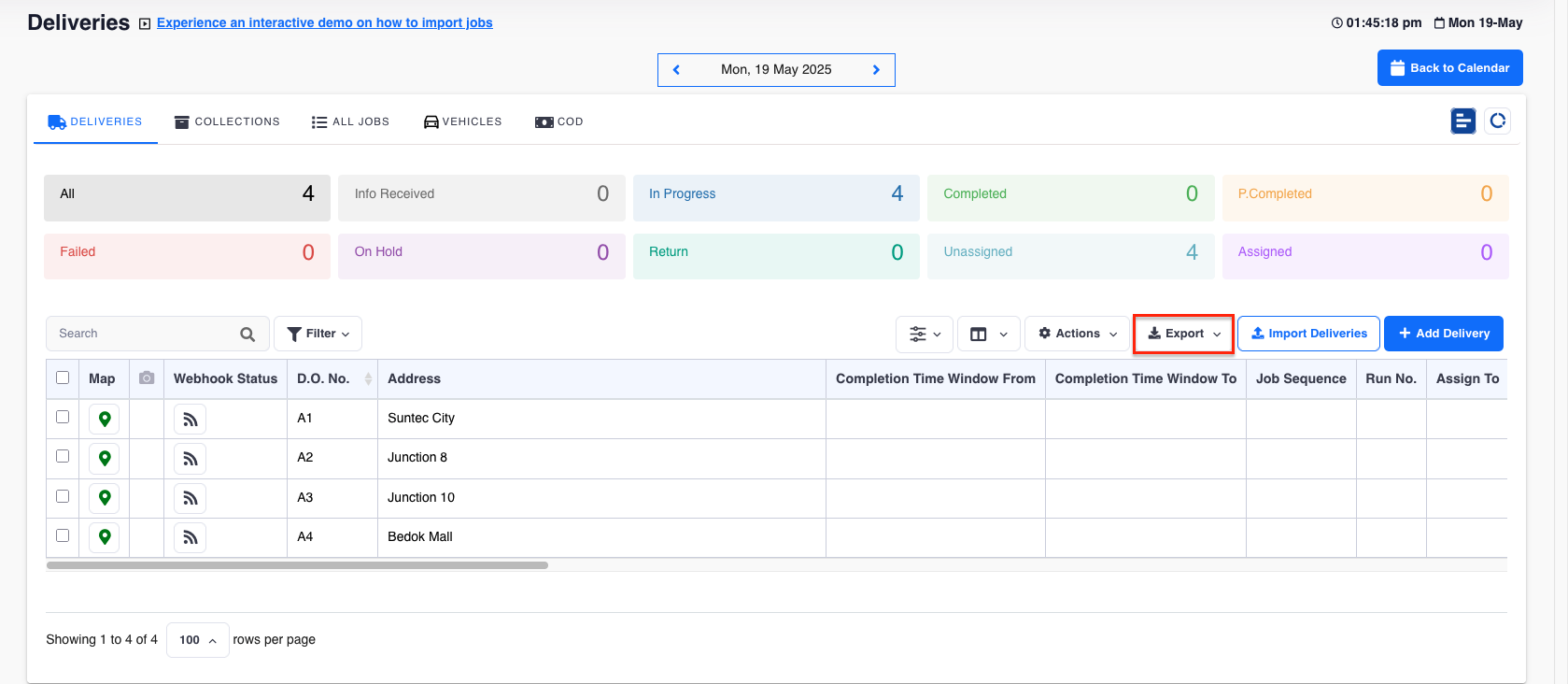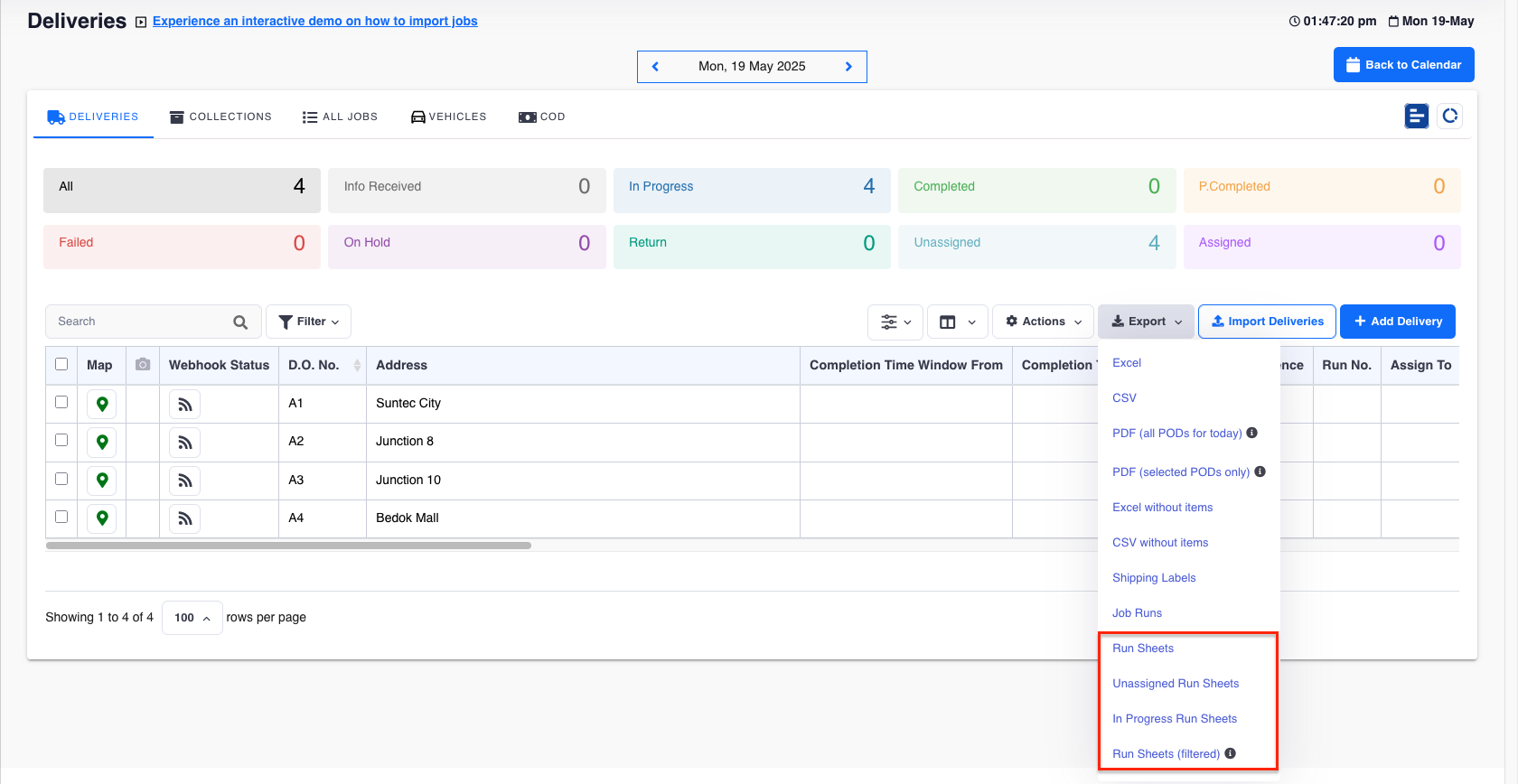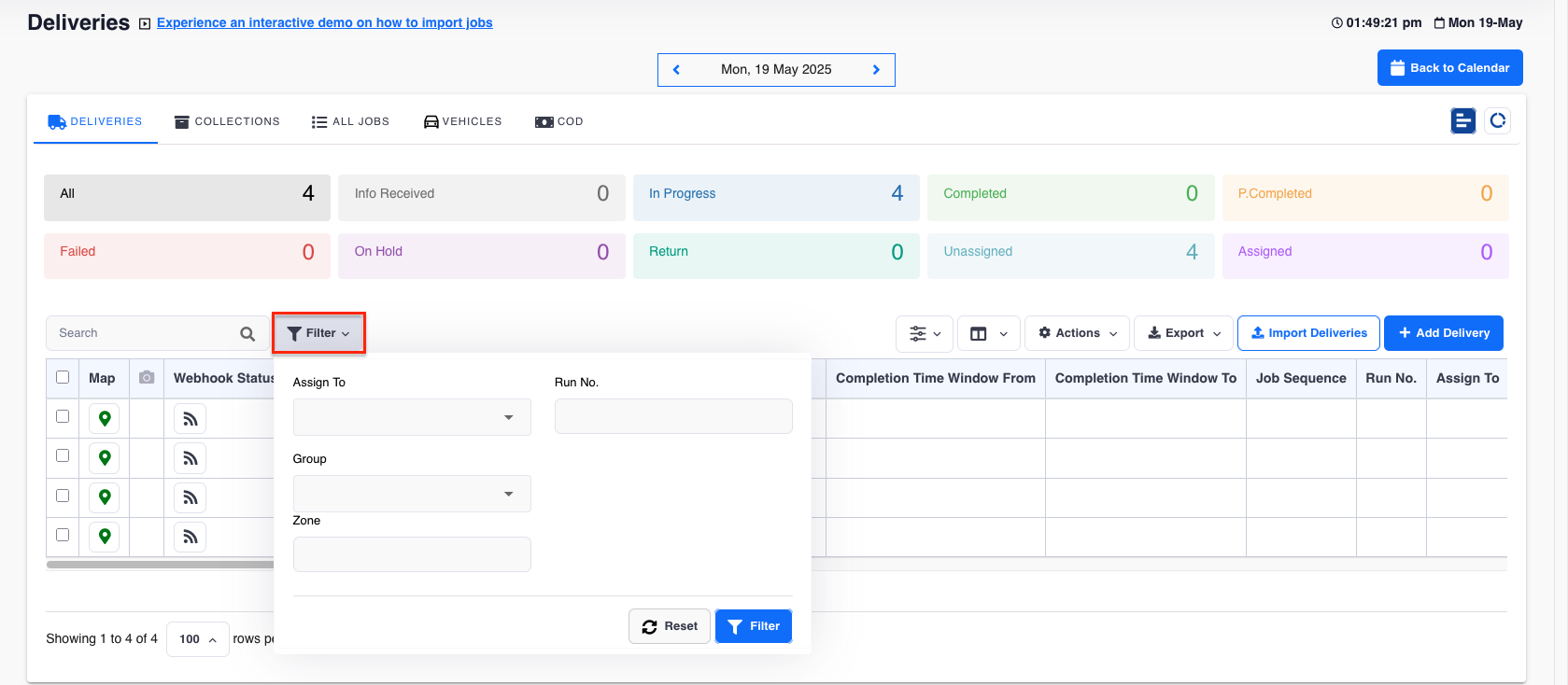This tutorial is regarding the generation of the Run Sheet PDF.
This run sheet can be subsequently printed out as a hard-copy for the driver to utilize.
Example output

Settings
The fields available to the run sheet is limited.
Below are the steps to enable / disable certain fields.
-
Navigate to Settings > Job > Fields.
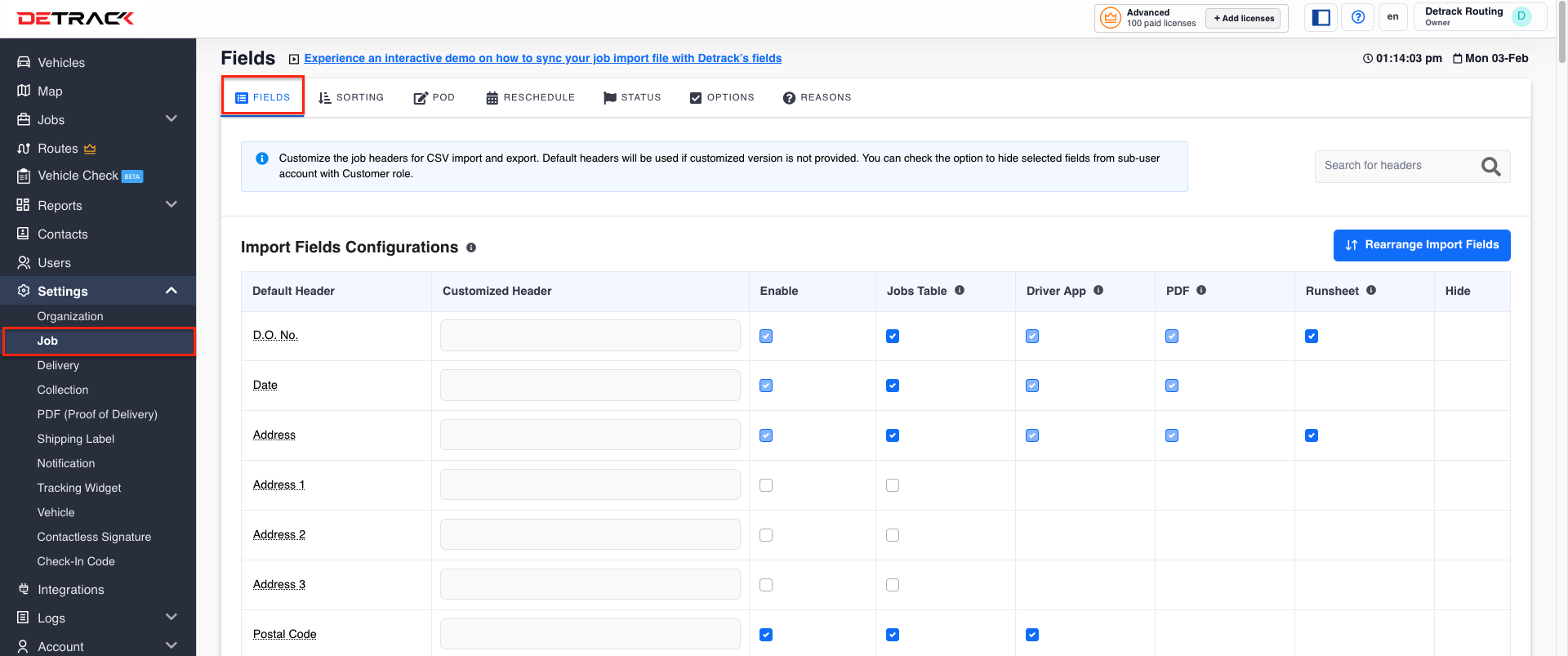
-
The fields under the Runsheet column can be toggled to enable / disable the information.
Usage
-
Click on the Jobs tab > Click on Todays’s Jobs tab.
-
Click on the Export button, and a drop-down will appear.
-
Click on any of the Run Sheet options to generate the PDF.
Types of Runsheets
- Run Sheets => All of the jobs for the current day will be generated.
- Unassigned Run Sheets => Only the jobs without an assigned vehicle will be generated.
- In Progress Run Sheets => Only jobs that are assigned with a vehicle will be generated.
-
Run Sheets (filtered) => Only the jobs that were filtered will be generated.
Requires a Filter to be provided prior to generating this.