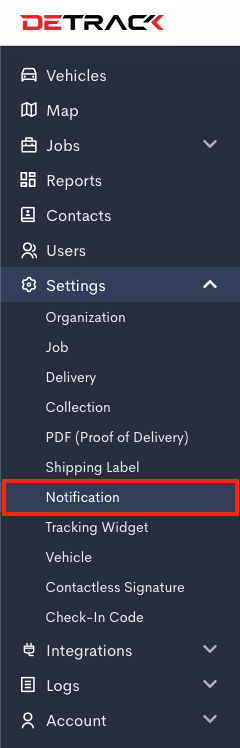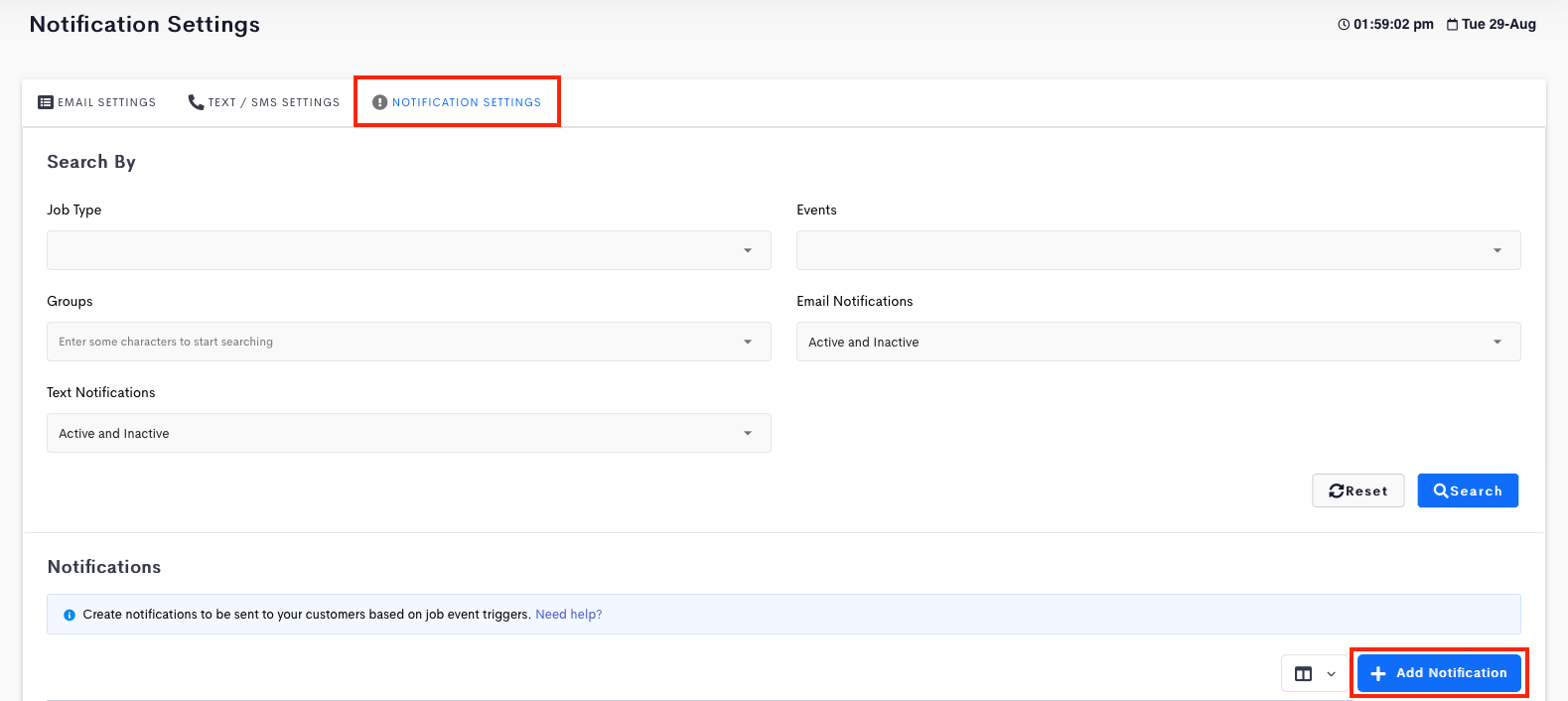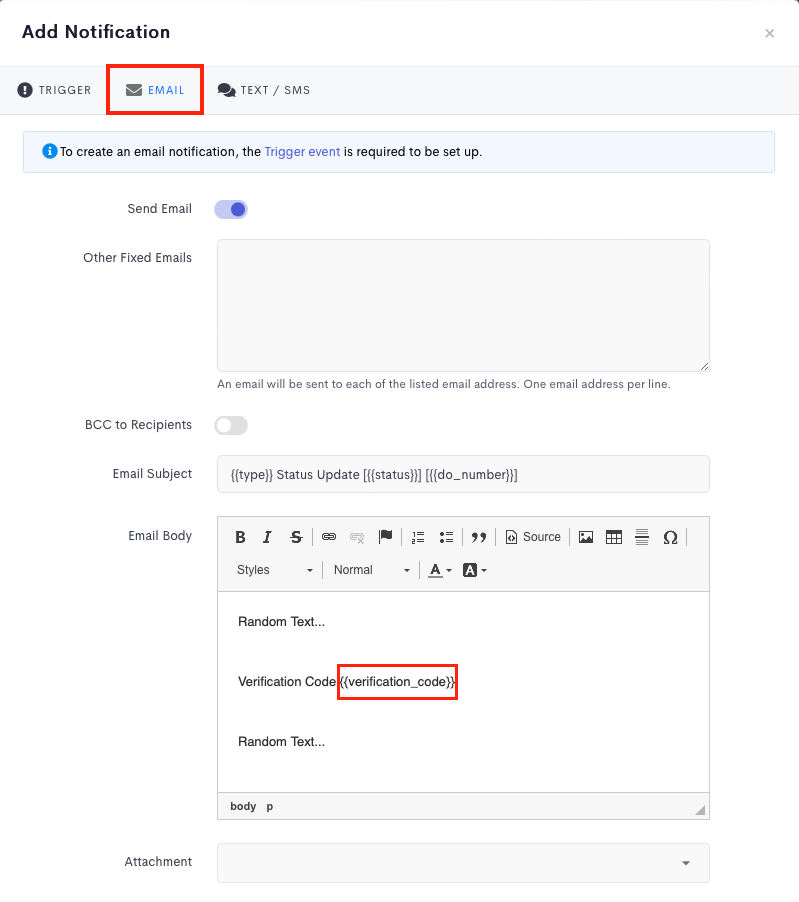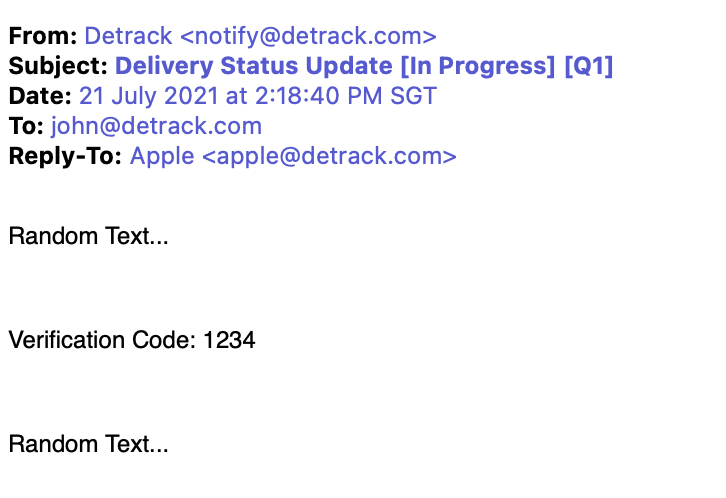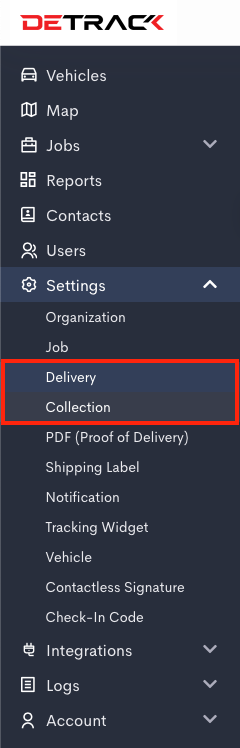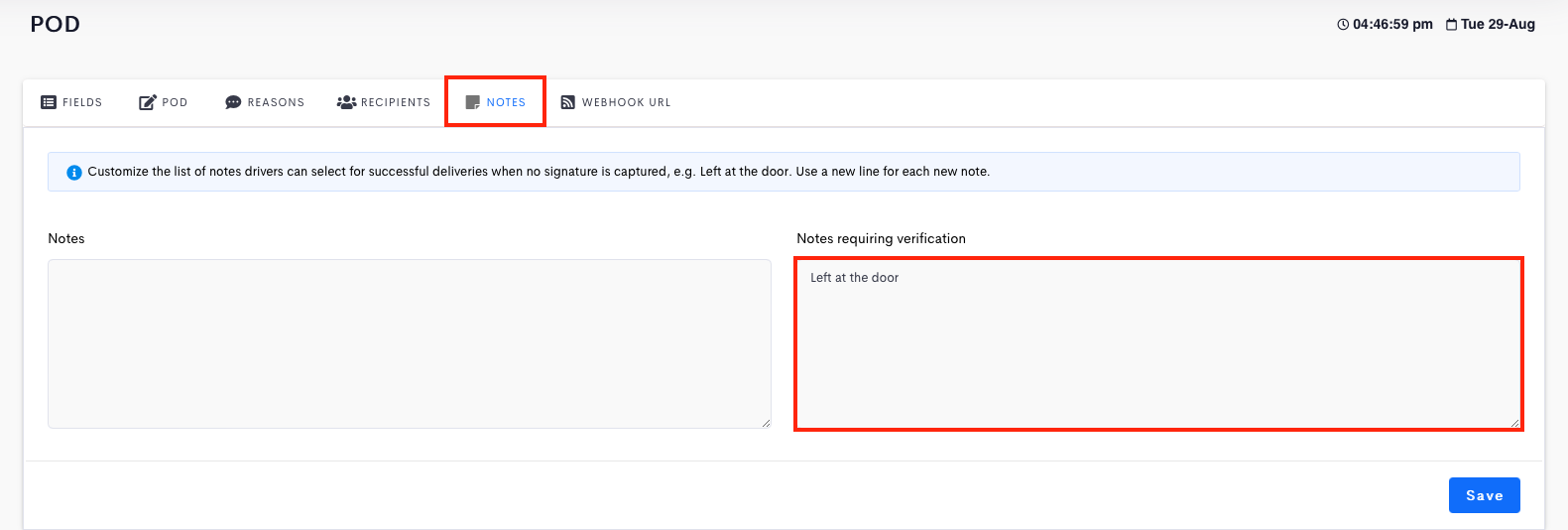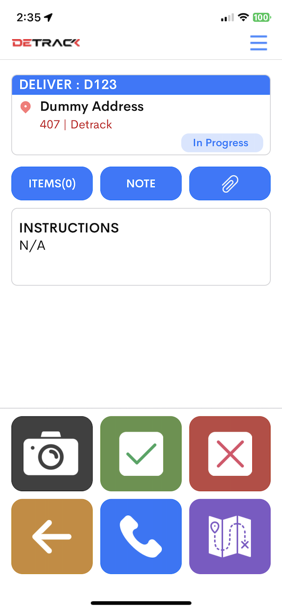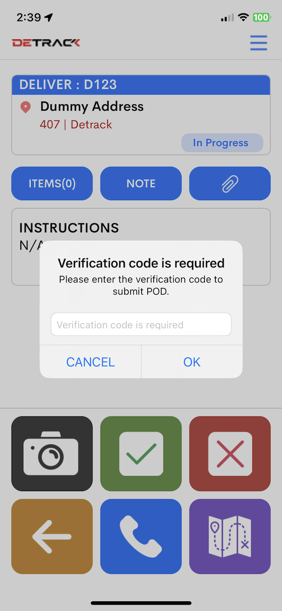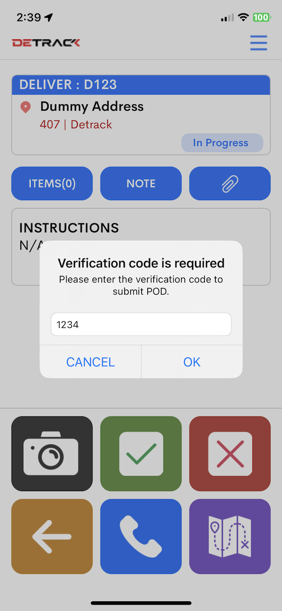This tutorial is regarding the request for a Verification Code in the Driver App prior to completion or failing a job in the event a signature is not being captured.
Setting Up the Email / SMS Text Notifications
- Navigate to Settings > Notification > Notification > Notification Settings > Add / Edit your notification template.
- In the body text, include the {{verification_code}} into the body.
- If setup correctly, your customer will receive an email or text with the Verification Code.
Customizing The Reasons For Enabling The Verification Code
- Navigate to Settings > Delivery / Collection > Notes
- Create the reason/s that require a Verification Code.
- Click Save when done.
Driver App
- Tap into the job in the Driver App.
- Tap on either the Green tick or Red cross button to select the reason.
- When no signature is being captured, the prompt for Verification Code will appear.
- Enter the Verification Code from the customer to complete the job.