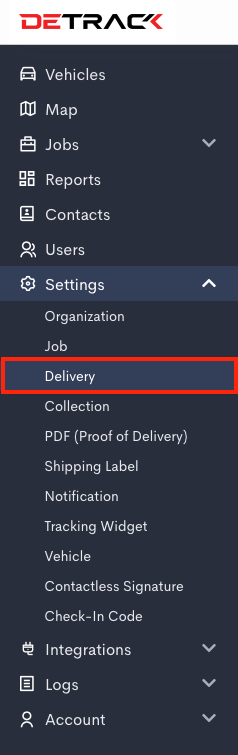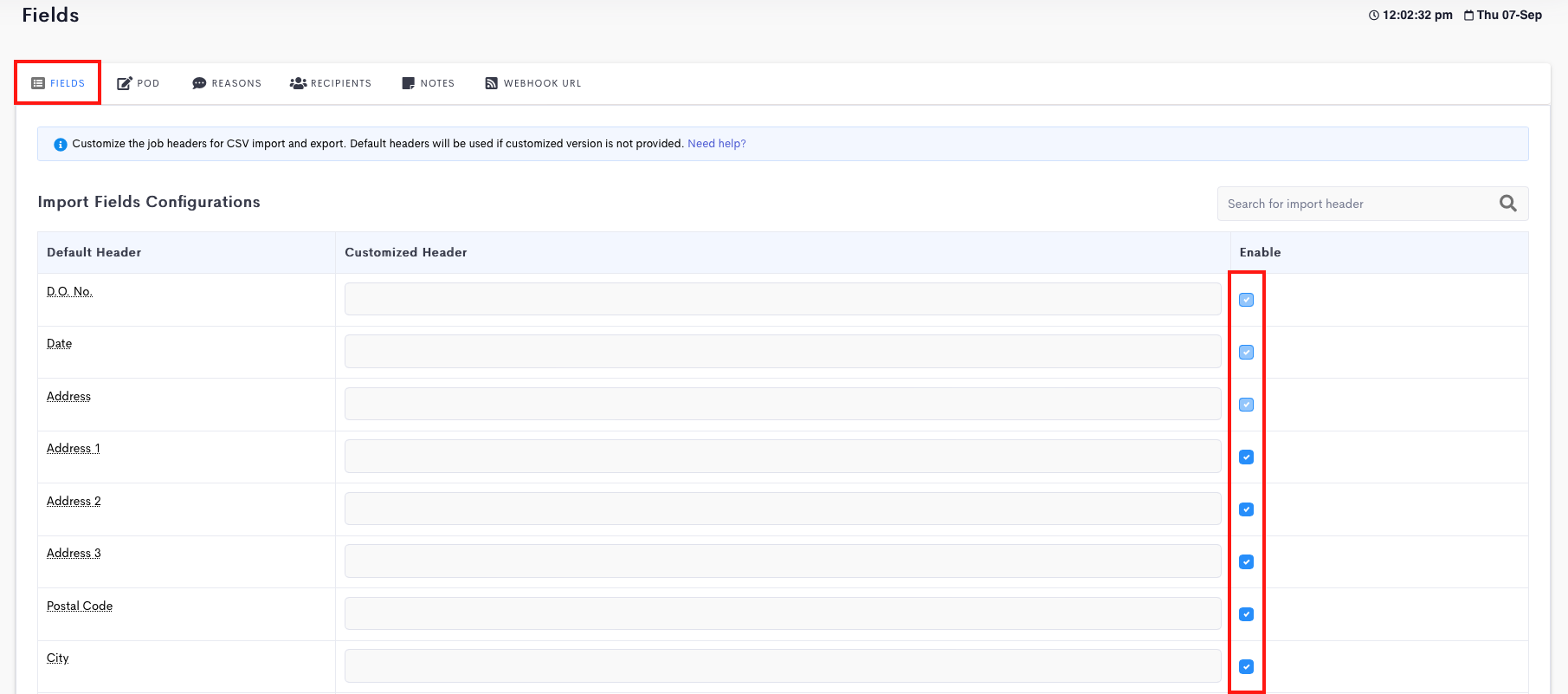There are many fields within Detrack. This article will provide the steps to enable / disable some of the fields.
Steps
- Click on Settings > Delivery.
- Under the Fields tab, check/uncheck the checkbox for the field/s that you wish to enable/disable under the Enable field (third column) > Save.
DELIVERY-LEVEL
- Job Release Time
- Job Time
- Order No.
- Job Type
- Job Sequence
- Address Company
- Address 1
- Address 2
- Address 3
- Postal Code
- City
- State
- Country
- Fax No.
- Webhook URL
- Customer
- Account No.
- Invoice No.
- Invoice Amount
- Payment Mode
- Payment Amount
- Group
- Weight
- CBM
- Boxes
- Cartons
- Pieces
- Envelopes
- Pallets
- Bins
- Trays
- Bundles
- Attachment
ITEM-LEVEL
- Item P.O. No.
- Item Batch No.
- Expiry Date
- Comments
- Unit of Measure
- Item Weight
DELIVERY-LEVEL
- Arrived latitude
- Arrived longitude
- Arrived address
- Arrived at
- Serial No.
- Signed At
- Photo 1 At
- Photo 2 At
- Photo 3 At
- Photo 4 At
- Photo 5 At
- Actual Weight
- Temperature
ITEM-LEVEL
- Actual Quantity
- Inbound Quantity
- Reject Quantity
- Item Reject Reason
- Item Serial No.
- Item Checked
- Unload Time Estimate
- Unload Time Actual
- Follow Up Quantity
- Follow Up Reason
- Rework Quantity
- Rework Reason
- Photo URL
Note: fields enabled for import will also be available during export.