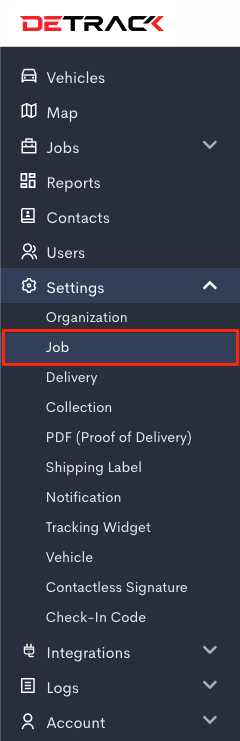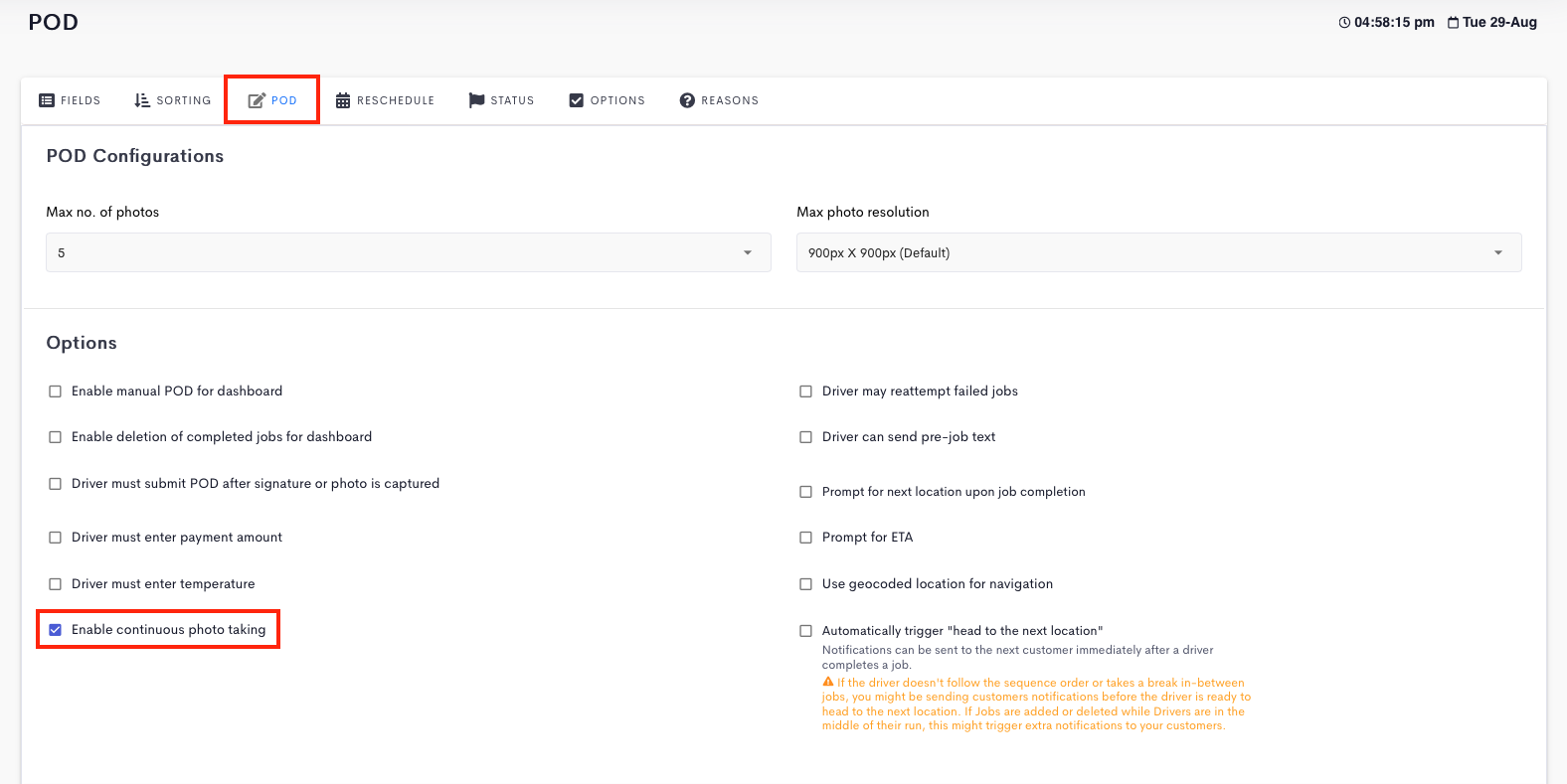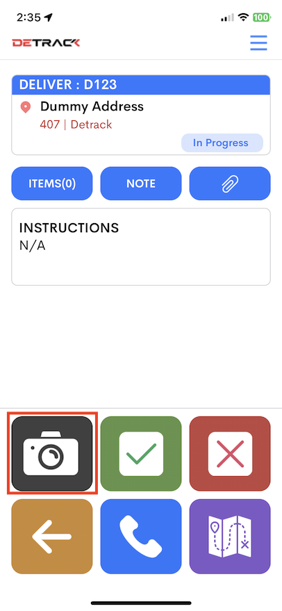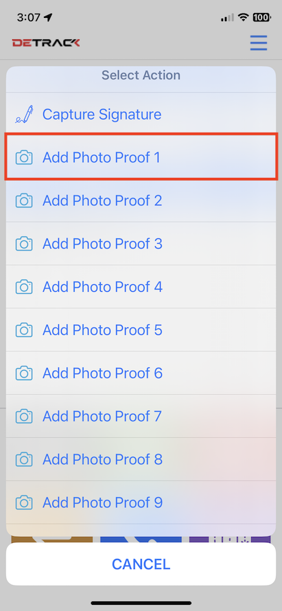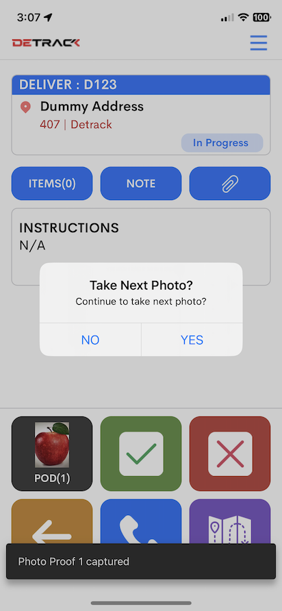This tutorial will show you the steps to enable the continuous taking of photos through the Driver App.
Settings
- Navigate to Settings > Job > POD.
- Under the Options section, switch on Enable continuous photo taking.
- Click Save when done.
Driver App
- Tap on the Camera icon.
- In the subsequent menu, tap on Add Photo Proof.
- If the switch for Enable continuous photo taking is enabled, there will be a pop-up to prompt for the subsequent photo proof.