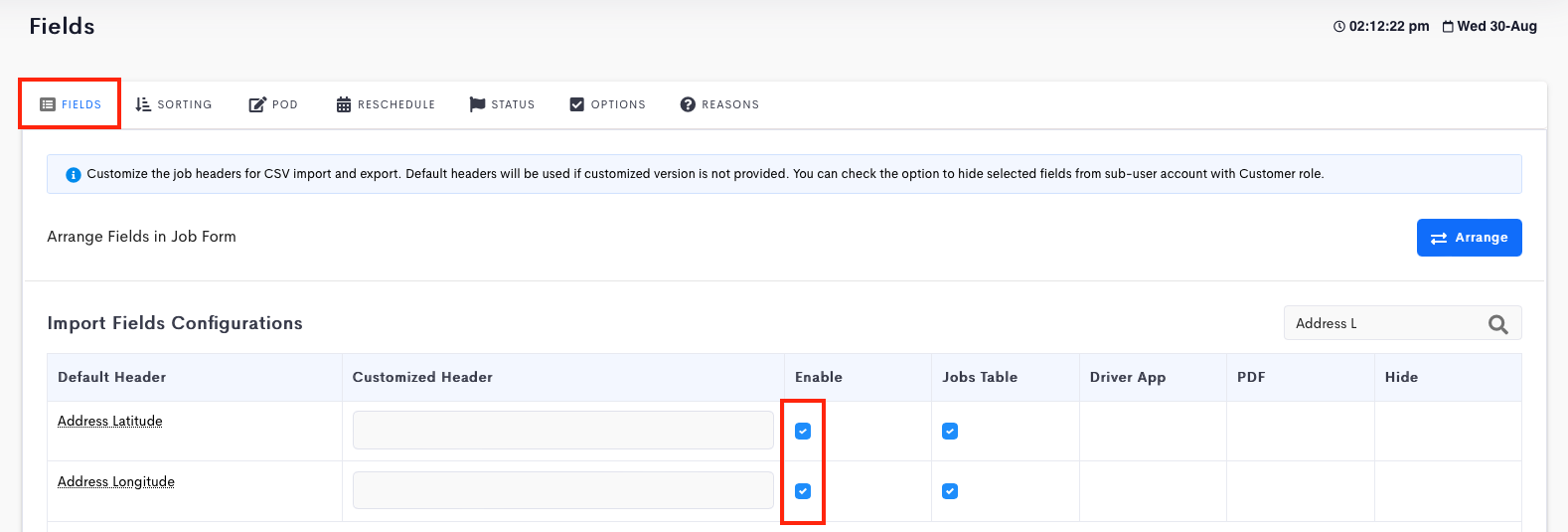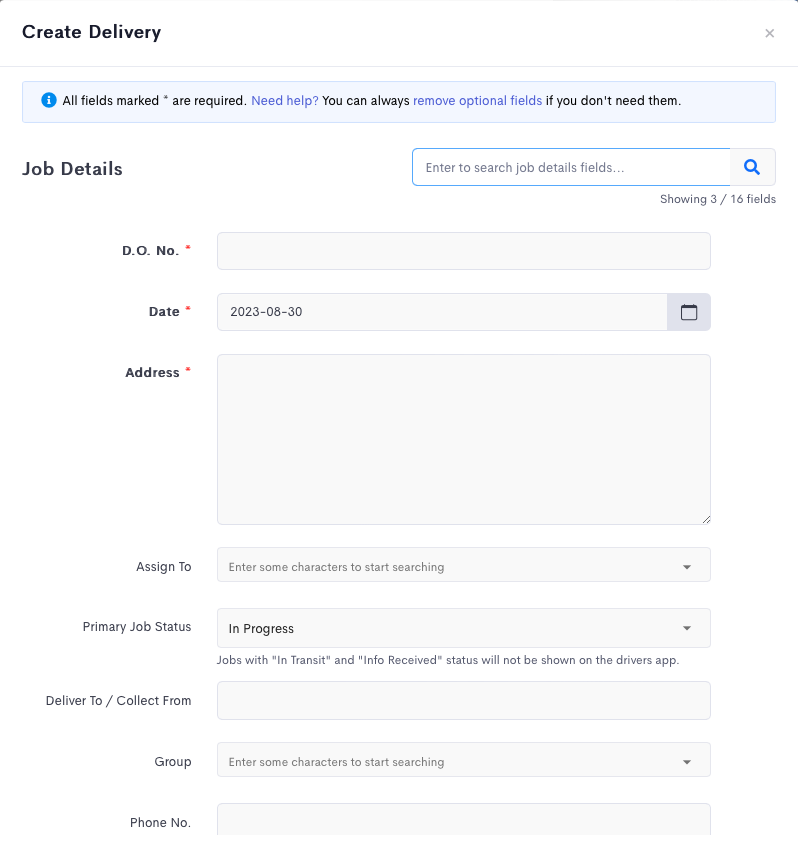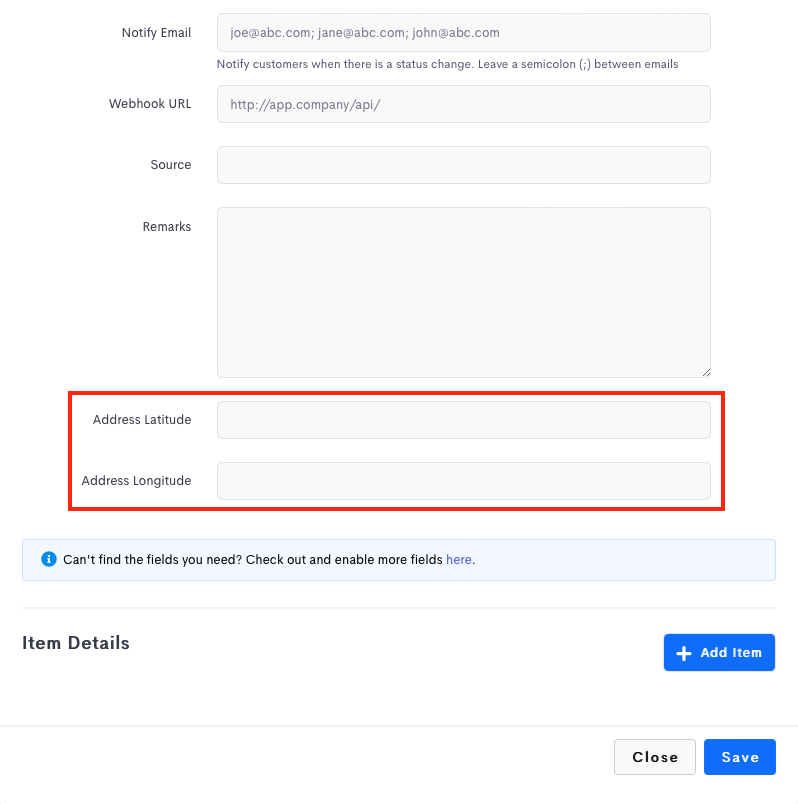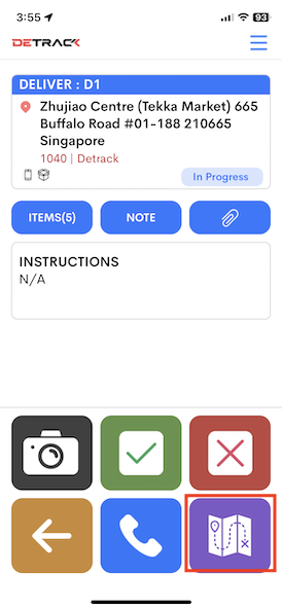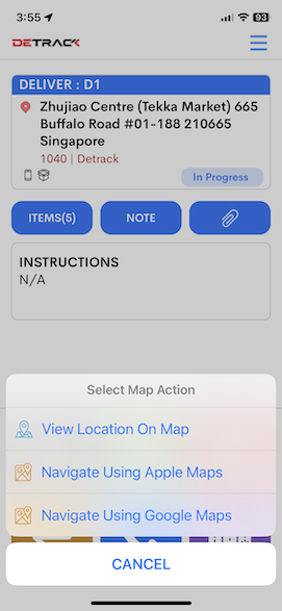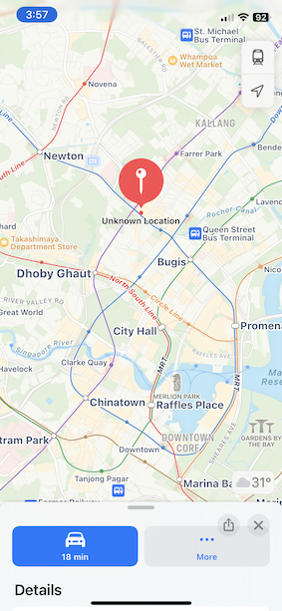This feature is for users to manually provide the Latitude and Longitude (GPS coordinates) for their drivers to navigate to the correct delivery / collection destination.
Steps
- Navigate to Settings > Job > Fields.
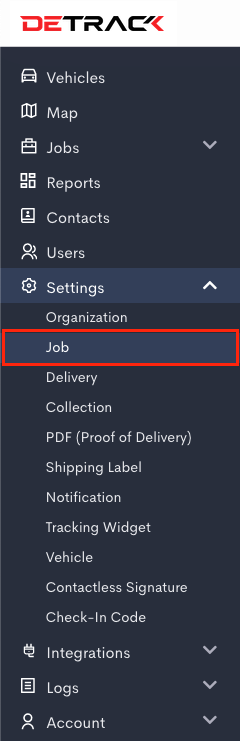
- Enable Address Latitude and Address Longitude > Save.
- In the Job Form, provide the latitude and longitude of the job.
Driver App
- Click on the Purple navigation button.
- Select the Map application.
- The location will appear in the device.
- The map marker will display the provided Latitude and Longitude coordinates of the job.