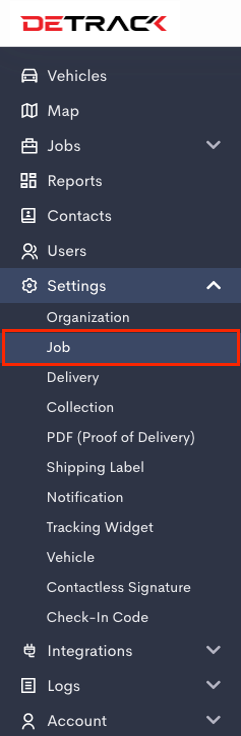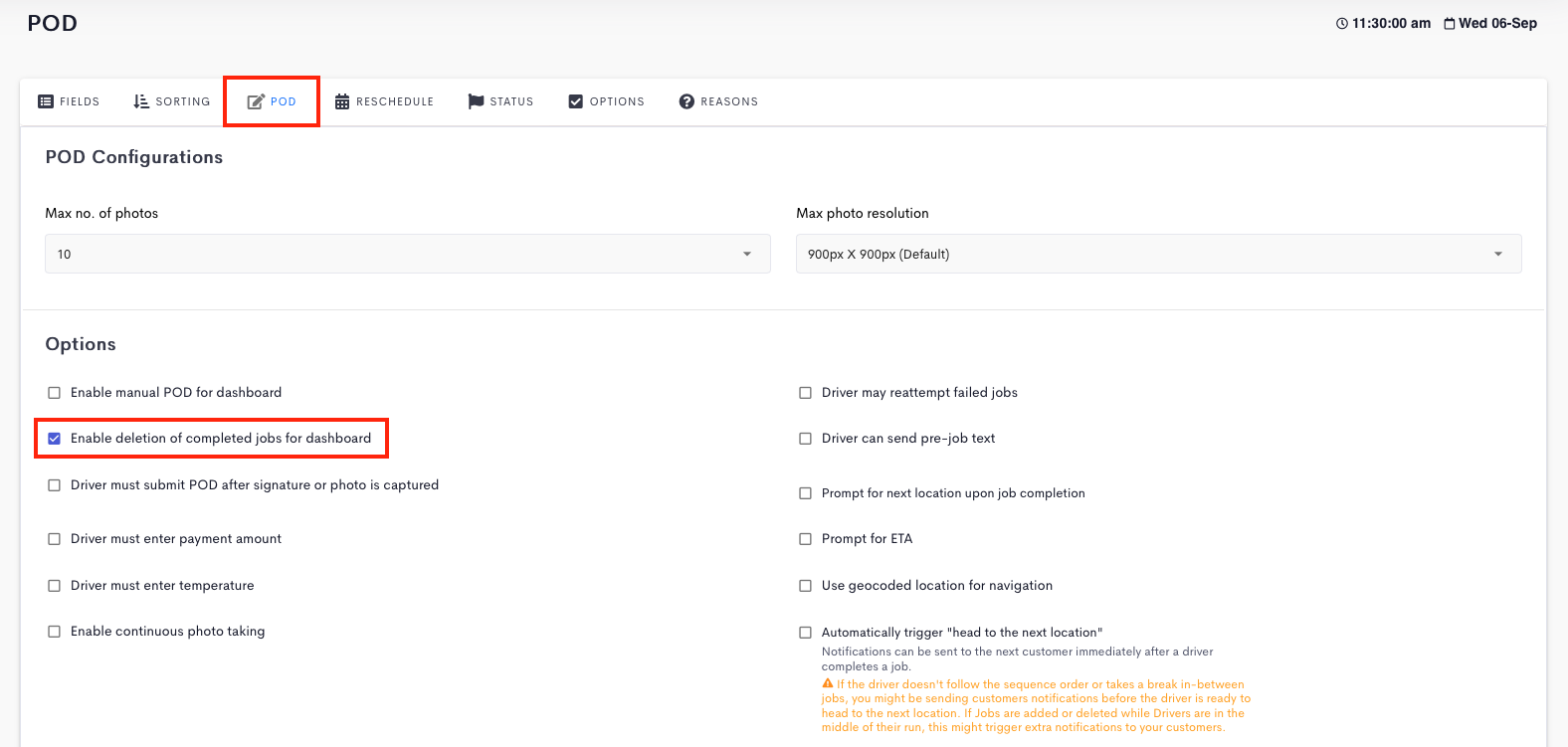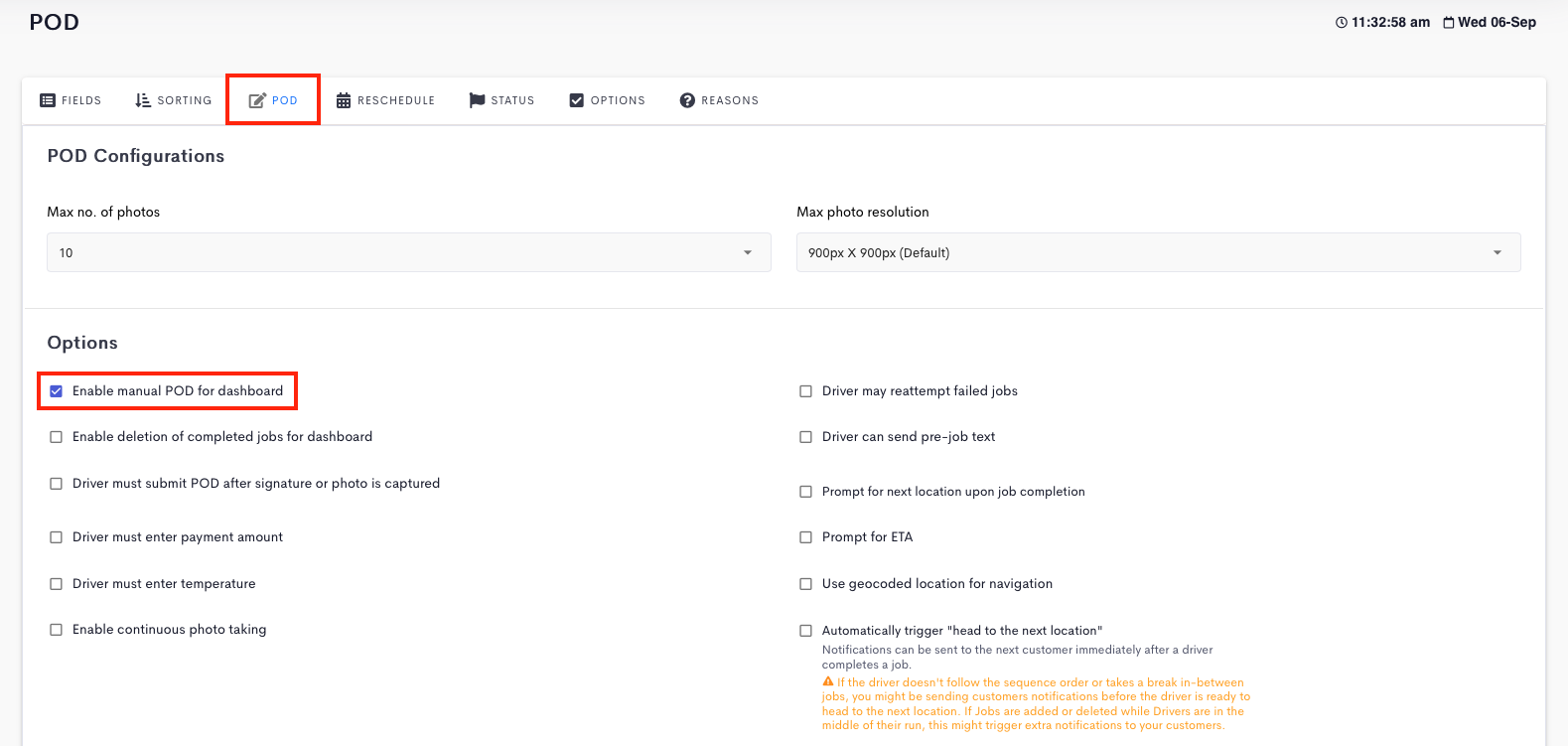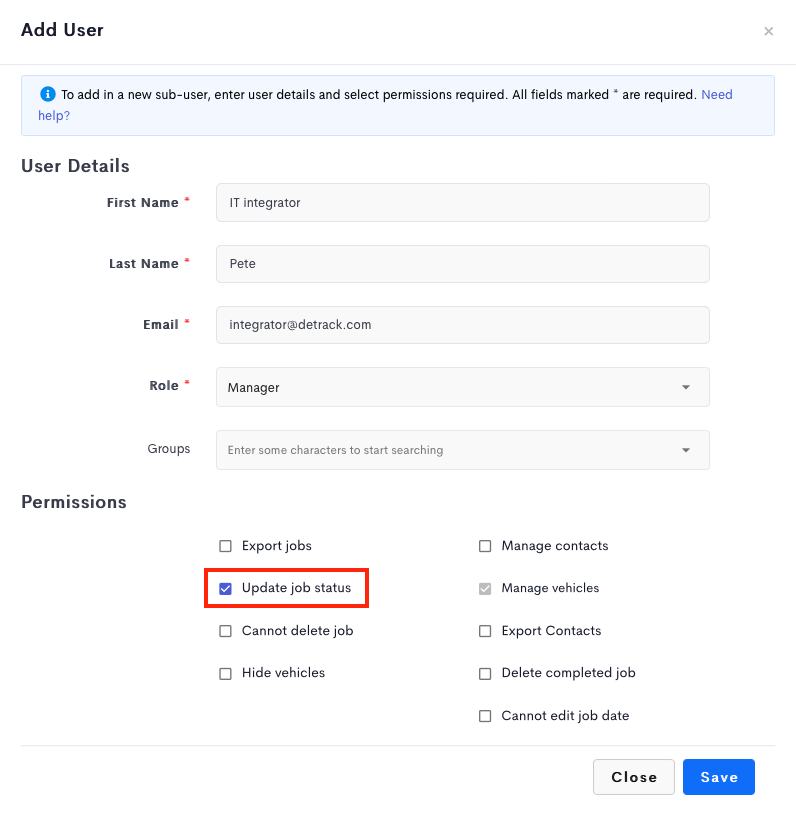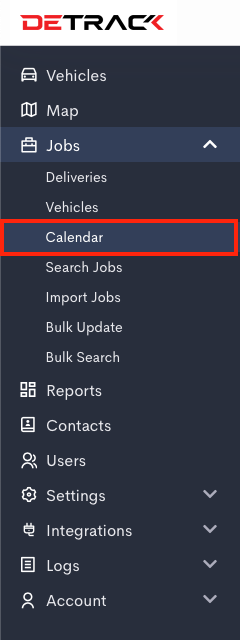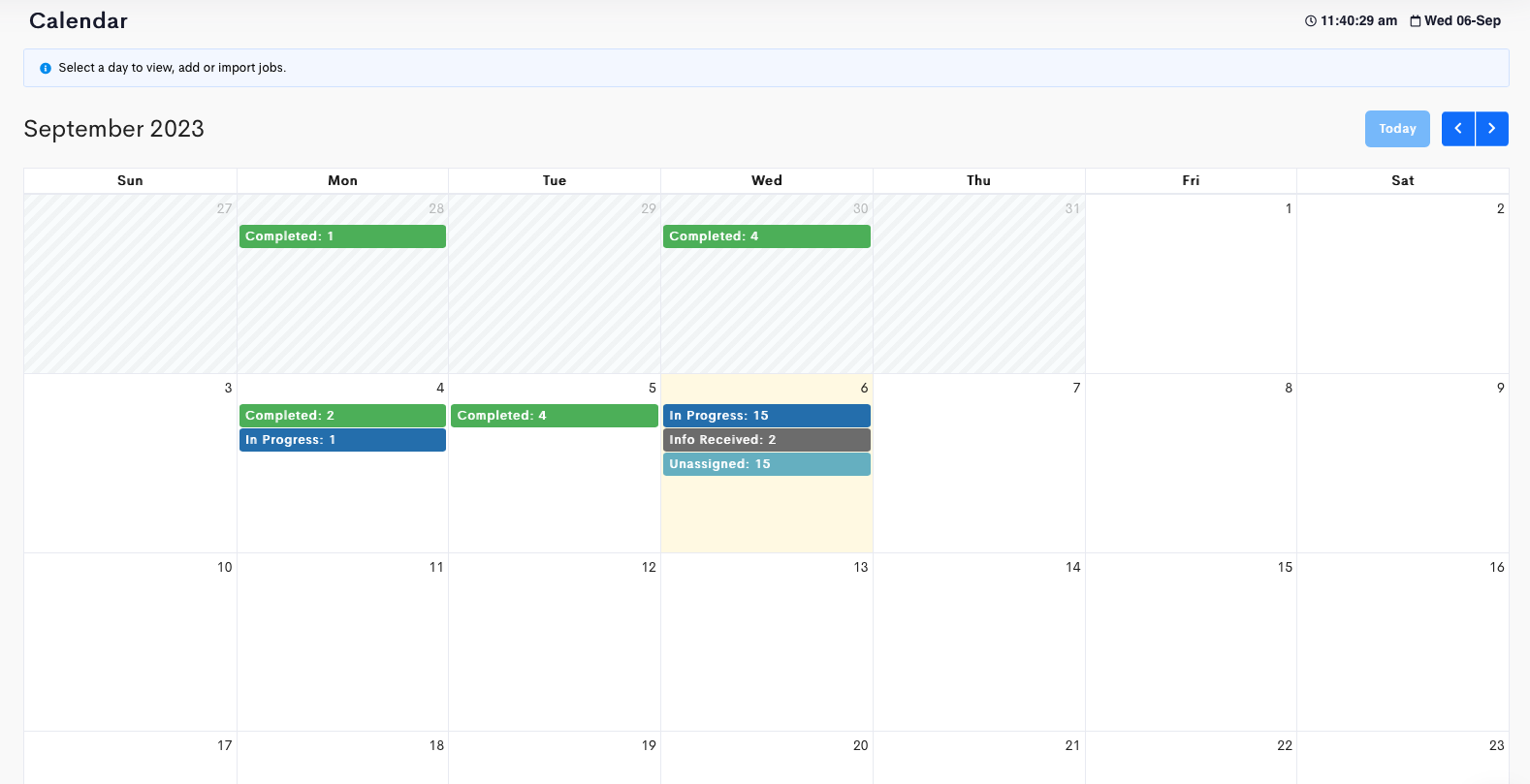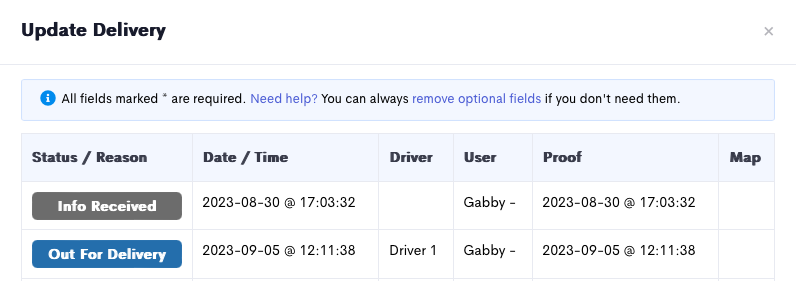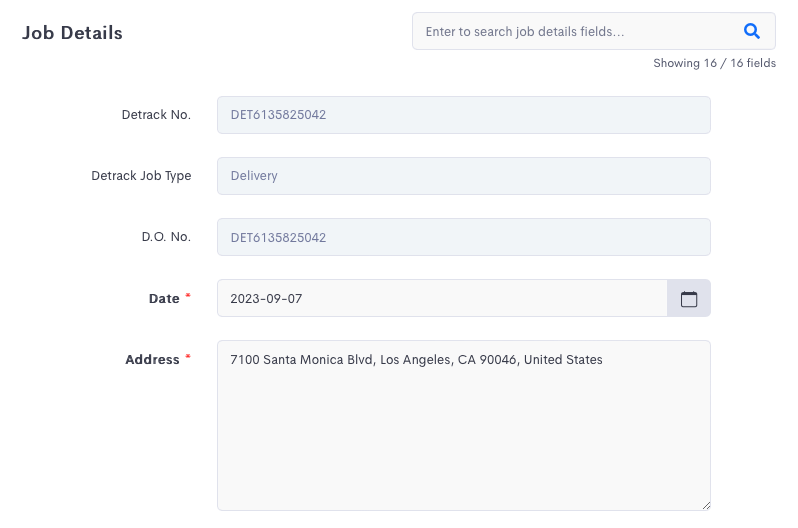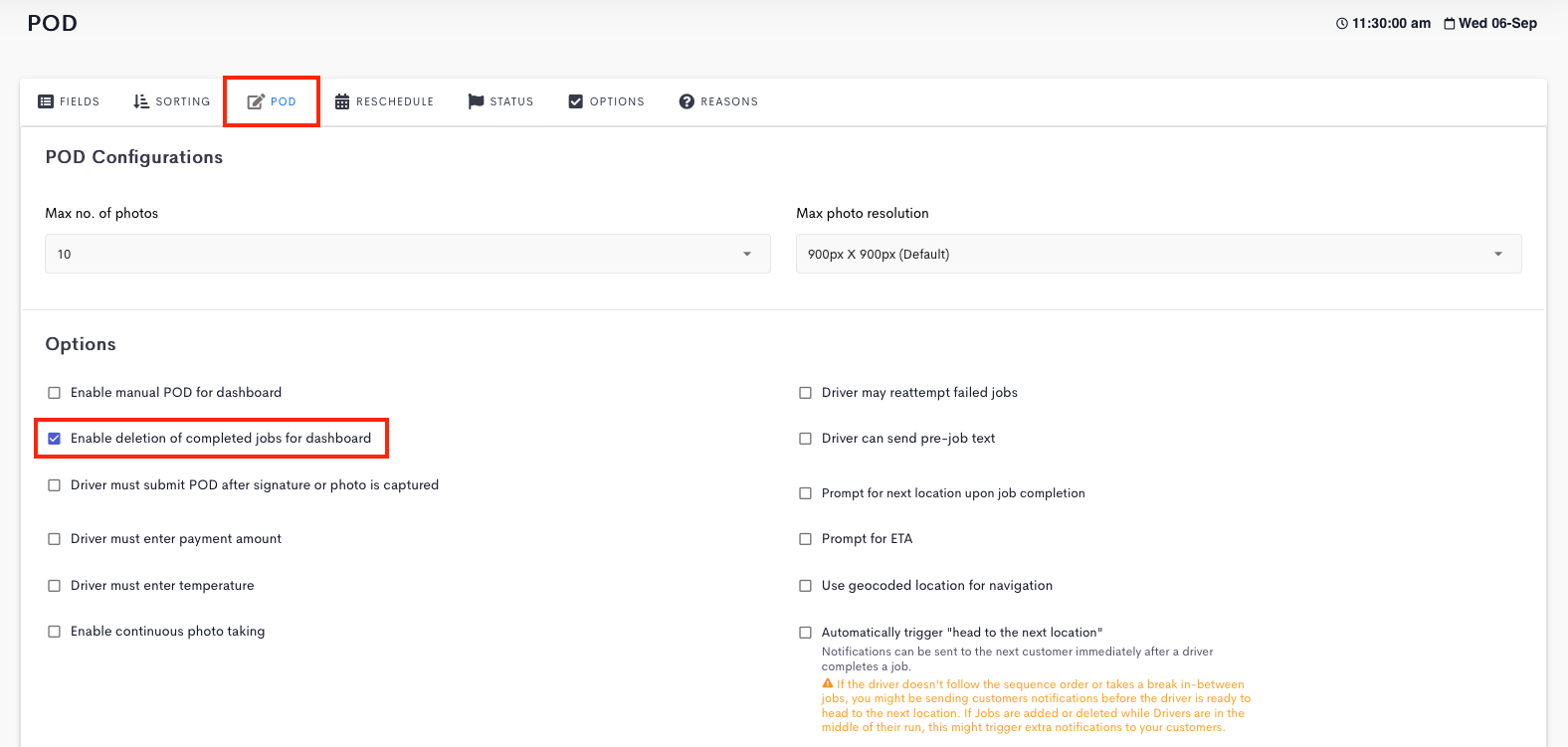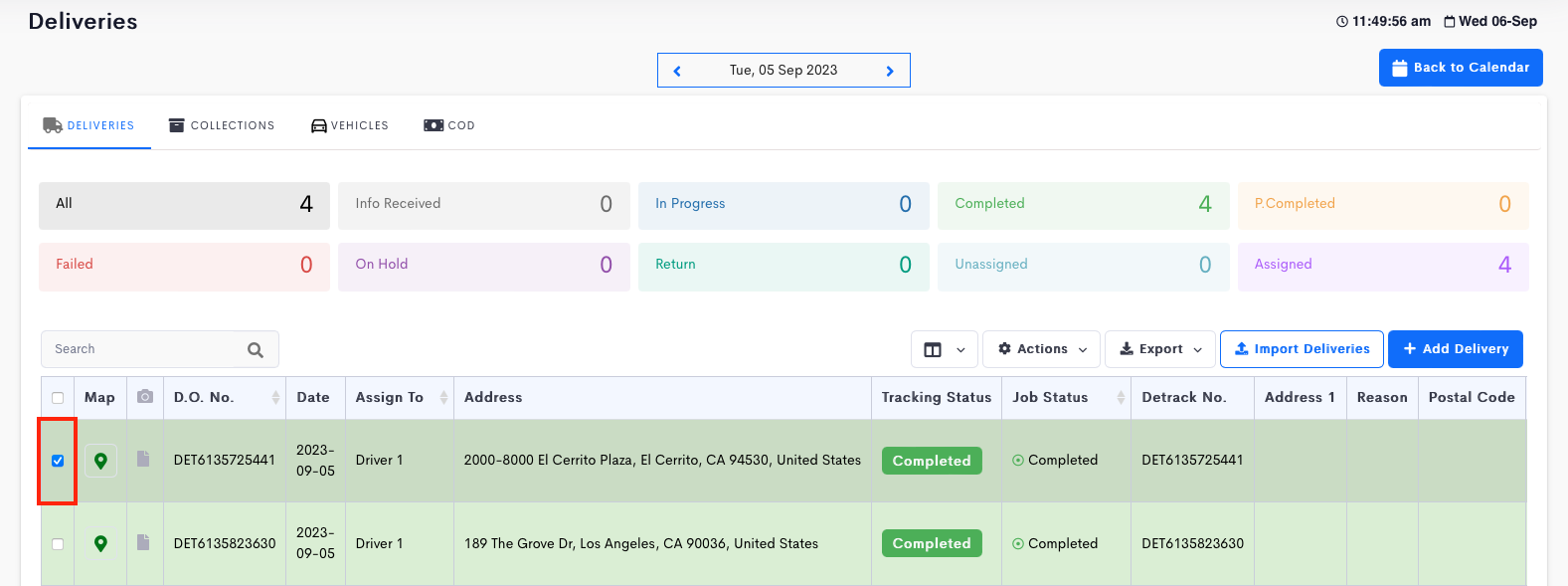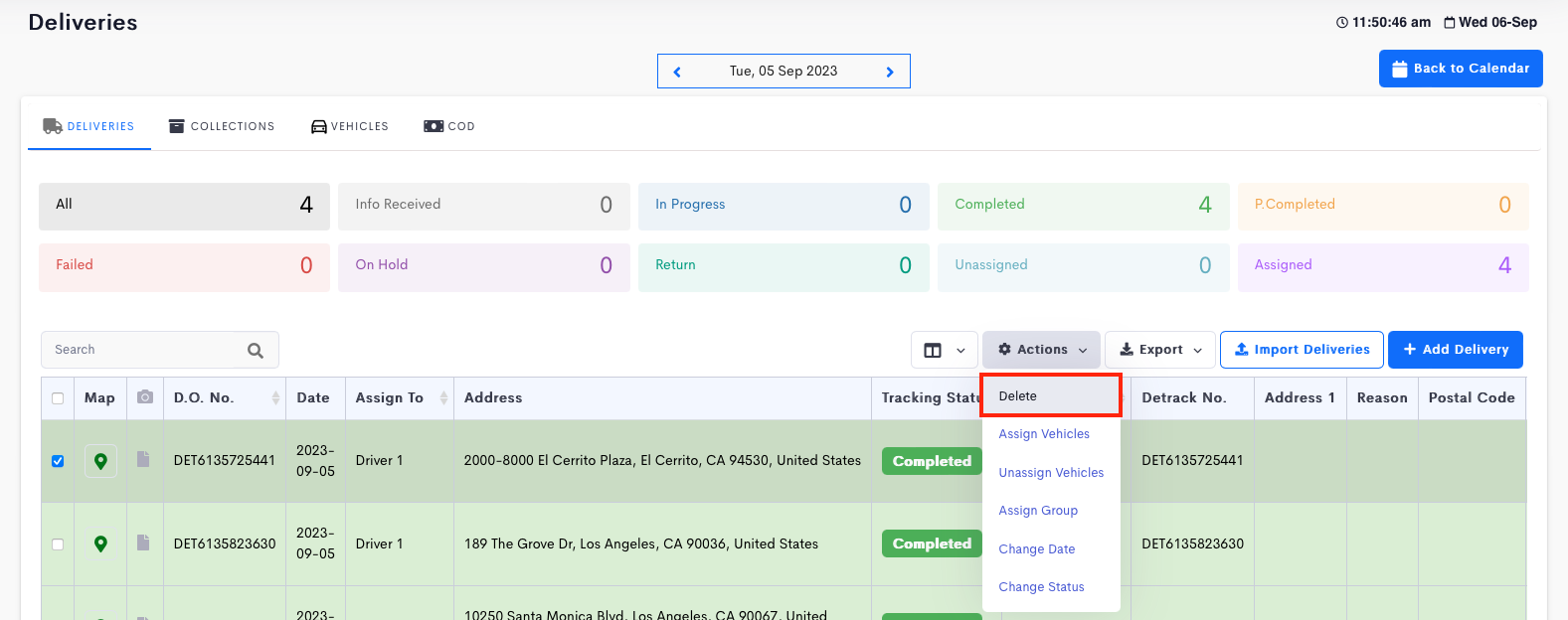This article is regarding the manual editing of a job.
Steps
- Navigate to Settings > Job > POD.
- Switch on Enable deletion of complete jobs for dashboard.
- Click Save.
Editing a Completed Delivery
Under the POD, switch on the Enable manual POD for dashboard box to enable manual input of Proof of Delivery (POD) details.
Note:
The above function is only available to Account Owner.
By default, Manager and CSO roles will not be able to perform this because changing the status of a completed delivery may compromise the original delivery information collected and may also trigger email notifications sent to customers.
If necessary, navigate to the Users tab to edit the permission of the sub-user.
Once the Enable manual POD for dashboard option has been enabled, you can proceed to the respective delivery/collection you wish to input the manual POD for, you will now be able to see the option to do so.
- Go to Jobs > Calendar. Click on a date.
- Select the delivery to be edited. Make the changes and click Save.
Deleting a Completed Delivery
- Go to Settings > Job.
- Click on POD and switch on the box Enable deletion of completed jobs for dashboard. Click Save.
- Go to job list. Check the box on the left of the delivery to be deleted.
- Click on Actions button and select Delete.
- Click Yes to delete the completed delivery.
For sub-users, the Delete completed jobs permission will need to be granted specifically.