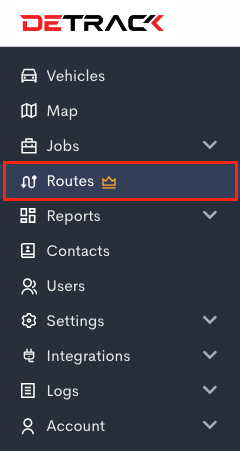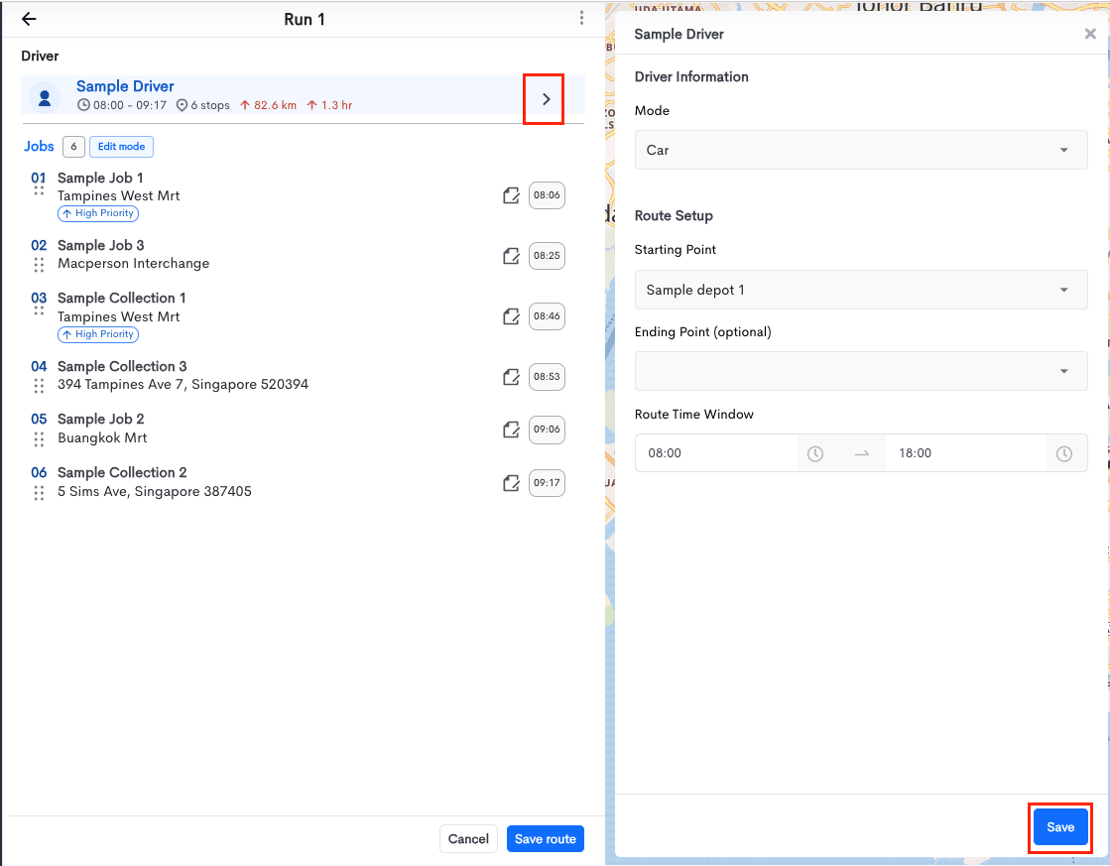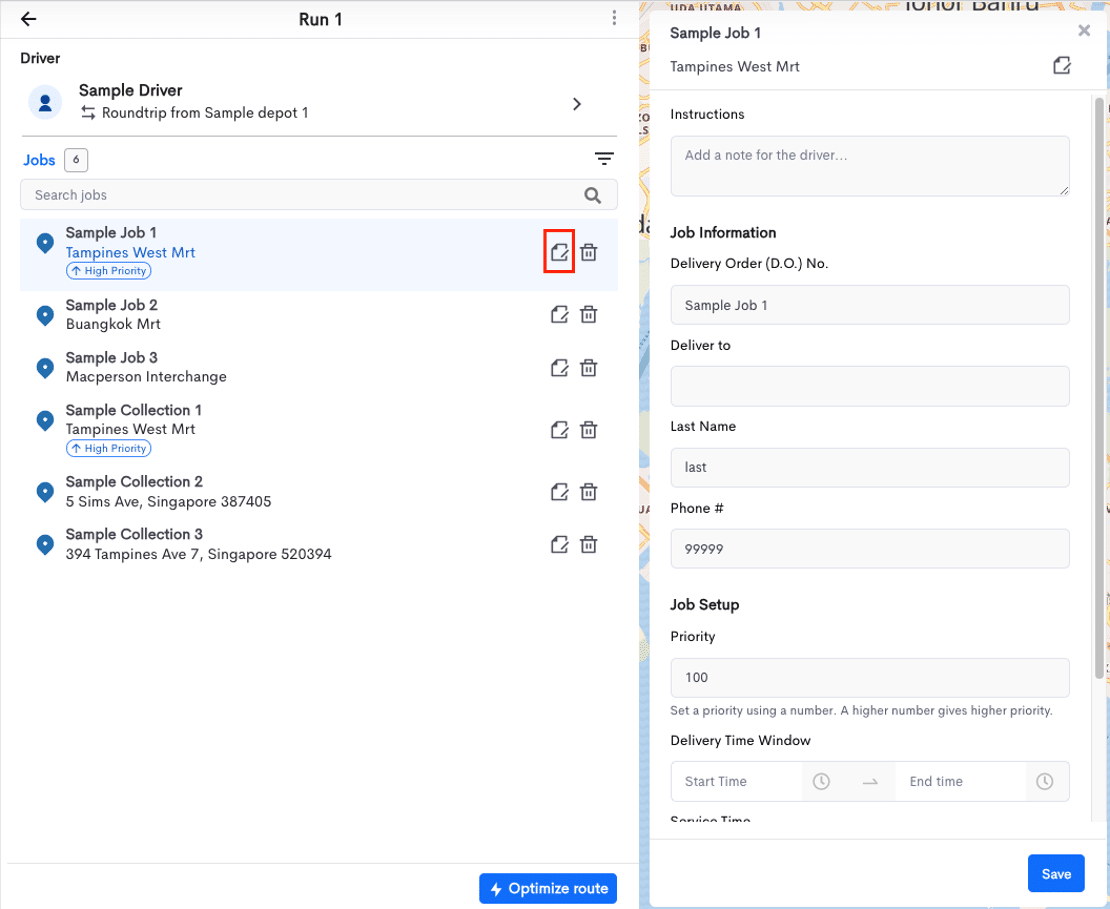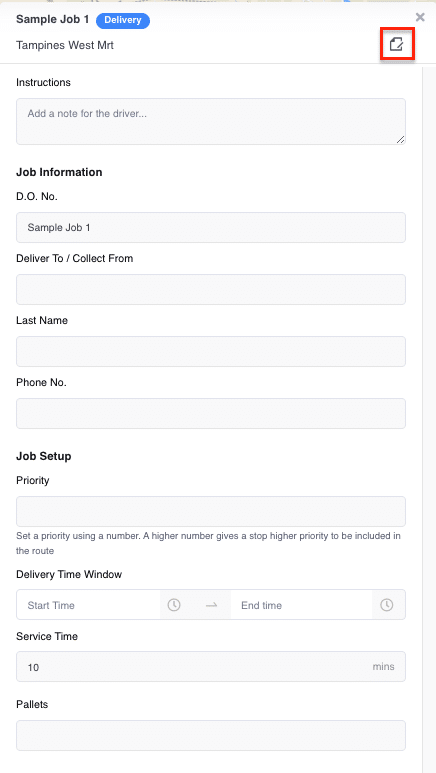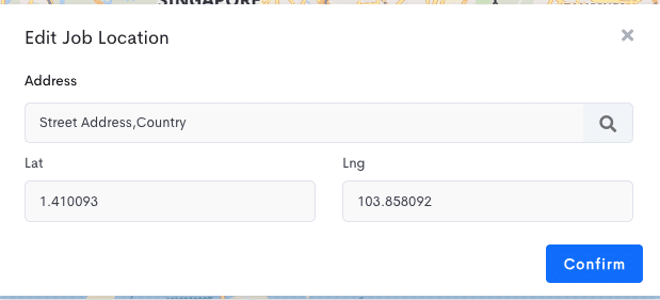This article will provide the steps on how to edit a route in Detrack Route Optimization before optimizing.
Note: If your existing route contains a completed job, you will be unable to edit the route.
Steps
- Under Routes, create a new route or select an existing route.
- On the Routing Page, you are free to edit the following items:
-
Route
- Route Name (Only applicable before optimizing)
(The following route details are found in vehicle details)
- Starting Point => Starting Location of the route.
- Ending Point (Optional) => Ending Location of the route.
- Route Time Window => The route will be within this time window.
- Route Name (Only applicable before optimizing)
-
Vehicle
- Mode => Determines the path distance used for generating the route. Certain vehicles can only travel on certain roads.
-
Jobs
- Instructions => Instructions for your driver to appear in the Driver App.
- D.O. No. => Unique identifier of the job for the day.
- Deliver To / Collect From => The name of Recipient or Sender.
- Last Name => The last name of Recipient or Sender.
- Phone No. => Recipient’s phone number.
- Job Sequence => Order of the job in the run. Your vehicle may follow this sequence number to perform the delivery. To adjust this value, please click and drag to rearrange the job in the job list.
- Priority => Jobs with a higher priority have a lower chance of getting dropped from the planning if the route is unable to accommodate all the jobs.
- Time Window From => Start time when the job is available to receive the delivery / collection. To be used in conjunction with Time Window Till.
- Time Window Till => End time when the job is available to receive the delivery / collection. To be used in conjunction with Time Window From.
- Service Time => The time required to perform the job, for example, the time taken to find a parking lot, load/unload the goods, time for installation etc.
- Weight => Weight of the package.
By clicking the Edit icon beside the address, an Edit job location modal will allow you to drag and drop the map marker or key in address search.
The following jobs details will be updated if you make changes to it:
- Address
- Address Lat
- Address Lng
-