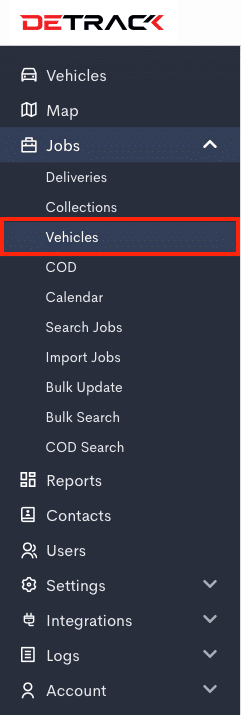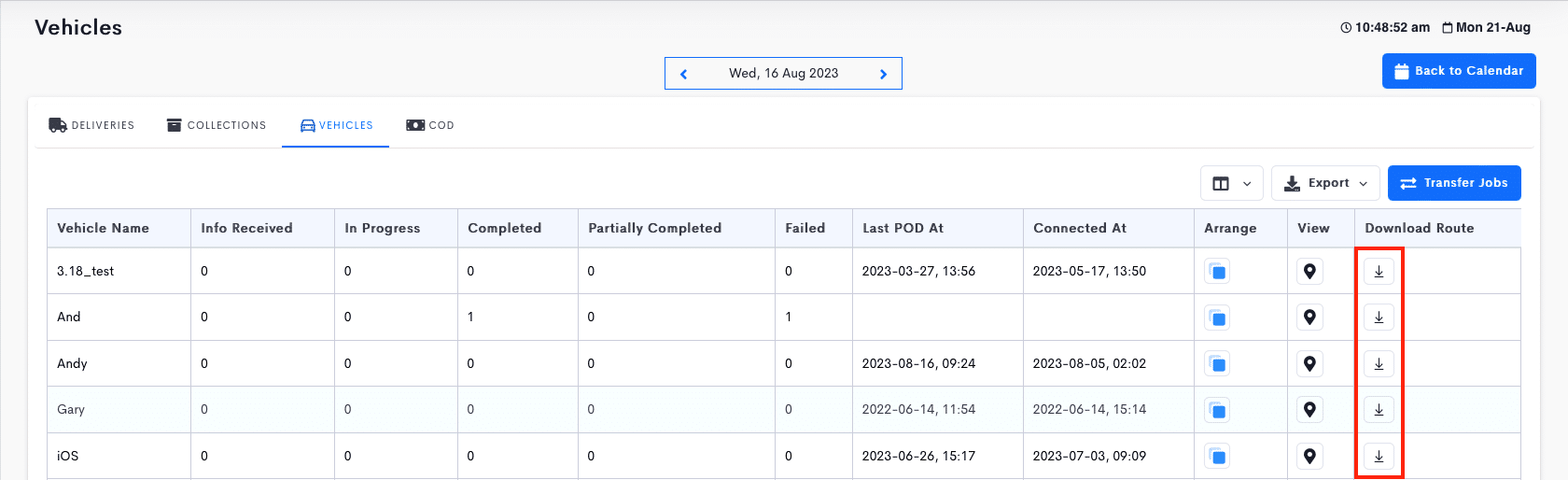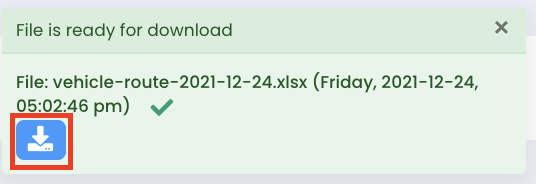This article is regarding the downloading of the vehicle route log. The route log will show the time and location your driver has been throughout the day when the Detrack App had been switched on.
Steps
- Go to Jobs > Vehicles.
- Select a date on the Calendar.
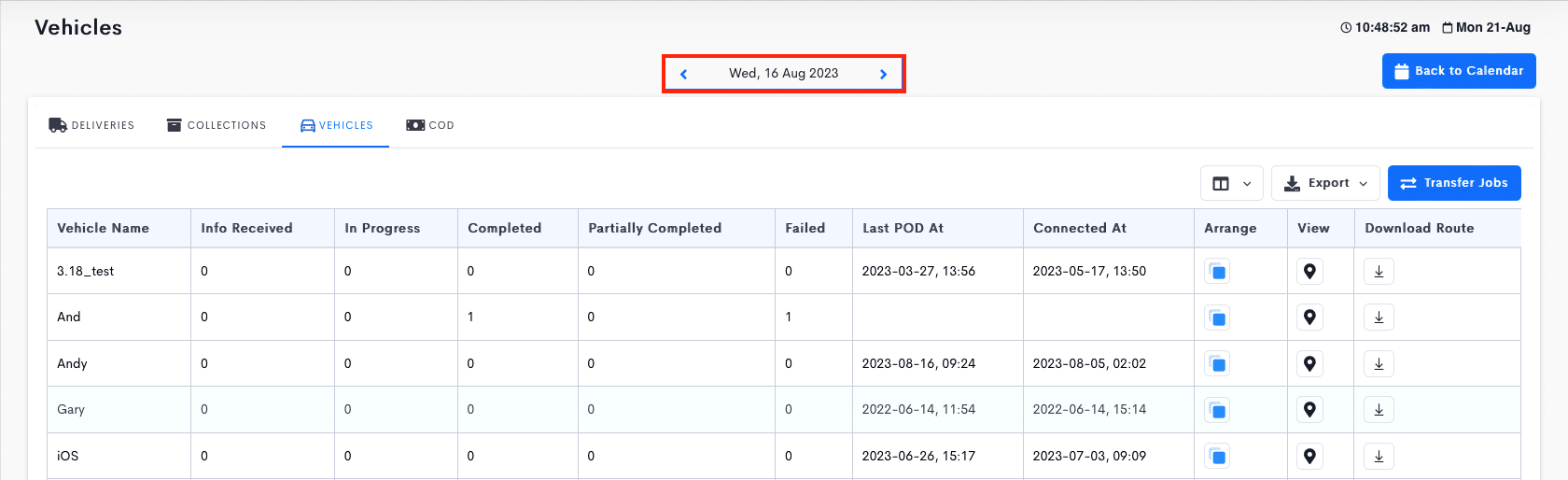
- Click on the Download Route Log icon to view the route logs of your vehicles from historical date.
- Click on the download button in the pop-up to save the Driver’s route log.
Note: Refer to Retention Schedule for the data duration of the vehicle history.