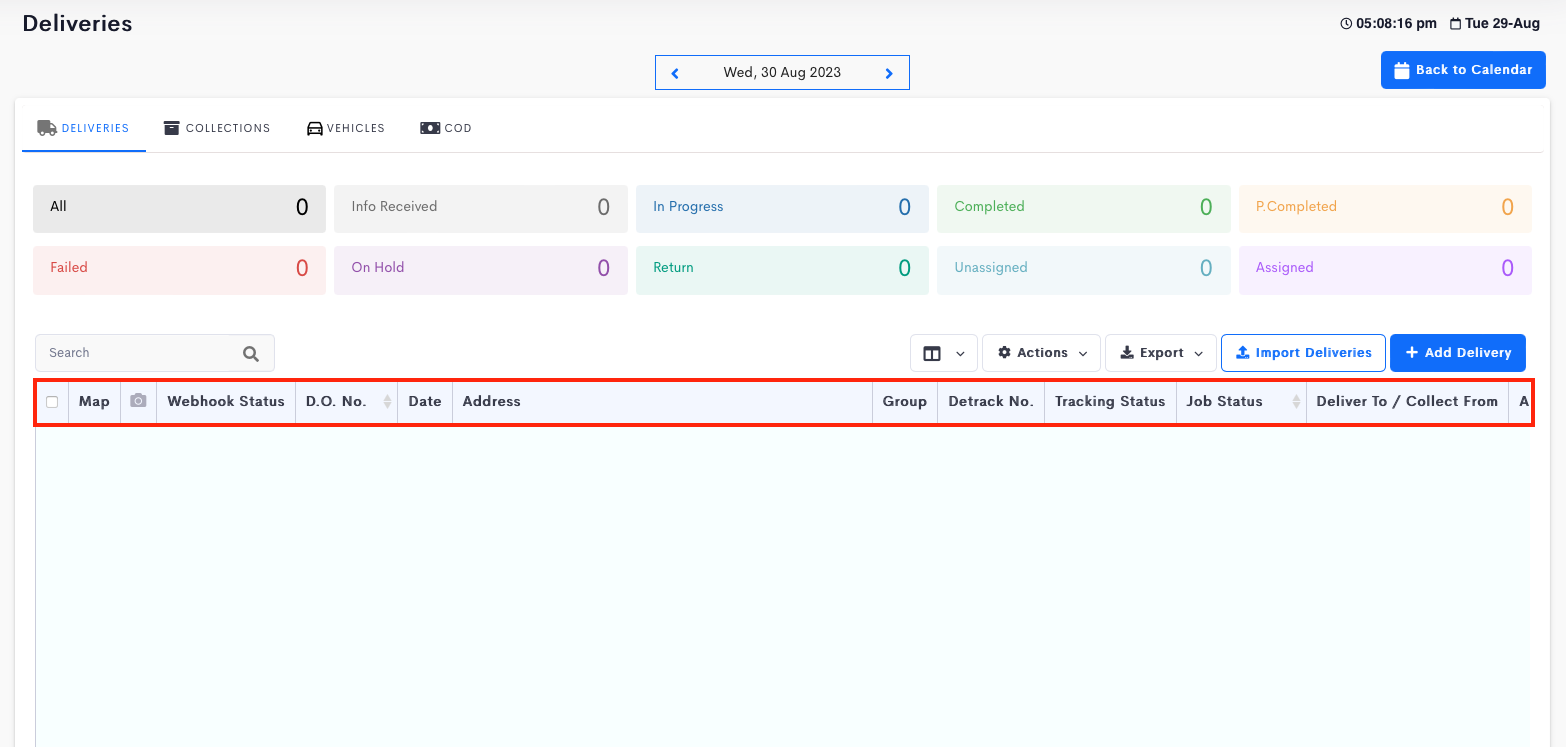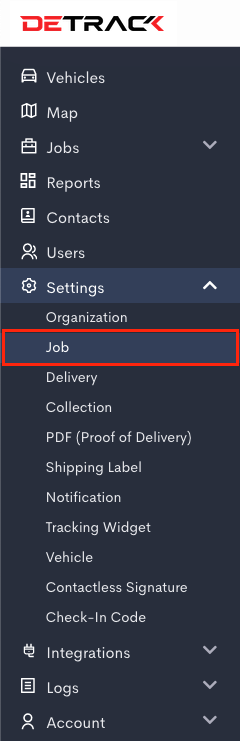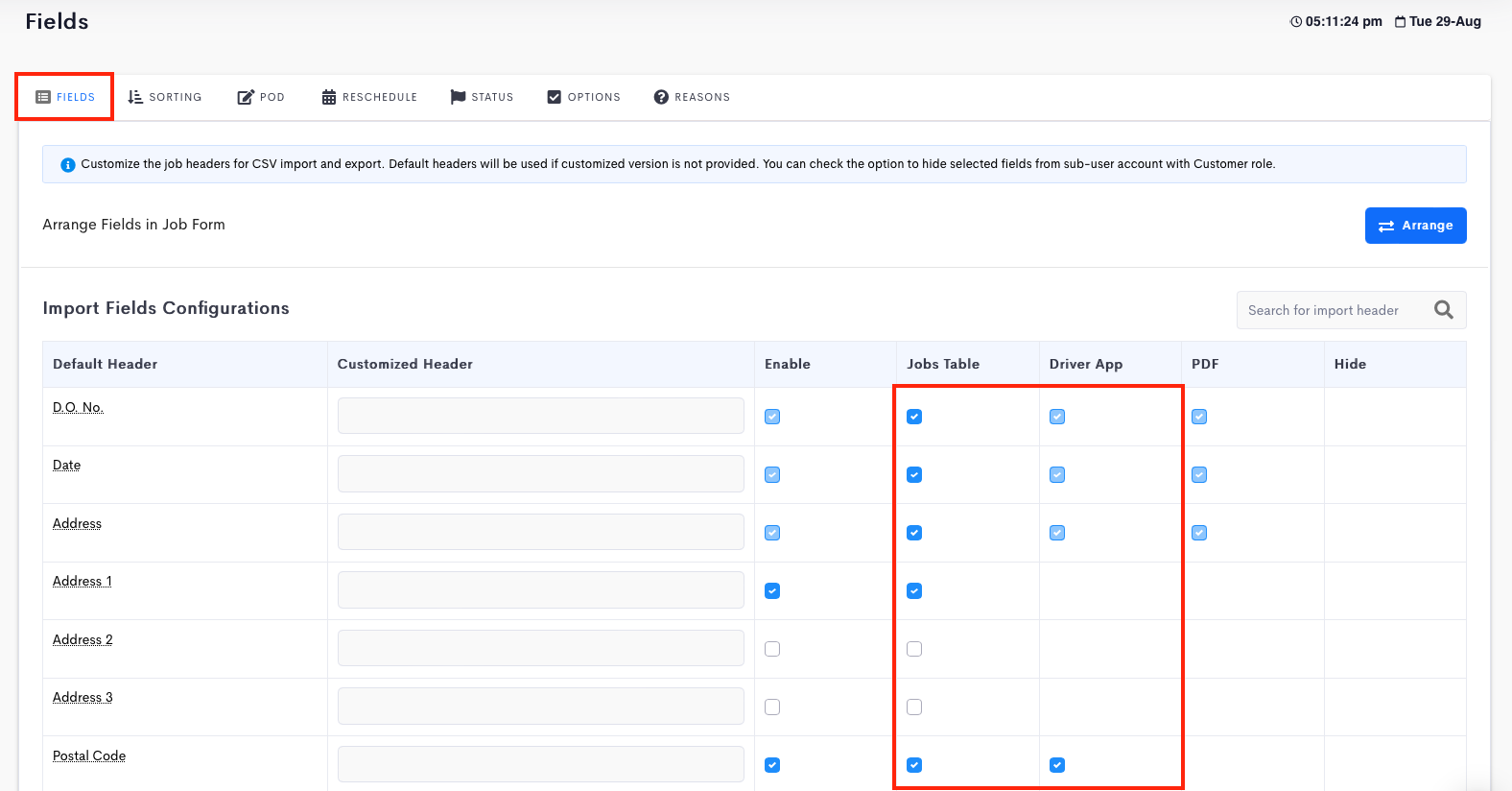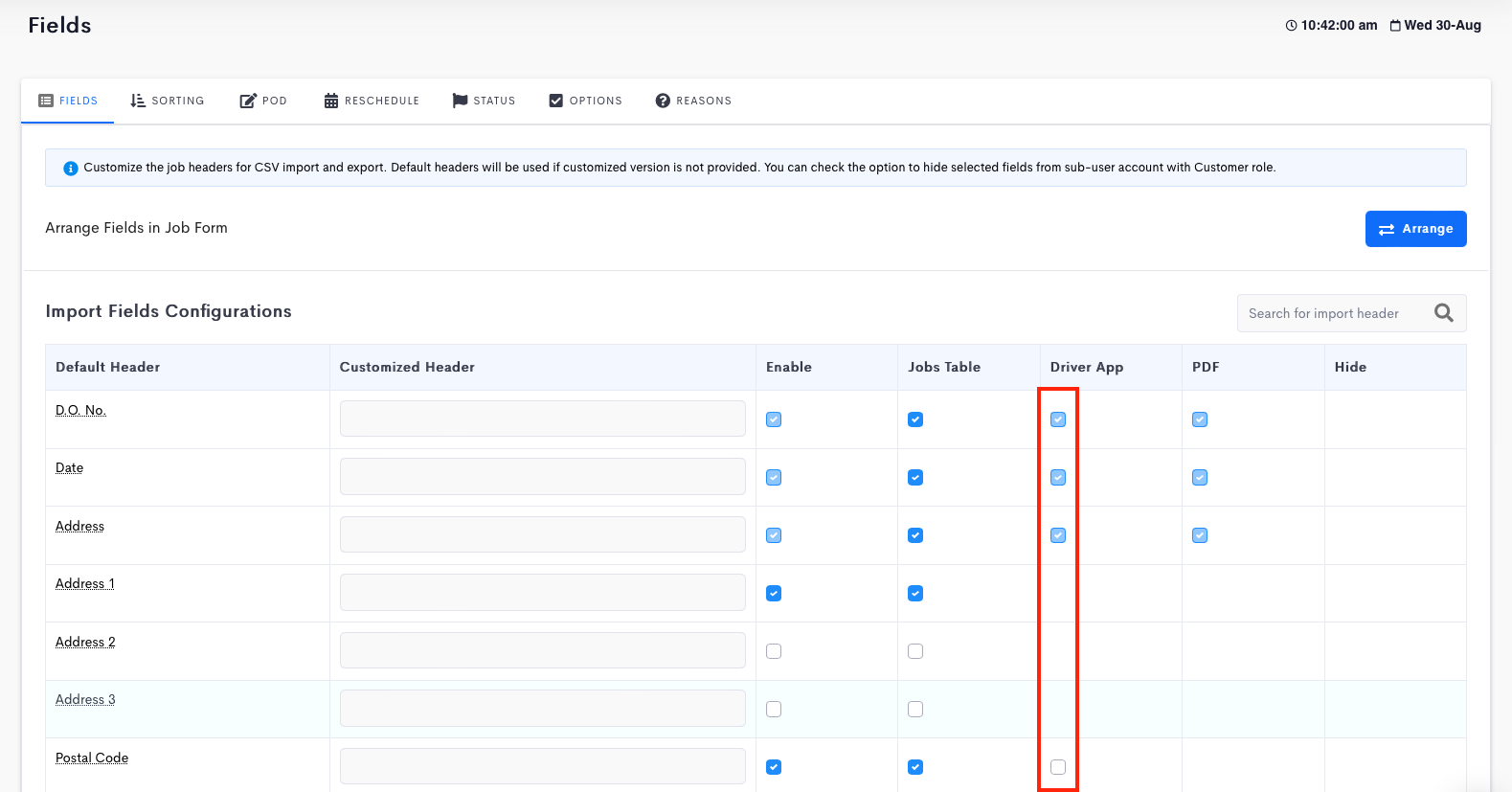Jobs Table
There are many fields in Detrack. This tutorial is regarding the displaying / hiding of fields in the Job Table of the Dashboard and Driver App.
Steps
- Navigate to Settings > Job > Fields.
- In the Fields table, check / uncheck the boxes under the Jobs Table and / or Driver App columns to display / hide the information respectively. (Boxes that are grayed out cannot be disabled.)
- Scroll down to the bottom of the page.
- Click Save when done.
With the D.O. No. and Date enabled (checked), the respective columns are being displayed in the job table.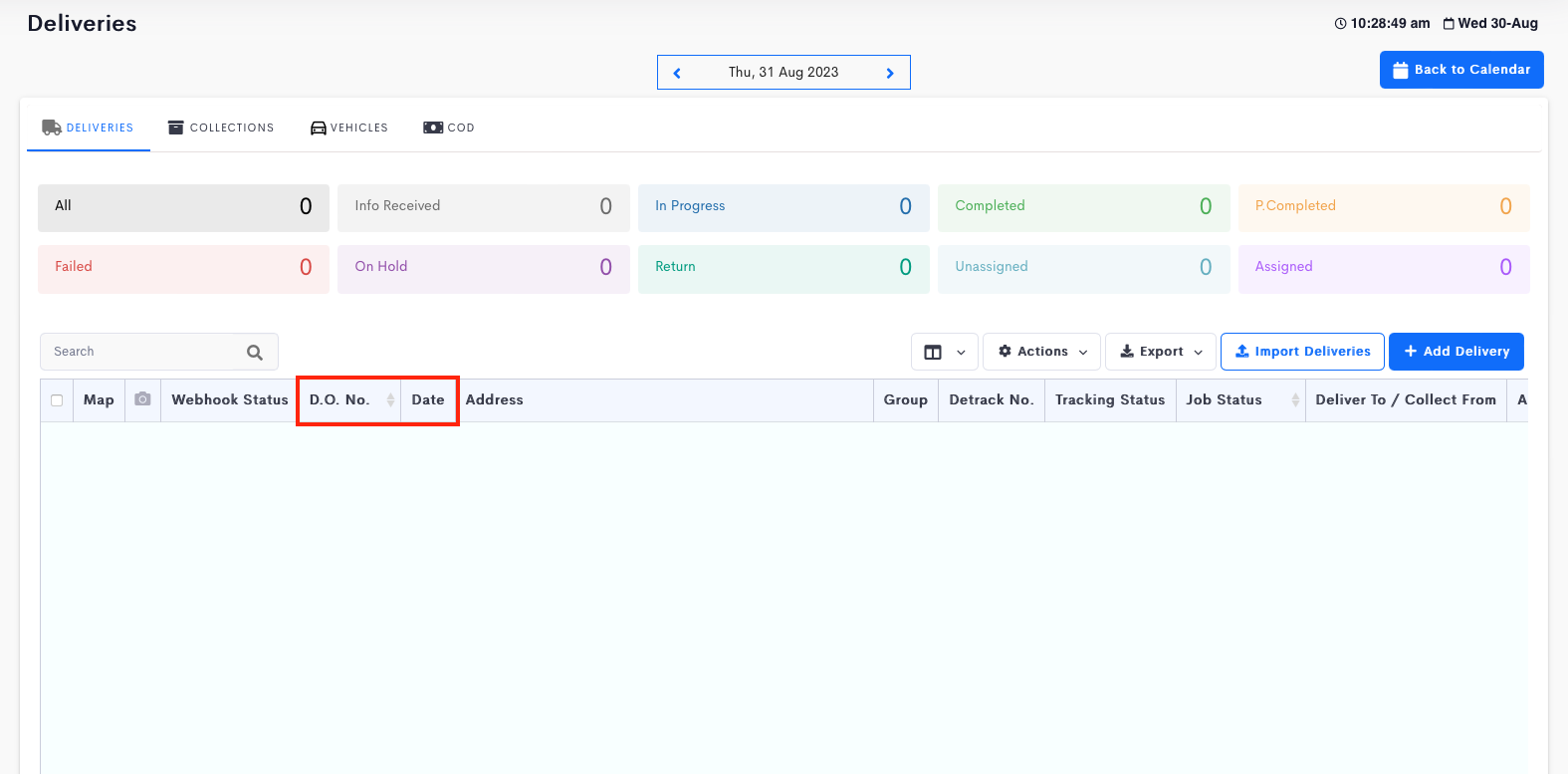 |
With the D.O. No. and Date fields being disabled (unchecked), these columns will be hidden in the job table. 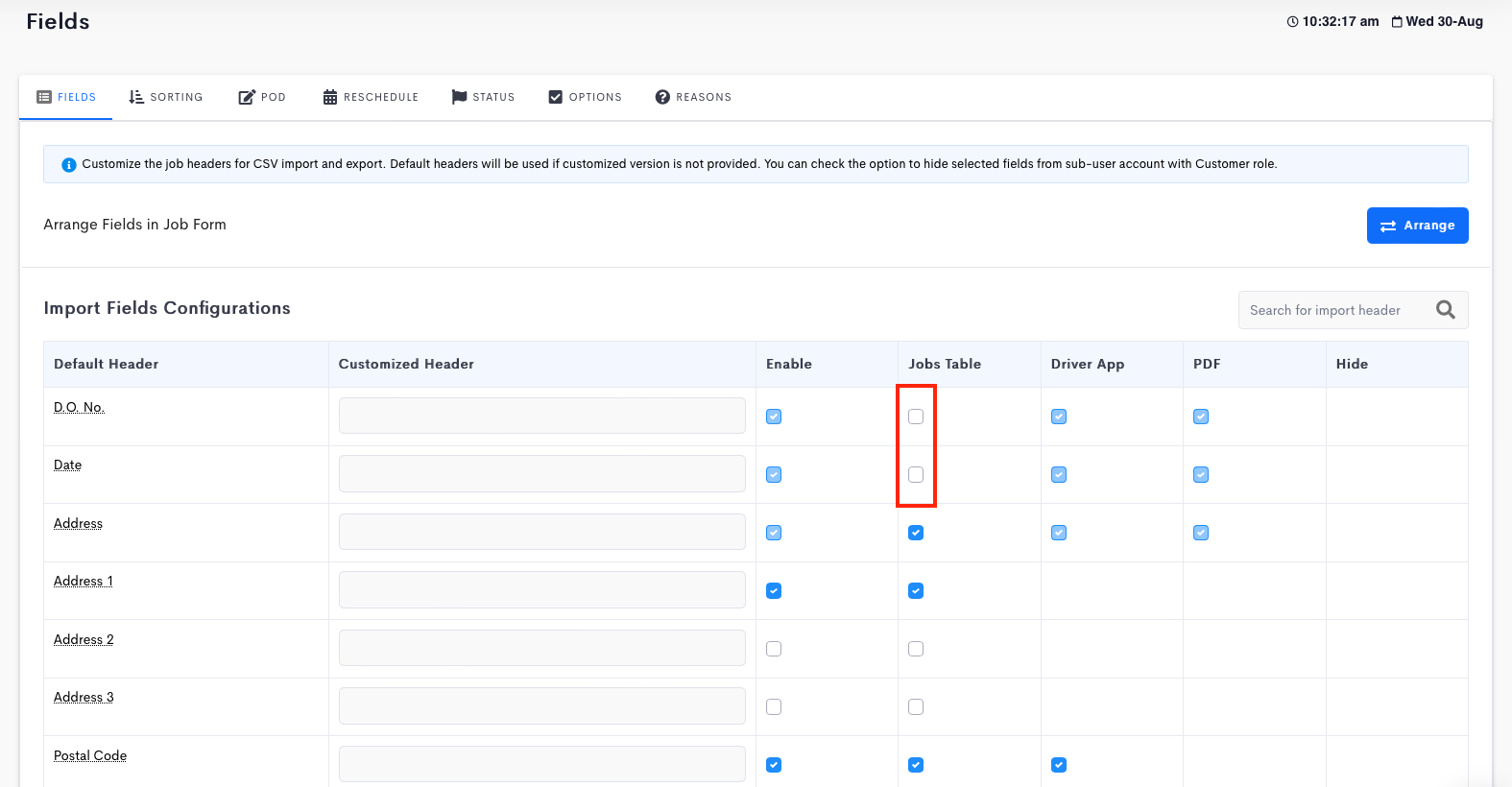 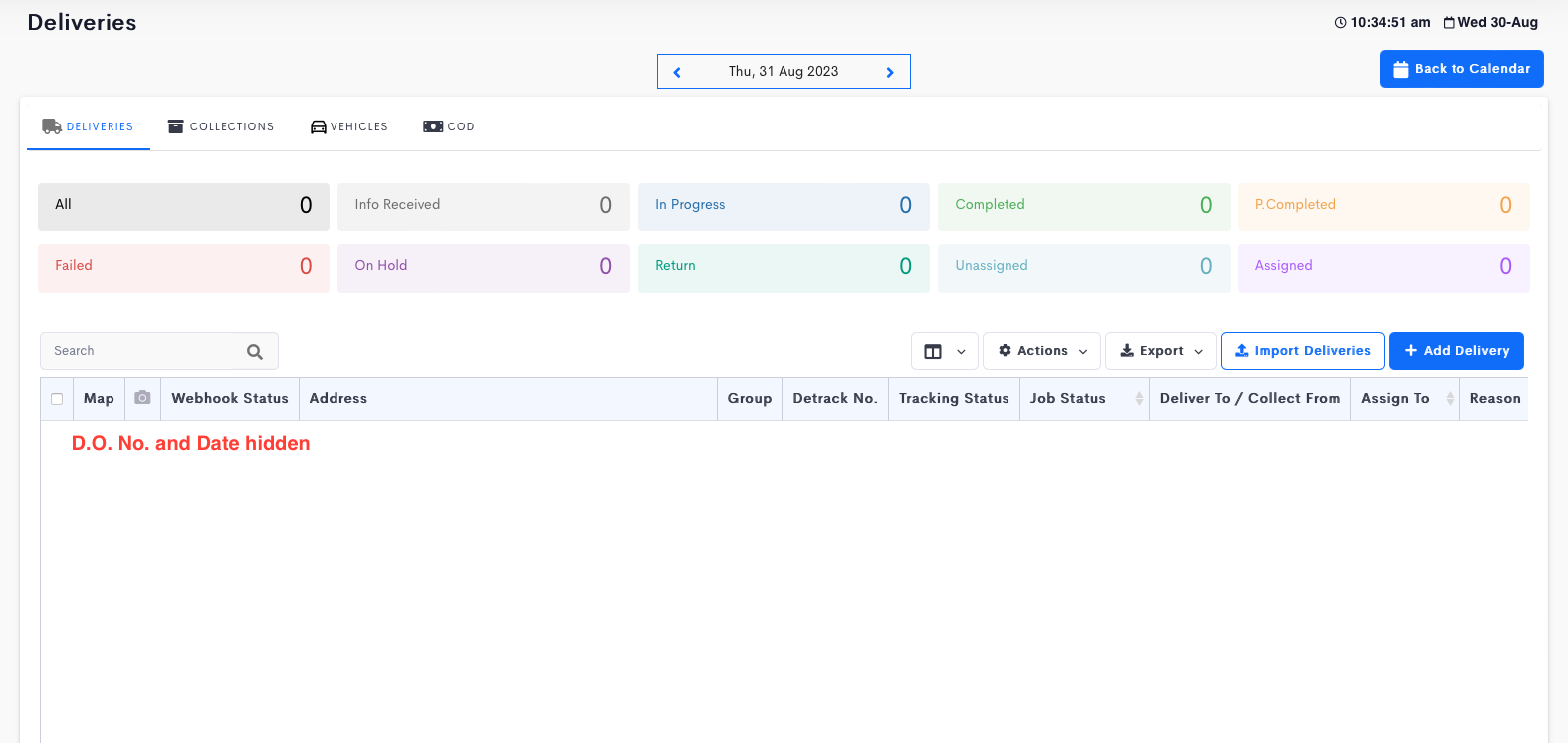 |
Driver App
To display / hide the information in the Driver App, check / uncheck the boxes under the Driver App column.