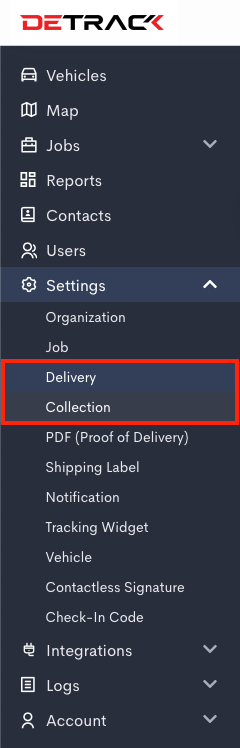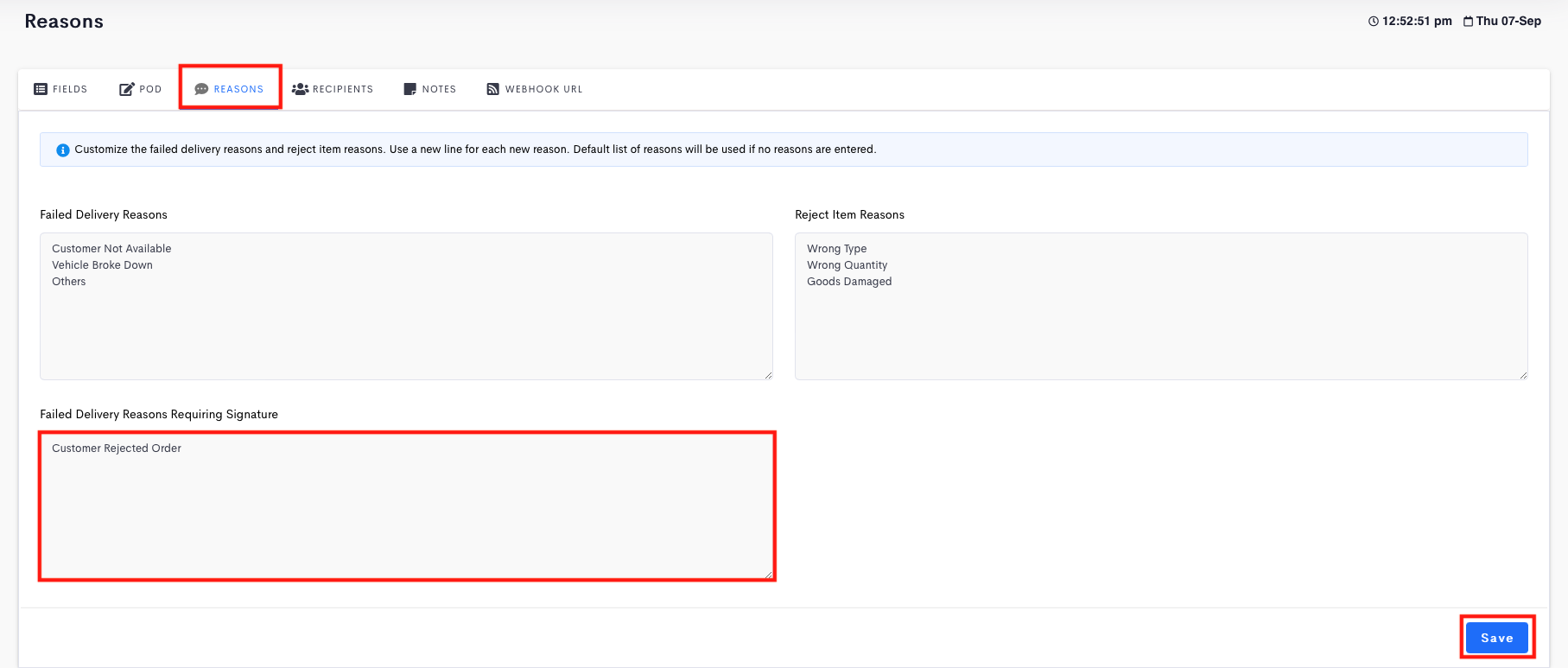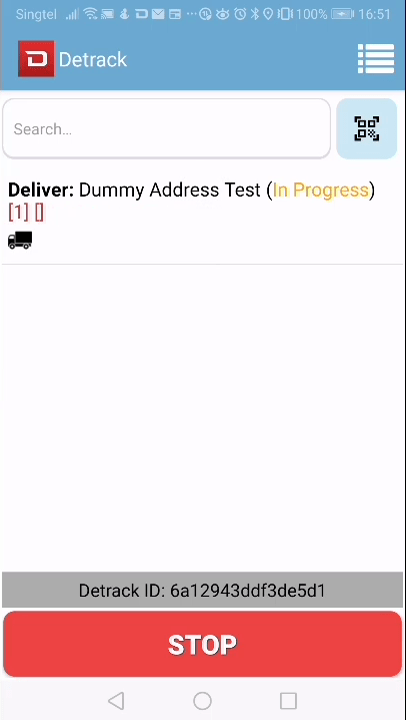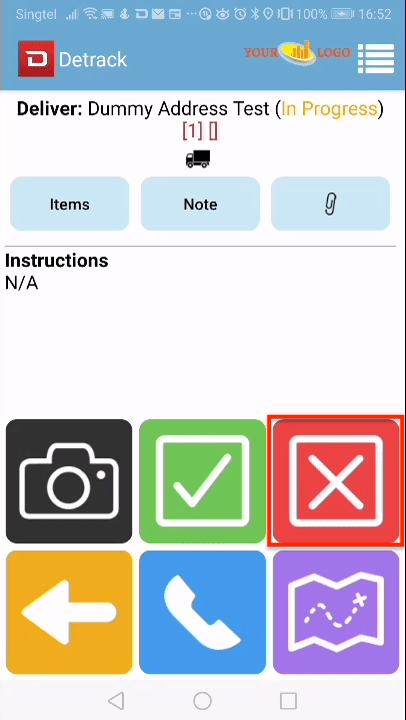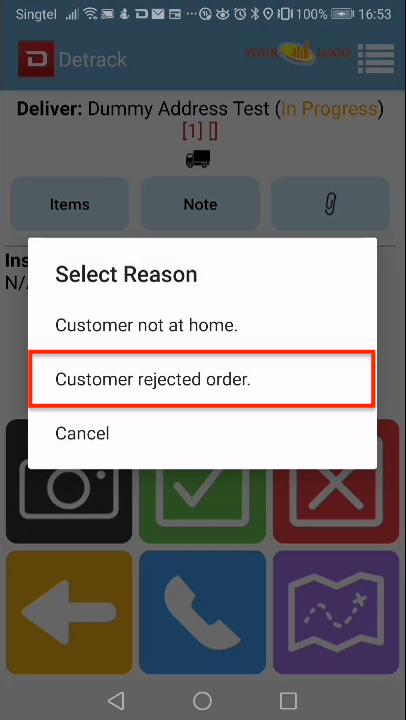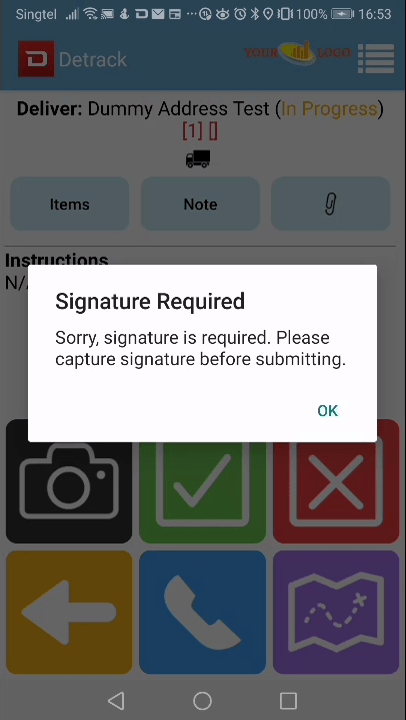This tutorial is about capturing a signature for specific failed delivery / collection reasons in the Driver App.
Setting Up The Reasons
- Navigate to Settings > Delivery / Collection.
- Enter the Reasons in the Failed Delivery / Collection Reasons Requiring Signature > Save.
How To Use
- Create a job and assign it to the Driver App.
- Tap into the job > Tap on the Red Cross button to fail the job.
- A list of reasons will appear.
- Whenever a reason that corresponds to an entry in the Failed Delivery / Collection Reasons Requiring Signature is selected, there will be a prompt for the collection of signature prior to submission.