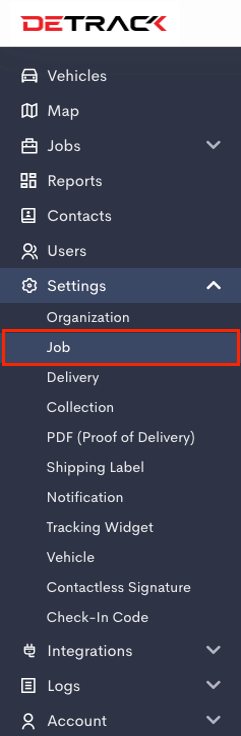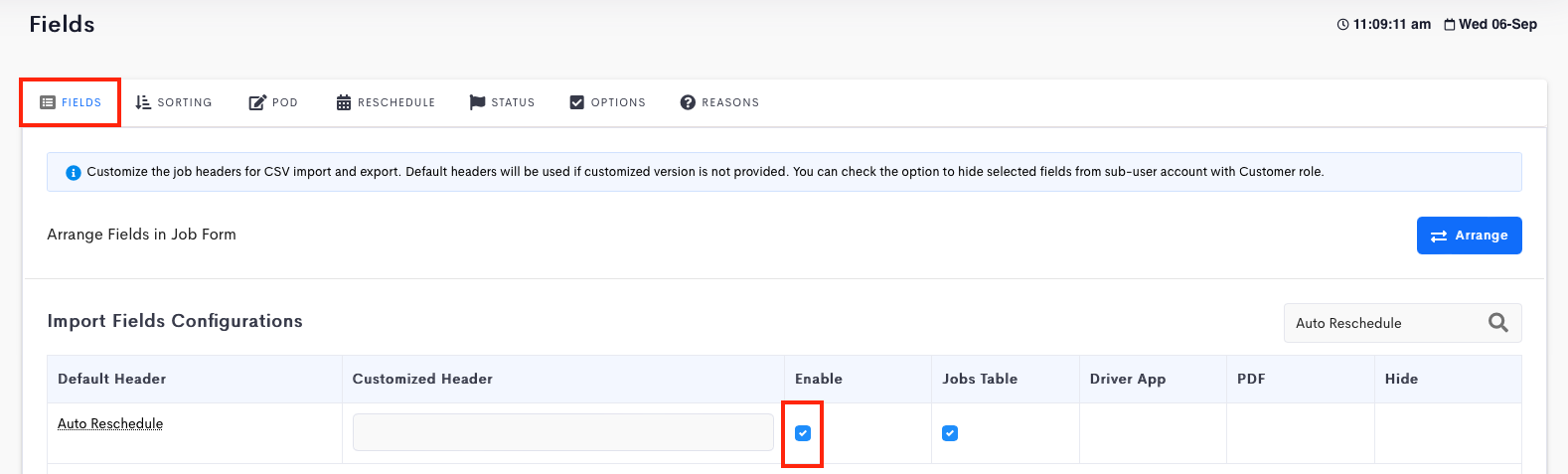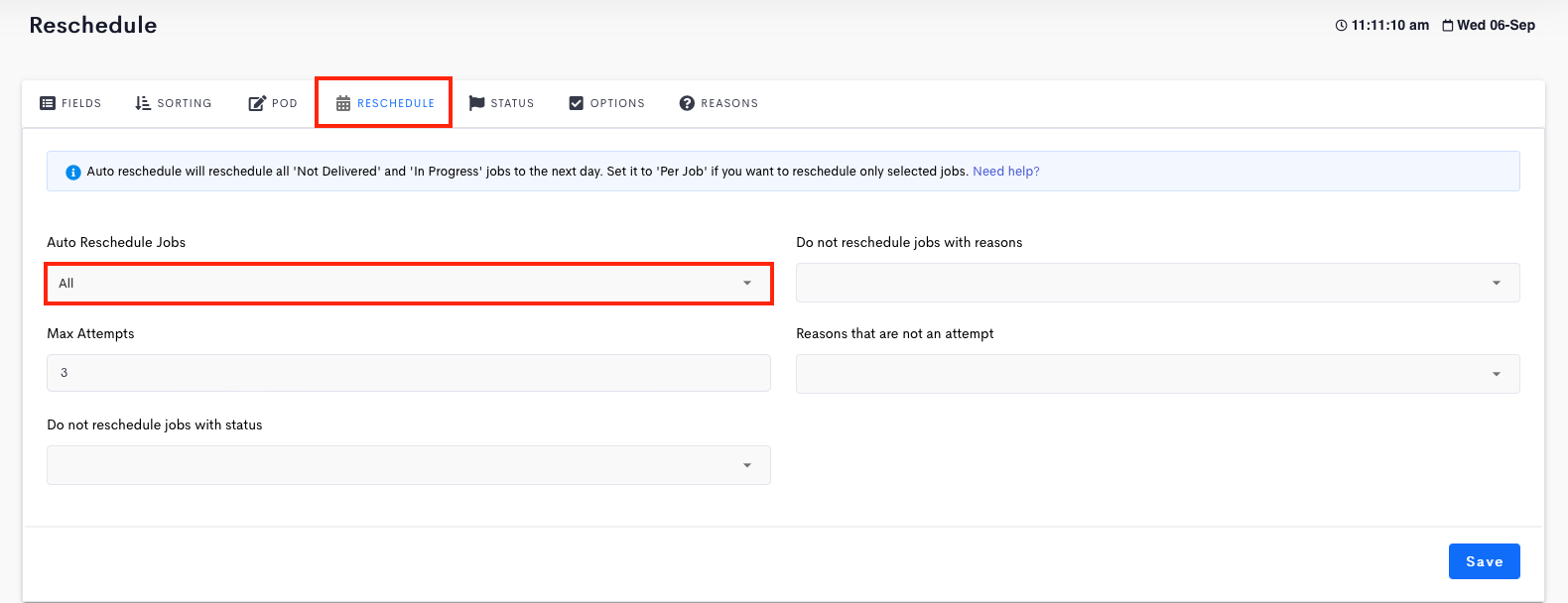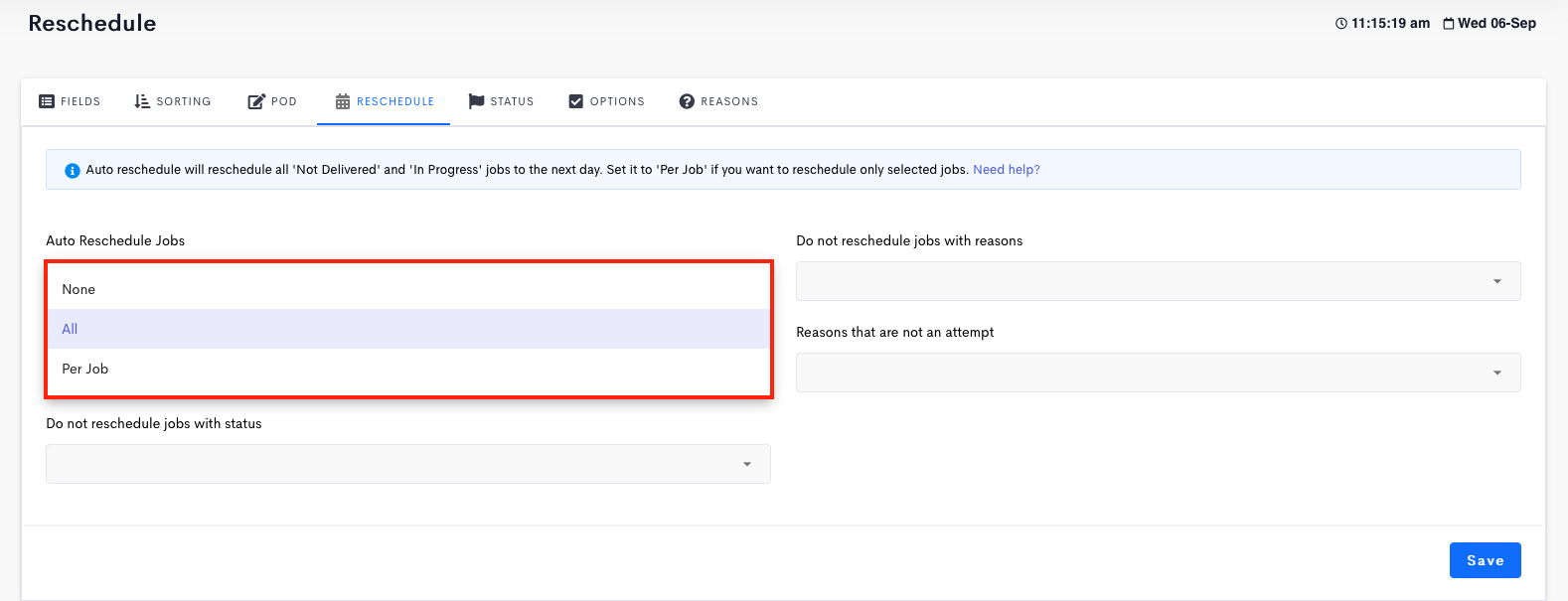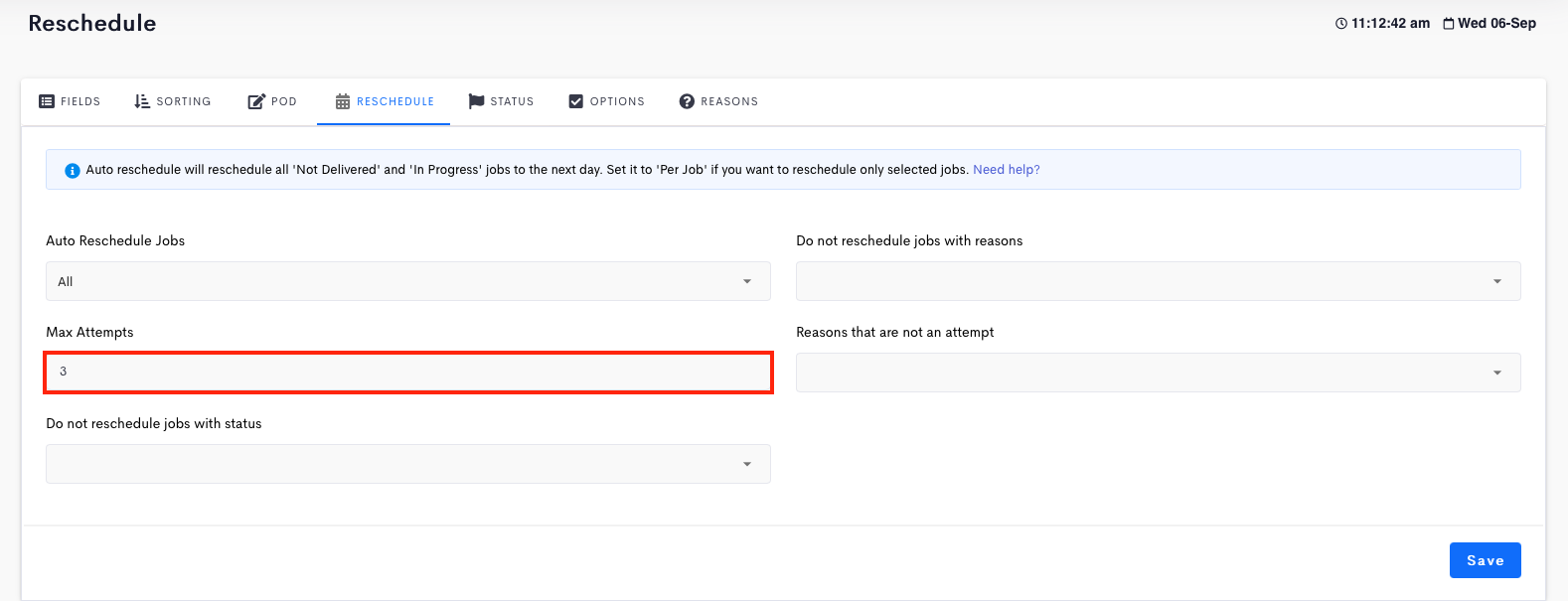This Reschedule feature is meant for forwarding jobs with “Not Delivered” and / or “In Progress” status from the current day to the subsequent day.
Note:
- This feature will only forward the jobs from the current day.
- Jobs from other past dates will not be affected by this feature.
- The event will take place at 12 midnight.
Steps
- Click on Settings > Jobs > Fields.
- Switch on Auto Reschedule > Save.
- Navigate to the Reschedule tab, you can auto reschedule your incomplete delivery /collection jobs such as In Progress, Not Delivered or Not Collected jobs to the subsequent day.
- There are 2 options available for Auto Reschedule jobs:
- All – To reschedule all jobs to the next day.
- Per Job – To reschedule selected jobs to the next day. An option will appear in the Details section of the Delivery/Collection form.
- Your incomplete jobs will automatically be rescheduled to the following day until the Max Attempts is reached (if applicable).