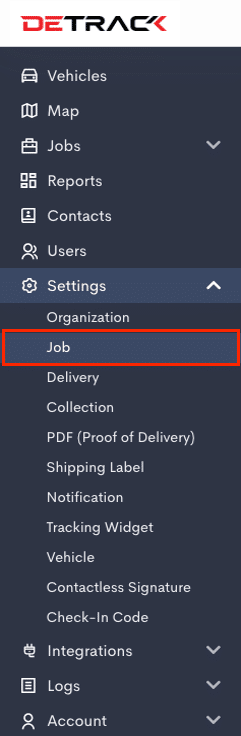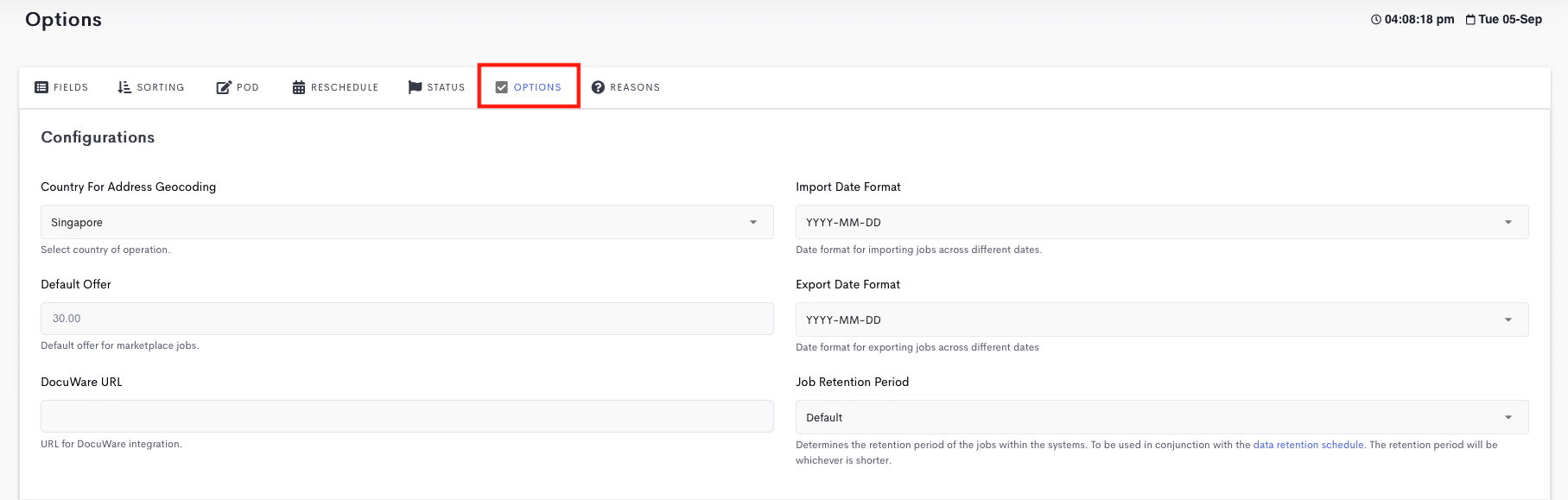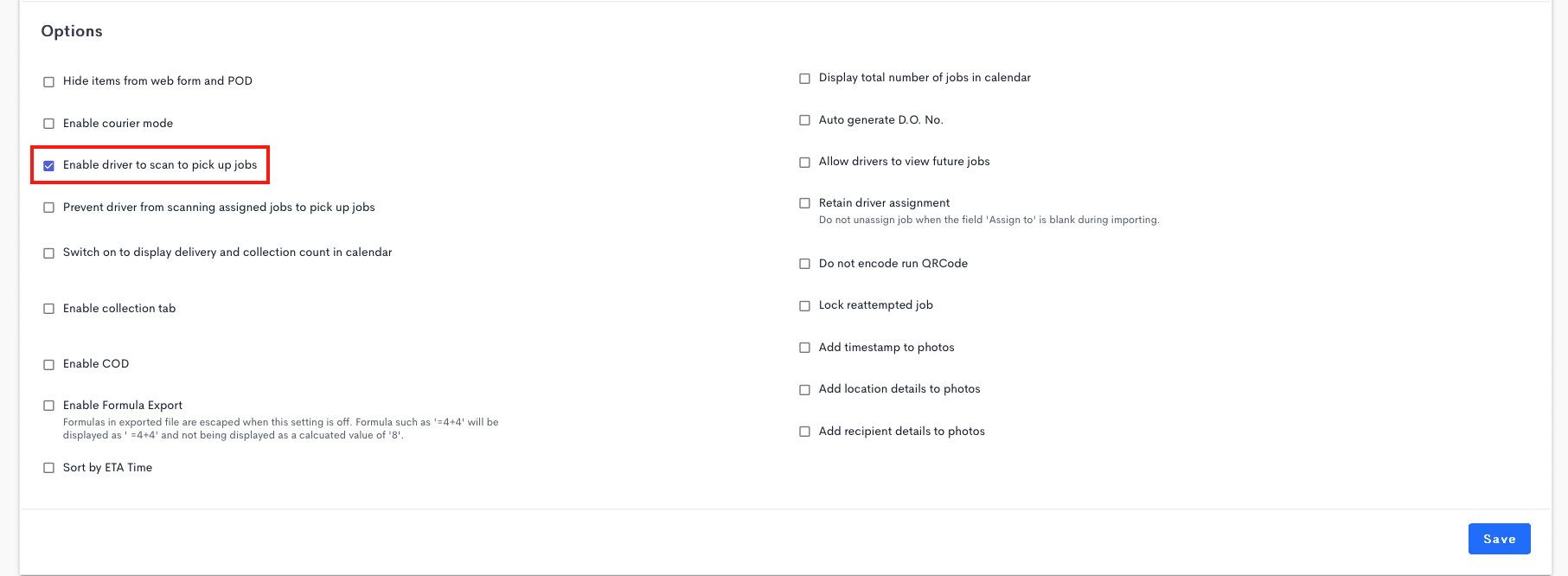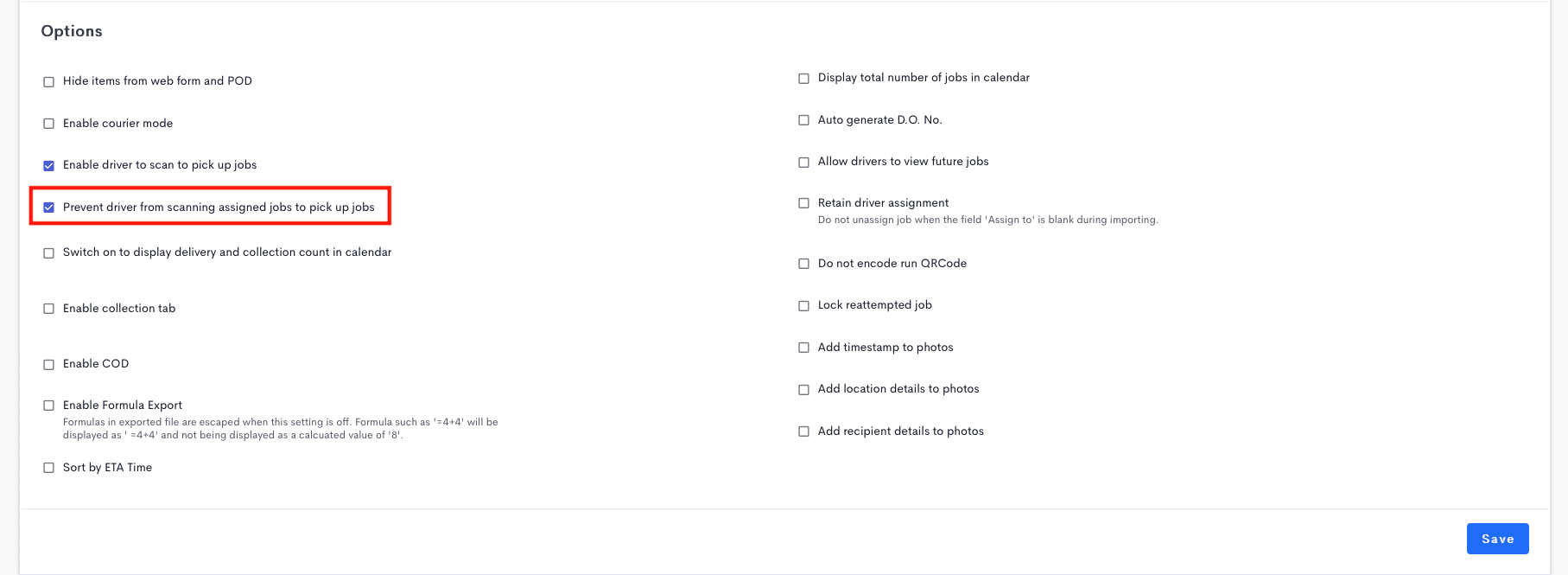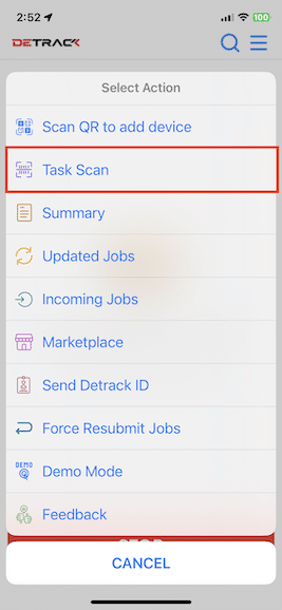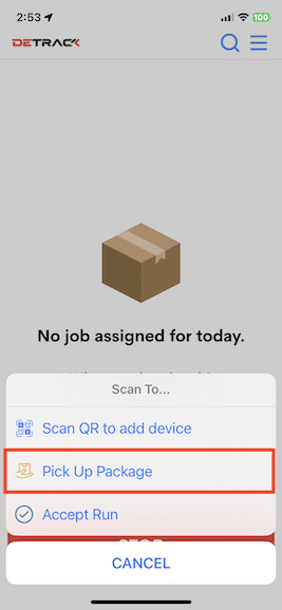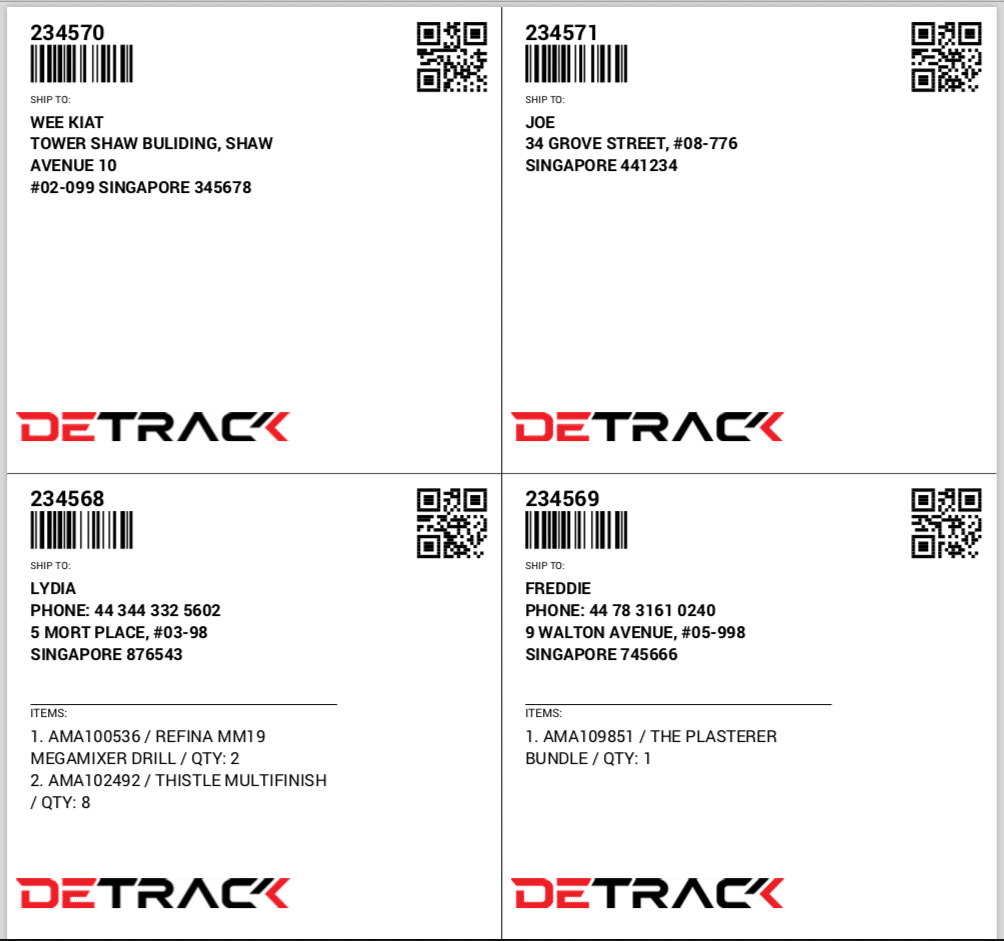Instead of manually assigning the jobs to the driver, there is a feature for drivers to scan the barcode / QR code on the shipping label to have the unassigned jobs being assigned to them.
Steps:
- Go to Settings > Job.
- Click the Options tab > Scroll down to the Options section > Enable Enable driver to scan to pick up jobs.
Note:
- If the job had been assigned to a driver, another driver can scan the barcode or QR code to have the job reassigned to them.
- To prevent the job from being reassigned to another driver, enable the Prevent driver from scanning assigned jobs to pick up jobs.
- Print out the shipping label (with barcode or QR code). Refer to How To Print Shipping Labels For Deliveries And Collections.
- In the Driver App, the driver scans the barcode or QR code by tapping the Menu (top-right hand corner) > Select Task Scan > Pick Up Package.
- Subsequently, the related job will be assigned to the driver, with the information being updated in the dashboard.