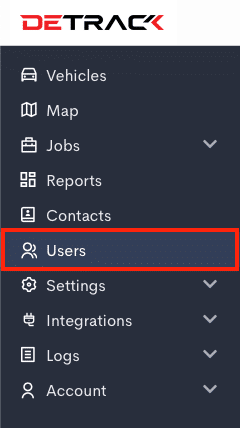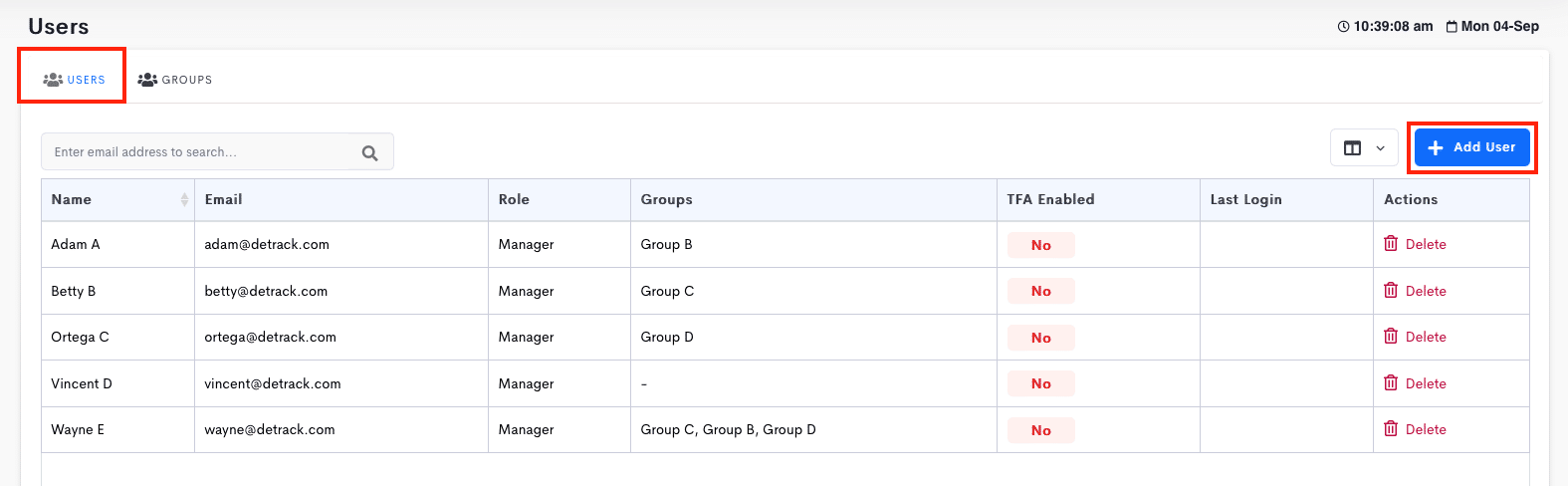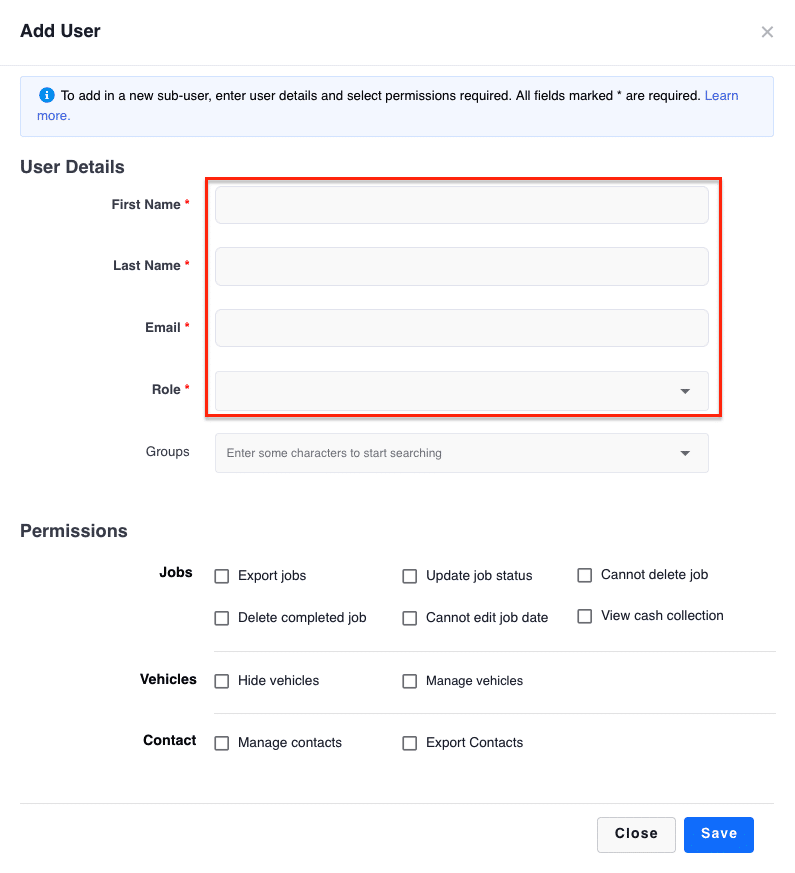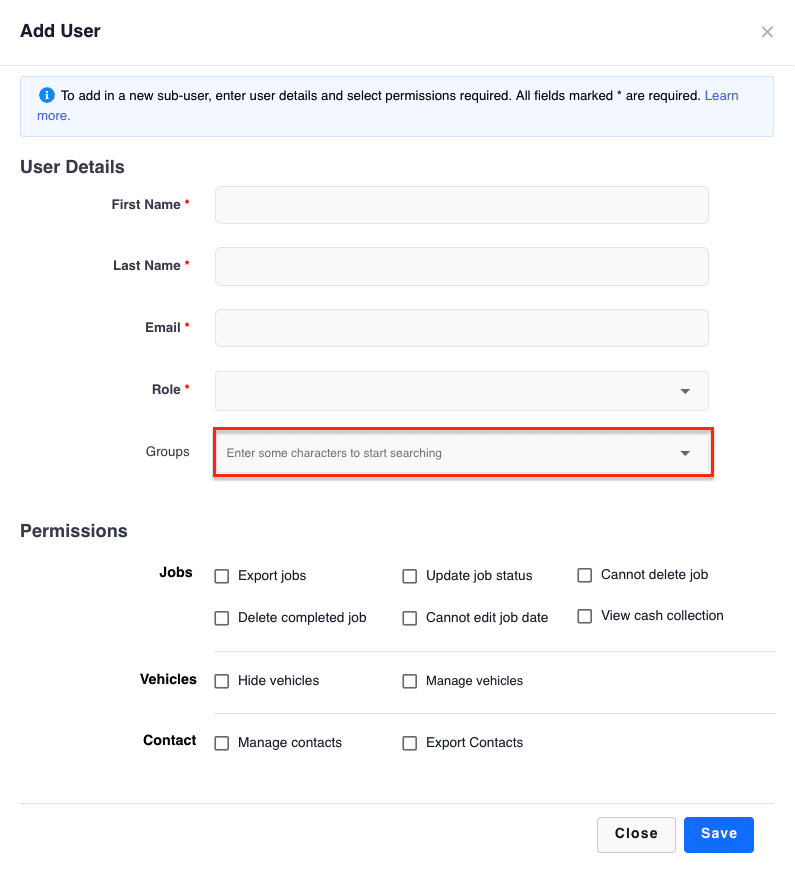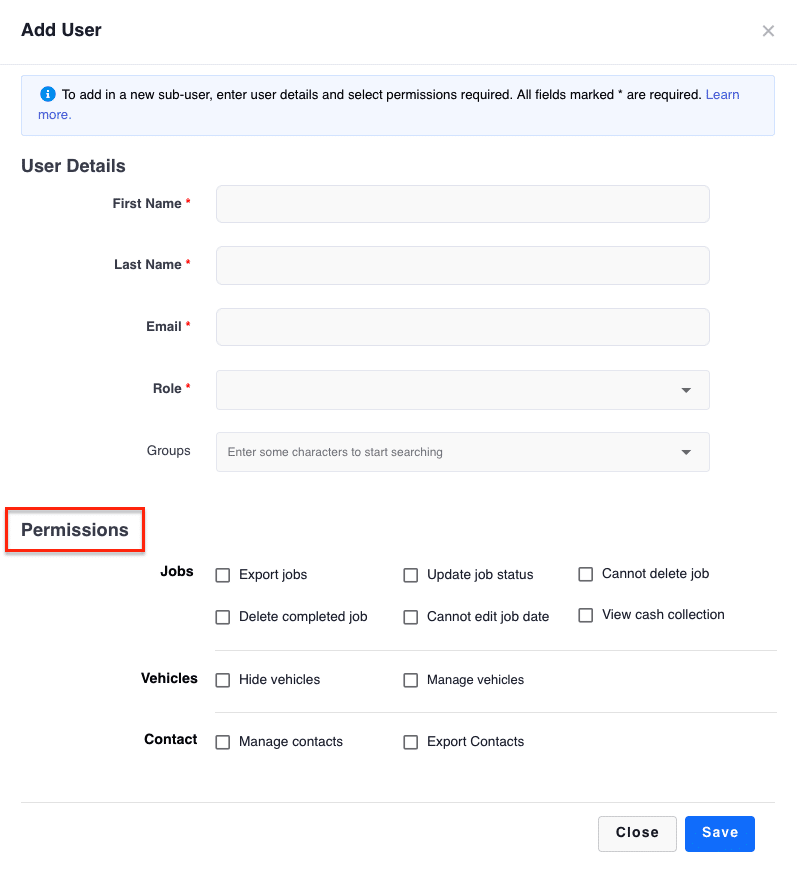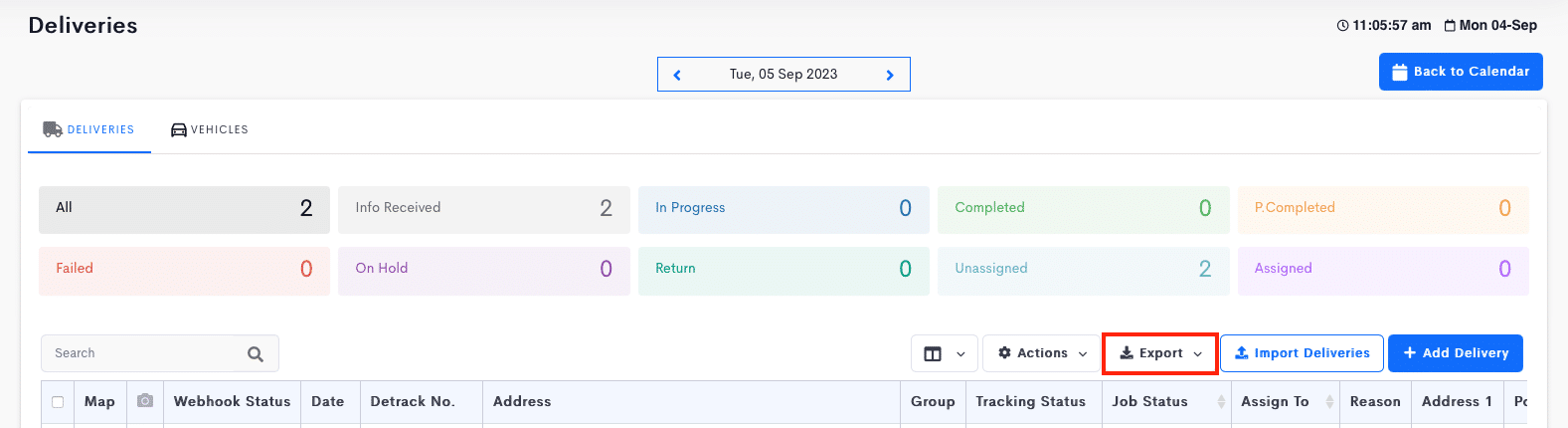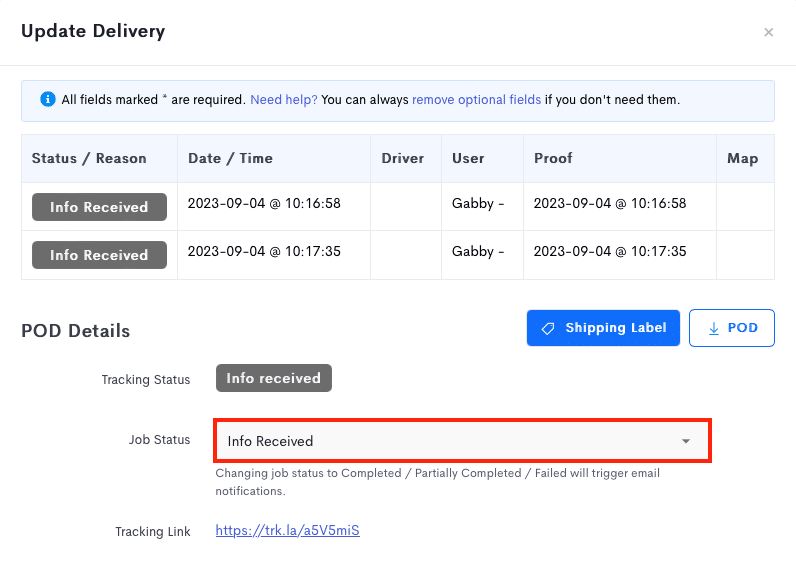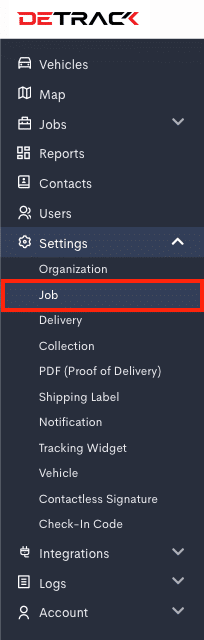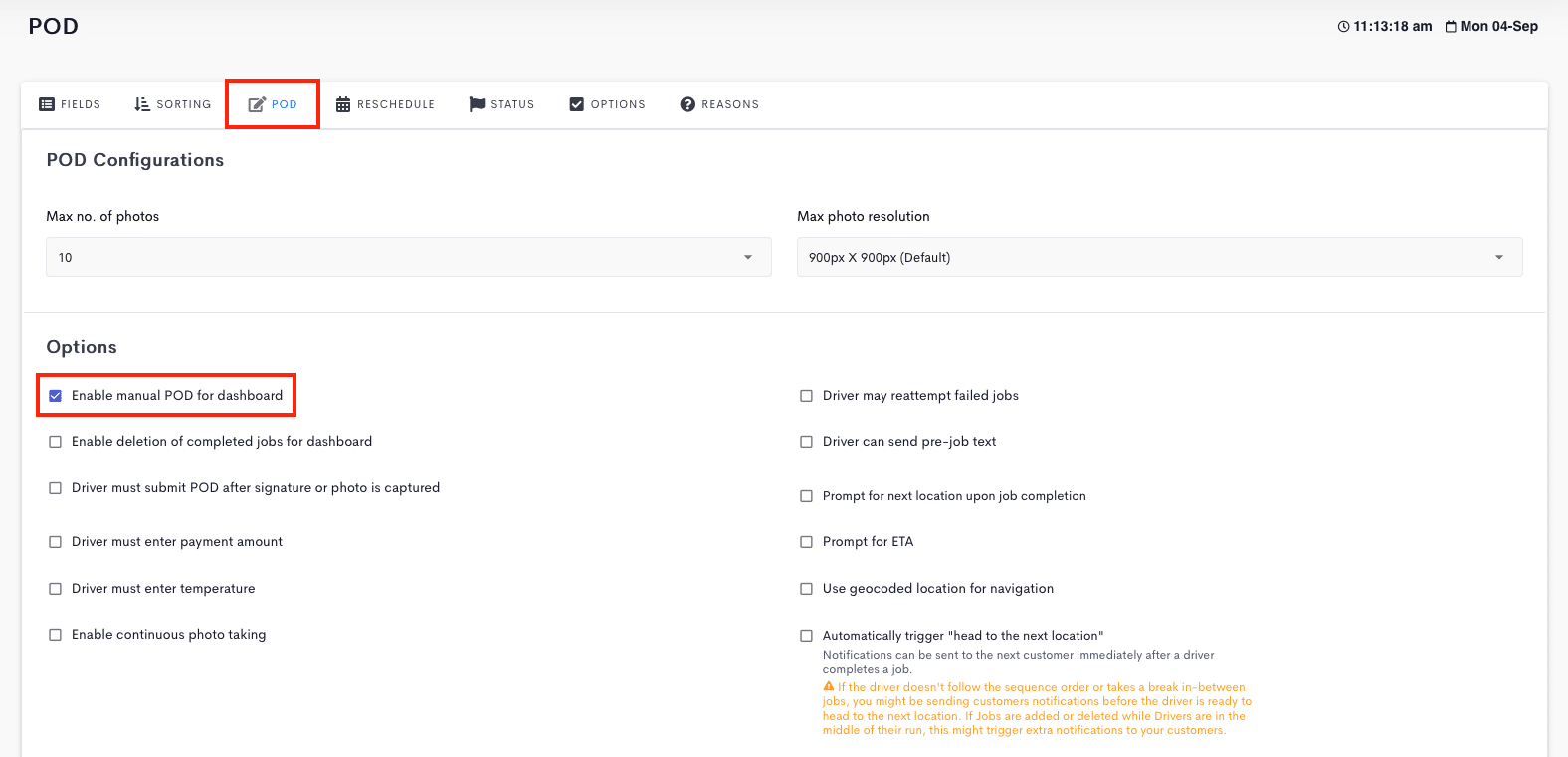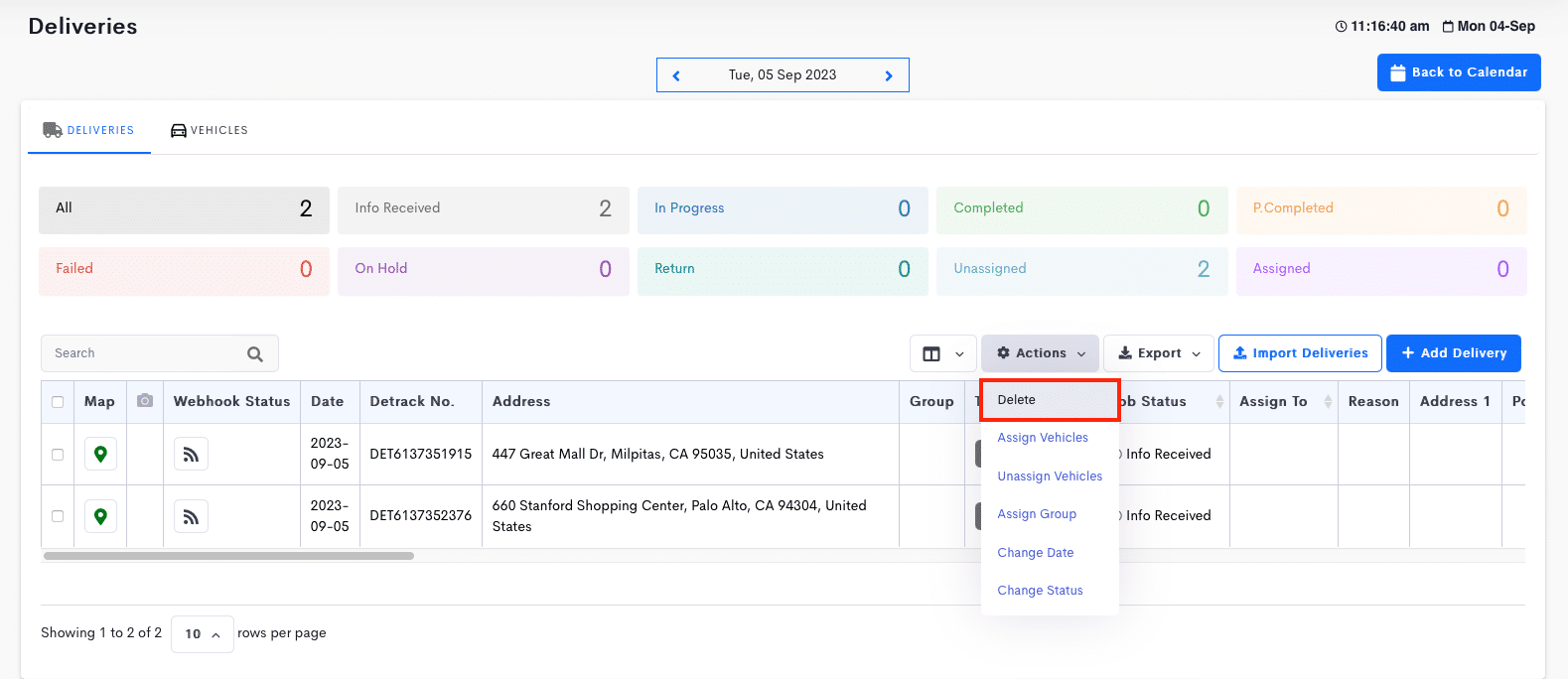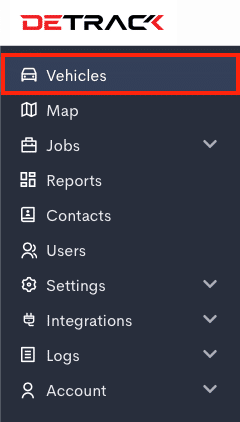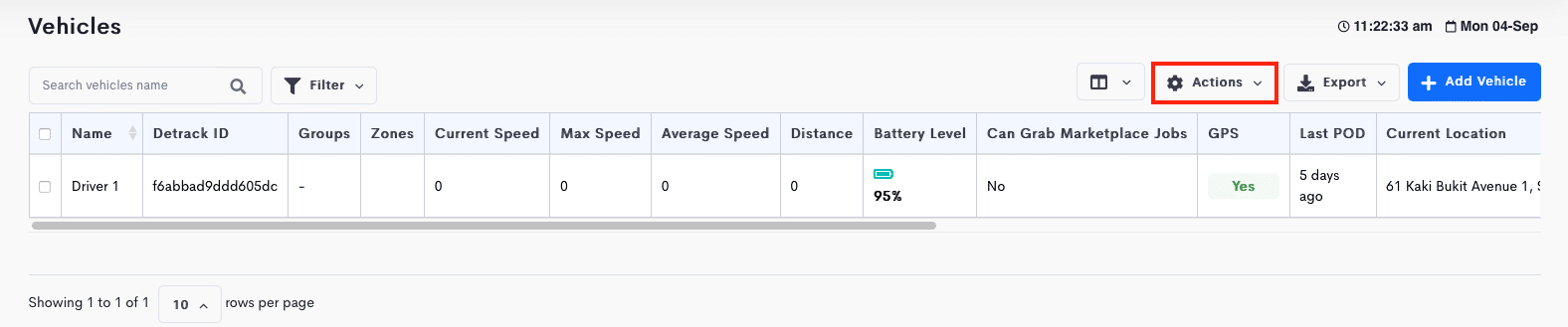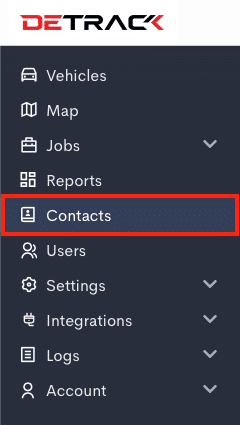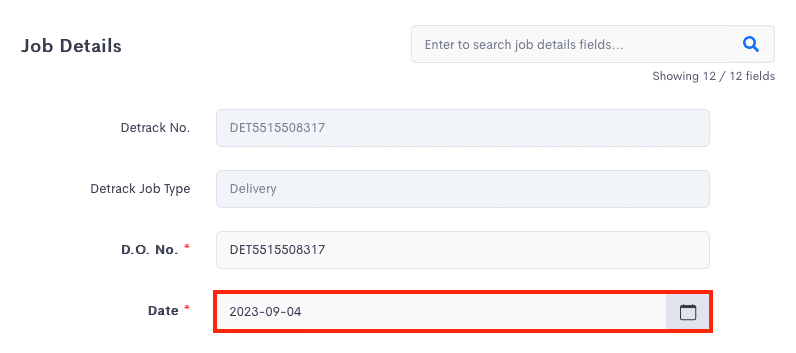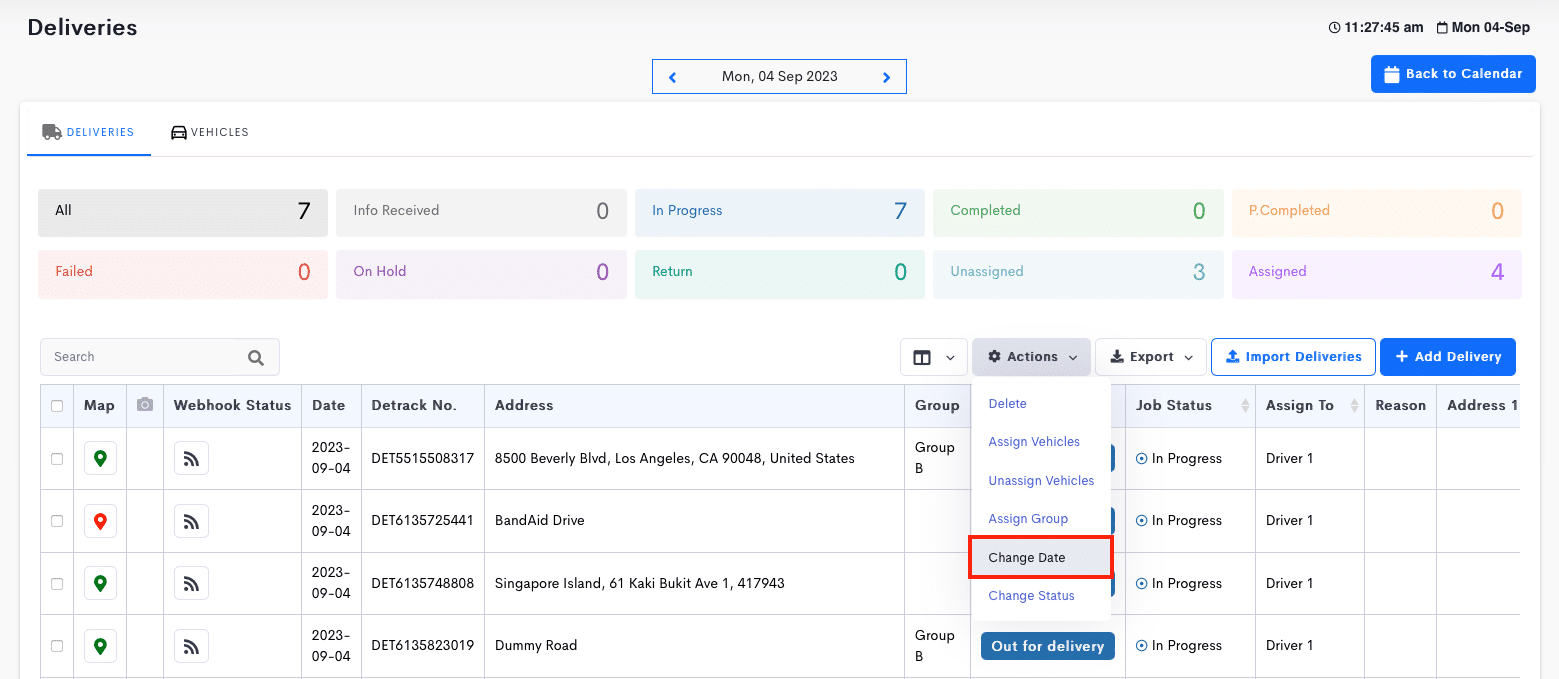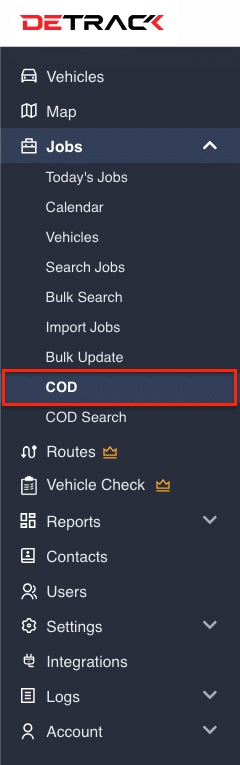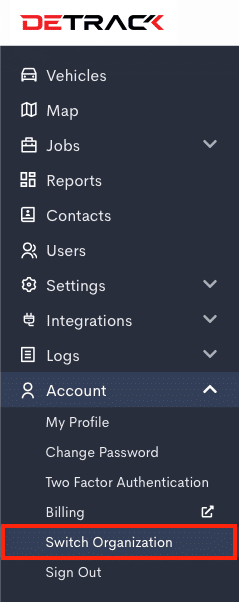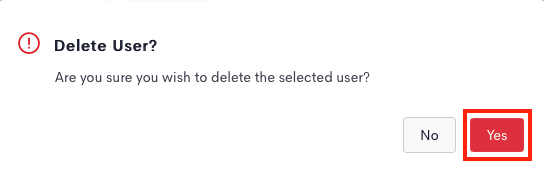You can add multiple users with varying rights on Detrack for your managers, sales support staff, customer service officers, packers or any person who can benefit from the data fed into Detrack.
Note:
- Once the sub-user has been added into your Detrack account, he / she will receive an invite email sent from Detrack with the URL for them to set their own password for the Detrack login.
- Only the Owner account will have the rights to access the Settings, Add Users, and access the Billing section.
Steps
To add sub-users,
-
Click on the Users tab.
-
Click on Add User.
-
In the ensuing pop-up, enter in their Name, Email and Role assigned.
Role
-
Manager
-
Able to interact with most of the information (Contact List, Jobs, Vehicles).
-
Create, Read, Update and Delete permissions.
-
-
Customer Support Officers (CSO)
-
No editing and uploading rights.
-
Meant for internal staff that needs a read-only permission.
-
-
Customer
-
Meant for external party to view or create jobs.
-
-
Dispatcher
-
Meant for assigning jobs to drivers.
-
-
-
If you have created a user group for this user, select the Groups.
Refer to How To Use The Group Feature To Restrict The Information Available To Each Sub-User. -
Permissions (Optional)
-
Jobs
-
Export Jobs – Determine whether the sub-user permission to the Export feature.
-
Update job status – Determines whether the sub-user is able to edit the job status of the job.
-
Requires the Enable manual POD for dashboard (Settings > Job > POD) to be enabled.
-
-
Cannot delete job – Determines whether is the sub-user able to delete job.
-
-
Vehicles
-
Hide Vehicles – Hide the Vehicles tab and vehicle information on the map for the sub-user.
-
Manage vehicles – Determines whether is the sub-user is able to edit vehicle information.
-
Manage contacts – Determines whether is the sub-user able to access/manage the Contacts information.
-
-
Contact
-
Export Contacts – Determines whether is the sub-user able to export the contact information.
-
Cannot edit job date – Determines whether is the sub-user able to edit the date of the job.
-
View Cash Collection – Grants access to the COD feature.
-
-
Contacts – Access to the Address Book feature
-
Manage Contacts – Allows user to edit the information of the Contacts.
-
Export Contact – Allows the export of contacts in XLSX / CSV.
-
-
-
Click Save when done.
-
For newly added users who do not have an existing account with Detrack, an email will be sent for this new user to create a password to access the organization’s Detrack dashboard.
Note: The link in the email will expire in 24 hrs, but can be regenerated through the forget password link – https://app.detrack.com/dashboard/#/forgot-password. -
For sub-users with existing account with Detrack, they can switch the Organization View (Settings > Switch Organization).
-
How To Switch Organization View
Steps
-
Click Account > Switch Organization.
-
Select the required Organization from the dropdown.
-
Click Save.
-
The page will refresh to the selected Organization.
How To Remove Sub-Users
-
Under the Users tab, click on Trash button corresponding to the entry.
-
Click Yes to confirm the deletion. The user will be removed from the user list.