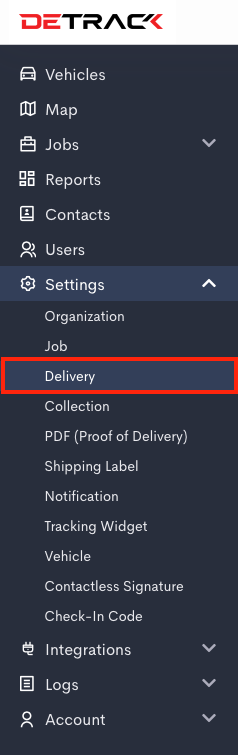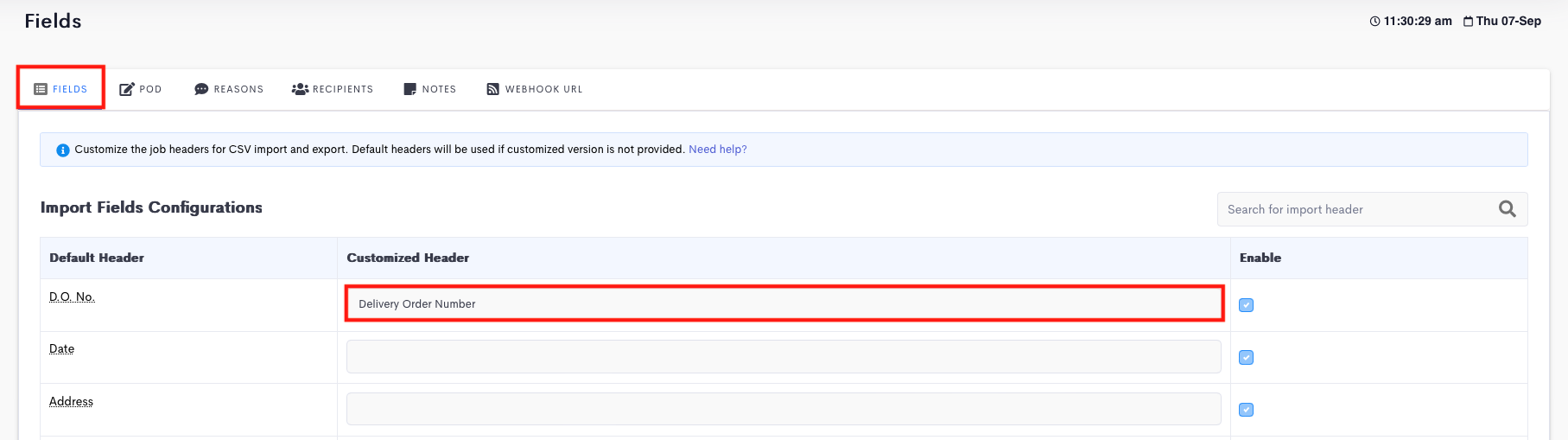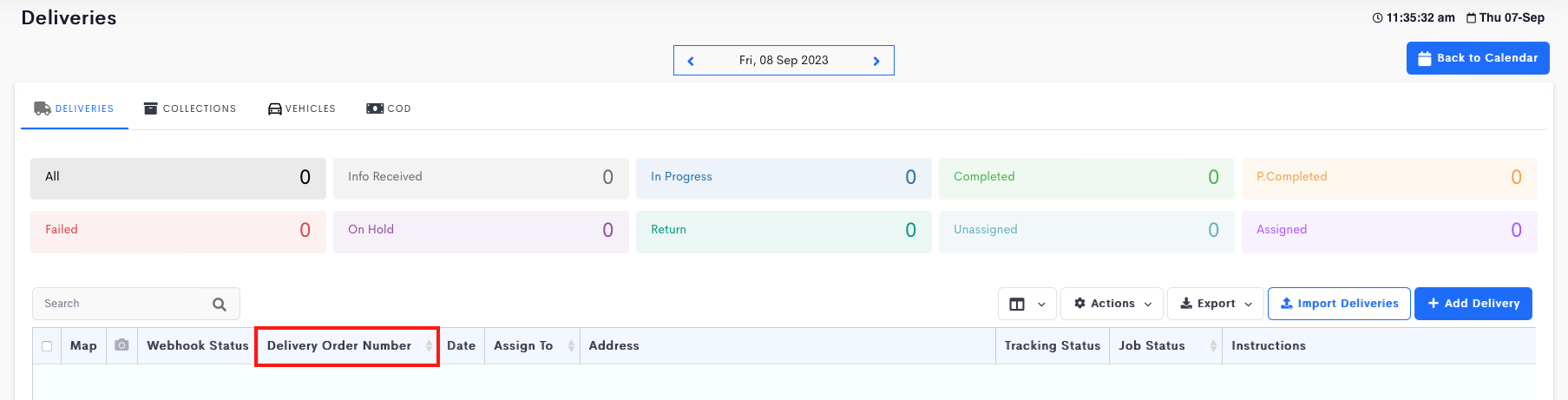This article is for users to customize the field headers in Detrack for use in tables, forms and CSV / Excel imports / exports.
Steps
- Go to Settings > Delivery > Fields > Provide the customized name for the related field.
- Scroll down to the bottom of the page and switch on Use customized headers in forms and tables.
- Click Save. The new name will now appear on all the forms and tables on Detrack dashboard.
Note: When importing jobs using Excel or CSV files, provide the new header names as per the Customized Header.