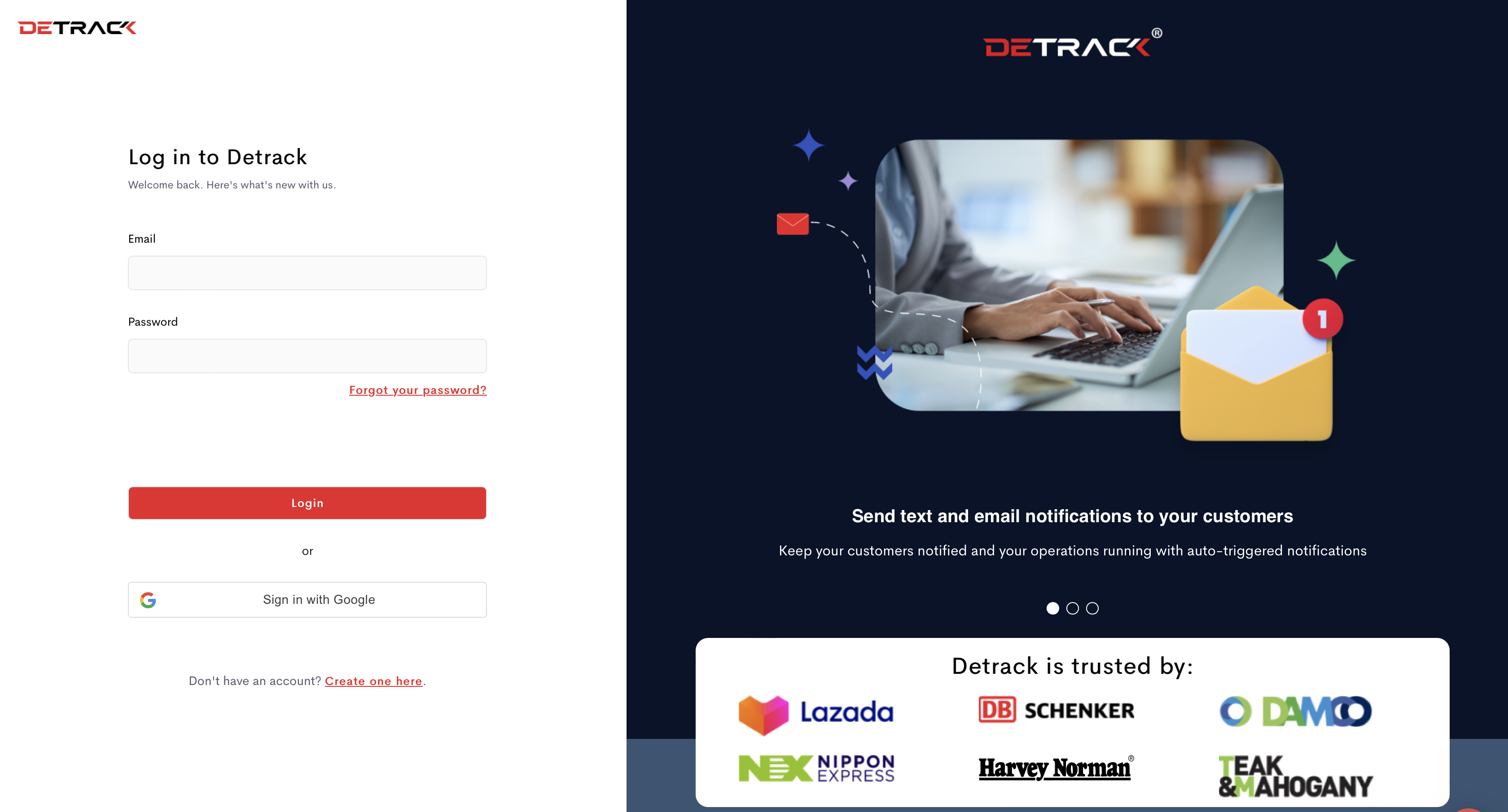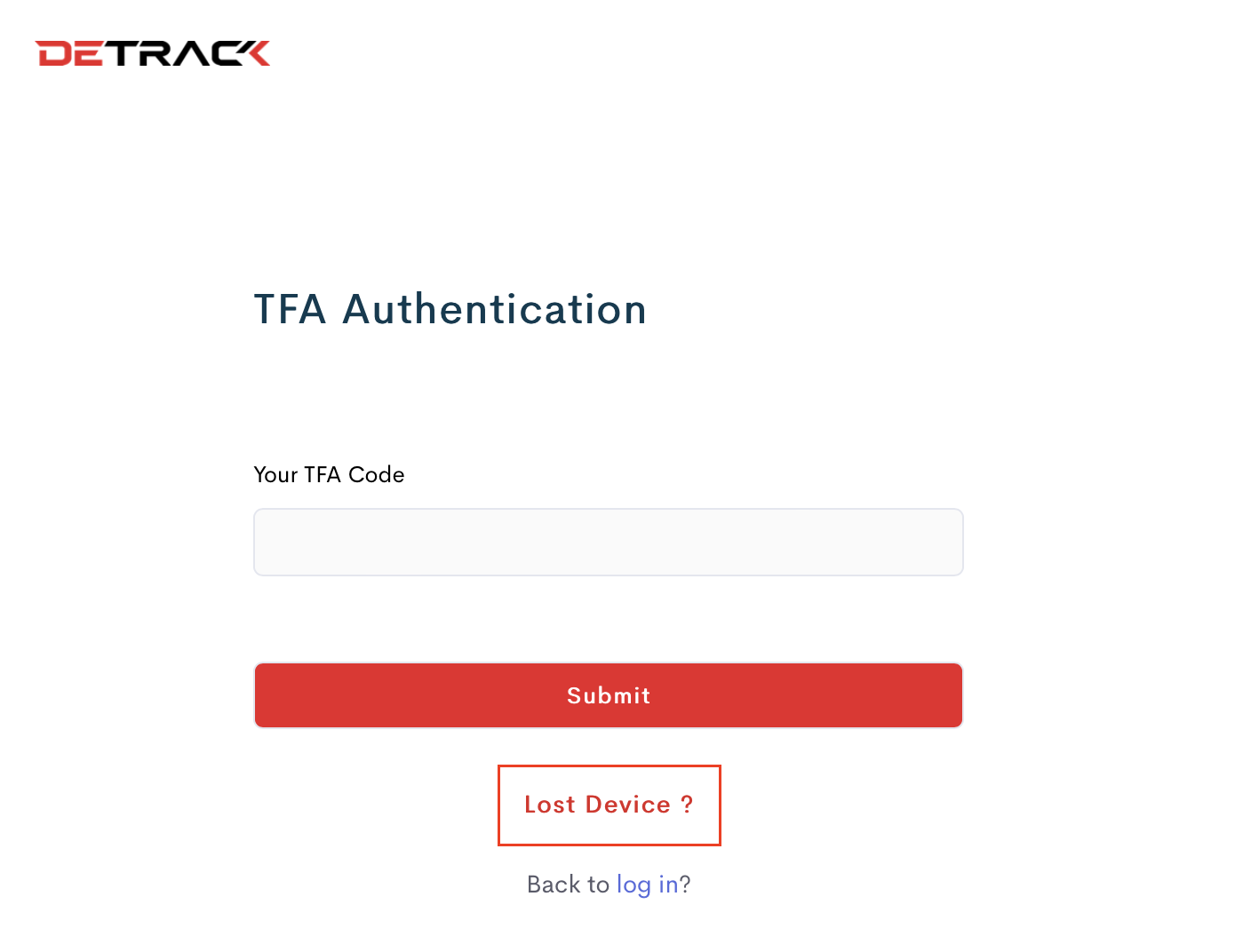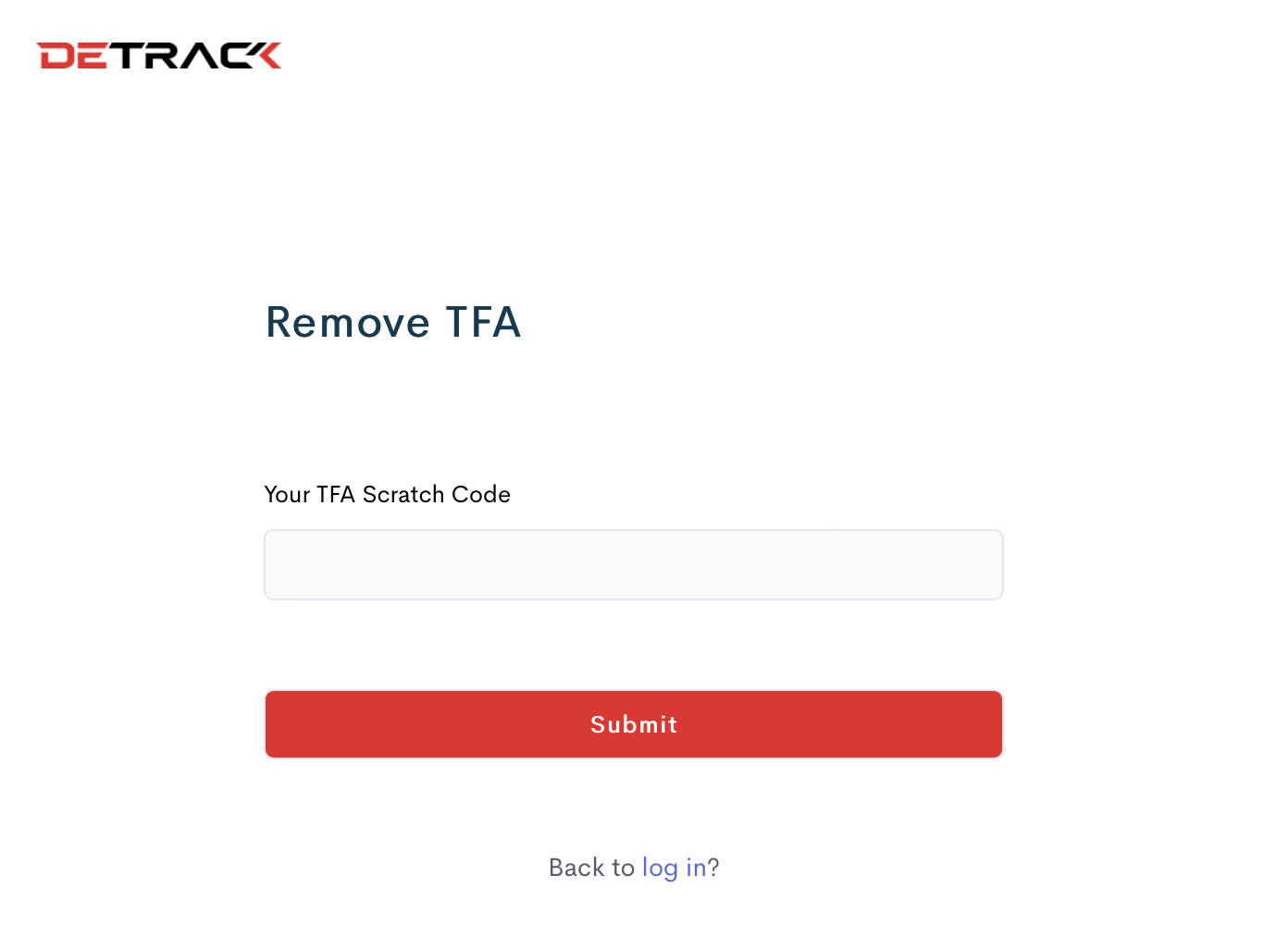The Two Factor Authentication (2FA) is a security process in which you must provide an alternate factor to verify yourself, prior to logging into your account.
There are 2 methods to disable the 2FA, and this tutorial will show you the steps to do so.
Method 1: Through Dashboard
- Navigate to Account > Two Factor Auth.
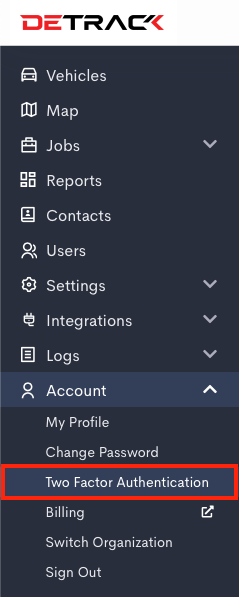
- Click on the Disable button to remove the 2FA.
Method 2: Through entering of Scratch Code
This method is primarily for users who had lost their device to remove the 2FA.
- Navigate to https://app.detrack.com/dashboard/#/login
- Enter your email and password.
- Click Sign In.
- Click Lost Device.
- Enter your Scratch Code. The Scratch Code will only appear once during the 2FA setup.
- Click Submit and your 2FA will be disabled.