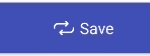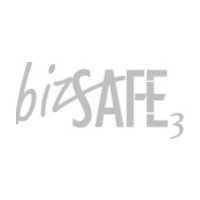There are 2 ways to perform an update via the Scanner App.
To perform an update of the jobs using the Scanner App, tap on Scan To Search Jobs from the main page.
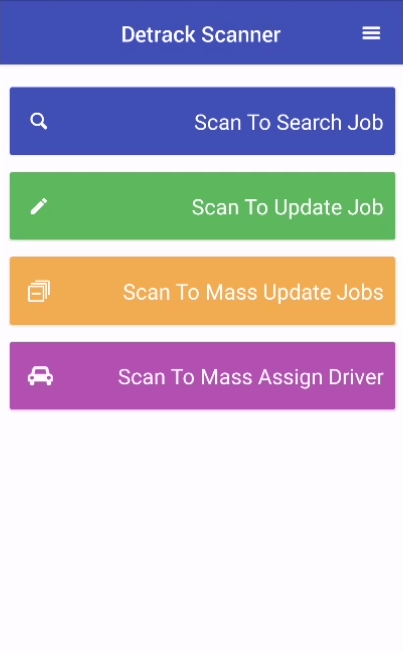
The Update page will appear.
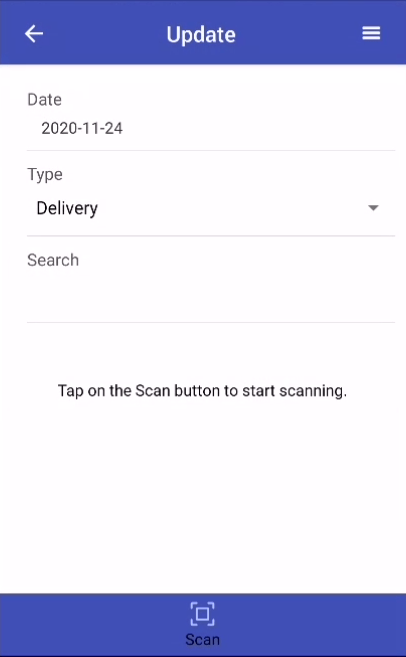
Select the relevant data for searching:
- Date => Delivery or Collection Date
- Type => Either Delivery or Collection job
Search By Entering D.O. No. In the Search Bar
Select the date and enter the D.O. No. into the Search text box.
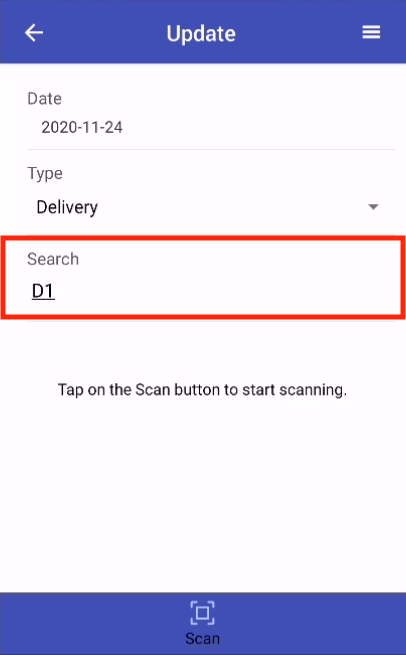
After entering / editing the values, scroll down to the bottom of the screen, and tap on the Save button.
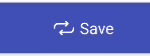
Search By Scanning Barcode / QR Code
Tap on the Scan icon at the bottom of the screen.

Scan the barcode / QR code of your shipping label to perform the search.
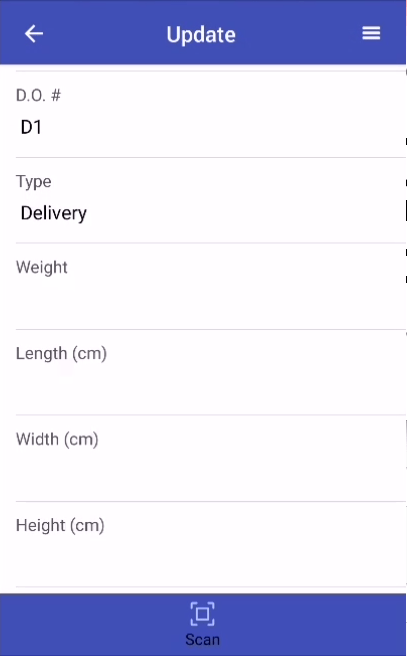
After entering/editing the values, scroll down to the bottom of the screen, and tap the Save button.