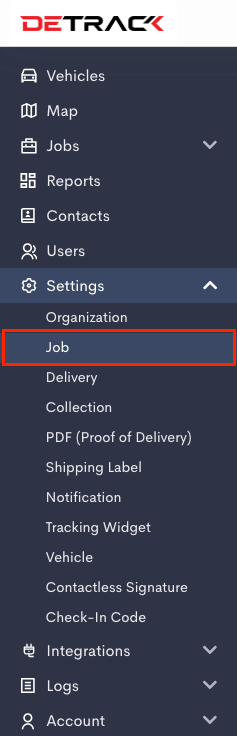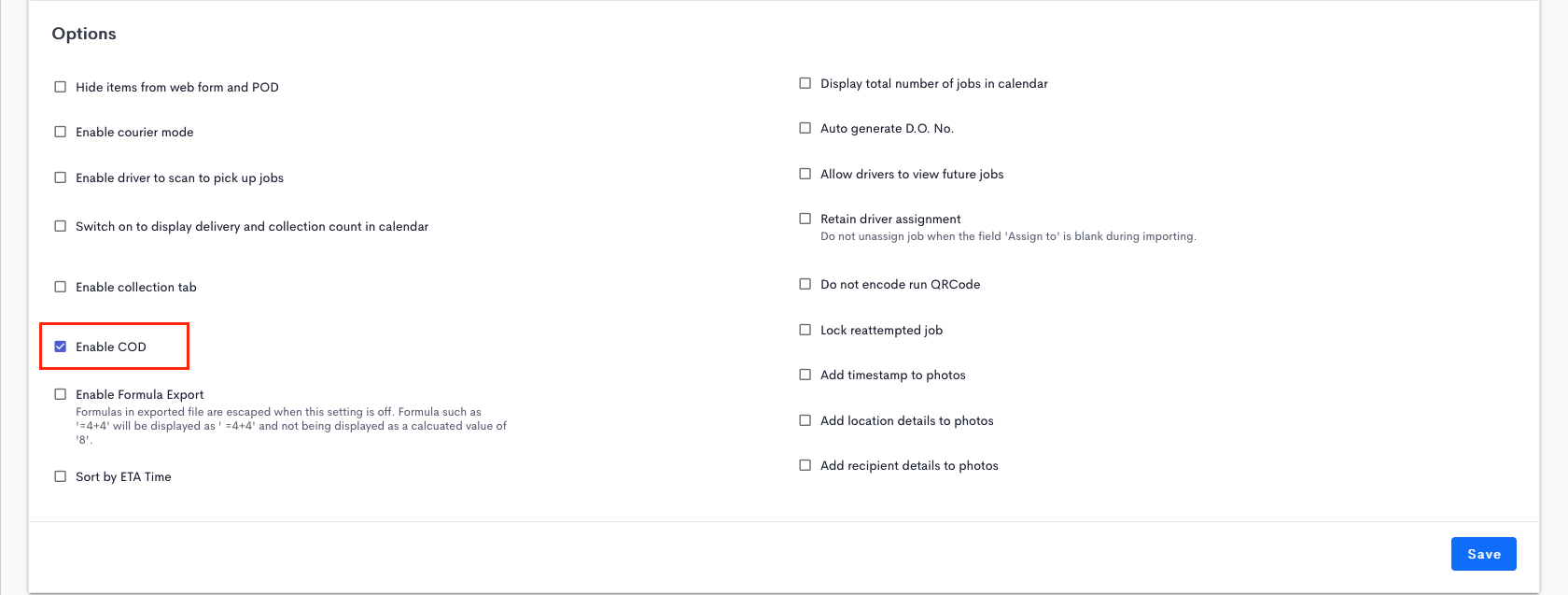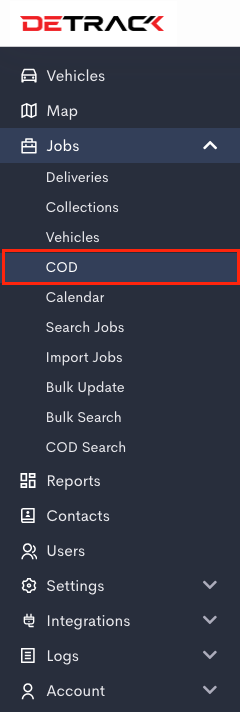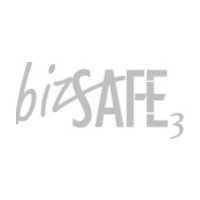For users who have been using the Cash On Delivery function for their jobs, you will want to be able to find out how much has been collected. To find out how much has been collected over a period of time and under which driver, the COD search feature will be useful.

Steps
- Navigate to Settings > Job > Options
- Enable the Enable COD > Save.
- The Jobs > COD will appear in the navigation bar.
Usage of the COD
Search criteria:- Date
- Vehicle Name
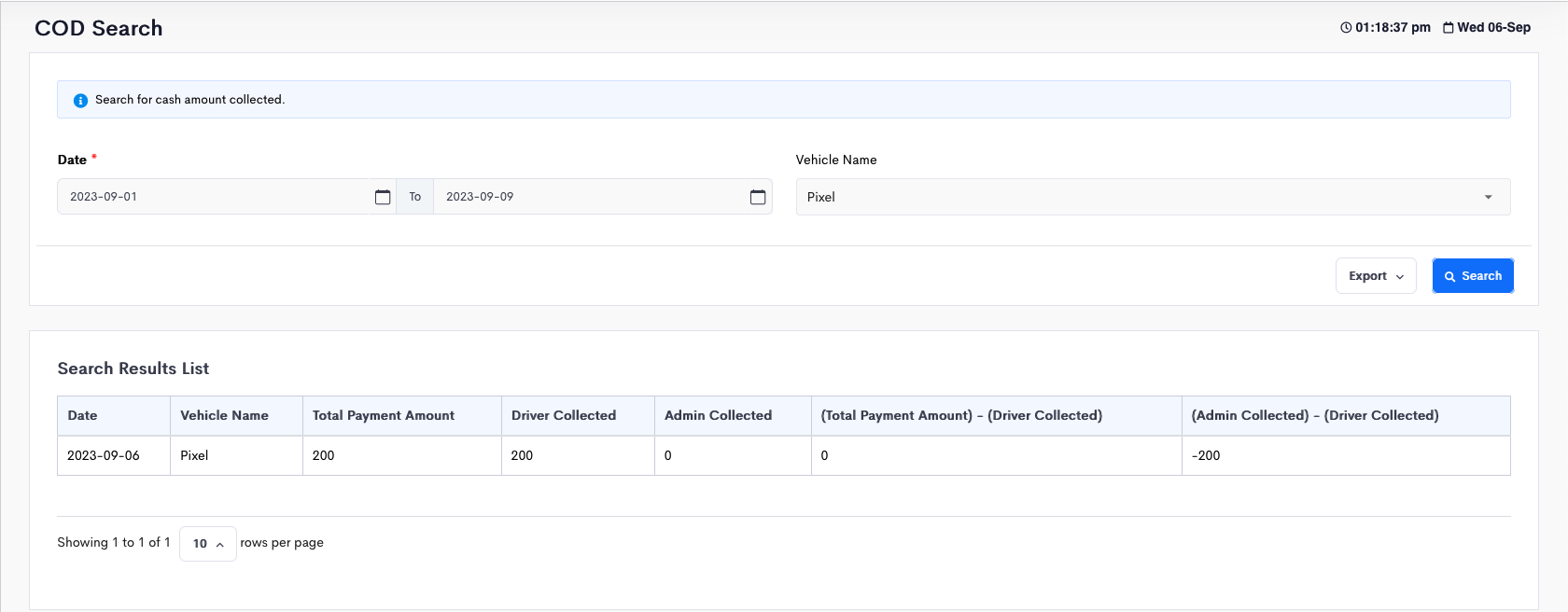
| Field | Description |
|---|---|
| Date | Dates where driver has COD collection |
| Vehicle Name | Name of Vehicle / Driver |
| Total Payment Amount | Total payment amount to be collected by Vehicle / Driver for the day |
| Driver Collected | Actual amount collected by Vehicle / Driver |
| Admin Collected | Actual amount collect by the admin from the Vehicle / Driver |
| (Total Payment amount) – (Driver Collected) | Difference (excess / shortage) between the total payment amount to be collected by driver and actual amount collected for the day |
| (Admin Collected) – (Driver Collected) | Difference (excess / shortage) in the amount collected from driver by admin |